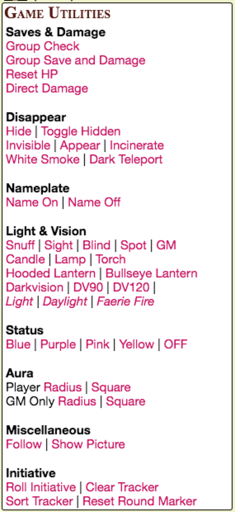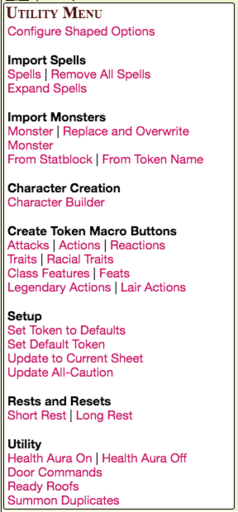Difference between revisions of "Chat Menus"
From Roll20 Wiki
Andreas J. (Talk | contribs) m |
Andreas J. (Talk | contribs) m |
||
| Line 2: | Line 2: | ||
| − | '''Chat Menus''' is a Clever trick for any Roll20 users, to create a Menu for yourself, where you have shortcuts to all the macros, API commands, and dice rolls you want, accessible from a single macro. | + | '''Chat Menus''' is a Clever trick for any Roll20 users, to create a Menu for yourself, where you have shortcuts to all the [[macros]], [[API]] commands, and dice rolls you want, accessible from a single macro. |
=Creating Chat Menus= | =Creating Chat Menus= | ||
| Line 88: | Line 88: | ||
=Related Pages= | =Related Pages= | ||
| − | * {{Text Chat}} | + | * {{Text Chat}}-tab |
| − | * [[Complete Guide to Macros & Rolls]] | + | * '''[[Complete Guide to Macros & Rolls]]''' |
** [[Complete_Guide_to_Macros_%26_Rolls#API_Command_Buttons|API Command button]] | ** [[Complete_Guide_to_Macros_%26_Rolls#API_Command_Buttons|API Command button]] | ||
** [[Macros]] | ** [[Macros]] | ||
Revision as of 17:18, 18 January 2021
(Credit for the guide goes to KeithCurtis' original forum post(Forum))
Chat Menus is a Clever trick for any Roll20 users, to create a Menu for yourself, where you have shortcuts to all the macros, API commands, and dice rolls you want, accessible from a single macro.
Contents |
Creating Chat Menus
Although implied by the wiki, and used by many API scripts, Chat Menus are very easy to make using API buttons (which do not actually use the API—anyone can make and use them).
If you have a bunch of commonly used macros, rather than clutter up your map area with buttons, make a button that calls a menu of buttons into the chat area. This way you can call up a huge array of options with only a single extra click. I have several of these, categorized by use. Some examples are posted below.
To make a Chat Menu, use a Roll Template. Because the formatting of Roll Templates, the appearance of a Chat Menu can vary widely from game to game. In general, though, the code is remarkably similar:
[command name](#macro to call)
Default button syntax to reference a Macro in the l Collections-tab —You probably don't need to use this for a Chat Menu. Use one of the versions below.
If you use the macro character tip posted above, the format is:
[command name](~macro to call)
Button syntax to reference an Ability on the same sheet ... with "macro to call" being another ability on the same sheet. By keeping your macros on a sheet along with the Chat Menu macro itself, you not only gain the advantage of transportability to new campaigns, you also ensure that nothing breaks once you transport it. The macro it's calling comes right along with it.
If you want to reference a macro that is on a character sheet (an "Ability"), but you are not writing the macro on the same sheet, you can reference the ability with this format (Assuming that your referenced sheet is called "Macros"):
[command name](~Macros|macro to call)
Button syntax to reference an Ability on another character sheet, such as a Macro Character Sheet.
If your macro is a loose, global macro, the code is a little more arcane, since you need to use HTML replacements:
[command name](! #macro to call)
Button syntax to reference a Macro in the collections tab. Try to use only in Abilities, not Macros, since Macros will revert the HTML replacement if you need to edit.
Note also, that you can embed a Roll Command(i.e /r 3d6+5) into the API button instead of a macro, if you simply have a bit of code you use over and over, but a better practice (at least I have found) is to keep as much code in macros as possible, so that if you use the same command in different places, you only have to edit the original if you later decide to change how something works. If it's just an API call (a script call, beginning with "!"), it's pretty safe to pop in as-is.
Here are some Screenshots. These use the Shaped Sheet, which formats buttons as in-line text links. If you prefer that to the default "Big Pink Buttons" used by most other sheets on Roll20, use this tip to style them for the D&D 5E by Roll20 template, or this tip to style them for the default template:
Examples
Sample code for the Utility Macro:
/w gm &{template:5e-shaped} {{title=Utility Menu}} {{text_big=[Configure Shaped Options](!shaped-config)
**Import Spells**
[Spells](!shaped-spells) | [Remove All Spells](!shaped-remove-spell --all)
[Expand Spells](!shaped-expand-spells)
**Import Monsters**
[Monster](!shaped-monsters) | [Replace and Overwrite Monster](!shaped-monsters --replace)
[From Statblock](!shaped-import-statblock) | [From Token Name](!shaped-import-by-token)
**Character Creation**
[Character Builder](~Character-Builder)
**Create Token Macro Buttons**
[Attacks](!shaped-abilities --attacks) | [Actions](!shaped-abilities --actions) | [Reactions](!shaped-abilities --reactions)
[Traits](!shaped-abilities --traits) | [Racial Traits](!shaped-abilities --racialTraits)
[Class Features](!shaped-abilities --classFeatures) | [Feats](!shaped-abilities --feats)
[Legendary Actions](!shaped-abilities --legendaryA) | [Lair Actions](!shaped-abilities --lairA)
**Setup**
[Set Token to Defaults](!shaped-apply-defaults)
[Set Default Token](!token-mod --set defaulttoken)
[Update to Current Sheet](!shaped-update-character)
[Update All-Caution](!shaped-update-character --all)
**Rests and Resets**
[Short Rest](!shaped-rest --short) | [Long Rest](!shaped-rest --long)
**Utility**
[Health Aura On](!setattr --sel --USECOLOR|YES !aura update) | [Health Aura Off](!setattr --sel --USECOLOR|NO !aura update)
[Door Commands](! #{Macros|Doors})
[Ready Roofs](!RoofReady)
[Summon Duplicates](~Summon)
}}
Related Pages
See Also
- Menu Maker(Forum) by Scott C. - API to generate Chat Menus
- Universal Chat Menus(Forum) by GiGs - another API to generate Chat Menus