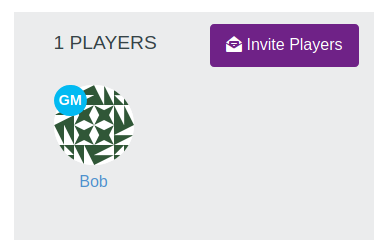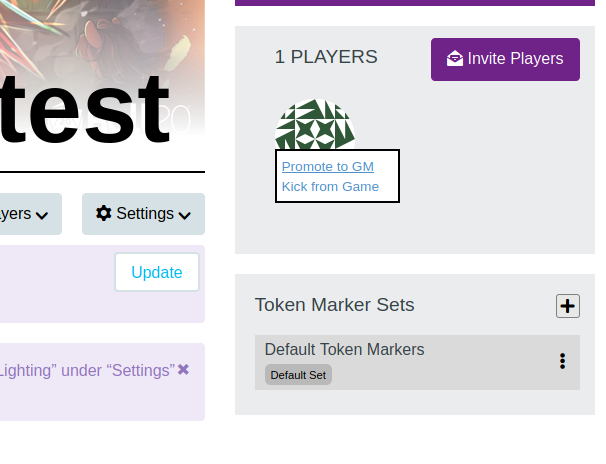Difference between revisions of "GM"
From Roll20 Wiki
Andreas J. (Talk | contribs) m (→Creator) |
Andreas J. (Talk | contribs) m (move Creator to sep. page) |
||
| Line 1: | Line 1: | ||
{{Stub}}[[File:Roll20-gm.png|right|thumbnail|300px| On the Campaign Main Page, Bob is shown to be a GM in the campaign by the blue "GM" shown on his icon]] | {{Stub}}[[File:Roll20-gm.png|right|thumbnail|300px| On the Campaign Main Page, Bob is shown to be a GM in the campaign by the blue "GM" shown on his icon]] | ||
| − | ''' | + | '''GM'''('''Game Masters''') are the ones who can control basically all aspect of a [[Campaign]] while in-game. |
| − | '''[[ | + | The [[Creator]] of a game is essentially a GM, but have exclusive access to a number of settings for the [[Campaign]] only they can access. |
| + | |||
| + | '''[[Players]]''' have much more limited options on what they can do, than the GM or Creator. | ||
=GM= | =GM= | ||
| Line 17: | Line 19: | ||
==Promote player to GM== | ==Promote player to GM== | ||
[[File:Game-promote-to-gm.png|right|thumbnail|300px|Promote someone to GM]] | [[File:Game-promote-to-gm.png|right|thumbnail|300px|Promote someone to GM]] | ||
| − | + | The [[Creator]] or a [[GM]] can promote a Player to GM on the [[Game Settings]]-page. Hover your mouse over their icon, and select "Promote to GM". You should see that the player gets a blue "GM" on top of their icon. | |
A game can have any number of GMs, and multiple people can be logged in as a GM at the same time. | A game can have any number of GMs, and multiple people can be logged in as a GM at the same time. | ||
==Rejoin as Player== | ==Rejoin as Player== | ||
| − | The Creator or a GM can voluntarily disable their GM-status in a game by in-game going to {{My Settings}}-tab, and pressing the '''Rejoin as Player'''-button at the top. | + | The Creator or a GM can voluntarily disable their GM-status in a game, by in-game going to {{My Settings}}-tab, and pressing the '''Rejoin as Player'''-button at the top. |
| − | By default, you always enter a game as a GM if you are on it's main page, and either have to do the above each time, or you can right-click the '''Rejoin as Player'''-button and bookmark it. | + | By default, you always enter a game as a GM, if you are on it's main page, and either have to do the above each time, or you can right-click the '''Rejoin as Player'''-button and bookmark it. |
Using the bookmark you can you can enter the game directly as a player, avoiding accidentally spoiling yourself something before you have gone to the button. | Using the bookmark you can you can enter the game directly as a player, avoiding accidentally spoiling yourself something before you have gone to the button. | ||
| Line 31: | Line 33: | ||
{{:Player API}} | {{:Player API}} | ||
=Creator= | =Creator= | ||
| − | + | {{main|Creator}} | |
| − | + | ||
| − | + | ||
| − | + | ||
| − | + | The Creator of a game have all the abilities of a GM, in additions to some things that GMs can't do. | |
| − | + | ||
| − | + | ||
| − | + | ||
| − | + | ||
=Related Pages= | =Related Pages= | ||
| Line 56: | Line 51: | ||
<br> | <br> | ||
[[Category:Docs]] | [[Category:Docs]] | ||
| + | [[Category:Game Management]] | ||
Revision as of 12:12, 21 September 2021
| This article is a stub. |
GM(Game Masters) are the ones who can control basically all aspect of a Campaign while in-game.
The Creator of a game is essentially a GM, but have exclusive access to a number of settings for the Campaign only they can access.
Players have much more limited options on what they can do, than the GM or Creator.
Contents |
GM
If the Creator of the game is aA GM can change which API are installed in a game.
Older Guide: Getting Started GMs
Promote player to GM
The Creator or a GM can promote a Player to GM on the Game Settings-page. Hover your mouse over their icon, and select "Promote to GM". You should see that the player gets a blue "GM" on top of their icon.
A game can have any number of GMs, and multiple people can be logged in as a GM at the same time.
Rejoin as Player
The Creator or a GM can voluntarily disable their GM-status in a game, by in-game going to y My Settings-tab, and pressing the Rejoin as Player-button at the top.
By default, you always enter a game as a GM, if you are on it's main page, and either have to do the above each time, or you can right-click the Rejoin as Player-button and bookmark it.
Using the bookmark you can you can enter the game directly as a player, avoiding accidentally spoiling yourself something before you have gone to the button.
API
Some GM-only features can be indirectly granted to players through the use of different APIs:
- ChatSetAttr -- can be configured to allow players to evaluate or edit stats on characters they don't control, useful for automatically reducing enemy HP, or granting healing/ temp HP to allies.
- CharSheet -- A simple and easily customizable script allowing players to create their own character sheets, using the command
!charsheet - Door Knocker -- Enables players to reveal/hide Dynamic Lighting sections such as doors. The GM can change doors from between locked/unlocked to adjust which doors the players can open. Speeds up DL management for GM as well.
- can be used for revealing hidden door, as well as making "windows"
- emas -- Provides player
!emasand!ascommands. This is equivalent to the/emas, which is GM-only - MapChange -- has option to allow players to move between map pages, and GM can choose which pages are available/visible to them
- Observer(Forum) -- handy way to add/remove players as "Observer", who can see & control all player characters.
- PublicSheet(Forum) — create public, read-only versions of character sheets
- Roll20 Audio Master (aka. Roll20AM) -- API commands to manage the u Jukebox, GM can grant selective access to individual players/tracks
- Teleport -- provides a way for GMs or players to teleport tokens within,or between, map pages
- TokenMod -- For managing token properties with chat commands. Usually players have limited control of their token settings, apart from editing the three bubbles.
- Includes setting that enables players to target tokens they don't control
There are also API that can be used to restrict players more that normal:
- DryErase(Forum) – An API that can stop players from drawing on the map, deleting any drawing instantly.
- TokenLock – Allows GMs to lock/unlock the movement of all Player Tokens. - Useful for when you want to pause the situation and prevent players from accidentally moving forward.
- MapLock - similar to TokenMod, but can be used for locking down any individual graphic/token on the map, so even the GM can't accidentally move things.
- Useful if you want players to have control over a token otherwise(see stats, edit/see name & notes), but stop it form being moved.
Creator
Main Page: Creator
The Creator of a game have all the abilities of a GM, in additions to some things that GMs can't do.
Related Pages