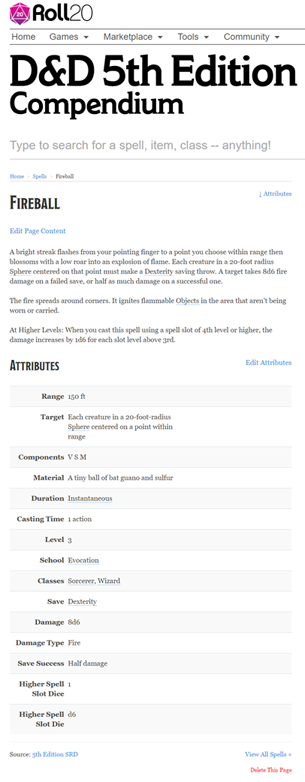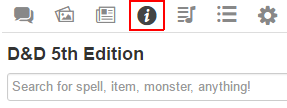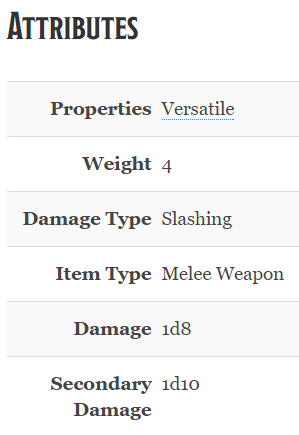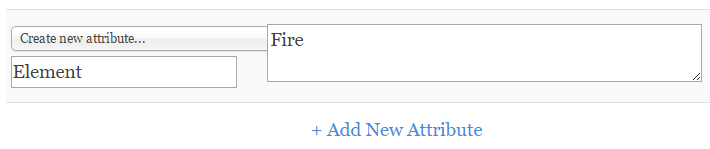Difference between revisions of "Compendium"
From Roll20 Wiki
Kristin C. (Talk | contribs) m (→The Compendium Tool) |
Kristin C. (Talk | contribs) m (→Building A Compendium Manually) |
||
| Line 37: | Line 37: | ||
When filling out a character sheet, if enabled by the Sheet Author, a player can drag and drop Items, Equipment, Abilities, Spells, and other entry types, onto a specified fields on the sheet to automatically fill them out with the information provided by the Compendium entry. The range of interactivity depends on the Sheet's design. | When filling out a character sheet, if enabled by the Sheet Author, a player can drag and drop Items, Equipment, Abilities, Spells, and other entry types, onto a specified fields on the sheet to automatically fill them out with the information provided by the Compendium entry. The range of interactivity depends on the Sheet's design. | ||
| − | =Building A Compendium | + | =Building A Compendium= |
As of December 1st, 2016, Roll20 has opened the ability for community members to build their own Compendiums for available OGL systems outside of D&D 5th Edition SRD and the Pathfinder SRD. A volunteership program is now available for potential members to volunteer to become a Compendium Editor. These new Compendiums will have all of the features of the original two Compendiums, including Character Sheet integration and drag and drop functionality. Editors will be working to help push content to our users and are expected to respect the rules of the site and the game they are working on - any violation or vandalism of the Compendium will result in removal from the project team. | As of December 1st, 2016, Roll20 has opened the ability for community members to build their own Compendiums for available OGL systems outside of D&D 5th Edition SRD and the Pathfinder SRD. A volunteership program is now available for potential members to volunteer to become a Compendium Editor. These new Compendiums will have all of the features of the original two Compendiums, including Character Sheet integration and drag and drop functionality. Editors will be working to help push content to our users and are expected to respect the rules of the site and the game they are working on - any violation or vandalism of the Compendium will result in removal from the project team. | ||
| Line 58: | Line 58: | ||
Upon approval, editors will be connected to their Compendium teams & the Roll20 staff via email to help facilitate organization and discuss any roadblocks. All approved volunteers will receive a special account badge. | Upon approval, editors will be connected to their Compendium teams & the Roll20 staff via email to help facilitate organization and discuss any roadblocks. All approved volunteers will receive a special account badge. | ||
| + | =Building A Compendium via Structured Data= | ||
| + | =Building A Compendium Manually= | ||
==Page Creation== | ==Page Creation== | ||
Once selected by the Roll20 team as a Compendium Editor, you will be given access to a blank Compendium book to start editing and fill with content. During the process of creating the staging area for the book, you'll want to assemble a list of Categories needed for your game system (Rules, Monsters, Items, Spells, etc). You will want to have the organization structure straightened out before work on the Compendium begins. | Once selected by the Roll20 team as a Compendium Editor, you will be given access to a blank Compendium book to start editing and fill with content. During the process of creating the staging area for the book, you'll want to assemble a list of Categories needed for your game system (Rules, Monsters, Items, Spells, etc). You will want to have the organization structure straightened out before work on the Compendium begins. | ||
Revision as of 19:07, 8 December 2016
Compendiums are "books" of indexed and categorized series of webpages devoted to a particular RPG rule system. It behaves and is designed similarly to a mini wiki. A Compendium can be browsed outside the VTT, but it also can be used within it for quick rule searches and populating fields on your character sheets like equipment and spells via drag and drop capability.
There are Compendiums that are freely available to use due to their OGL status (I.e. D&D 5th Edition SRD and Pathfinder SRD), but we also offer unlockable licensed material via our Marketplace like Wizards of the Coast's Volo's Guide to Monsters.
Knowledgeable of a certain OGL ruleset? Are you familiar with HTML text editing? Interested in building your own Compendium for the Roll20 community? Read below to learn how to become a volunteer!
Contents |
The Compendium Tool
You can access the available Compendiums by going to the website's main navigation bar and selecting Tools -> Compendium. This brings you to the Compendium Page where you can choose the Compendium you wish to browse.
Browsing a Compendium
Once you've selected a Compendium to browse, you'll first have a search bar available followed with an index of categories. Depending on the game ruleset in question, the available categories may be different, but what you will likely see are ones such as: Rules, Races, Classes, Items, Equipment, Spells, and Monsters. Underneath these categories are subpages and in some instances those subpages may be broken down into even further subpages. For instance, in the D&D 5th Edition SRD Compendium, the Spells category has subpages for each Class and each one of these pages is a list of spells which have their own dedicated page.
No matter which page of a Compendium you're on, there is a search bar directly above that allows you to look up for more entries at any time. The search looks for keywords used in the page title and header tags of an entry.
"Why isn't there an entry for (Spell, Rule, Monster, Etc.) in here?"
While it is possible that a Compendium could be missing content, especially in the case of newly built Compendiums, it's important to note that an OGL version of a rule system may not cover the entirety of the published rule system it's based from. For instance, the D&D 5th Edition OGL SRD does NOT have entries on Displacer Beasts or Mind Flayers, nor do they cover any other feats beyond Grappler. That is because they were purposely not included in the SRD (System Reference Document) when the publisher designed it. If something is missing from a Compendium, you should first check to see if that entry is actually part of the OGL SRD. If something is missing, contact the volunteers of that Compendium via the Character Sheets & Compendium forum.
Advanced Search
Adding a Compendium to your Game
Where the versatility of Compendiums truly shines is when one is attached to a game so that it can be utilized within the VTT. GMs and players can look up rules on the fly during their game and the GM can take whole entries from the Compendium and drag them to the tabletop to create a handout with the information contained within. While editing a character journal, the GM and players can drag items, spells, and other abilities from the Compendium into their character sheet to auto-complete elements on it. Monster entries will even create and populate entire NPC journals automatically and come with a linked token (when available) when the GM drags its entry to the Tabletop.
Compendiums are tied to Character Sheets. A community sheet must be designed by its author to point to a particular Compendium first before VTT/Compendium functionality is available. For instance, choosing a D&D 5th Edition character sheet will automatically assign and enable the 5th Edition Compendium to be used in your game as well as Pathfinder sheets linking to the Pathfinder Compendium. You can choose a character sheet at game creation or by going to the Game Settings page at any time afterwards.
Once added, a new tab will be added on the Sidebar placed between the Journal tab and the Jukebox tab. This is the Compendium tab. Browsing and searching for entries within the Compendium Tab behave exactly as the webpage version. The only difference here is that the entries will pop up in their separate window when you select them from the tab.
Drag and Drop Functionality
When added to a game, a Compendium can speed up the process of content generation for a GM. Not only can you use the Compendium tab to look something up in the rulebook without opening a physical book or switching to another browser tab, but you can click and drag on a Compendium entry to pull it out of the Compendium tab for various automated purposes listed below.
Non-Monster Entries
Compendium entries that aren't designed as a complete NPC sheet (Rules, Races, Classes, Items, Spells, etc) will add a Handout to the Journal tab containing all the text and images from the provided Compendium entry after dragging and dropping the entry to the Tabletop. When in handout form, the GM can share this out to other players. This method is how you can grant players access to purchased Marketplace content like Volo's Guide to Monsters.
Monster Entries
If you look up a Monster/Beast/NPC entry in your Compendium and then drag and drop it to the tabletop, so long as you are using a Character Sheet that has this enabled, a Character Journal will be automatically created and statted using the content from the Compendium entry to fill out the various attributes and abilities.
Character Sheet Integration
When filling out a character sheet, if enabled by the Sheet Author, a player can drag and drop Items, Equipment, Abilities, Spells, and other entry types, onto a specified fields on the sheet to automatically fill them out with the information provided by the Compendium entry. The range of interactivity depends on the Sheet's design.
Building A Compendium
As of December 1st, 2016, Roll20 has opened the ability for community members to build their own Compendiums for available OGL systems outside of D&D 5th Edition SRD and the Pathfinder SRD. A volunteership program is now available for potential members to volunteer to become a Compendium Editor. These new Compendiums will have all of the features of the original two Compendiums, including Character Sheet integration and drag and drop functionality. Editors will be working to help push content to our users and are expected to respect the rules of the site and the game they are working on - any violation or vandalism of the Compendium will result in removal from the project team.
Editors should have a firm grasp of the rule system they would like to prepare and ideally have some familiarity with HTML, wiki writing, and/or authoring Structured Data. Structured data is strongly required to begin a Compendium, however we will consider manual submissions if the data is not available.
At present, Roll20 will be limiting one Editor per game system Compendium. After an initial Compendium project is completed, an Editor may be considered to help contribute towards other future Compendiums in collaborative projects.
How to Become a Volunteer
If you are interested in volunteering to help, please email team@roll20.net and provide the following information:
Subject: New Compendium Volunteer Do you have experience with basic html text editors? What game would you like to bring to the Compendium? Does the game have an OGL? (Please share a link to the OGL) In 2 to 3 sentences, please describe your experience with these games. Are you familiar with Structured Data? Do you know how to obtain the Structured Data for the game you are considering? Please share your Roll20 account email.
Upon approval, editors will be connected to their Compendium teams & the Roll20 staff via email to help facilitate organization and discuss any roadblocks. All approved volunteers will receive a special account badge.
Building A Compendium via Structured Data
Building A Compendium Manually
Page Creation
Once selected by the Roll20 team as a Compendium Editor, you will be given access to a blank Compendium book to start editing and fill with content. During the process of creating the staging area for the book, you'll want to assemble a list of Categories needed for your game system (Rules, Monsters, Items, Spells, etc). You will want to have the organization structure straightened out before work on the Compendium begins.
Once you're given the URL for the new Compendium book by the Roll20 Team, you create new pages by tacking on the name of the new page at the end of the URL in the address bar and hitting Enter. (example: https://roll20.net/compendium/MyBook/Test Page) For special characters like spaces, parenthesis, and apostrophes, once you hit Enter, the page name will be adjusted to use HTML Code for the needed ASCII characters automatically.
Since the page does not yet exist, the Compendium will display a page that says:
Not Found: [page name] We don't currently have a page that matches that name. Try again? Or maybe you'd like to create this page?
Below this will be a drop down menu for the Category you wish to add the page to. If this is the very first page, you'll not have any available Category to choose from in the drop-down other than Miscellaneous to start with, so this is where you should start adding your own Categories.
Once you've set or added a Category to the page, click on the blue Create Page button to create it. This will drop you onto the newly created page to start editing it.
Editing a Page
Once created, a Compendium page will be split up into two distinct parts: A Text Editor and then an Attributes Table underneath.
Text Editor
The text editor can switch between a WYSIWYG and an HTML version by clicking on the </> button which is the last button on the right side of the text editor's toolbar. You may find that writing your Compendium entries in HTML may make Sheet integration easier as you won't get tripped over by unseen/unexpected formatting that can sometimes occur when working in the WYSIWYG version of the editor. The text editor is where you would include monster/class/race bios, feats, and abilities. Any data that can not be contained in a single input field should be placed here. Use heading tags (<h1>, <h2>, <h3>, Etc.) in a consistent manner to split your content up for efficient integration. It is incredibly important that text formatting is also kept consistent throughout the entirety of the Compendium book.
Dynamic Linking
You do not need to manually create page links within the text copy of your Compendium pages. Page linking is done automatically after Roll20 initiates a Compendium build. This automated process scans through the text contents of every single entry of the Compendium to match strings up with any available page titles. When a match is found (the page name and string must be identical save for Capitalization), the string is automatically hyperlinked to the matched page.
Creating Category List Pages
Once the individual entries of a Category are created, creating index pages (I.e. Monsters by Name, Equipment by Type, Spells by School, etc) are automatically generated by adding this search template in the Text Editor for the desired index page and saving it.
{{SearchIndex|***filter parameters***|}}
You can use multiple of the following filtering parameters all at once. Simple separate the filters apart with a space as you list them between the two vertical bars.
- Category: Assigning the Category attribute will list all entries under the specified Category. The entries will be listed by their entry names in Alphanumerical order.
- Example:
{{SearchIndex|Category:Monsters|}}This will list every single entry that is under the "Monsters" category.
- Example:
- GroupBy: This filter is typically used alongside the Category filter to help sort the resulting list. This will assemble the entries into groups. An example from the D&D 5th Edition SRD is listing [Monsters by their Type] (aberration, goblinoid, ooze, etc) or [Challenge Rating]. Entries within a group will then be listed alphanumerically.
- Example:
{{SearchIndex|Category:Monsters GroupBy:Type|}}This will list the various Monster Types available and then sort the Monster entries via their "Type" Attribute.
- Example:
- Source: If there's a Compendium that is comprised of multiple books, a "Source" Attribute will likely be created to designate which book an entry page is being pulled from. This makes you able to create an index strictly listing content only from a designated source.
- Example:
{{SearchIndex|Category:Monsters GroupBy:Type Source:Bestiary2|}}This will generate a list of entries under the "Monsters" category, grouped by their "Type" attribute, and will only use entries listed with the "Source" Attribute "Bestiary2".
- Example:
Attributes Table
Below the Text Editor is the Attributes Table. This area is to input traditional statblock content that is consistent throughout your Categories: Armor Class, Languages, Weaknesses, Immunities, HP, XP, Passive Perception, etc., for Monsters. Weight, Item Type, Armor Class, Stealth rating for Items. Damage Type, Weight, Properties, Damage Die for Weapons. Commonly these Attributes are already broken down into a table within your rule book to carry it over into your Compendium entries.
Adding Attributes
When you're starting off with a new page, there will be no Attributes assigned to it. To start adding Attriburtes, click on the Edit Attributes link to the right of the Attributes heading. This will not only reveal hidden Attributes (if there are any), but also add a new link at the bottom of the Attributes Table labeled + Add New Attribute.
A drop down menu labeled Choose an attribute... will appear on a new table row. If you have created Attributes previously on other entries, those Attributes will appear as options on this drop down menu. The first option on the menu is Create new attribute... and likely will be what you'll be using mostly until you have all of your desired Attributes created.
Once selected, an empty field will appear to the right of the drop down menu and a smaller field directly below the drop down menu with the temporary text ,"New Attr Name", within it. As you might expect, the "New Attr Name" field is for the name of the Attribute you wish to create. The blank field on the right is the value the current entry has for this new Attribute. In the example image above, the attribute being created keeps track of an entry's "Element". I am assigning the Element for this entry the value of "Fire". An Attribute's value can be numerical or it could be a string.
Continue adding Attributes as you need in this fashion, either creating them from scratch or choosing from the drop down menu. When you are done, scroll up to the Attributes heading and where the Edit Attributes link used to be. While in Edit Mode, this link's label will change to Save Attributes. Clicking on this not only saves your changes, but it also logs any newly created Attributes so they can be brought up again on a new page.
Editing or Deleting Attributes
You can't delete Attributes until they're saved down first. Once saved, you can click on the Edit Attributes link again to return to Edit Mode. Any previously added/created Attributes will have a pen and trash can icon appear on the right side of the Attribute row when you hover your mouse over any one of them. Clicking on the pen icon will open the Attribute up once more so it can be edited, while the trash can icon will delete the Attribute. Remember to click on Save Attributes to exit out of Edit Mode and save your changes.
Designing for Sheet/Compendium Integration
In order to design a Compendium with character sheet integration in mind, it is recommended that a Compendium editor reaches out to the sheet Author(s) currently maintaining Sheets for their given game system. In order for a Compendium to integrate with a Character Sheet, the Compendium should be using matching Attributes used by the Sheet. Vice versa, the Sheet must be scripted to take advantage of the compendium-drop Event so that it can correctly parse and format the Compendium's content into attack rolls, items, spell slots, feats, etc once a Drag and Drop event occurs onto a sheet field or Tabletop. The Character Sheet & Compendium forum was designed intentionally so that Sheet and Compendium authors would have an easier time collaborating with one another.
Compendium Compatibility
To get started, we recommend reading up on the Compendium Integration section on the Building Character Sheets wiki page on how to enable Drag-and-Drop Functionality on your sheet.
Automated Journal Generation and Statted Token Creation
If you use the 5th Edition OGL by Roll20.html sheet on GitHub as an example; examining lines 7 and 5738 demonstrates how token generation and creating Journals (rather than a Handout) with their NPC version auto-toggled occurs after a Compendium Drag and Drop to the Tabletop.