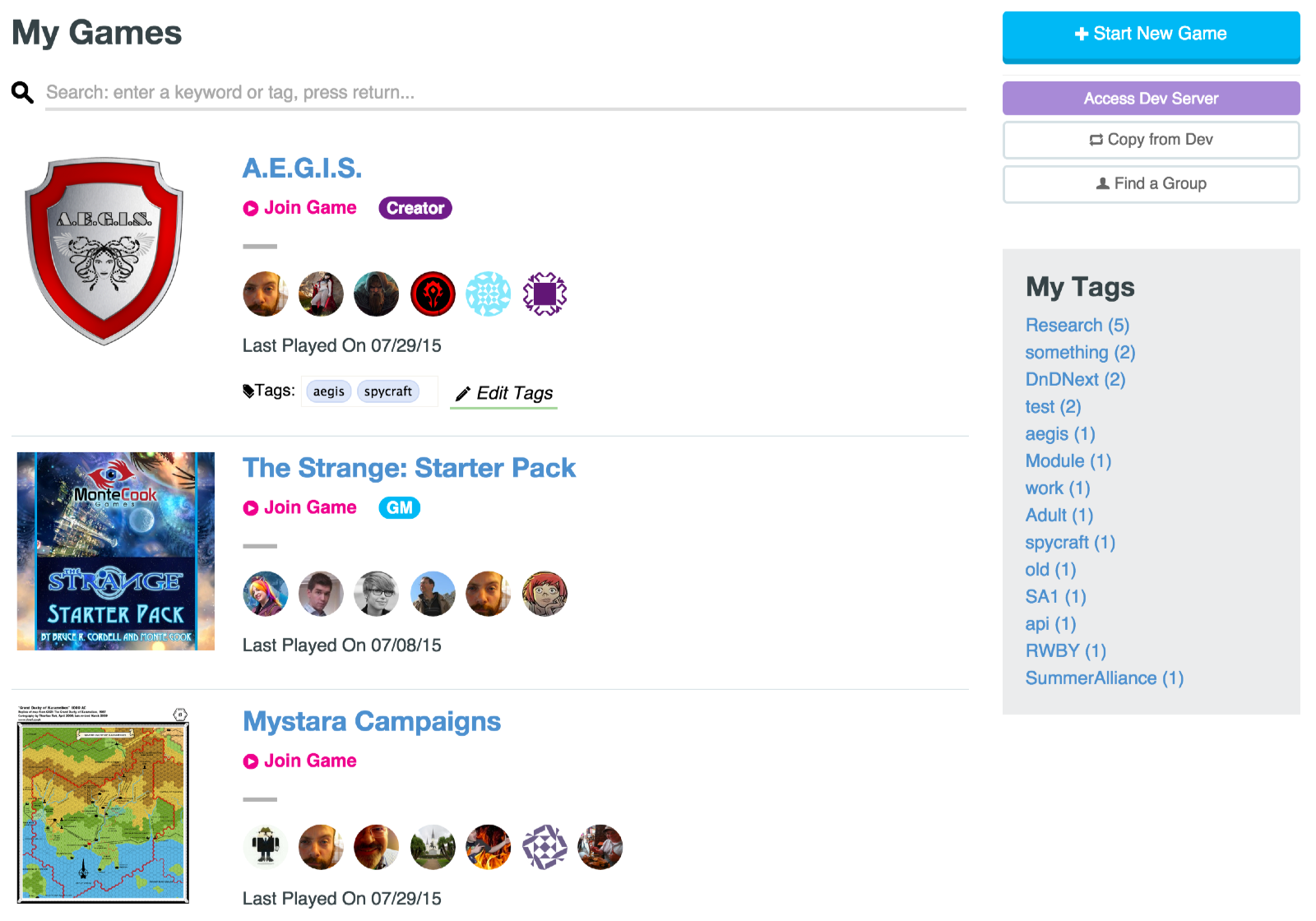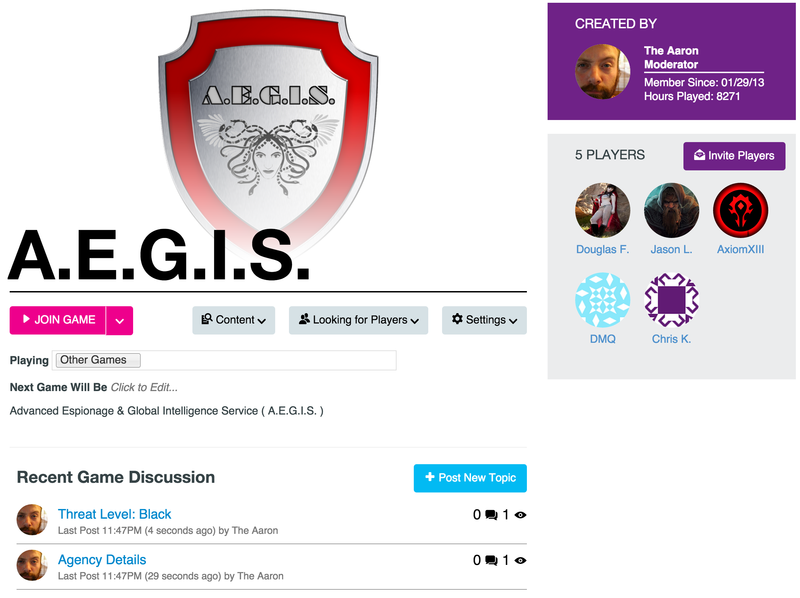Game Management
From Roll20 Wiki
Contents |
My Games
The My Games page is accessible under the Games entry of the menu bar. (You can also access it by just clicking Games in the menu!) From the My Games page, you can join games, create games, manage the games you are a part of.
Search
Across the top of My Games is a search bar. You can use the search bar to filter your Game List based on tags and keywords.
Buttons
At the top right are a collection of buttons for manipulating your games.
- + Start New Game takes you thought the game creation system to setup a new game.
- Access Dev Server' takes you to the Dev Server, a Pro subscription perk.
- Copy from Dev' takes you to a page that lets you copy a game from the Dev Server to the Production Server, a Pro subscription perk.
- Find a Group takes you to the Looking for Group Tool, so you can find more games to add to your Game List.
My Tags
On the right edge is the My Tags box lists all the tags you have defined in decreasing order by how many games have them. You can click a tag to instantly filter the list down to only games with that tag.
Game List
The bulk of the page is taken up by the Game List, which shows all the games you can access. Each listed game shows several pieces of information:
- Click the Game Title to be taken to the Game Details page.
- The Game Image will also take you to the Game Details page.
- Join Game will take you straight into the tabletop for the game.
- Player Icons are listed for each game, showing you who else plays that game.
- The Last Played On date tells you when last the game was in session.
- Games created by you have a Creator badge.
- Games you are a Co-GM on have a GM badge.
- Games you are a player in are unadorned.