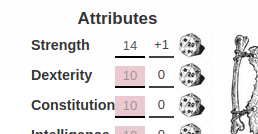Difference between revisions of "Image use in character sheets"
From Roll20 Wiki
Andreas J. (Talk | contribs) m |
Andreas J. (Talk | contribs) m (character_avatar and character_token pseudo-attributes) |
||
| Line 17: | Line 17: | ||
* {{repo|Roll20/roll20-character-sheets/issues/8380 Issue #8380}} - discussion on the image update issue | * {{repo|Roll20/roll20-character-sheets/issues/8380 Issue #8380}} - discussion on the image update issue | ||
| + | |||
| + | ==Avatar & Token== | ||
| + | {{noticebox|New, as of '''Oct 20th 2021'''}} | ||
| + | [https://app.roll20.net/forum/permalink/10198129/ source] | ||
| + | |||
| + | This new functionality will allow you to set an image’s source attribute to the value of a sheet attribute, and, in addition, to access a character’s avatar and token images, allowing you to display these in the sheet. Lastly, but not least-ly, you can add a valid image URL as the <code>background-image</code> of a div. | ||
| + | |||
| + | Here’s how it works: | ||
| + | |||
| + | '''Dynamically Setting an Image Source''' | ||
| + | |||
| + | In order to dynamically set an image source, you will need to first have an attribute with a valid URL. You can do this in all the normal ways you might set the value of an attribute. Once you have that information, it’s as simple as adding the attribute as the name of the image element. For instance: | ||
| + | |||
| + | <pre data-language="html"><input type=”text” name=”attr_sheet_image”> | ||
| + | <img name=”attr_sheet_image”></pre> | ||
| + | |||
| + | Of course, once you have both an input field, and the image element, you can set this value with a [[sheetworker]] as normal: | ||
| + | |||
| + | <pre data-language="javascript">setAttrs({sheet_image:”your_url_here”});</pre> | ||
| + | |||
| + | |||
| + | '''Dynamically Setting the background-image of a div element''' | ||
| + | |||
| + | In addition to the image functionality, there may be instances in which it is preferable to provide an image as a background for a div element. In this example, you would set up the input as before, but this time, you can simply provide the name value to a div, instead. | ||
| + | |||
| + | <pre data-language="html"><div name=”attr_sheet_image”> </div></pre> | ||
| + | |||
| + | This will add an inline style to the div element, and will end up rendered in the browser as: | ||
| + | |||
| + | <pre data-language="html"><div name=”attr_sheet_image” style=”background-image: url(‘your_url_here’)”></div></pre> | ||
| + | |||
| + | Some quick implementation notes for this: obviously, this will supersede any background-image already provided to a div, so make sure if you want to set the positioning or size via your CSS file, you’re specifically using <code>background-size</code> or <code>background-position</code> in your stylesheet. | ||
| + | |||
| + | '''The <code>character_avatar</code> and <code>character_token</code> pseudo-attributes''' | ||
| + | |||
| + | With this functionality come two pseudo-attributes: <code>attr_character_avatar</code> and <code>attr_character_token</code>. These allow sheet authors to directly present the avatars and tokens of a character via the character sheet. | ||
| + | |||
| + | These attributes are read-only. You will be able to assign them to an input, but that input will be disabled by default. You will be able to access them via a [[sheetworker|getAttrs]], but not change their value via a <code>setAttrs</code>. | ||
| + | |||
==Logo== | ==Logo== | ||
Revision as of 18:37, 23 October 2021
Page Updated: 2021-10-23 |
| This is about a Roll20 feature exclusive to Pro-subscribers (and often to players in a Game created by a Pro-subscriber). If you'd like to use this feature, consider upgrading your account. |
Main Article: Building Character Sheets
Character Sheet Development
Getting Started
- Using Custom Sheets
- Building Sheets
(Main Page) - Code Restrictions
- Best Practice
- Common Mistakes
- Tutorials
- Examples, Templates
- Pattern Libraries
- HTML & storing data
- CSS & Styling
- Sheet Layout
- Images Use
- Fonts & Icons
- Dark Mode
- Mobile
General
- Updates & Changelog
- Known Bugs
- Character Sheet Enhancement(CSE)
- Custom Roll Parsing
- Legacy Sheet(LCS)
Reference
- Buttons
- Repeating Sections
- Sheetworkers
- Roll Templates
- sheet.json
- Translation
- Auto-Calc
- Advanced
- All SheetDev Pages
Tools & Tips
Other
This is a guide on how to display images on your custom character sheets. For more info, see the main article.
You can have static images on your character sheet, such as placing the logo for the game at the top, or having an image in the background to make the sheet look nicer overall. To show an image on a character sheet, you need to refer to the exact URL of where it's located on the internet.
If you're creating a character sheet that will be added to Roll20 for everybody's use, it's highly recommended to upload the images to GitHub along with the sheet code, so the image is secure and don't risk disappearing like is possible with free image hosting sources or directly linking to some website.
| These tips are made to work with Legacy Sheet, so need adjustments to work with newer CSE-sheets. See the Character Sheet Enhancement-page for more info. |
Contents |
General
Replacing images on github doesn't always seem to work, as it seems the AWS cached image doesn't want to update.
In this case it might be smart to rename the new filename and it's reference on the sheet to forcefully update the image.
- Issue #8380 - discussion on the image update issue
Avatar & Token
This new functionality will allow you to set an image’s source attribute to the value of a sheet attribute, and, in addition, to access a character’s avatar and token images, allowing you to display these in the sheet. Lastly, but not least-ly, you can add a valid image URL as the background-image of a div.
Here’s how it works:
Dynamically Setting an Image Source
In order to dynamically set an image source, you will need to first have an attribute with a valid URL. You can do this in all the normal ways you might set the value of an attribute. Once you have that information, it’s as simple as adding the attribute as the name of the image element. For instance:
<input type=”text” name=”attr_sheet_image”> <img name=”attr_sheet_image”>
Of course, once you have both an input field, and the image element, you can set this value with a sheetworker as normal:
setAttrs({sheet_image:”your_url_here”});
Dynamically Setting the background-image of a div element
In addition to the image functionality, there may be instances in which it is preferable to provide an image as a background for a div element. In this example, you would set up the input as before, but this time, you can simply provide the name value to a div, instead.
<div name=”attr_sheet_image”> </div>
This will add an inline style to the div element, and will end up rendered in the browser as:
<div name=”attr_sheet_image” style=”background-image: url(‘your_url_here’)”></div>
Some quick implementation notes for this: obviously, this will supersede any background-image already provided to a div, so make sure if you want to set the positioning or size via your CSS file, you’re specifically using background-size or background-position in your stylesheet.
The character_avatar and character_token pseudo-attributes
With this functionality come two pseudo-attributes: attr_character_avatar and attr_character_token. These allow sheet authors to directly present the avatars and tokens of a character via the character sheet.
These attributes are read-only. You will be able to assign them to an input, but that input will be disabled by default. You will be able to access them via a getAttrs, but not change their value via a setAttrs.
Logo
Example:
<img src="https://raw.githubusercontent.com/Roll20/roll20-character-sheets/master/kitchensink/logo.png" />
img {
max-height: 100px;
}
In Roll20's character sheet template, the image source is directly linked to the version existing in Roll20's GitHub, and works because the image exist in that exact place. The images size is defined in the .css-file to be max 100px hight, otherwise it would have retained it's original size.
Background
Example 1: Pattern
.charsheet {
background-image: url(https://cdn.pixabay.com/photo/2015/09/29/15/12/stars-964022_960_720.png); /*black space with tiny white stars*/
background-color: black;
background-repeat: repeat;
color: white;
}
The Star Wars D6-character sheet displays in the background an black image with tiny white stars.
Defining the background image in .charsheet results in it showing for the whole character sheet without having to create a separate html-element like a <div>.
By defining background-repeat: repeat;, the imgae repeats as an pattern in the background if it doesn't cover the entire character sheet. The background-color: black; is an backup in case the image stops working, keeping the sheet background almost identical without causing readability issues. color: white; sets the default text color of the sheet as white, which is much more readable against the black background.
Example 2: Border
The following example is using an background image to recreate the stylized border used in the pdf-version of the sheet. Feast of Legends-character sheet by Anduh "Feast of Legends" preview image
div.sheet-main {
display: grid;
grid-template-columns: 3.5fr 3.5fr;
grid-template-rows: 2fr 0.6fr 2.3fr 0.7fr 3fr 0.7fr 1fr 2fr;
grid-template-areas:"logo name"
"logo bio"
"stats bio"
"stats gold"
"stats load"
"stats skilled"
"resistance order-skills"
"resistance order-skills";
grid-gap: 6px;
width: 650px; /* Defines the width and height of the sheet */
height: 900px;
background-image: url(https://github.com/Roll20/roll20-character-sheets/blob/master/Feast_of_Legends/images/FoLborder.jpg?raw=true);
background-size: 650px 900px; /* Sets the sheet border image to same size as sheet */
background-repeat: no-repeat;
}
<div class="main"> /* the full sheet's code inside this <div> element */ </div>
The last 5 rows of div.sheet-main are the relevant parts for the example. It defines the sheet's dimensions to (650px * 900px), and does the same for the background image. This ensuring that if the character sheet-window is resizing in Roll20 by the user, the image and the sheet itself don't stretch or get misaligned.
Images in Buttons
Instead of using text, or the custom dice font for designing your roll buttons, you can use an image.
The following example is taken from the Ambition & Avarice-sheet by Anduh, which changes a few roll buttons to use a stylized image of the dice, rather than the image font.
button[type="roll"].sheet-d20:before{
content: ' ';
}
button[type="roll"].sheet-d20:hover{
background-position: 0;
}
button[type="roll"].sheet-d20{
background-image: url(https://raw.githubusercontent.com/Roll20/roll20-character-sheets/master/Ambition_Avarice/images/d20.png);
background-size: 26px 26px;
background-repeat: no-repeat;
width: 26px;
height: 26px;
border-style: none;
background-color: transparent;
margin-left: 5px;
}
<button name="roll_str" type="roll" value="&{template:default} {{name= **Strength** (Test)}} {{Roll=[[1d20+(@{str_mod})]]}}" class="d20"></button>
The button[type="roll"].sheet-d20:before-block removes the default d20 image from the roll button. The button[type="roll"].sheet-d20:hover removes a kind of "wobble" the image would otherwise get.
In button[type="roll"].sheet-d20, the image source is defined, and is set to have exact the same dimensions as the button itself. The usual border of buttons as well as the default gray color is removed as well to make the button blend in better.
Published Sheets
If you submitted a sheet to the Roll20 Repo, some suggestions on hot to handle images:
- Include all images in the Git Repository. Images should be included in the GitHub repository for easy access, reduced external dependencies(like image links stop working), and simpler updates.
See Also
- Building Character Sheets – main article
- CSS Wizardry - tips in styling character sheets
- Designing Character Sheet Layout - tips on how to best design the broad strokes of a character sheet
- Sheet Design Best Practices
- List of all pages related to "Character Sheet Creation"
- Sheet Author Tips – general advice
- Sheet Sandbox – the better editor to use when you code your character sheets
- Andreas Guide to Sheet Development
- Roll20 GitHub repository