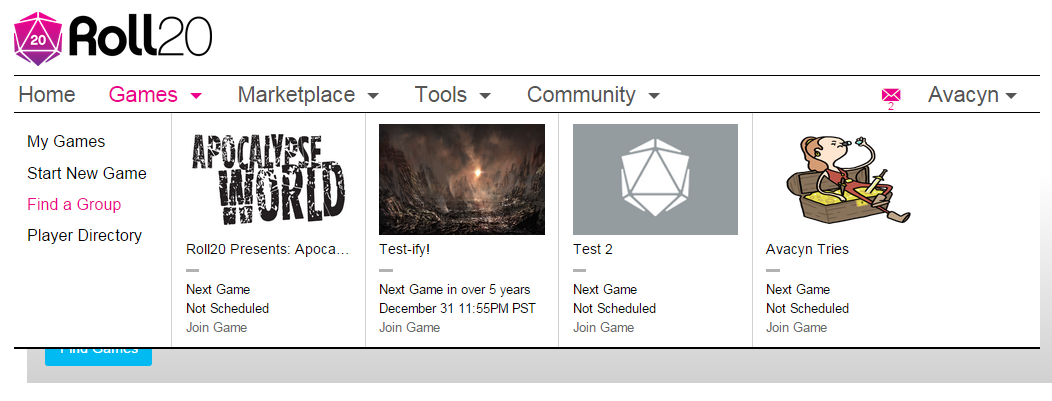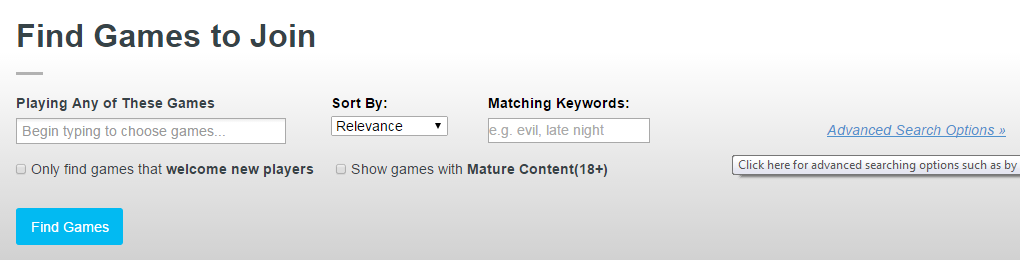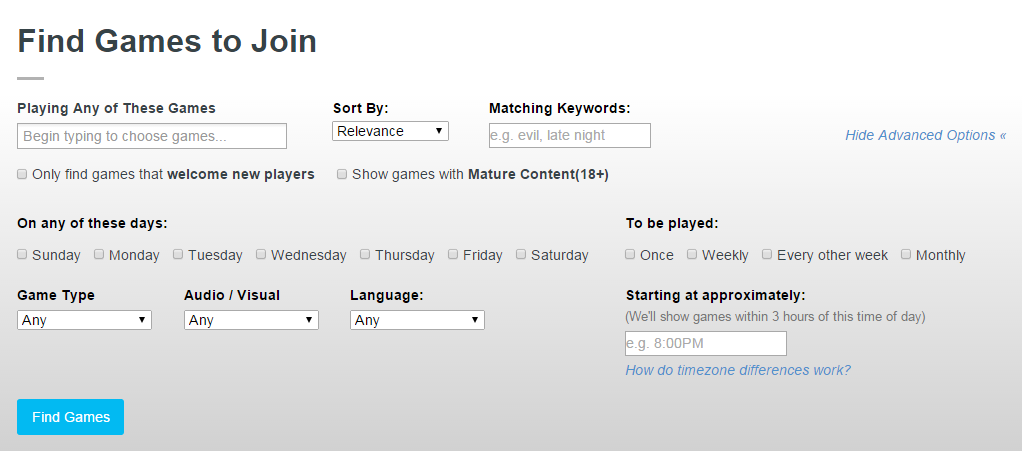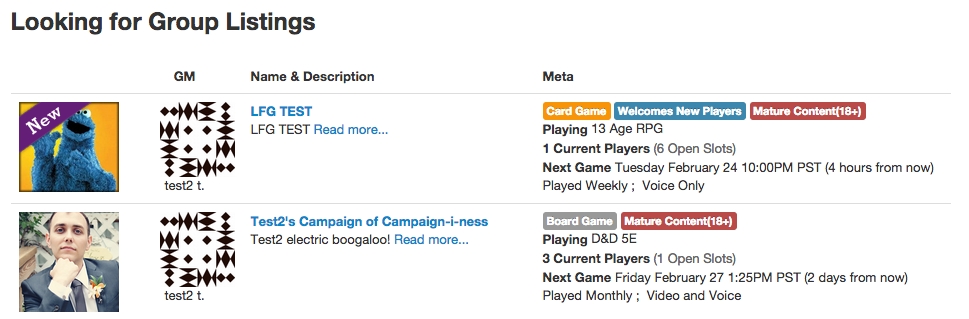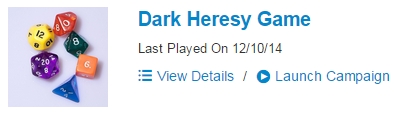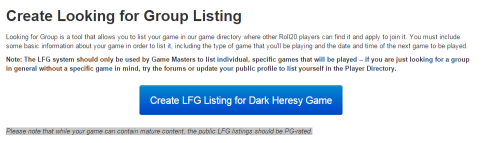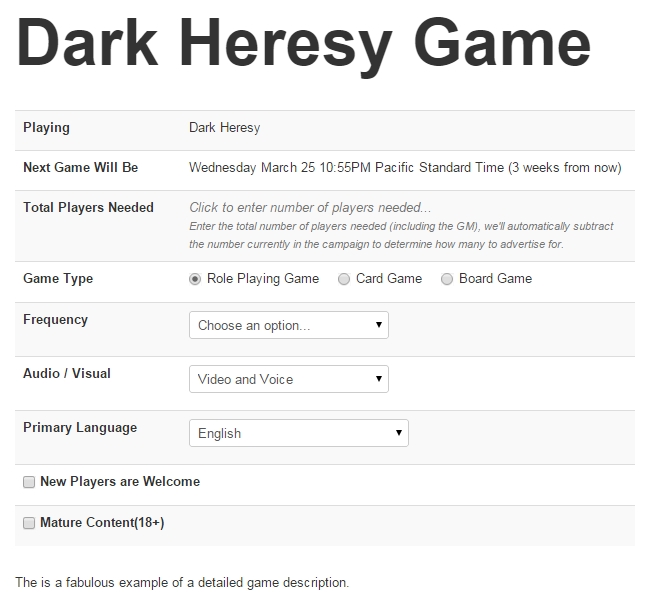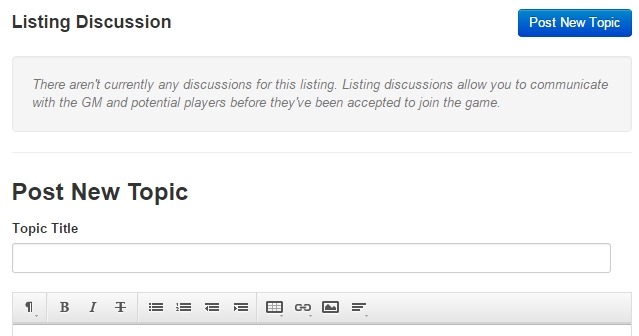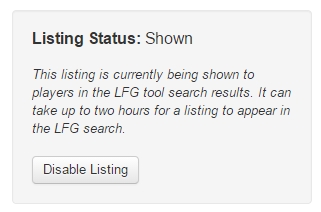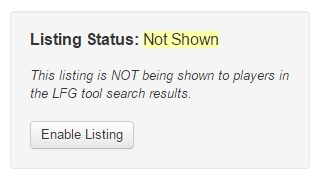Difference between revisions of "Looking for Group"
From Roll20 Wiki
Stephanie P. (Talk | contribs) (→Narrow Your Search) |
m |
||
| Line 5: | Line 5: | ||
[[File:DD1.png|500px|thumb|Games Drop-Down Menu]] | [[File:DD1.png|500px|thumb|Games Drop-Down Menu]] | ||
| − | If you are looking to play a game on Roll20, but are in need of a GM to lead you on your adventure, you can search our [https://app.roll20.net/lfg/search/ Looking for Group Listings] page for | + | If you are looking to play a game on Roll20, but are in need of a GM to lead you on your adventure, you can search our [https://app.roll20.net/lfg/search/ Looking for Group Listings] page for games to join. |
Navigate to the LFG search page once you’ve logged into Roll20 by clicking the '''Find a Group''' button on the [https://roll20.net/ home] page, by clicking the '''Find a Group''' link from the Games drop-down menu, or by using the '''Find a Group''' button on the [https://app.roll20.net/campaigns/search/ My Games] page. All Looking for Group Listings can be viewed at the bottom of the LFG search page listed by newest added. | Navigate to the LFG search page once you’ve logged into Roll20 by clicking the '''Find a Group''' button on the [https://roll20.net/ home] page, by clicking the '''Find a Group''' link from the Games drop-down menu, or by using the '''Find a Group''' button on the [https://app.roll20.net/campaigns/search/ My Games] page. All Looking for Group Listings can be viewed at the bottom of the LFG search page listed by newest added. | ||
| Line 27: | Line 27: | ||
[[File:LFG5.0.jpg|thumb|600px|Sample LFG Listing|right]] | [[File:LFG5.0.jpg|thumb|600px|Sample LFG Listing|right]] | ||
| − | When you review your '''Looking for Group Listings''' you will find a | + | When you review your '''Looking for Group Listings''' you will find a game image, information on the GM, the name & description of the game, and meta data that provides you with a snapshot of the game and scheduling details. |
| − | Review the listings that match your search criteria and click a | + | Review the listings that match your search criteria and click a game name to navigate to its LFG listing page. |
| − | The LFG listing page contains more detailed information on the | + | The LFG listing page contains more detailed information on the game and its schedule, how many players are needed, and has its own '''Listing Discussion''' area where you can request to join the game or ask questions. |
== Create Looking for Group Listings == | == Create Looking for Group Listings == | ||
| − | If you are looking to GM a game on Roll20 but need a party to play your adventure, you can list your | + | If you are looking to GM a game on Roll20 but need a party to play your adventure, you can list your game on our [https://app.roll20.net/lfg/search/ Looking for Group] page. Ensure your game is properly set up, (i.e.,[[Game_Management|Game Management]]) and ready to be shared by reviewing our [[Roll20_Crash_Course|Roll20 Crash Course]]. |
[[File:LFG6.jpg|right]] | [[File:LFG6.jpg|right]] | ||
| − | Navigate to your '''Virtual Tabletop''' once you’ve logged into Roll20. Locate the | + | Navigate to your '''Virtual Tabletop''' once you’ve logged into Roll20. Locate the game you would like to list and click the title or icon to load the '''[[Game_Management#Game_Details|Game Details]]'''. |
| − | Set up your | + | Set up your '''[[Game_Management#Game_Details|Game Details]]''' page completely before you setup your listing. You must include the type of game - select the '''Other Games''' option if you do not see your title listed - and date of the next game in order to post to the Looking for Group Listings. You can also add a game icon and add a description of your game. |
| − | Note: When using the '''Other Games''' option you should still add your game title to your description - this will allow users to search for your | + | Note: When using the '''Other Games''' option you should still add your game title to your description - this will allow users to search for your game via Keyword. |
| − | [[File:LFG4.1.png|thumb|400px| | + | [[File:LFG4.1.png|thumb|400px|Game details should be complete before listing a game.|left]] |
| Line 56: | Line 56: | ||
=== Activating Listings === | === Activating Listings === | ||
| − | [[File:LFG5.png|600px|''' | + | [[File:LFG5.png|600px|'''Game Tools'''|thumb]] |
| − | Once all of the Details for your | + | Once all of the Details for your game have been filled in, look to the '''Game Tools''' area and click the '''Looking for Players Listing (Create)''' link. |
| − | Explore all of the ''' | + | Explore all of the '''Game Tools''' tabs to add more detail to your game, communicate with your party, and review old chat communication in the archive. |
{{mbox | text = '''Note:''' The External '''Journal''' feature allows you to view your Characters and Handouts from this page outside of the main game - available to [https://app.roll20.net/account/supporter/ '''Pro''' or '''Plus'''] accounts.}} | {{mbox | text = '''Note:''' The External '''Journal''' feature allows you to view your Characters and Handouts from this page outside of the main game - available to [https://app.roll20.net/account/supporter/ '''Pro''' or '''Plus'''] accounts.}} | ||
| Line 69: | Line 69: | ||
[[File:LFG6.png]] | [[File:LFG6.png]] | ||
| − | Once clicked, you will be taken to your '''Looking for Players Listing''' page, now labeled '''(Active)'''. If your | + | Once clicked, you will be taken to your '''Looking for Players Listing''' page, now labeled '''(Active)'''. If your game is still labeled '''(Disabled)''' it is likely because something is missing from your details page. The '''Listing Status''' box to the left of the '''Looking for Players Listing''' page will tell you what is missing. |
=== Listing Page Setup === | === Listing Page Setup === | ||
| Line 79: | Line 79: | ||
=== Listing Discussion === | === Listing Discussion === | ||
| − | Each listing has its own '''Listing Discussion''' section where you can post information on the game and instructions on how to apply for potential new players. This a public board that you can use to communicate your needs as a GM and is separate from the private | + | Each listing has its own '''Listing Discussion''' section where you can post information on the game and instructions on how to apply for potential new players. This a public board that you can use to communicate your needs as a GM and is separate from the private game '''Discussion Forum'''. |
[[File:LFG17.jpg]] | [[File:LFG17.jpg]] | ||
| Line 85: | Line 85: | ||
== Remove Looking for Group Listings == | == Remove Looking for Group Listings == | ||
| − | [[File:LFG9.jpg|350px|''' | + | [[File:LFG9.jpg|350px|'''Game Tools'''|thumb]] |
| − | When your game is filled, your listing will automatically be disabled. You can remove your listing yourself if necessary. Navigate to your '''Virtual Tabletop''' once you've logged into Roll20. Locate the | + | When your game is filled, your listing will automatically be disabled. You can remove your listing yourself if necessary. Navigate to your '''Virtual Tabletop''' once you've logged into Roll20. Locate the game you would like to unlist and click the '''View Details''' link. |
| − | Look to the ''' | + | Look to the '''Game Tools''' area and click the '''Looking for Players Listing (Active)''' link. |
Revision as of 02:16, 30 July 2015
Use the Roll20 Looking for Group (LFG) tool as a player to search for games to join or use it to list your upcoming games if you are a GM in need of a party. You can also use the Player Directory to search for find individual players looking for games, find others to form a party, or list yourself as a player looking for a home.
Contents |
Search Looking for Group Listings
If you are looking to play a game on Roll20, but are in need of a GM to lead you on your adventure, you can search our Looking for Group Listings page for games to join.
Navigate to the LFG search page once you’ve logged into Roll20 by clicking the Find a Group button on the home page, by clicking the Find a Group link from the Games drop-down menu, or by using the Find a Group button on the My Games page. All Looking for Group Listings can be viewed at the bottom of the LFG search page listed by newest added.
Narrow Your Search
You can also use the Find Games to Join search box to narrow down the listings to suit your needs.
Click the Advanced Search Options link to reveal more search options.
You can search by game, audio/visual preference, language, keywords, day, frequency, and approximate starting time. The LFG tool displays the game time in your timezone making it easy to see what games fit your schedule. There are even options to search games that welcome new players or enable games with Mature Content(18+) (Games with Mature Content(18+), including your own will NOT show in search unless this box is checked.)
Once you have selected your criteria, click the blue Find Games button to view your results below the search box.
Looking for Group Listings & Pages
When you review your Looking for Group Listings you will find a game image, information on the GM, the name & description of the game, and meta data that provides you with a snapshot of the game and scheduling details.
Review the listings that match your search criteria and click a game name to navigate to its LFG listing page.
The LFG listing page contains more detailed information on the game and its schedule, how many players are needed, and has its own Listing Discussion area where you can request to join the game or ask questions.
Create Looking for Group Listings
If you are looking to GM a game on Roll20 but need a party to play your adventure, you can list your game on our Looking for Group page. Ensure your game is properly set up, (i.e.,Game Management) and ready to be shared by reviewing our Roll20 Crash Course.
Navigate to your Virtual Tabletop once you’ve logged into Roll20. Locate the game you would like to list and click the title or icon to load the Game Details.
Set up your Game Details page completely before you setup your listing. You must include the type of game - select the Other Games option if you do not see your title listed - and date of the next game in order to post to the Looking for Group Listings. You can also add a game icon and add a description of your game.
Note: When using the Other Games option you should still add your game title to your description - this will allow users to search for your game via Keyword.
Other Games
The games dropdown menu exist to help standardize the options available (example: 4E vs. 4th Edition vs. D&D4, etc). No matter how many games are listed, some may not make the cut. Games are added to the list periodically. This ensures obscure listings gain greater visibility when sorted via the Other Games option and helps keep away “empty” search listings for underrepresented titles.
If you feel a game should be listed, encourage your community members to play and post often. The more community attention a title receives the more likely it is to be added to the list.
Activating Listings
Once all of the Details for your game have been filled in, look to the Game Tools area and click the Looking for Players Listing (Create) link.
Explore all of the Game Tools tabs to add more detail to your game, communicate with your party, and review old chat communication in the archive.
| Note: The External Journal feature allows you to view your Characters and Handouts from this page outside of the main game - available to Pro or Plus accounts. |
Follow the link to a Create Looking for Group Listing page to begin setup. Read the page, paying special attention to the end note, and click the Create LFG Listing for *Your Title* Game button when you are ready to create your listing.
Once clicked, you will be taken to your Looking for Players Listing page, now labeled (Active). If your game is still labeled (Disabled) it is likely because something is missing from your details page. The Listing Status box to the left of the Looking for Players Listing page will tell you what is missing.
Listing Page Setup
Fill in the Total players needed (click Save), Game Type, Frequency, Audio / Visual, Primary language, New Players are Welcome, and Mature Content(18+) information to ensure you find the players that fit your needs. Active listings will automatically be shown to players in the LFG tool search results. Listings can take up to 2 hours to show up on the site.
Listing Discussion
Each listing has its own Listing Discussion section where you can post information on the game and instructions on how to apply for potential new players. This a public board that you can use to communicate your needs as a GM and is separate from the private game Discussion Forum.
Remove Looking for Group Listings
When your game is filled, your listing will automatically be disabled. You can remove your listing yourself if necessary. Navigate to your Virtual Tabletop once you've logged into Roll20. Locate the game you would like to unlist and click the View Details link.
Look to the Game Tools area and click the Looking for Players Listing (Active) link.
Listing Status
On the left side of your Looking for Players Listing page you will see a Listing Status box. Click the Disable Listing button to remove your game from the LFG Listings. You listing status will change to Not Shown and the Enable Listing button should now be visible for you to use if you’d like to place your game back on the Looking for Group Listings.