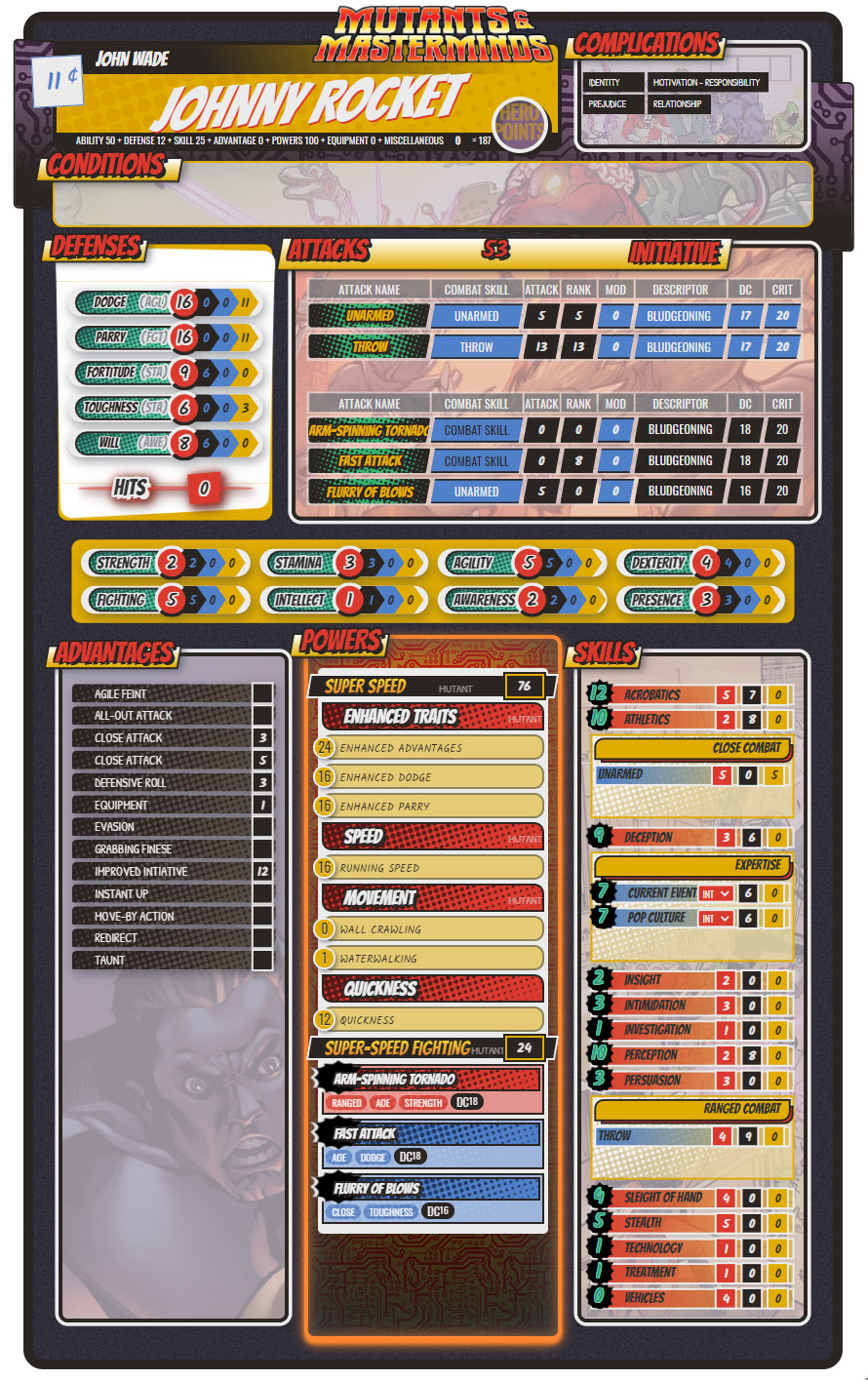Difference between revisions of "Mutants & Masterminds 3E Official"
From Roll20 Wiki
Richard T. (Talk | contribs) m |
Richard T. (Talk | contribs) m |
||
| Line 21: | Line 21: | ||
===Powers === | ===Powers === | ||
| − | + | =Hero Labs Importer= | |
For players who have created their characters using Hero Lab, we have integrated an importer into the sheet to help you jumpstart transferring your character over. It is a few steps and imperfect in a couple ways (we'll cover known issues) but it does feel like magic. | For players who have created their characters using Hero Lab, we have integrated an importer into the sheet to help you jumpstart transferring your character over. It is a few steps and imperfect in a couple ways (we'll cover known issues) but it does feel like magic. | ||
===Step 1: Export from Hero Lab=== | ===Step 1: Export from Hero Lab=== | ||
Revision as of 21:42, 15 September 2021
| Sheet Version | 1.00 |
| Last Update | 2021-September 15th |
| Authors | Richard T, Scott C |
This is a guide to the Mutants & Masterminds 3E Official character sheet, published by Green Ronin Publishing, made by Richard T and Scott C.
Contents |
General
Main Page/Player
Powers
Hero Labs Importer
For players who have created their characters using Hero Lab, we have integrated an importer into the sheet to help you jumpstart transferring your character over. It is a few steps and imperfect in a couple ways (we'll cover known issues) but it does feel like magic.
Step 1: Export from Hero Lab
As of Hero Lab v8.9:
- Go to File
- Select Save Custom Output
- Generate XML File
- Output your XML file to somewhere you can find and open.
Step 2: Convert your XML to JSON
- You will need a way to convert XML to JSON, there are a number of websites that can do this easily, such as [code beautify]
- Paste the text from your XML code to the left window
- Copy or the save the text from the automatically generated JSON from the right window.
Step 3: Import your Hero
- Open a new character.
- In the top right corner of the sheet, click on Hero Lab Importer.
- Paste the JSON text in the text area.
- Click on the Import button.
- ... wait a few seconds...
- Click outside the importer to close it.
- Look through the character for any problems with the import.
Known Importer Issues
As to be expected moving data from one app to another, there will be some issues with missing information or how it might be displayed. Here are known issues with the importer.
- Attacks are not automatically related to any Close or Ranged Combat Skills.
- Features of Headquarters are not currently exported from Hero Labs and will be missing.
NPC
/* info on other pages or how to use existing NPC section */
Settings Menu
Description of settings options for the sheet
| Sheet Type | Can switch between PC or NPC |
| Hide GM Rolls? | Hides the extra roll buttons with "GM" written on them. The GM rolls function like the regular rolls except they are whispered to the GM. |
| Setting name | what it does |
Default Settings
/* if the sheet have Default setting that can be edited in the Camapign's games setting, some info */
Roll templates
/* how to use the sheets roll template */
Tips
/* List useful macros, links, API and other things that could help using the sheet. */
Other
Changelog
Version 1.00 (2021-9-15)
- Setting up wiki page for M&M 3E sheet
See Also
- Link to relevant wiki pages
- Link to Game Rules/Publisher homepage
- Link to some Community for the game
- Sheet Sourcecode /* fill out the url to where the sheet code can be found */