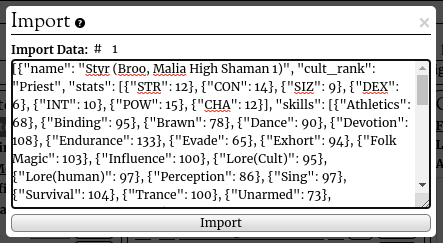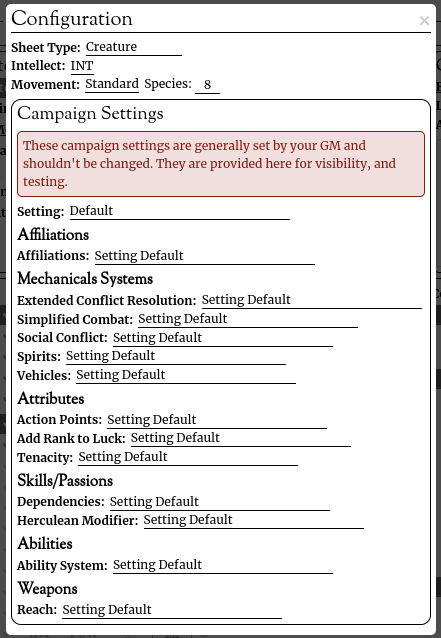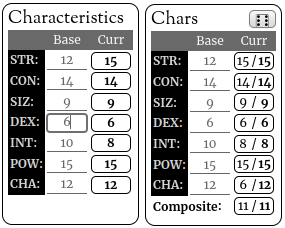Difference between revisions of "Mythras Sheet"
From Roll20 Wiki
Matthew C. (Talk | contribs) m |
Matthew C. (Talk | contribs) m (→Skills & Passion) |
||
| Line 146: | Line 146: | ||
* '''Textarea''': The textarea here under Conditions can be used to record Conditions your character has gained, wounds they have received, active magical effects applied, etc. | * '''Textarea''': The textarea here under Conditions can be used to record Conditions your character has gained, wounds they have received, active magical effects applied, etc. | ||
| − | ==== Skills & | + | ==== Skills & Passions ==== |
| − | This section | + | This section records any skills or skill like values. The list of standard skills is determined by the Setting option. The eye icon in the upper-right will show both the Other field and any notes you add to an individual skill. |
| + | |||
| + | Values are entered directly into the % field. When this is updated it will reverse calculate the Other field's value. For example, if the Base value of Brawn (STR+SIZ) is 24 and you enter a value of 50, then Other will be set to 50-25=26. This can be use during character generation to see how many points have been added on top of the base value. | ||
| + | |||
| + | When using the Creature or Spirit type sheet, standards skills will have a star icon next to them. If unchecked the skill will appear semi-transparent showing this creature/spirit does not have that particular skill. This will make key skills for NPCs easier to find. The unchecked skills are still usable however. You never know when your PCs will challenge a group of monsters to a dance off, in which case the rollable Dance skill with it's base value will be useful. | ||
| + | |||
| + | The + button will automatically calculate the augmentation value for the skill and apply to the augmentation field in the options bar. The Button with the d100 die on it will roll that skill for the character. The ! symbol is used to check when you have fumbled a skill as this influences things during character improvement. The checkmark icon can be used to record that a skill has already been trained this improvement cycle. | ||
| + | |||
| + | Some skills can be added and removed dynamically. In these cases you may need to set the two characteristic values used to calculate the base value and the name of the skill. | ||
| + | |||
| + | The gear icon will expose some special options for the skill. In addition to a textarea for skill notes, there will be a number of button available: | ||
| + | * '''Improve''': Will roll d100+INT for skill improvement and give the number of points gained as a result. | ||
| + | * '''Wax or Wane''': Present for passions, this will roll the number of passion points gained/lost during the course of play due to in game events. | ||
| + | * '''Set Social Offense''': Will set the skill as the current social offense skill. Only visible when the Social Conflict option is enabled. | ||
| + | * '''Set Social Defense''': Will set the skill as the current social defesne skill. Only visible when the Social Conflict option is enabled. | ||
| + | * '''Set Spirit Combat''': Will set the skill as the current spirit combat skill. This will normally be Willpower by default but you could use this to set Binding to be used instead. Or some other skill if you use the spirit combat system for house rules. Use the skill button next to "Spirit Combat Skill" when using the skill in spirit combat. This will include a button for rolling spirit damage in the roll results. | ||
=== Battle Unit === | === Battle Unit === | ||
Revision as of 02:57, 7 May 2023
| This page is under construction and describes v3.0 of the Mythras Sheet which is not yet released |
Contents |
General Information
| This page is under construction and describes v3.0 of the Mythras Sheet which is not yet released |
This page documents the Mythras sheet. The Mythras system is used for a number of official settings from The Design Mechanism and as a base for games from some other publishers. For this reason, the Mythras sheet is designed with a number of modular options which allows you to enable/disable various sheets components that have been introduced through the various published games. This same modular system also allows you to configure games which utilize a mix of options and maybe even some unofficial ones that are popular in the Mythras community.
| Many of the elements on the sheet have a tooltip. Simply hover your mouse over that element for a short moment and the tooltip will appear. All symbols should have a descriptive tooltip for what they represent. Attributes and buttons will show their name in tooltips as well. |
Supported Settings
- Default: The basic system as described in the Mythras rulebook
- After the Vampire Wars
- Classic Fantasy
- Destined
- Fioracitta
- Luther Arkwright
- Lyonesse
- M-Space
- Monster Island
- Mythic Babylon
- Mythic Britain
- Mythic Constantinople
- Mythic Rome
- Mythras Imperative: For the limited system presented in Mythras Imperative
- Odd Soot
- Perceforest
- Thennla
- Worlds united
Links & Resources
- Mythras: The Roll20 community wiki page covering the Mythras system in general. Contains some tips and tricks for playing a Mythras game on Roll20 as well as links to resources not specific to the sheet.
- Current Code: The current code making up the Mythras sheet.
- Development Code: Mythras sheet code which is currently being developed and tested.
- Mythras Development Campaign A Roll20 game running the development version of the Mythras Sheet. Primarily used as a way for the community to easily get a sneak peak at upcoming features, provide feedback and assist with testing. Open to all who want to join.
Initial Setup
If you are a game master(GM) setting up a new Mythras game there is a good chance you will want to set some Default Sheet Settings. To do this:
- Create a new game in Roll20 and select Mythras as the character sheet.
- From the game's page go to Settings -> Game Settings.
- Scroll down to "Default Sheet Settings" to find the various sheet options.
All of the options provided here are also available in the sheet itself, in the configuration section, which is detailed below. That said most are intended to be set here in the "Default Sheet Settings." If you are playing any game which is not the default as presented in the Mythras core rule book, you will want to set "Setting" to that of the game you are running. This will enable certain changes unique to that setting and set the default value for many of the sheet options to the appropriate value. If you are running a customized or home brew game, then select the "Setting" closest to the game you want to run and then further modify the remaining options by changing them from "Setting Default" to the value of your choosing. Consult the documentation of the Configuration section below for a detailed break down of the various options.
Sheet Details
Here we detail the various sheet component as found top to bottom. Note that various sections of the sheet may or may not be visible depending on the current configurations.
The Options Bar
At the top of the sheet you will find the options bar. This bar is sticky (will always be visible at the top of the sheet) which allows for easy access regardless of the part of the sheet you are currently using.
![]()
- Whisper/Broadcast Rolls Toggle: Toggles whether to whisper rolls to the GM or broadcast them for all players to see. When enabled rolls will be made visible to everyone. When disabled rolls will be whispered. Note that some rolls are only ever whispered to the GM regardless of this option.
- Difficulty: Sets the difficulty of any skill roll. "Verbose" will display all difficulties in a single roll. This is useful if you often forget to apply a difficulty before rolling. Otherwise the roll will be made at the difficult specified here.
- Augmentation: Used to add a skill augmentation to any skill rolls made. Can be "Set" which allows you to specific the augmentation value to be applied or "Prompt" which will ask any time you roll a skill. Augmentation values are applied before difficulty adjustments are made. The reset button will return the augmentation value to 0. Some people have a house rule which applies a penalty to skills instead of a bonus. You can use a negative number here in such cases.
- 101+ Penalty: Used to set the adjustment made for skill which are 101 and above in opposed & differential rolls. For example, if facing off with an opponent with a combat style of 116% you would set this penalty to -16. Like the augmentation this can be set or prompted for on each roll. The reset button returns this value to 0.
- Compact Mode Toggle: This will enable/disable "Compact Mode" This changes the way skills and other elements are displayed to save on screen space but may hide certain functions (normally those related to editing). This will be most noticeable on the "Major Character", "Creature", and "Spirit" sheets but will have minor effects on all sheets. Highly recommended for NPCs once done setting them up.
- Help: Will open a popup with some helpful information including a link to this page. Links will be sent to the chat log where they may be clicked. Look for symbols similar to this throughout the sheet for links to specific documentation related to the appropriate section.
- Import: Opens a popup which allows you to import a character from the Mythras Encounter Generator and other resources which use the same JSON export format. See the Import section below for more details.
- Configuration: Opens a popup which allows for configuration of this particular sheet. See the Configuration section below for more details.
- Anchor Links: When the sheet is setup as a "Major Character", "Creature" or "Spirit" a number of anchor links will be listed. Clicking one will move the sheet to that specific section. Since the options bar is sticky this will provide a quick and convenient way to jump to specific parts of the sheet without scrolling.
Import
The Import popup allows you to load a character generated by the Mythras Encounter Generator and other resources which use the same JSON format. The sheet will be configured as a "Creature" or a "Spirit" on import as these will be the most common import types. The exact type is determined by the characteristics present in the data. {{notebox | If you wish to import the character as a "Major Character" you can simply change the sheet type to "Major Character" after the import is complete.
| Certain sheet configuration will cause the import to work differently. For example, having "Simplified Combat" enabled will import enemies with their hit point calculated per the simplified combat rules rather than the hit points in the data. |
| The import function is intended for use on a fresh, new character. Importing to a used character may result in lost data or unexpected results. |
Follow these steps to perform an import.
- Go to the Mythras Encounter Generator.
- Search for and select an enemy you would like to generate and import.
- Look at the URL bar in your browser. The URL for this enemy will have a number at the end of it. Make note of this number. For example, if the URL is https://mythras.skoll.xyz/enemy_template/606/ then the number is "606." This is the enemies ID_NUMBER.
- In you browsers URL bar manually enter and navigate to the URL: https://mythras.skoll.xyz/generate_enemies_json/?id=ID_NUMBER&amount=1. Make sure you replace "ID_NUMBER" with the number we noted before. You may also change the number for "amount" if you want to generate more than one of this enemy.
- When you navigate to the manually entered URL you will be presented with JSON data. Select all the JSON data then copy and paste the contents into the textarea of the Import popup. Some browsers like Firefox will display JSON data in a human friendly format. That will not work for this. We need the raw JSON data. There should be a tab or other way to switch to the raw format. Use that before copying and pasting the data.
- If you generated more than one instance of this enemy you may enter the one you want at "Import Data: #" For example, if you want to import the 2nd enemy, enter "2."
- Click "Import." This will import the enemy into the sheet. The contents of the textarea will disappear after a successful import. This is okay it is just cleaning up data we no longer need. If an error was encountered while importing the data the error message should be displays at the bottom of the window in red text.
- If you generated multiple enemies you can repeat these steps for new characters but this time change the "Import Data: #" to the one you want.
| Once you have found an enemy you look it may be useful to bookmark the JSON data generating URL so you can easily generate more enemies. You can also generate more enemies by refreshing the JSON data page at any time. |
Configuration
The configuration popup allows you to configure this particular sheet. Some fields are hidden or displayed based on the sheet type selected.
- Sheet Type: This option allows you to select what type of thing this sheet will represent. Options are:
- Battle Unit: This switches the sheet to represent a Battle Unit. Rules for Battle Units can be found in "Ships & Shield Wall", and "Mythic Britain".
- Creature: This switches the sheet to represent any non-player character (NPC) that has a physical form whether sentient or non-sentient. Certain fields like Luck Points will be hidden and individual standard skills can be selected as possessed.
- Major Character: This switches the sheet to represent a player character (PC) or a NPCs you wish to be fleshed out like a PC. Certain fields useful for PCs like Luck Points, Experience Rolls, etc are enabled.
- Ship: This switches the sheet to represent a ship as presented in "Ships & Shield Walls."
- Star System: This is a sheet to represent the a star system as presented in "M-Space." This type is useful if you are putting together a map of explorable space.
- Spirit: Represents an NPC that doesn't have a physical form.
- Vehicle: What this sheet represents will depend on the "Vehicles" option. It will either be a vehicle as presented in The Design Mechanism publications like "Mythras Companion", "Luther Arkwright", "After the Vampire Worlds, and "Worlds United" or it will represent a modular vehicle as presented in Frostbyte publications like "M-Space" and "Odd Soot" In either case star ships are a type of vehicle and will use this sheet.
- Intellect: Displayed for Creatures and Spirits, this allows you to switch the INT characteristic to INS for creatures who act on instinct instead of intelligence. Mechanically there are no changes.
- Movement: Allows you to easily set the species movement rate or switch the movement attribute to a custom descriptive text form.
| The following configurations are hidden under "Campaign Settings." which can be shown by clicking on the "Campaign Settings" text. These options are provided on the sheet to allow GMs to play with various options and see what they do. They should generally not be changed on a sheet by sheet basis but instead set by a GM via the "Default Sheet Settings". |
- Setting: The Mythras game or setting which should be used. This value will set the default value for all other Campaign Settings and can make various changes in the sheet to reveal elements specific to that setting. If the setting has a different standard skills list than default Mythras this will change it. Alternative names may be swapped out like showing "Prana Points" instead of "Magic Points" in Luther Arkwright. It will also reveal fields like Rank from Classic Fantasy or The Soot from Odd Soot. In many cases this will be the only Campaign Setting which needs to be set because it will switch the defaults for other settings to match the setting as published.
- Affiliations: Enabled a section of the sheet for Affiliations as presented in Mythic Constantinople.
- Extended Conflict Resolution: Enabled fields to support the Extended Conflict Resolution system as presented in "M-Space" and "Odd Soot."
- Simplified Combat: Optional rule which changes the hit location chart and hit point calculations to support Simplified Combat as presented in "M-Space" and "odd Soot."
- Social Conflict: Optional rule which will add a new Attribute mode of "Social" which shows fields supporting the Social Conflict rules presented in the "Mythras Companion."
- Spirits: Enables/disabled support for Spirit type sheets and other fields which are exclusively for spirits.
- Vehicles: Select which version of vehicle rules to user. Use "Mythras" for the rules as presented in The Design Mechanism publications like "Mythras Companion", "Luther Arkwright", "After the Vampire Worlds, and "Worlds United" or use "Frostbyte" for the rules as presented in Frostbyte publications like "M-Space" and "Odd Soot."
- Action Points: Specifies whether the number of action points show be calculated from characteristics or set to a static value of 2 or 3.
- Add Rank to Luck: Chooses whether to add Rank to the number of maximun Luck Points. Rank is only displayed in certain settings like "Classic Fantasy." Setting it for other settings will have no effect.
- Tenacity: Adds Tenacity to the list of character Attributes.
- Dependencies: Enable/disable the dependencies section of the sheet. Dependencies are presented in the "Mythras Companion" and "Luther Arkwight." If both Tenacity and Dependencies are enabled then a Tenacity penalty will be calculated and applied as described in "Luther Arkwight." You can configure Tenacity to not apply the Tenacity penalty on a sheet by sheet basis if this is not desired.
- Herculean Modifier: Sets the Herculean difficult adjustment to 1/10 or 1/5. Most Mythras games use 1/10 as the default but Mythras Imperative and games based on Mythras Imperative like M-Space and Odd Soot use 1/5.
- Ability System: The magic and special abilities rules are the most variable between different settings. The Mythras sheet attempts to present an abilities section generic enough to cover all settings. This will alter the list of ability types available to those supports by the setting and/or hide/show additional sections under the Abilies section of the sheet. If you are building a customized or home brew game and none of the existing settings have the combination you want you may select "All" which will enable all the ability types. The list may be a little more than you need but is sure to cover the options required.
- Reach: Whether to include a reach field for weapons. Disabled in Mythras Imperative and Mythras Imperative based games.
Characters (Major Character/Creature/Spirit)
The Major Character, Creature and Spirit sheets are all essentially the same sheet but with some elements displayed or hidden depending on the type selected. I may be useful to know that all the fields shown are the same and share the same variable names as the other character types.
Characteristics
The characteristics section should be relatively straight forward. For each characteristic you may specify the "Base" value, which would would represent the characteristic under any normal condition and a "Current" score which will show the the value when modified. For example, in the screenshot examples to the right, the STR value has been increased to a value of 15 instead of it's normal value of 12. This can be used when when magic and other modifiers have temporarily changed the value.
The 2nd example image shows The same section of the sheet but with the "Extended Conflict Resolution" option enabled. This adds a button at the top to roll for extended conflict damage, a conflict pool at the bottom to record a composite pool made from 2 or more characteristics, and modifies the current characteristic value to be a X out of Y value. The left would be the current conflict pool value for that characteristic and the right value is the current maximum value.
Attributes & Hit Locations
Here you may set any of the attribute values you have for your character including hit points. Attributes do not have a base value and a current value like Characteristics. Instead the current value is calculated from your current Characteristics and a few other inputs. The Temporary value can be used to apply modifications from magic and other influences.
Clicking the gear icon in the top right will expose special configuration fields which allow for further, more permanent, adjustments. A handful of special optional are provided to alter the way the attribute is calculated. These are helpful for applying the effects of certain gifts, superpowers, traits, etc. The Other field can also be used to apply a direct modifier like the Temporary field. This can be used for things like the +1 Luck haflings get in Classic Fantasy. When done with the special configuration click the gear icon again to hide those fields and return to the normal view.
There is also an attribute mode drop down provided. This will allow you to switch between physical, spiritual, and social attributes. The "Social" option is made visible when the Social Conflict option is enabled, and "Spiritual" is enabled when the "Spirits" option is enabled. Change this according to the type of scenario your character is currently in. For example, if engaged in spirit combat, switch this to "Spiritual." This may also effect the next section. "Social" mode will swap the hit locations for your resolution pools and your current social skills. When using the social conflict system rolling skill from here will include social damage in the roll template.
Hit locations provided a list of pre-made body types you may use to automatically calculate hit points according to the body type. If you can not find a body type that works for this character you can always use the various custom options and build your it on your own. The gear icon, like in the attributes section, will expose configuration options. The Modifier field is used to adjust hit points for that hit location. For example, the chest in the biped body type has +2 hp, the abdomen has +1, arms have -1 and the rest are 0. The "Other" field can be used for other permanent changes, like having a location maimed, or a worn magic item enhancing maximum hit points. To emulate temporary hit points you can simply increase the left value. For example, if your location normally has 5 hit points it will be recorded as 5/5 to show you currently have 5 out of your typical 5. You could change this to 8/5 to show 3 temporary hit points were added.
Conditions
This section is provided to record the various statuses, effects and conditions your character is experiencing.
- Pack: Check when your character is wearing their pack. Un-check to remove your pack which will remove all ENC assigned to the pack location from your character.
- Fatigue: The current level of fatigue your character is experiencing. Clicking the text "Fatigue" will show a pop up with the various modifiers your current fatigue level applies.
Special Note: this displays as descriptive text but it is actually a number value 0-9 with 0 being "Dead" and 9 being "Fresh". This allows you to track fatigue as a bar on an associated token.
- Load: This will show the character's current encumbrance load.
- Armor Penalty: Shows the current armor penalty calculated from worn armor ENC.
- Tenacity Penalty: When tenacity is enabled as an attribute and the Dependencies option are enabled this will be visible. It shows the current penalty applied to Tenacity as calculated from the total value of all combined dependencies.
- Textarea: The textarea here under Conditions can be used to record Conditions your character has gained, wounds they have received, active magical effects applied, etc.
Skills & Passions
This section records any skills or skill like values. The list of standard skills is determined by the Setting option. The eye icon in the upper-right will show both the Other field and any notes you add to an individual skill.
Values are entered directly into the % field. When this is updated it will reverse calculate the Other field's value. For example, if the Base value of Brawn (STR+SIZ) is 24 and you enter a value of 50, then Other will be set to 50-25=26. This can be use during character generation to see how many points have been added on top of the base value.
When using the Creature or Spirit type sheet, standards skills will have a star icon next to them. If unchecked the skill will appear semi-transparent showing this creature/spirit does not have that particular skill. This will make key skills for NPCs easier to find. The unchecked skills are still usable however. You never know when your PCs will challenge a group of monsters to a dance off, in which case the rollable Dance skill with it's base value will be useful.
The + button will automatically calculate the augmentation value for the skill and apply to the augmentation field in the options bar. The Button with the d100 die on it will roll that skill for the character. The ! symbol is used to check when you have fumbled a skill as this influences things during character improvement. The checkmark icon can be used to record that a skill has already been trained this improvement cycle.
Some skills can be added and removed dynamically. In these cases you may need to set the two characteristic values used to calculate the base value and the name of the skill.
The gear icon will expose some special options for the skill. In addition to a textarea for skill notes, there will be a number of button available:
- Improve: Will roll d100+INT for skill improvement and give the number of points gained as a result.
- Wax or Wane: Present for passions, this will roll the number of passion points gained/lost during the course of play due to in game events.
- Set Social Offense: Will set the skill as the current social offense skill. Only visible when the Social Conflict option is enabled.
- Set Social Defense: Will set the skill as the current social defesne skill. Only visible when the Social Conflict option is enabled.
- Set Spirit Combat: Will set the skill as the current spirit combat skill. This will normally be Willpower by default but you could use this to set Binding to be used instead. Or some other skill if you use the spirit combat system for house rules. Use the skill button next to "Spirit Combat Skill" when using the skill in spirit combat. This will include a button for rolling spirit damage in the roll results.