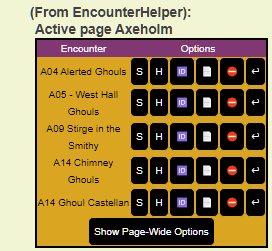Script:EncounterHelper
From Roll20 Wiki
Contents |
Introduction
EncounterHelper is designed to make the GM's life easier by allowing you to define groups of tokens that can be treated as a single unit for moving between the GM and Tokens layers. Tokens can be part of multiple groups, and groups and be shown and hidden with a single click/command. When an encounter is defined, initial state information is stored for each token in the encounter, and the encounter can be reset, returning tokens to their original positions, bar values, and status markers.
The API script features support for English, French, Spanish, and German languages with messages and button text translated (currently by Google Translate) into each language - languages are selectable from the OneClick install page after adding the script to your game via the language dropdown.
Requirements
On any page that you wish to define and use encounters, you will need to create a token called "Encounter Token" This token can be on the GM Layer, and have any graphic you wish. The "gmnotes" attribute on the token will be used to store information about encounters on this map and should not be edited manually.
If no other action is taken, the script will default to working on the page the Player Ribbon is on. However, you can specify an alternate active page using the !eh pagelist command as well.
Setting up Encounters
- Move the Player Ribbon to the page you wish to work on.
- Create a token (any graphic) and set the name to "Encounter Token"
- (Optional) Place the Encounter Token on the GM layer
- Select one or more tokens on the page that you wish to group into an encounter
- Enter !eh create Encounter Name, replacing Encounter Name with the name you wish to assign to the encounter
Listing, Showing, and Hiding Encounters
- Move the Player Ribbon to the page you wish to work on OR enter !eh pagelist and click the Activate button if you wish to leave the Player Ribbon in place
- Enter !eh list (or simply !eh) in the chat window to display a list of encounters on the active page.
- Click the appropriate button associated with the encounter:
- S = Show Encounter - Moves the tokens to the Objects/Tokens Layer
- H = Hide Encounter - Moves the tokens to the GM Layer
- 🆔 = Rename Encounter - You will be prompted for a new name to assign to the encounter.
- 📃 = Display Encounter Mobs - Will display a summary of the tokens in the encounter. The columns displayed are customizable.
- ⛔ = Delete Encounter - Will remove the encounter definition from Encounter Helper (WILL NOT ALTER OR REMOVE THE TOKENS)
- 🎲 = Group Initiative - If you have the Group Initiative API script installed, EncounterHelper will roll initiative for the tokens in the encounter (and optionally the players)
- ↩ = Reset Encounter - Returns the token to its original position and resets bar values and status markers. The attributes that are saved/reset can be customized
Options
Currently there is a single option that is settable by using the !eh configmenu command.
- GroupInit Players : If On, players will be included in a Group Initiative roll. If off, only the encounter tokens will be included.
Page-Wide Options
At the bottom of the Encounter List is a button labeled "Show Page-Wide Options". Clicking this button will display a sub menu with two options:
- Update All Reset Data : Will update the stored reset data for ALL tokens on the page to their current values, including layer, bar values, status markers, and location.
- Reset All Encounters : Will reset ALL tokens on the page to their stored reset values.
Chat Commands
While almost everything in EncounterHelper can be done via the built-in menus, behind the scenes it works on multiple chat commands that all begin with !eh. This section of the Wiki provides a full list of these commands, though it should be noted that you will likely never need to use most of them.