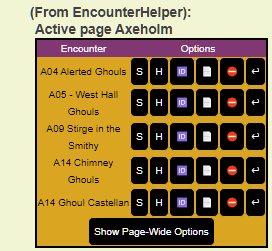Script:EncounterHelper
From Roll20 Wiki
Contents |
Introduction
EncounterHelper is designed to make the GM's life easier by allowing you to define groups of tokens that can be treated as a single unit for moving between the GM and Tokens layers. Tokens can be part of multiple groups, and groups and be shown and hidden with a single click/command. When an encounter is defined, initial state information is stored for each token in the encounter, and the encounter can be reset, returning tokens to their original positions, bar values, and status markers.
The API script features support for English, French, Spanish, and German languages with messages and button text translated (currently by Google Translate) into each language - languages are selectable from the OneClick install page after adding the script to your game via the language dropdown.
Requirements
On any page that you wish to define and use encounters, you will need to create a token called "Encounter Token" This token can be on the GM Layer, and have any graphic you wish. The "gmnotes" attribute on the token will be used to store information about encounters on this map and should not be edited manually.
If no other action is taken, the script will default to working on the page the Player Ribbon is on. However, you can specify an alternate active page using the !eh pagelist command as well.
Setting up Encounters
- Move the Player Ribbon to the page you wish to work on.
- Create a token (any graphic) and set the name to "Encounter Token"
- (Optional) Place the Encounter Token on the GM layer
- Select one or more tokens on the page that you wish to group into an encounter
- Enter !eh create Encounter Name, replacing Encounter Name with the name you wish to assign to the encounter
Listing, Showing, and Hiding Encounters
- Move the Player Ribbon to the page you wish to work on OR enter !eh pagelist and click the Activate button if you wish to leave the Player Ribbon in place
- Enter !eh list (or simply !eh) in the chat window to display a list of encounters on the active page.
- Click the appropriate button associated with the encounter:
- S = Show Encounter - Moves the tokens to the Objects/Tokens Layer
- H = Hide Encounter - Moves the tokens to the GM Layer