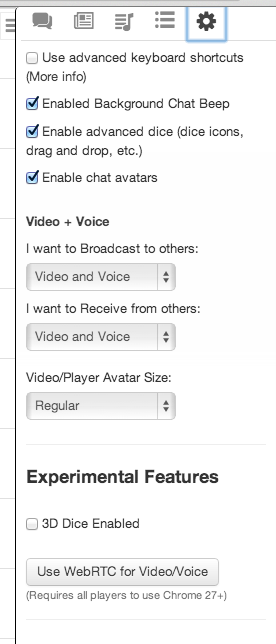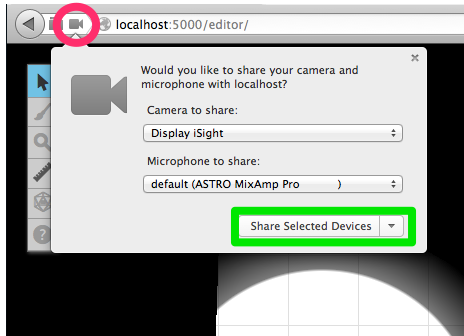Difference between revisions of "WebRTC Video Chat"
From Roll20 Wiki
(Created page with "WebRTC video chat is a new video chat system offered by Roll20 as an alternative to the current Flash-based video chat system. WebRTC is high-definition and runs natively in y...") |
|||
| Line 3: | Line 3: | ||
[[File:Screen Shot 2013-06-25 at 8.48.11 AM.png|framed|right]] | [[File:Screen Shot 2013-06-25 at 8.48.11 AM.png|framed|right]] | ||
| − | + | Once at least '''two people''' are in the game using WebRTC, you should see a dialog box along the top of your screen that asks you to give permission for Roll20 to use your camera/microphone. | |
| − | + | '''In Google Chrome:''' | |
| + | |||
| + | Click "Allow." (You may only have to do this the first time you use WebRTC). | ||
[[File:Screen_Shot_2013-06-25_at_8.47.37_AM.png]] | [[File:Screen_Shot_2013-06-25_at_8.47.37_AM.png]] | ||
| Line 12: | Line 14: | ||
[[File:Screen_Shot_2013-06-25_at_8.47.52_AM.png]] | [[File:Screen_Shot_2013-06-25_at_8.47.52_AM.png]] | ||
| + | |||
| + | '''In Mozilla Firefox:''' | ||
| + | |||
| + | A dialog box will appear, click on "Share Selected Devices" to allow Roll20 to start video chat (highlighted in green below). If for some reason a dialog box does not appear, or if you wish to change your settings after the game has started, click on the Camera icon (highlighted in pink below) to change your settings. | ||
| + | |||
| + | [[File:MozillaWebRTCScreenshot.png]] | ||
Revision as of 14:15, 11 October 2013
WebRTC video chat is a new video chat system offered by Roll20 as an alternative to the current Flash-based video chat system. WebRTC is high-definition and runs natively in your browser without the need for any additional plugins. It's also adaptive so it works well with low-bandwidth connections.
Once at least two people are in the game using WebRTC, you should see a dialog box along the top of your screen that asks you to give permission for Roll20 to use your camera/microphone.
In Google Chrome:
Click "Allow." (You may only have to do this the first time you use WebRTC).
Note that you can click the little camera icon in your URL bar to change the settings of what camera/microphone is being used.
In Mozilla Firefox:
A dialog box will appear, click on "Share Selected Devices" to allow Roll20 to start video chat (highlighted in green below). If for some reason a dialog box does not appear, or if you wish to change your settings after the game has started, click on the Camera icon (highlighted in pink below) to change your settings.