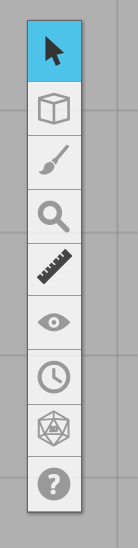Difference between revisions of "Toolbar Overview"
From Roll20 Wiki
(Created page with " <img src="/images/toolbox.jpg" align="right" hspace="10" vspace="10" /> The Tabletop Toolbox provides you with a series of useful tools for manipulating the table as well as...") |
|||
| Line 1: | Line 1: | ||
| − | + | [[File:toolbox.jpg]] | |
The Tabletop Toolbox provides you with a series of useful tools for manipulating the table as well as objects on the table such as maps and tokens. Note that some tools may require you to hover over the button with your mouse pointer to view all the available options. Many of these tools are explained in more detail on their own help pages; we've included links to read more about the tool where available. | The Tabletop Toolbox provides you with a series of useful tools for manipulating the table as well as objects on the table such as maps and tokens. Note that some tools may require you to hover over the button with your mouse pointer to view all the available options. Many of these tools are explained in more detail on their own help pages; we've included links to read more about the tool where available. | ||
| Line 6: | Line 6: | ||
The tools are (from top-to-bottom): | The tools are (from top-to-bottom): | ||
| − | The [[ | + | The [[Select and Pan Tool]] tool switches between a (default) select mode for manipulating objects and an alternate pan mode for quickly scrolling around the table. |
| − | The [[ | + | The [[Layers]] tool (GM Only) switches between the three layers on the tabletop (the Map layer, Objects/Tokens layer, and GM Info layer, which is only visible to the GM). Note that players are always on the Objects/Tokens layer, and cannot switch between layers. |
| − | The [[ | + | The [[Drawing Tools]] let you draw free-hand as well as shapes on the tabletop that everyone can see. You can also create text. |
The '''Zoom''' tool lets you zoom in or out on the tabletop. | The '''Zoom''' tool lets you zoom in or out on the tabletop. | ||
| Line 16: | Line 16: | ||
The '''Ruler''' tool lets you click and drag to measure distances on the table. While you measure, other players will see your measurement line so you can discuss what you're measuring. | The '''Ruler''' tool lets you click and drag to measure distances on the table. While you measure, other players will see your measurement line so you can discuss what you're measuring. | ||
| − | The [[ | + | The [[Fog of War]] (GM Only) lets you reveal areas of the map gradually so you can hide things you don't want your players to see just yet. |
| − | The [[ | + | The [[Turn Tracker]] (GM Only) lets you open up a window to keep track of turn order during encounters. Only the GM can see the button to open the window, but once it's open all players can see the window and the order of the tokens. |
| − | The [[ | + | The [[Dice Rolling GUI]] is a quick and easy way to roll dice in Roll20, rather than needing to manually type in a formula. It's great for beginning players. |
The '''Help''' tool is a quick way to open a window that shows the Help site (which you're reading right now!), report bugs, and consult the list of keyboard shortcuts. | The '''Help''' tool is a quick way to open a window that shows the Help site (which you're reading right now!), report bugs, and consult the list of keyboard shortcuts. | ||
| + | |||
| + | [[Category:Docs]] | ||
Revision as of 03:51, 16 April 2013
The Tabletop Toolbox provides you with a series of useful tools for manipulating the table as well as objects on the table such as maps and tokens. Note that some tools may require you to hover over the button with your mouse pointer to view all the available options. Many of these tools are explained in more detail on their own help pages; we've included links to read more about the tool where available.
The tools are (from top-to-bottom):
The Select and Pan Tool tool switches between a (default) select mode for manipulating objects and an alternate pan mode for quickly scrolling around the table.
The Layers tool (GM Only) switches between the three layers on the tabletop (the Map layer, Objects/Tokens layer, and GM Info layer, which is only visible to the GM). Note that players are always on the Objects/Tokens layer, and cannot switch between layers.
The Drawing Tools let you draw free-hand as well as shapes on the tabletop that everyone can see. You can also create text.
The Zoom tool lets you zoom in or out on the tabletop.
The Ruler tool lets you click and drag to measure distances on the table. While you measure, other players will see your measurement line so you can discuss what you're measuring.
The Fog of War (GM Only) lets you reveal areas of the map gradually so you can hide things you don't want your players to see just yet.
The Turn Tracker (GM Only) lets you open up a window to keep track of turn order during encounters. Only the GM can see the button to open the window, but once it's open all players can see the window and the order of the tokens.
The Dice Rolling GUI is a quick and easy way to roll dice in Roll20, rather than needing to manually type in a formula. It's great for beginning players.
The Help tool is a quick way to open a window that shows the Help site (which you're reading right now!), report bugs, and consult the list of keyboard shortcuts.