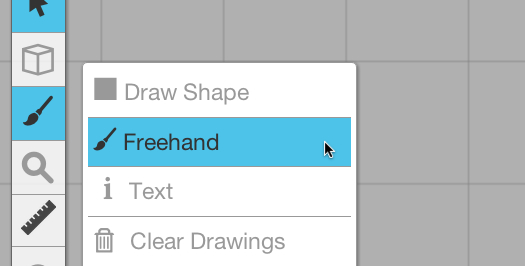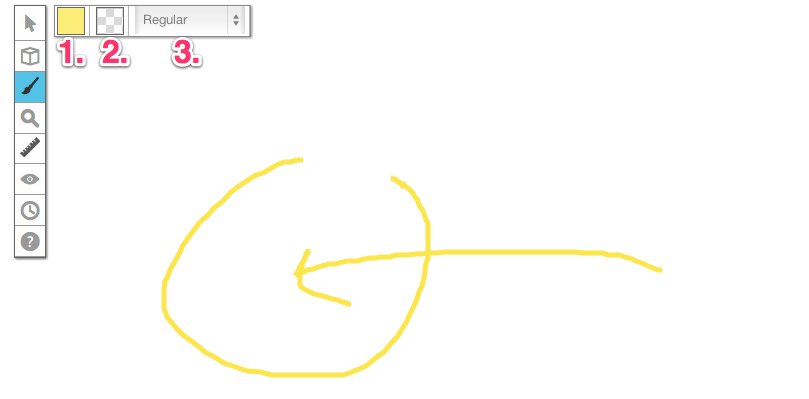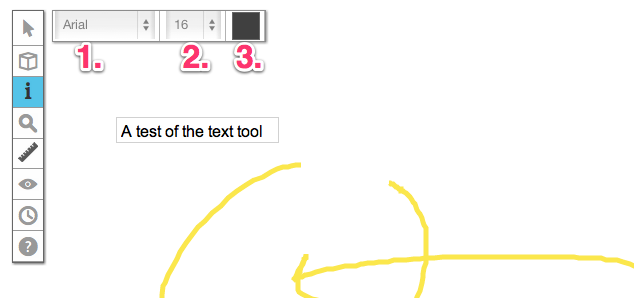Difference between revisions of "Drawing Tools"
From Roll20 Wiki
(Created page with "Roll20 features a powerful set of drawing tools that you can use to do lots of things, like making notes on the tabletop or even quickly sketching out an entire map. <img src...") |
|||
| Line 1: | Line 1: | ||
Roll20 features a powerful set of drawing tools that you can use to do lots of things, like making notes on the tabletop or even quickly sketching out an entire map. | Roll20 features a powerful set of drawing tools that you can use to do lots of things, like making notes on the tabletop or even quickly sketching out an entire map. | ||
| − | + | [[File:drawingss1.jpg]] | |
The drawing tools are all located here in the drawing tools button of the Toolbox. | The drawing tools are all located here in the drawing tools button of the Toolbox. | ||
| Line 13: | Line 13: | ||
After you activate the Freehand or Shapes tools, a secondary toolbar will appear. You can change the stroke color (1.) as well as the fill color (2.) and line width (3.) of your drawing by using the secondary toolbar here. | After you activate the Freehand or Shapes tools, a secondary toolbar will appear. You can change the stroke color (1.) as well as the fill color (2.) and line width (3.) of your drawing by using the secondary toolbar here. | ||
| − | + | [[File:drawingss2.png]] | |
== Text Tool == | == Text Tool == | ||
| Line 19: | Line 19: | ||
There’s also a text tool that lets you write directly on the tabletop. Just choose the text tool from the Toolbox, and then click on the tabletop where you want to type. You can change the font (1.), size (2.), and color (3.) of the text using the secondary toolbar here. | There’s also a text tool that lets you write directly on the tabletop. Just choose the text tool from the Toolbox, and then click on the tabletop where you want to type. You can change the font (1.), size (2.), and color (3.) of the text using the secondary toolbar here. | ||
| − | + | [[File:drawingss3.png]] | |
== Grouping Drawings == | == Grouping Drawings == | ||
Revision as of 03:55, 16 April 2013
Roll20 features a powerful set of drawing tools that you can use to do lots of things, like making notes on the tabletop or even quickly sketching out an entire map.
The drawing tools are all located here in the drawing tools button of the Toolbox.
Contents |
Freehand and Shapes Tools
The Freehand tool allows you to draw lines on the tabletop, similar to the way that a whiteboard works. Just select the tool, then click and drag anywhere on the tabletop to start drawing.
The Shapes tool works similarly to the Freehand tool, but it allows you to quickly draw pre-made shapes. By default you'll draw a square, but you can also hold down the Alt key while drawing to draw a circle instead. Holding the Shift key while using the Shapes tool will cause your shape to snap to the grid if one is enabled for the current page.
After you activate the Freehand or Shapes tools, a secondary toolbar will appear. You can change the stroke color (1.) as well as the fill color (2.) and line width (3.) of your drawing by using the secondary toolbar here.
Text Tool
There’s also a text tool that lets you write directly on the tabletop. Just choose the text tool from the Toolbox, and then click on the tabletop where you want to type. You can change the font (1.), size (2.), and color (3.) of the text using the secondary toolbar here.
Grouping Drawings
You can also group things together by selecting them, then right-clicking and choosing “Group” from the Advanced Menu. Grouping things lets you keep them in sync so you always move them at the same time.
Clearing Drawings
Finally, you can choose to clear all of the drawings on the current layer by using the Clear Drawings tool in the Toolbox. It’s a great way to quickly delete any sketches that have been made during a battle, for example.