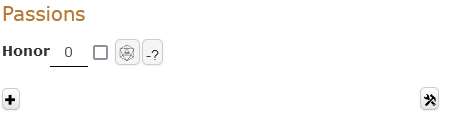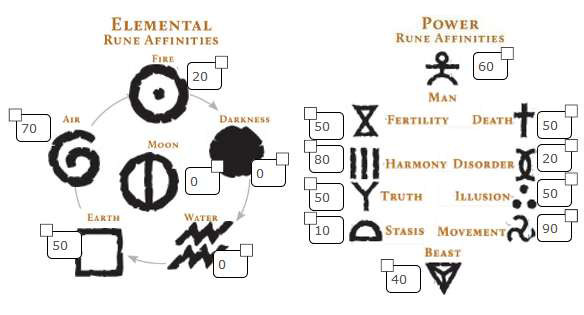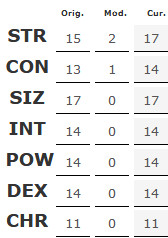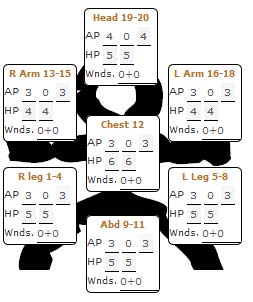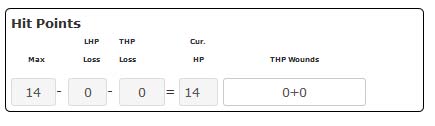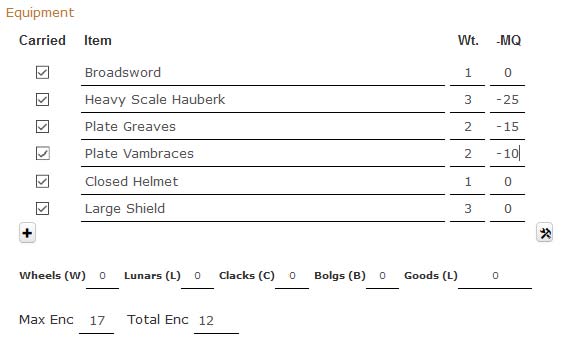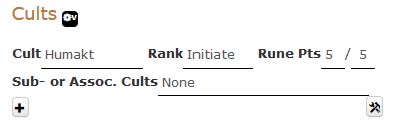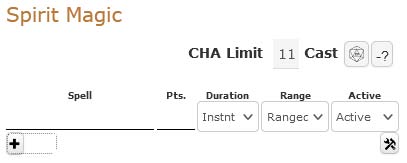Difference between revisions of "RuneQuest Glorantha Character Sheet"
From Roll20 Wiki
(→Setup) |
(→Setup) |
||
| (8 intermediate revisions by one user not shown) | |||
| Line 26: | Line 26: | ||
Each characteristic has 3 values associated with it, the original roll, any modifiers, and the calculated total: | Each characteristic has 3 values associated with it, the original roll, any modifiers, and the calculated total: | ||
| − | |||
| + | <div style="float: left; width: 146px; margin-right: 5%; margin-top: 0px;"> | ||
| + | [[File:RQSheet4.jpg|frameless|320px|left|]] | ||
| + | </div> | ||
| + | <div style="float: left; width: 707px; margin-top: 0px;">Enter the number you roll into the first column. Then, enter the modifiers based on your Elemental Runes, and any homeland modifiers, in the second column. The sheet will calculate the total of those and display the result in the third column. In addition, the sheet will calculate all the secondary attributes based on the seven primary characteristics. Damage Bonus, DEX and SIZ strike rank modifier, total and location hit points, Healing rate, and Spirit Combat damage. | ||
| + | </div> | ||
| + | <div style="clear:both"></div> | ||
Hit points are shown in two locations. Near the top of the main page and below the Passions. Near the top are the location hit points, and below the Passions are the total hit points. | Hit points are shown in two locations. Near the top of the main page and below the Passions. Near the top are the location hit points, and below the Passions are the total hit points. | ||
| Line 36: | Line 41: | ||
<div style="float: left; width: 690px;; margin-top: 0px;"> | <div style="float: left; width: 690px;; margin-top: 0px;"> | ||
[[File:thp.jpg|frameless|640px|left|]] Each location shows AP and HP. For AP there are 3 numbers. The first should be used | [[File:thp.jpg|frameless|640px|left|]] Each location shows AP and HP. For AP there are 3 numbers. The first should be used | ||
| − | for armor you have on all the time. The second should be used for armor that is added | + | for armor you have on all the time. The second should be used for armor that is added because of a spell( Protection or Shield, for example ). The third number is calculated from the first two. Both the numbers shown by HP are calculated. The first is the location’s hit points, based on your total hit points. The second is calculated by subtracting from that the amount of damage entered in the Wnds(wounds ) field. That information is also used to update the LHP( location hit point ) loss in the total hit point section. |
| − | because of a spell( Protection or Shield, for example ). The third number is calculated | + | |
| − | from the first two. Both the numbers shown by HP are calculated. The first is the location’s hit points, based on your total hit points. The second is calculated by subtracting from that the amount of damage entered in the Wnds(wounds ) field. That information is also used to update the LHP( location hit point ) loss in the total hit point section. | + | |
</div> | </div> | ||
| Line 67: | Line 70: | ||
<div style="clear:both"></div> | <div style="clear:both"></div> | ||
Next is a place to enter all the Spirit Magic that you gained from the Cult: | Next is a place to enter all the Spirit Magic that you gained from the Cult: | ||
| + | |||
<div style="float: left; width: 45%; margin-right: 5%; margin-top: 0px;"> | <div style="float: left; width: 45%; margin-right: 5%; margin-top: 0px;"> | ||
| Line 72: | Line 76: | ||
</div> | </div> | ||
<div style="float: left; width: 45%; margin-top: 0px;"> | <div style="float: left; width: 45%; margin-top: 0px;"> | ||
| − | + | One blank line has been added here. To add additional lines, just click on the + sign. The Duration, Range, and Active drop down lists provide the options for each of those attributes of the spell. Below this list is a free form text box. where you can provide other information about the spells. </div> | |
| − | down lists provide the options for each of those attributes of the spell. Below this list is a free form text box. where you can | + | |
| − | provide other information about the spells. </div> | + | |
<div style="clear:both"></div> | <div style="clear:both"></div> | ||
[[Category:Character Sheet Documentation]] | [[Category:Character Sheet Documentation]] | ||
Latest revision as of 11:39, 23 December 2021
Page Updated: 2021-12-23 |
The purpose of this guide is to identify the features of the sheet and show how it can help with the fiddly details of managing a RuneQuest character on Roll20.
[edit] UNDER CONSTRUCTION
[edit] Setup
Before you can get the most benefit from the sheet, it needs to be correctly set up. Most of this is fairly obvious, but I’ll cover it anyway. Going through the character creation process, the first info you will add to the sheet is at the top of the main page. This is where you enter the name, when you were born, homeland, tribe, clan, etc. Reputation will be updated later in the character creation process.
The family history you create can be entered onto the Family page of the sheet. Much of this doesn’t have any bearing on the mechanics of the game, but is important for role playing. Also, while going through your family history, you will probably gain some passions. These go on the Main page, in the passions section:
There is already a place for the Honor Passion. To add others, click on the + sign to add another line. You will add more Passions at various points in character creation, and in game play.
After Family history, you determine your Rune affinities. These are entered near the top of the main page:
Just enter the values you determine. For the Power/Form Runes, the opposing Rune will automatically be adjusted. The values for the Runes will be copied to the Magic page. Next come the characteristics.
Each characteristic has 3 values associated with it, the original roll, any modifiers, and the calculated total:
Hit points are shown in two locations. Near the top of the main page and below the Passions. Near the top are the location hit points, and below the Passions are the total hit points.
for armor you have on all the time. The second should be used for armor that is added because of a spell( Protection or Shield, for example ). The third number is calculated from the first two. Both the numbers shown by HP are calculated. The first is the location’s hit points, based on your total hit points. The second is calculated by subtracting from that the amount of damage entered in the Wnds(wounds ) field. That information is also used to update the LHP( location hit point ) loss in the total hit point section.
The next thing you will do is update your skills based on your homeland choice. The top of the skills page looks like:
Across the top are 4 skill modifiers that are calculated based on information in your equipment list, Enc Mod, Dodge Mod, Swim Mod, and MQ Mod( see below ). The final modifier shown is where you would enter a modifier based on a skill augment, or a situation modifier. For each homeland(and tribe, in the case of Prax ), a number of cultural skills and weapons are listed. The skills are shown on the second page of the character sheet. For each skill there are 3 numbers listed. The first is the base chance, the second is a modifier based on what you have added to the skill through character generation, training, and experience. The third number is calculated from those 2, and the Skill Category Modifier, which is determined based on your seven characteristics. So, for each skill, update either the base chance or the skill modifier, as indicated in the rules. In addition, to the left of each skill name is a small, initially gray, dot. You can click on the dot to change its color, to indicate Occupational and Cult skills.
For your Occupation and Cult, you will be able to increase a number of skills and add additional Passions. You may also be able to add additional skills to the sheet. Just click on the + for the correct Skill category to add a new line. When you add a new skill, it will have a check box on the right. If the skill does not allow increase through experience, add a – in front of the name, and press enter. The checkbox will be removed, as well as the -. To restore the checkbox, add a + in front of the name. You also get some equipment from your occupation, and you should enter that into the Equipment list on the Skills page:
Your list will start out empty. Again, you click on the + to add another line. Enter all the equipment you receive. Some armor receives a negative modifier to the Move Quietly skill, this is entered in the -MQ column. By checking the box under Carried, the sheet will automatically calculate modifiers to Dodge, Swim, and general skill rolls, based on the ENC of items carried.
You will also add your cult to the Main page of the sheet, including the number of Rune points you have, and any Sub or Associated Cults. This information will also be copied to the Magic page.
Next is a place to enter all the Spirit Magic that you gained from the Cult: