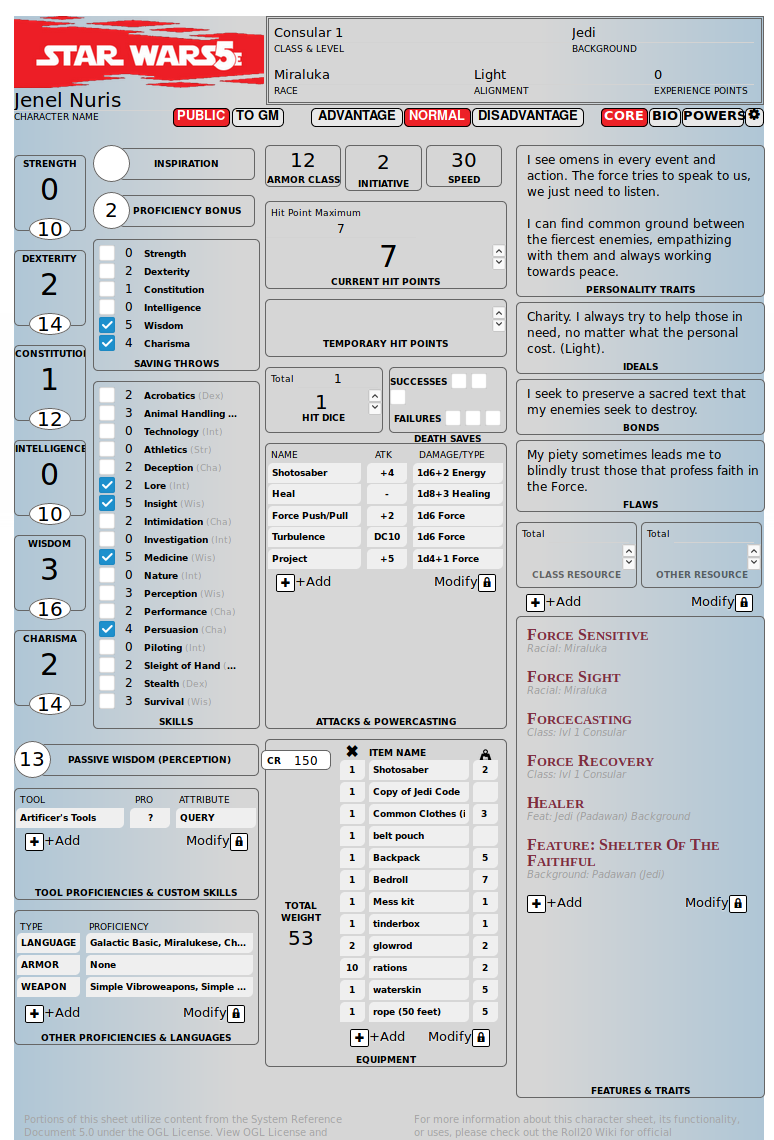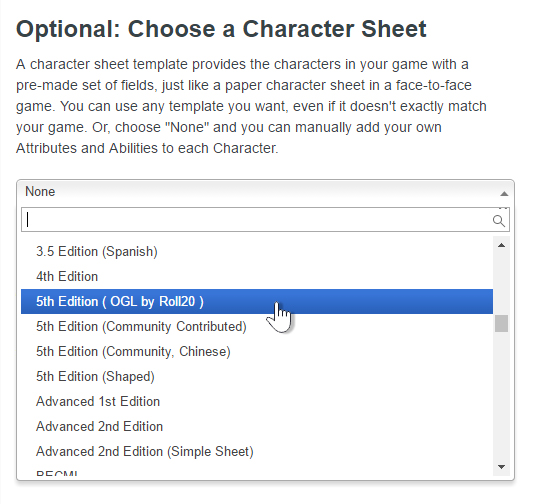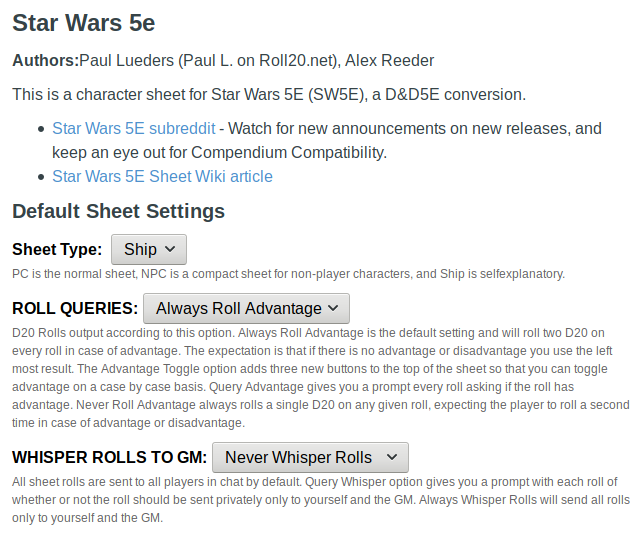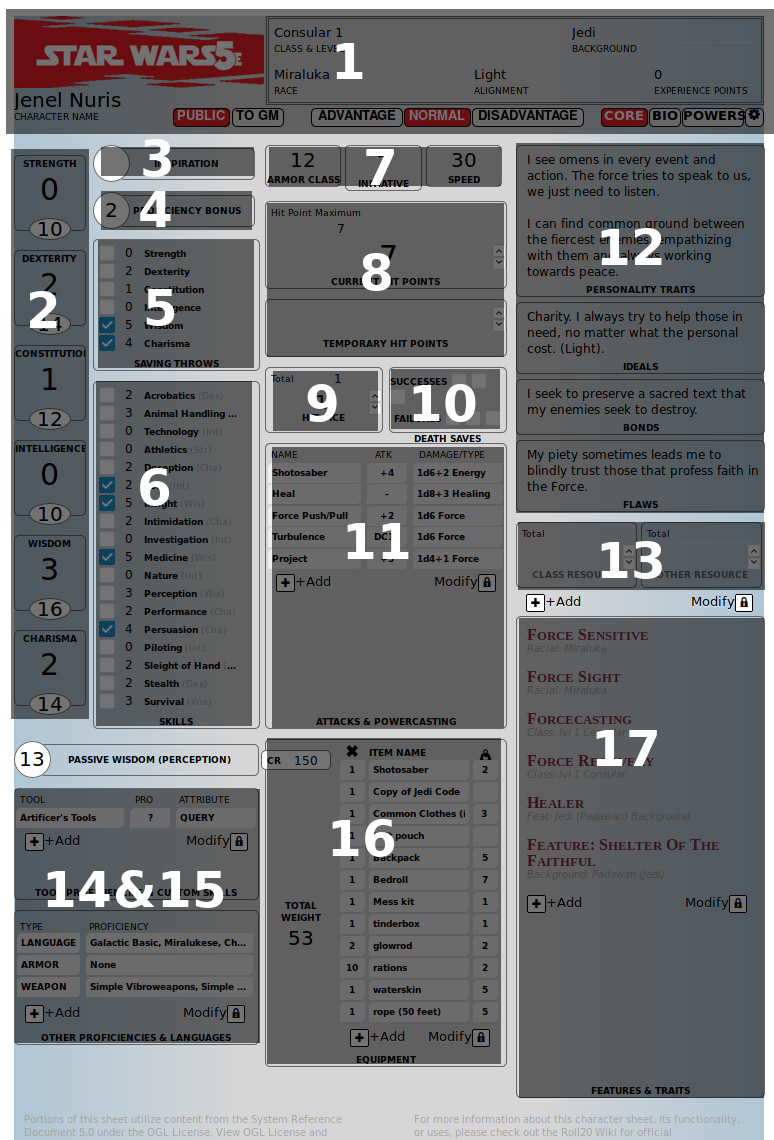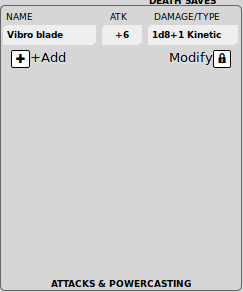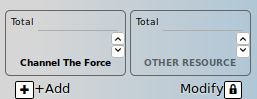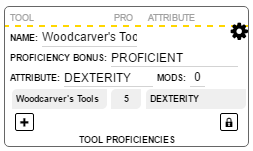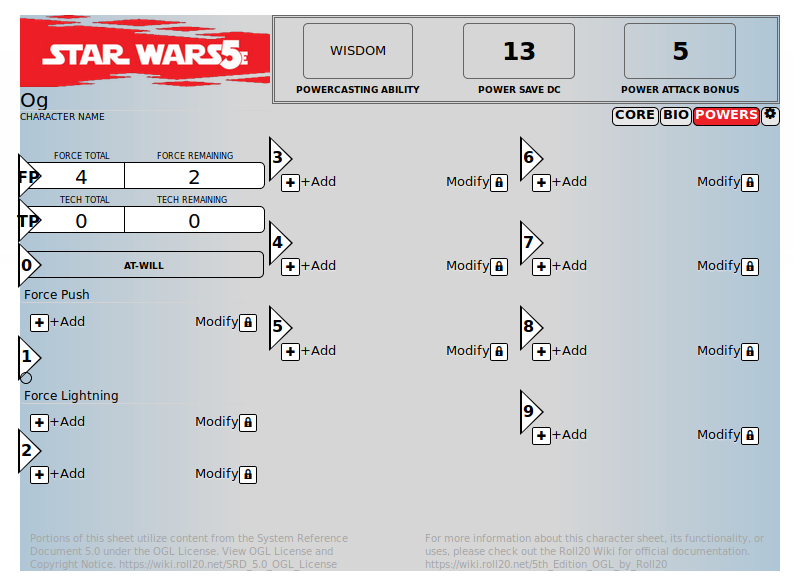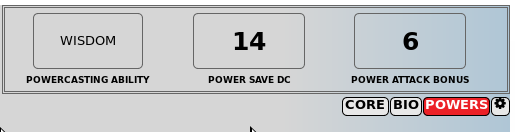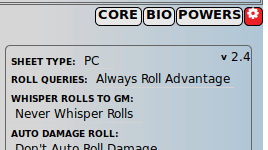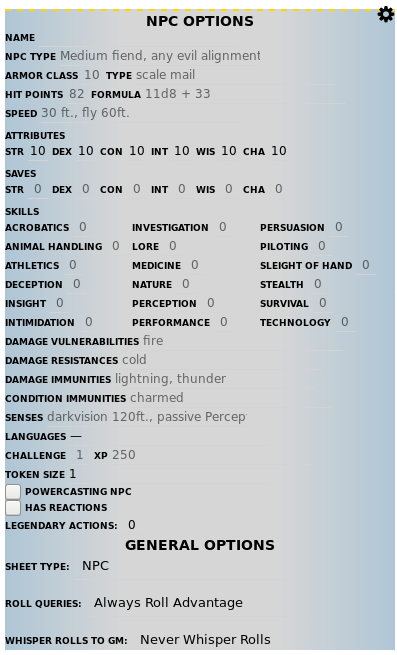Difference between revisions of "Star Wars 5E Sheet"
From Roll20 Wiki
Alexander R. (Talk | contribs) (→The Ship Sheet) |
m |
||
| (17 intermediate revisions by 3 users not shown) | |||
| Line 1: | Line 1: | ||
| − | + | {{revdate}}This is the '''Star Wars 5E'''-character sheet created by Paul L., and improvements made by Speedreeder, [[User:1223200|Andreas J.]], and Fresnoth. | |
| + | The sheet is heavily based on [[D&D 5E by Roll20]] v2.4 and it's article. | ||
| + | [[File:SW5E.png|600px|thumbnail|right]] | ||
| + | |||
| + | =Updates= | ||
| + | See '''[https://github.com/Roll20/roll20-character-sheets/tree/master/StarWars5E#changelog SW5E Roll20 Sheet Changelog]''' | ||
| + | |||
| + | * '''v.2.5''' (March 2022) [[#The Ship Sheet|Ship]]-pages where completely remade. Ship was updated to follow the latest rules & to be able to track more things | ||
=The Basics= | =The Basics= | ||
| Line 20: | Line 27: | ||
==Where to Find the Sheet== | ==Where to Find the Sheet== | ||
| − | Once a character sheet has been added to a game, and once inside it, a new tab will be available on a character journal between the '''“Bio & Info”''' and '''“Attributes & Abilities”''' tab labeled '''“Character Sheet”'''. Much like the Attributes & Abilities tab, only players who have been granted Edit permissions for the journal entry will be able to access the Character Sheet tab. | + | [[Add_character_sheet#Adding_New_Characters_In-Game|Once a character sheet has been added to a game]], and once inside it, a new tab will be available on a character journal between the '''“Bio & Info”''' and '''“Attributes & Abilities”''' tab labeled '''“Character Sheet”'''. Much like the Attributes & Abilities tab, only players who have been granted Edit permissions for the journal entry will be able to access the Character Sheet tab. |
==Sheet Features== | ==Sheet Features== | ||
| Line 28: | Line 35: | ||
Many parts of the sheet use auto calculations to fill in derived attributes with the expectation that you're using the rules as printed in the Star Wars 5E PHB. Many of these calculated traits can be modified from the settings menu and those set by Sheet Workers can be edited directly. Below are some examples of Sheet Worker and Auto Calculation functionality: | Many parts of the sheet use auto calculations to fill in derived attributes with the expectation that you're using the rules as printed in the Star Wars 5E PHB. Many of these calculated traits can be modified from the settings menu and those set by Sheet Workers can be edited directly. Below are some examples of Sheet Worker and Auto Calculation functionality: | ||
| − | * Class - Changing the character's class from the header will automatically update the character's saving throw proficiencies, their hit die type, spell casting ability, and spell save DC. | + | * '''Class''' - Changing the character's class from the header will automatically update the character's saving throw proficiencies, their hit die type, spell casting ability, and spell save DC. |
| − | * Level - Changing the character's level will also update their proficiency bonus, number of spells per day, and more. | + | * '''Level''' - Changing the character's level will also update their proficiency bonus, number of spells per day, and more. |
| − | * Attributes - Changing one of the character's attributes will also update the related modifier, skills that are based on that attribute, and derived stats such as initiative or passive perception. | + | * '''Attributes''' - Changing one of the character's attributes will also update the related modifier, skills that are based on that attribute, and derived stats such as initiative or passive perception. |
===Roll Buttons and Roll Templates=== | ===Roll Buttons and Roll Templates=== | ||
| Line 57: | Line 64: | ||
===The Padlock Button and Organizing Elements=== | ===The Padlock Button and Organizing Elements=== | ||
| − | There is a padlock icon set at the bottom of several different fields of the Roll20 | + | There is a padlock icon set at the bottom of several different fields of the '''[[D&D 5E by Roll20]]''' Sheet. It is used where a player is meant to add entries such as individual attacks, actions, pieces of equipment, features & traits, tool proficiences & custom skills, other proficiencies & languages, and powers. This icon behaves as a toggle button. |
| Line 64: | Line 71: | ||
<div style="clear: both"></div> | <div style="clear: both"></div> | ||
| − | == | + | ===Default Settings=== |
| − | + | [[File:SW5E-def-settings.png|250px|thumbnail|right]] | |
| − | + | The Game master can change some predefined things about new character sheets on the [[Game Settings Page]]. One example is to change which sheet version(PC/NPC/Spaceship) a new character sheets shows when added. These settings are copied from the 5E sheet it's based on, and aren't all tested if they work. | |
| − | + | ||
| − | + | ||
| − | + | ||
| − | + | ||
| − | + | ||
| + | <br> | ||
| + | <br> | ||
| + | <br> | ||
| + | <br> | ||
| + | <br> | ||
=The PC Sheet= | =The PC Sheet= | ||
| − | The Star Wars 5E Character Sheet contains both the PC | + | The Star Wars 5E Character Sheet contains both the '''PC''', '''NPC''' and the '''Spaceship''' Sheet. At default, a new character journal is set to the PC sheet, but you can switch between them from the '''Settings''' page. The PC Sheet is split up into four pages and can be selected from the buttons just underneath the header at the top of the sheet. They are listed from left to right order: The '''Core''' Page, The '''Bio''' Page, The '''Powers''' Page, and The '''Settings''' Page. |
==The Core Page== | ==The Core Page== | ||
| + | [[File:SW5E-core.png|400px|thumbnail|right]] | ||
The Core Page is selected by default and has most of the information you'll want to use on a regular basis to play your character. | The Core Page is selected by default and has most of the information you'll want to use on a regular basis to play your character. | ||
===(1) Core Header=== | ===(1) Core Header=== | ||
| Line 160: | Line 168: | ||
===(11) Attacks & Powercasting=== | ===(11) Attacks & Powercasting=== | ||
| − | The Attacks & Powercasting block in the center of the Core page of this character sheet will be one of the most often used sections. To start, you can manually add any attack or | + | [[File:SW5E-atk.png|thumbnail|right]] |
| + | The Attacks & Powercasting block in the center of the Core page of this character sheet will be one of the most often used sections. To start, you can manually add any attack or power to this section by hovering over the block and clicking the "Add" button(the + symbol). This will open a form that can be filled out with all of the information about the specific attack or spell you are adding. | ||
| + | This section will automatically add attacks, with all the stats, for powers that have an attack component, when they are added to your powers sheet on the Power Page. | ||
| − | + | '''[[D&D 5E by Roll20#.2811.29_Attacks_.26_Spellcasting|(Old Attack & Spellcasting example from 5E sheet)]]''' | |
| − | |||
| − | |||
| − | |||
| − | |||
| − | |||
| − | |||
| − | |||
After you are done modifying all of individual stats for an attack you can click the gear icon at the top right of that section and it will hide the stats for that attack. If ever you need to change these stats in the future you can hover over the entry and click the gear icon that shows up to unhide the stats section. | After you are done modifying all of individual stats for an attack you can click the gear icon at the top right of that section and it will hide the stats for that attack. If ever you need to change these stats in the future you can hover over the entry and click the gear icon that shows up to unhide the stats section. | ||
| − | |||
====Adding Global Attack and Damage Modifier==== | ====Adding Global Attack and Damage Modifier==== | ||
| − | + | This section probably works same as the original sheet, see '''[[D&D 5E by Roll20#Adding_Global_Attack_and_Damage_Modifier|same section for the D&D 5E by Roll20]]''' sheet. | |
| − | + | ||
| − | + | ||
| − | + | ||
| − | + | ||
| − | + | ||
| − | + | ||
| − | + | ||
| − | + | ||
| − | + | ||
| − | + | ||
| − | [[ | + | |
| − | + | ||
| − | + | ||
| − | + | ||
| − | + | ||
===(12) Personality Traits, Ideals, Bonds, and Flaws=== | ===(12) Personality Traits, Ideals, Bonds, and Flaws=== | ||
| Line 200: | Line 187: | ||
===(13) Class & Other Resources=== | ===(13) Class & Other Resources=== | ||
| − | [[File: | + | [[File:SW5E-resources.png|left]]The Force & Other Resources blocks can be used to keep track of either an item quantity you have in your equipment , or skills/class abilities that don't fit into the other sections on the sheet There are three fields: Class Resource Max, Class Resource, and the Class Resource Name. The Class Resource Max field is a text box which allows you to quantify exactly what you're tracking (ex. "Total: 10 Rounds"). The Class Resource field is a numeral that you dial up or down or input directly. The Class Resource Name is a text box that allows you to label the resource when you click on the light grey "OTHER RESOURCE" label to overwrite it with your own ("OTHER RESOURCE" is placeholder text). |
| Line 230: | Line 217: | ||
<div style="clear: both"></div> | <div style="clear: both"></div> | ||
| − | ===(15) Other Proficiencies & | + | ===(15) Other Proficiencies, Languages & Deployments=== |
| − | + | To store misc. and language proficiencies, as well as previous Deployments of the character. | |
| − | + | ||
| − | + | ||
| − | + | ||
<p style="clear:both;"></p> | <p style="clear:both;"></p> | ||
===(16) Equipment=== | ===(16) Equipment=== | ||
| − | + | The '''CR''' field is to store your character's credits. | |
| − | + | ||
| − | + | ||
| − | + | ||
| − | + | ||
| − | + | ||
| − | + | ||
| − | + | ||
| − | + | ||
| − | + | ||
| − | + | ||
| − | + | ||
====Manually Adding Items==== | ====Manually Adding Items==== | ||
| Line 258: | Line 231: | ||
*'''PROP:''' This is a text field where you would take note of weapon properties such as ''finesse'', ''versatile'', or ''light''. | *'''PROP:''' This is a text field where you would take note of weapon properties such as ''finesse'', ''versatile'', or ''light''. | ||
*'''MODS:''' This is a text field where you would take note if an item (likely magical) would modify your stats in some fashion such as a character's Attributes, Saves, Skills, AC, To Hit, Damage, Spell Attacks, and Spell DC. If a stat is modified here, its attribute value will become highlighted in blue and adjusted by the supplied modifier listed here. An asterisk is appended to the right of the value to also signify that it has been modified by an item. While your mouse is hovering over the attribute, it will revert back to its unmodified total so you can refer back to its pre-moddified value. | *'''MODS:''' This is a text field where you would take note if an item (likely magical) would modify your stats in some fashion such as a character's Attributes, Saves, Skills, AC, To Hit, Damage, Spell Attacks, and Spell DC. If a stat is modified here, its attribute value will become highlighted in blue and adjusted by the supplied modifier listed here. An asterisk is appended to the right of the value to also signify that it has been modified by an item. While your mouse is hovering over the attribute, it will revert back to its unmodified total so you can refer back to its pre-moddified value. | ||
| − | **The format for a stat modification is ''stat name:n'' where n is the stat bonus (ex. ''Strength:21'') | + | **The format for a stat modification is ''stat name:n'' where n is the stat bonus (ex. ''Strength:21'') ''([[5ESheet#Mods]] examples might work)'' |
*'''Description Field:''' This is a simple text field to include a description of the particular item and of any special qualities or effects it might have on the player. | *'''Description Field:''' This is a simple text field to include a description of the particular item and of any special qualities or effects it might have on the player. | ||
| − | |||
| − | |||
| − | |||
====Encumbrance==== | ====Encumbrance==== | ||
| Line 270: | Line 240: | ||
===(17) Features & Traits=== | ===(17) Features & Traits=== | ||
| − | |||
| − | |||
| − | |||
| − | |||
| + | The Features and Traits block is a great place to store special notes about your character or of a certain piece of equipment or ability. | ||
There presently isn't a means to format the raw text (italicize, bold, font alignment, etc) of the Simple version or in the Description section of either version of the Features & Traits block. | There presently isn't a means to format the raw text (italicize, bold, font alignment, etc) of the Simple version or in the Description section of either version of the Features & Traits block. | ||
<p style="clear:both;"></p> | <p style="clear:both;"></p> | ||
==Bio Page== | ==Bio Page== | ||
| − | [[File: | + | [[File:SW5E-bio.png|right|thumb|250px|The Bio Page of the PC Sheet]]The Bio page, opened by selecting "BIO" from the 4 buttons near the top right of the sheet, is comprised of free-form text fields that can be used to keep track of less "structured" information about your character. You can use this page to describe your character's appearance, keep track of who their allies are and what organizations they've worked for, and on this page is a section to supplement the inventory list, on the front page, with the "Treasure" section, where you can keep track of all the loot you find along your travels. |
===Bio Header=== | ===Bio Header=== | ||
| − | |||
The header of the Bio page contains the basic run down of a character's physical appearance. | The header of the Bio page contains the basic run down of a character's physical appearance. | ||
| Line 308: | Line 274: | ||
This text field is where you can list all the loot you've collected while searching bodies and delving through dungeons. Since much of these effects are transient and are likely to be used, given away, or sold to the highest bidder at the earliest opportunity, this may be preferable place to keep this list of items rather than adding them to the itemized Compendium Compatible Equipment section (if you have that version enabled). | This text field is where you can list all the loot you've collected while searching bodies and delving through dungeons. Since much of these effects are transient and are likely to be used, given away, or sold to the highest bidder at the earliest opportunity, this may be preferable place to keep this list of items rather than adding them to the itemized Compendium Compatible Equipment section (if you have that version enabled). | ||
| − | == | + | ==Powers Page== |
| − | [[File: | + | [[File:SW5E-Powers.png|right|thumb|400px|The Powers Page]]The Powers page, opened by selecting the "POWERS" button from the four buttons near the top right of the sheet, is used to keep track of all of the Force or Tech powers your character posesses. |
| − | === | + | ===Power Page Header=== |
| − | [[File: | + | [[File:SW5E-powers-header.png|300px|thumbnail|left]]On the Powers page Header you can set the ability modifier that will be used for casting powers. Selecting the Powercasting Ability block will allow you to select an attribute from a dropdown, and this will be used in all relevant spell rolls. This attribute will be set automatically when you select a powercasting class. The next two blocks, the Save DC and Attack Bonus will be set automatically based on the class that is selected on the Core page. |
| − | === | + | ===Powercasting Ability=== |
| − | The | + | The Powercasting Ability modifier will automatically update, depending on the class you select on the Core page, to the correct ability modifier for your class. If, for some reason, you need to change this value you can click on the modifier listed in this section and it will give you a drop-down list of all available ability modifiers. |
| − | === | + | ===Power Save DC & Attack=== |
| − | The | + | The Power Save DC and Power Attack Bonus sections cannot be changed manually, but are just a visual output of modifiers that will be happening behind the scenes. The Power Attack Bonus is the number that will be added to all power attack rolls, automatically. |
| − | The | + | The Power Save DC refers to the Save DC that enemies will have to beat when they are trying to dodge/resist your incoming powers. |
| − | + | ===Power Levels & Power points=== | |
| + | The main section of the Powers page lists 10 sections, ranging from 0 to 9, representing the At-Will (0) and powers level 1 - 9 where the level of the power is listed in the triangle on the left of each section header. | ||
| − | === | + | ===Adding Powers=== |
| − | + | ||
| − | + | You can manually add powers by selecting the "+" under any of the Power Level headings. This will present you with a blank template where you can enter all of the information about a power. To save your edits, click on the gear icon at the upper right of the entry to collapse the spell entry. | |
| − | + | ||
| − | + | ||
| − | + | You can edit any power at any time, by hovering your mouse over the entry to make a gear icon appear on the left. Clicking on the gear will roll out the power once more to be edited. | |
| − | + | ||
| − | You can edit any | + | |
==Settings Page== | ==Settings Page== | ||
| Line 345: | Line 307: | ||
'''Carrying Capacity Modifier:''' This modifier allows you to increase the weight that a character can carry before they become encumbered. | '''Carrying Capacity Modifier:''' This modifier allows you to increase the weight that a character can carry before they become encumbered. | ||
| − | '''Global | + | '''Global Power Attack Modifier:''' This modifier will affect all spell attacks rolled from the sheet. |
| − | ''' | + | '''Power Save DC Mod:''' The Spell Save DC is normally a field you can't edit from the Spell page and is set by the character's class and level. This modifier allows you to alter that value. |
| − | |||
| − | ''' | + | '''Tech Fighter/Tech Operative:''' These checkboxes can be used to keep track of when your fighter or operative classed character actually has access to powers. |
| − | + | ||
| − | + | ||
| − | + | ||
| − | + | ||
===Multiclass Options=== | ===Multiclass Options=== | ||
| − | If you are taking advantage of the | + | If you are taking advantage of the SW5e multiclassing you can keep track of it in this section. Any levels to your character's additional classes must be changed here, and will then be reflected in the header portion of the sheet. Once you've added additional classes in this section, any time you roll Hit Dice from the Core page it will ask you which classes hit dice you wish to use. |
Note: Be sure to not re-include your main class in this section, or your final level calculation will be incorrect. | Note: Be sure to not re-include your main class in this section, or your final level calculation will be incorrect. | ||
===Custom Class Options=== | ===Custom Class Options=== | ||
| − | If you are playing a class that is not part of the | + | If you are playing a class that is not part of the SW5E you can input the important class information in this section, and checking the "Use Custom Class" checkbox will replace the main class selection with your custom built class. |
| − | + | ||
| − | + | ||
| − | + | ||
===Attribute Options=== | ===Attribute Options=== | ||
| Line 420: | Line 374: | ||
'''Proficiencies & Languages:''' This option can set the Proficiences & Languages block to be either a single text field or a repeated section that will be Compendium Compatible to list traits and features in an itemized list. | '''Proficiencies & Languages:''' This option can set the Proficiences & Languages block to be either a single text field or a repeated section that will be Compendium Compatible to list traits and features in an itemized list. | ||
| − | + | '''Ammo Tracking (API Required):''' When using the "D&D 5E by Roll20 Companion" API Script in your game (Pro Subscriber feature), you can set attacks to weapons using ammunition to automatically subtract from their tally in their Resource block. So if your character is equipped with a bow, rolling its attack will automatically remove an arrow from its Resource block. | |
| − | + | ||
| − | '''Ammo Tracking (API Required):''' When using the | + | |
| − | + | ||
| − | + | ||
| − | + | ||
| − | + | ||
| − | + | ||
=The NPC Sheet= | =The NPC Sheet= | ||
| − | + | [[File:SW5E-sheet-toggle.gif|300px|thumbnail|right]] | |
| + | The SW5E Character Sheet contains both a '''PC'', '''NPC''' and '''Spaceship''' sheet. An NPC doesn't normally require the depth a PC sheet needs, so the NPC sheet is a much more slimmed down character sheet that doesn't require multiple pages like its PC counterpart. You can access this version of the sheet by going to the Settings Page, by clicking the gear icon near the top right of the sheet, and then selecting NPC from the dropdown. This will switch the sheet to the NPC version. | ||
==NPC Options== | ==NPC Options== | ||
| − | [[File: | + | [[File:SW5E-npc.png|right|thumb|250px|The NPC Options Section]]This is the area where all of the NPC's stats will be entered, it covers everything from the NPC's name, to how strong or quick or smart it is, to what languages it speaks. Most of the fields in this section are just text fields used to keep track of information about the NPC. All of the information entered in these fields will be visible in the stat block once the NPC options are hidden. |
| Line 442: | Line 390: | ||
The XP of an NPC auto-calculates based on its given challenge rating. | The XP of an NPC auto-calculates based on its given challenge rating. | ||
| − | |||
At default, you can add Traits and Actions in their respective places after the Challenge Rating and XP area of the Stat Block. For Reactions and Legendary Actions, you need to enable them from the NPC Options section. For Reactions, check off the '''HAS REACTIONS''' checkbox. This will add a new sections to the Stat Block for you to add Reactions to. If an NPC is a monster with Legendary Actions then you must enter the number of actions that monster has access to each turn in the '''LEGENDARY ACTIONS:''' field. Once you add a number here, an additional section will appear in the stat block below, where you can add the specific legendary actions that the monster is able to do. | At default, you can add Traits and Actions in their respective places after the Challenge Rating and XP area of the Stat Block. For Reactions and Legendary Actions, you need to enable them from the NPC Options section. For Reactions, check off the '''HAS REACTIONS''' checkbox. This will add a new sections to the Stat Block for you to add Reactions to. If an NPC is a monster with Legendary Actions then you must enter the number of actions that monster has access to each turn in the '''LEGENDARY ACTIONS:''' field. Once you add a number here, an additional section will appear in the stat block below, where you can add the specific legendary actions that the monster is able to do. | ||
| − | |||
| − | |||
| − | |||
| − | |||
===General Options=== | ===General Options=== | ||
| Line 465: | Line 408: | ||
==The NPC Stat Block== | ==The NPC Stat Block== | ||
| − | + | Following NPC Options is the NPC Stat Block that is built off of what you input in the NPC Options section. This area may look very similar to a stat block you may find in a monster bestiary or published adventure. | |
| Line 481: | Line 424: | ||
Once enabled from the NPC Options section, a new heading labeled "Reactions" and its relevant section is added to the stat block that allows you to add Reactions. These entries operate just like Traits. | Once enabled from the NPC Options section, a new heading labeled "Reactions" and its relevant section is added to the stat block that allows you to add Reactions. These entries operate just like Traits. | ||
| − | === | + | ===Powers=== |
| − | Once enabled from the NPC Options section, a new heading labeled " | + | Once enabled from the NPC Options section, a new heading labeled "Powers" and its relevant section is added to the stat block that allows you to add Powers. These entries will operate identically to how Spells are added and handled on the PC Sheet with the one noted exception that there is only a single column of spell entries. You can drag spells from the Compendium to add spell entries just like you would with the PC's Spell sheet. Any and all spells added to the character sheet are shared between the NPC and the PC versions. |
===Legendary Actions=== | ===Legendary Actions=== | ||
| Line 496: | Line 439: | ||
=The Ship Sheet= | =The Ship Sheet= | ||
| − | Similar to the NPC sheet, this is another sheet type that comes bundled with the | + | [[File:SW5E-ship-core-v25.png|400px|thumbnail|right|SW5E Ship Sheet, the Core page (v.2.5)]] |
| − | === | + | Similar to the NPC sheet, this is another sheet type that comes bundled with the SW5E character sheet, and is used for the recording of stats specific to starships. |
| − | === | + | |
| − | === | + | To pick as "Ship" Sheet, got to the sheet's {{button|{{gear}}|white}}(settings)-tab, and select "Ship" from the '''"Sheet Type"'''-option. |
| − | == | + | |
| − | == | + | {{cleanup-msg| '''Ship Sheet was completely remade with v.2.5 (March 2022)''' See [MAJOR SHIP SHEET OVERHAUL](https://github.com/Roll20/roll20-character-sheets/tree/master/StarWars5E#major-ship-sheet-overhaul) for details until the page is updated.}} |
| + | |||
| + | The ship sheet is split into 4 pages; '''Core''', '''Cargo''', '''Mods''', '''Suites''', + the {{gear}}(options)-tab. | ||
| + | |||
| + | See [MAJOR SHIP SHEET OVERHAUL (v.2.5)](https://github.com/Roll20/roll20-character-sheets/tree/master/StarWars5E#major-ship-sheet-overhaul) | ||
| + | |||
| + | Many of the sections have some for of automation, and stats being recalculated when you change things. | ||
| + | |||
| + | ==Core== | ||
| + | Similar to the Player's core page | ||
| + | ==Cargo== | ||
| + | |||
| + | ==Mods== | ||
| + | |||
| + | ==Suites== | ||
| + | |||
| + | ==Options== | ||
| + | * The older armor and shield repeating lists from v.2.4 have been moved here | ||
| + | |||
| + | {| role="presentation" class="wikitable mw-collapsible mw-collapsed" | ||
| + | | old v.2.4 Ship section | ||
| + | |- | ||
| + | | | ||
| + | '''Armor Class'''<br> | ||
| + | Ship Armor Class (AC) is calculated by taking the base AC of the ship (by size, see table), adding the pilot's Intelligence (Piloting) modifier, and any applicable bonuses to it. For example, a Small ship has a base armor class of 9. If the pilot has an Intelligence of 16, a proficiency bonus of +2 and proficiency in Piloting the AC would be 14. | ||
| + | {| class="wikitable" | ||
| + | |- | ||
| + | ! Starship Size !! Base Armor Class | ||
| + | |- | ||
| + | | Tiny || 10 | ||
| + | |- | ||
| + | | Small || 9 | ||
| + | |- | ||
| + | | Medium || 8 | ||
| + | |- | ||
| + | | Large || 7 | ||
| + | |- | ||
| + | | Huge || 6 | ||
| + | |- | ||
| + | | Gargantuan || 5 | ||
| + | |} | ||
| + | |||
| + | The pilot's Intelligence (Piloting) modifier and the ship size must be entered into the ship sheet to get accurate calculations. | ||
| + | |||
| + | '''Flying and Turning Speed'''<br> | ||
| + | Flying speed is calculated using the following formula: | ||
| + | : ''"starship size base flying speed" + 50 x ("Strength modifier" - "Constitution modifier")'' | ||
| + | |||
| + | {| class="wikitable" | ||
| + | |- | ||
| + | ! Starship Size !! Base Flying Speed | ||
| + | |- | ||
| + | | Tiny || 400 | ||
| + | |- | ||
| + | | Small || 350 | ||
| + | |- | ||
| + | | Medium || 300 | ||
| + | |- | ||
| + | | Large || 250 | ||
| + | |- | ||
| + | | Huge || 200 | ||
| + | |- | ||
| + | | Gargantuan || 150 | ||
| + | |} | ||
| + | |||
| + | |||
| + | Turning speed is calculated using the following formula: | ||
| + | : ''"starship size base turning speed" - 50 x ("Dexterity modfiier" - "Constitution modifier")'' | ||
| + | |||
| + | {| class="wikitable" | ||
| + | |- | ||
| + | ! Starship Size !! Base Flying Speed | ||
| + | |- | ||
| + | | Tiny || 300 | ||
| + | |- | ||
| + | | Small || 250 | ||
| + | |- | ||
| + | | Medium || 200 | ||
| + | |- | ||
| + | | Large || 150 | ||
| + | |- | ||
| + | | Huge || 100 | ||
| + | |- | ||
| + | | Gargantuan || 50 | ||
| + | |} | ||
| + | |||
| + | '''Saving Throws'''<br> | ||
| + | If the ship is proficient in a particular saving throw, the pilot's proficiency bonus is added to the roll. | ||
| + | |||
| + | '''Modifications and Feats'''<br> | ||
| + | There are two sections that are similar on the ship sheet, Modifications and Feats. | ||
| + | |||
| + | The Modifications section is meant to hold information on modifications made to the ship. | ||
| + | |||
| + | The Feats section is meant to hold information on feats that the ship has picked up via other means, like tier. | ||
| + | |||
| + | '''Cargo'''<br> | ||
| + | There are two cargo sections. One for regular cargo, and another for hidden cargo. Ships don't normally have a hidden cargo section, but there are a variety of modifications that can give ships the ability to hide cargo. | ||
| + | |||
| + | The two sections have a separate weight total, shown on the left side of each section. | ||
| + | |} | ||
=Advanced Use= | =Advanced Use= | ||
| Line 517: | Line 560: | ||
* Player Attack/Spell<code>%{selected|repeating_attack_$0_attack}</code> | * Player Attack/Spell<code>%{selected|repeating_attack_$0_attack}</code> | ||
* Tool/Custom Skill<code>%{selected|repeating_tool_$0_tool}</code> | * Tool/Custom Skill<code>%{selected|repeating_tool_$0_tool}</code> | ||
| − | + | ||
| − | + | ||
| − | + | ||
| − | + | ||
| − | + | ||
| − | + | ||
| − | + | ||
| − | + | ||
| − | + | ||
| − | + | ||
===Directly Referencing Attributes=== | ===Directly Referencing Attributes=== | ||
| Line 560: | Line 594: | ||
hit_dice, hit_dice|max, hitdietype<br /> | hit_dice, hit_dice|max, hitdietype<br /> | ||
weighttotal<br /> | weighttotal<br /> | ||
| − | |||
| − | |||
| − | |||
| − | |||
| − | |||
| − | |||
| − | |||
| − | |||
| − | |||
| − | |||
</code> | </code> | ||
<sup>Note: anything with the Suffix of <code>|max</code> requires some form of Prefix, such as <code>selected|</code> making the call for such a thing look something along the lines of <code>@{selected|hp|max}</code>. The <code>|max</code> Suffix specifically calls the box on the right of the selected Attribute's Line, for example, you could fill in the Weight Total's 2nd Box with <code>@{strength}*15</code> & whenever you call <code>@{selected|weighttotal|max}</code> it will tell you your 5e standard Maximum Carry Capacity for your current Strength Score. | <sup>Note: anything with the Suffix of <code>|max</code> requires some form of Prefix, such as <code>selected|</code> making the call for such a thing look something along the lines of <code>@{selected|hp|max}</code>. The <code>|max</code> Suffix specifically calls the box on the right of the selected Attribute's Line, for example, you could fill in the Weight Total's 2nd Box with <code>@{strength}*15</code> & whenever you call <code>@{selected|weighttotal|max}</code> it will tell you your 5e standard Maximum Carry Capacity for your current Strength Score. | ||
| Line 577: | Line 601: | ||
===Roll Templates=== | ===Roll Templates=== | ||
| − | The | + | The SW5E Character Sheet also includes a series of [[Roll Templates]] that you can use to dress up your own custom macros. Roll Templates provide additional layout and styling options for the display of roll results. |
| − | For a full list of available roll templates, see the [[5e | + | For a full list of available roll templates, see the [[D&D 5e by Roll20 Roll Templates]]-page. |
| − | |||
| − | |||
| − | |||
| − | |||
| − | |||
| − | |||
| − | |||
| − | |||
| − | |||
| − | |||
| − | |||
| − | |||
| − | |||
| − | |||
| − | |||
=Known Bugs= | =Known Bugs= | ||
| + | * The Hit dice or something doesn't quite work on the "Ship"-sheet. | ||
| − | + | This sheet is based on the '''D&D 5E by Roll20''' sheet(aka. "5E OGL"), so many functionalities of this sheet is covered by the [[D&D 5E by Roll20]]-page or on the forums. | |
| − | + | ||
| − | + | ||
| − | This sheet is based on the D& | + | |
<br /> | <br /> | ||
=Useful Links= | =Useful Links= | ||
| − | * [https:// | + | * [https://github.com/Roll20/roll20-character-sheets/tree/master/StarWars5E#changelog Roll20 Sheet Changelog] |
* [https://github.com/Roll20/roll20-character-sheets/tree/master/StarWars5E character sheet source code] | * [https://github.com/Roll20/roll20-character-sheets/tree/master/StarWars5E character sheet source code] | ||
| Line 616: | Line 623: | ||
<br /> | <br /> | ||
<br /> | <br /> | ||
| − | + | [[Category:Star Wars]] | |
| + | [[Category:Character Sheet Documentation]] | ||
Latest revision as of 14:41, 16 March 2022
Page Updated: 2022-03-16 |
The sheet is heavily based on D&D 5E by Roll20 v2.4 and it's article.
[edit] Updates
See SW5E Roll20 Sheet Changelog
- v.2.5 (March 2022) Ship-pages where completely remade. Ship was updated to follow the latest rules & to be able to track more things
[edit] The Basics
[edit] Adding the Character Sheet to a Game
An official or community contributed character sheet can be added to any game when you first create it. On the Game Creation screen, underneath the large blue “I’m Ready, Create Game!” button, is the “Optional: Choose a Character Sheet” section. Located here is a drop down menu that lists all the character sheets built either by Roll20 officially or created by the community. These sheets are sorted under their respective RPG Systems in alphanumerical order. Once selected, a preview of the character sheet will load upon the creation page for you to review as well as showcase relevant information about the sheet, such as the sheet’s creator and its key features.
The StarWars5E Character Sheet can be found under Star Wars → Star Wars 5e
If you want to add a character sheet to an existing campaign, you can find this drop down menu once again by accessing the Game Settings Page from the Game Details Page.
| NOTE: If you have added custom attributes to your character journals prior to adding a character sheet to a campaign, you may want to delete them first. Adding a character sheet to a campaign will create its own set of custom attributes on all of your character journals, but it will reuse any attributes encountered if they share the same name. This can cause calculation issues on the sheet. |
[edit] Where to Find the Sheet
Once a character sheet has been added to a game, and once inside it, a new tab will be available on a character journal between the “Bio & Info” and “Attributes & Abilities” tab labeled “Character Sheet”. Much like the Attributes & Abilities tab, only players who have been granted Edit permissions for the journal entry will be able to access the Character Sheet tab.
[edit] Sheet Features
The Star Wars 5E Character Sheet has all of the functionality of a pen and paper character sheet and much more. Certain aspects of the sheet have been streamlined or automated to remove bookkeeping and speed up gameplay. The key features are auto-calculations, macro buttons, and roll templates. The sheet defaults to using the rules as printed in the Star Wars 5th Edition PHB, however it's dynamic enough to allow you and your group to use whatever custom house rules you require.
[edit] Auto Calculations
Many parts of the sheet use auto calculations to fill in derived attributes with the expectation that you're using the rules as printed in the Star Wars 5E PHB. Many of these calculated traits can be modified from the settings menu and those set by Sheet Workers can be edited directly. Below are some examples of Sheet Worker and Auto Calculation functionality:
- Class - Changing the character's class from the header will automatically update the character's saving throw proficiencies, their hit die type, spell casting ability, and spell save DC.
- Level - Changing the character's level will also update their proficiency bonus, number of spells per day, and more.
- Attributes - Changing one of the character's attributes will also update the related modifier, skills that are based on that attribute, and derived stats such as initiative or passive perception.
[edit] Roll Buttons and Roll Templates
Most of the stats in the game can be rolled by hovering over their name, the stat will turn red, and then left-clicking the mouse. This is true for Attributes, Saves, Skills, Hit Dice, Death Saves, Tool Proficiencies, Attacks & Spellcasting, Spell Cards, and NPC Actions. Any of these roll buttons can be dragged directly from the sheet to your Macro Quick Bar, enabled from the Settings Tab of the Sidebar of the VTT.
Player characters have both a simple and attack roll template that is output to the Chat Tab in the journal on the right hand side of the screen. The simple template is used for everything except for attacks. The attack template is shaped to show up in three pieces; the attack at the top, information in the middle, and damage at the bottom. Depending on your sheet settings, the damage will not roll automatically unless you click on the name of the attack from the roll template in the chat tab. This was designed to simulate the tabletop experience of rolling to attack and then rolling damage if necessary. You can change this behavior in the sheet Settings (gear icon at the top right of the page), tab under "Auto Damage Roll".
[edit] Rolling for Advantage and Disadvantage
With the Star Wars 5E Character Sheet, the default sheet settings has Advantage set to always rolled for convenience purposes. It is commonly agreed upon that a gaming group uses the left roll result when advantage is not being used for a check. When advantage or disadvantage is in play, simply choose the higher or lower result among the two per usual. You can change this behavior in the sheet Settings (gear icon at the top right of the page), tab under "Roll Queries". You have the choice of "Always Roll Advantage" (the default setting), "Advantage Toggle", "Query Advantage", or "Never Roll Advantage".
Advantage Toggle: The Advantage Toggle will add three buttons to the top of your character sheet: "Advantage", "Normal", and "Disadvantage". You can click on any of these to roll for Advantage (the highest roll result will highlight in black), Disadvantage (the highest roll result will highlight in black), or a single d20.
Query Advantage: The Query Advantage setting will prompt a dialog box to appear whenever you roll from your sheet. It will ask you to select what sort of roll want to do (Normal, Advantage, Disadvantage). After choosing the type you want, the roll will occur in chat.
Never Roll Advantage: When rolling from your sheet, only a single d20 will be rolled.
[edit] Resizable Text Fields
There are many free-text fields on the sheet that give you a place to keep information that doesn't necessarily follow a specific format. All of the fields on the Bio Tab are free-text fields as well as the Description fields present for attacks, spells, equipment, features & traits, and NPC actions. If your text overflows past the bottom of a text field, you can resize it to view the content in its entirety by clicking and dragging the bottom right corner icon shown in the adjoining image.
At present, these fields can only contain raw text. There are no formatting options (bold, italic, etc.) available.
[edit] The Padlock Button and Organizing Elements
There is a padlock icon set at the bottom of several different fields of the D&D 5E by Roll20 Sheet. It is used where a player is meant to add entries such as individual attacks, actions, pieces of equipment, features & traits, tool proficiences & custom skills, other proficiencies & languages, and powers. This icon behaves as a toggle button.
When set in the locked position (default), a player can add new entries into the field. When the button is toggled to unlocked, a player can no longer add new entries, but they will be able to delete any of the existing ones. The red trash bin icon overlaid on the right hand side of the entry will delete it. NOTE: This cannot be undone! On left side of every entry while the padlock is unlocked is a re-sort icon symbolized by three parallel lines. By clicking and dragging on this icon, you can rearrange the order of the entries in the field.
[edit] Default Settings
The Game master can change some predefined things about new character sheets on the Game Settings Page. One example is to change which sheet version(PC/NPC/Spaceship) a new character sheets shows when added. These settings are copied from the 5E sheet it's based on, and aren't all tested if they work.
[edit] The PC Sheet
The Star Wars 5E Character Sheet contains both the PC, NPC and the Spaceship Sheet. At default, a new character journal is set to the PC sheet, but you can switch between them from the Settings page. The PC Sheet is split up into four pages and can be selected from the buttons just underneath the header at the top of the sheet. They are listed from left to right order: The Core Page, The Bio Page, The Powers Page, and The Settings Page.
[edit] The Core Page
The Core Page is selected by default and has most of the information you'll want to use on a regular basis to play your character.
[edit] (1) Core Header
The header block at the top of the sheet changes based on the page you have selected. On the Core page you can select a class by its dropdown menu. The available options from the dropdown are: Berserker, Consular, Engineer, Fighter, Guardian, Monk, Operative, Scholar, Scout, Sentinel. You can create a custom class from the Settings Page.
Once a class has been selected you can update the class's level by changing the number next to the class. The sheet will also automatically mark the abilities that class has proficiency in as well as automatically select the dice that will be used when Hit Dice are rolled. You can change the Hit Dice setting manually from the options menu. If your character multi-classes, then the secondary class and its level will appear beside the primary class. This Class and Level field can hold up to four classes if desired.
The fields for Background, Race, Alignment, and Experience Points allow you to fill in whatever text you wish to put in them. The Character Name persists over all pages of the sheet and is tied to the name you give to the journal entry. Changing it on the sheet itself will also change the name on the character journal and vice versa once it is closed.
[edit] (2) Attributes
Along the left side of the sheet are listed the 6 primary attributes: Strength, Dexterity, Constitution, Intelligence, Wisdom, and Charisma. These attributes are used by almost every other calculation on the sheet, as they are the core definition of a character. Each attribute block has the core attribute score, which can be changed by modifying the number in the oval at the bottom of each block, and, inside the square, the attribute modifier which is auto-calculated based on the score below it. All racial ability score increases must be manually added to the core attribute score using the settings "gear" symbol at the top of the page (where the Core, Bio, and Spells buttons are located.) The attribute modifier uses the following calculation to set the value:
[[floor((@{strength}-10)/2)]]
The attribute can be referenced by its name, such as @{dexterity} while the attributes modifier can be referenced by adding the mod suffix, @{dexterity_mod}.
[edit] (3) Inspiration
You can track whether or not you have Inspiration by clicking the circle next to the Inspiration block at the top left of the Core page. This will toggle a dragon spiral icon on and off for indication purposes.
[edit] (4) Proficiency Bonus
Your character's proficiency bonus is listed near the top left of the page. You cannot modify this value manually, instead it is automatically set based off your character's over-all level. Your character's Level can be set by changing the number next to your Class name in the Header at the top when on the Core page.
[edit] (5) Saving Throws
Next to the core Attributes on the left side of the page is a list of the same attributes to be used in making saving throws. To mark an attribute that your character has proficiency in for saving throws, check the box next to the appropriate attributes. When you select a class in the header section of the Core page it will automatically check the correct boxes for that class's proficiencies.
You can add an additional field to Saving Throws to serve as a Global Save Modifier. An example is if the character is under the influence of the Bless spell and can roll a 1d4 in addition to the result of their saving throws. This is enabled from the Settings Page under General Options. Once enabled a seventh checkbox and field will be added at the bottom of the Saving Throws block with a text field to enter the additional die roll. For this example, you could enter "1d4[BLESS]" in the global checkbox's text field that you can enable when the character is under the effects of the Bless spell. The word between the brackets becomes a label that can be seen when you mouse over the roll result in chat. While this Global Save Modifier is checked, every roll made from the Saving Throws block and performing a Death Save will add this modifier to the result.
[edit] (6) Skills
To the right of the Core Attributes is a list of all of the character's Skills. Each skill can be rolled by clicking on the skill name. If you have proficiency in a specific skill, then you would check the box next to the skill name, this will automatically add your proficiency bonus to that skill's checks. Each skill also lists the core attribute, that is used in the roll calculations, next to it in parenthesis.
You can set advanced skill options for the Settings page, such as skill expertise, flat bonuses from class archetypes or feats, as well as Jack of All Trades.
[edit] (7) Armor Class, Initiative, & Speed
The Armor Class & Speed blocks at the top center of the page can be used to keep track of your Armor and Speed values. The Initiative block cannot be modified manually, but instead is auto-calculated based off your character's Dexterity. If you have any additional initiative modifiers you can add them on the Settings (gear icon) tab under Initiative Modifier in the Class Options block.
Armor Class can also be tracked automatically by using the Compendium compatible inventory, on by default.
You can configure a custom AC calculation using the Settings tab (gear icon) under the Attribute Tracking section. It's listed as "Armor Class Tracking" and is set to "Automatic" by default. If you select Custom, you can select up to two different attributes to apply to the character's armor class.
[edit] Using the Global AC Modifiers
If you check the "Show Global AC Modifier" field in the character sheet General Options settings, the sheet will display a repeating section to configure and apply different modifiers to AC. So, for example, if your character has a common bonus, such as from a spell or a conditional feat or fighting style, you can toggle that AC bonus from the character sheet directly.
[edit] Rolling for Initiative and the Turn Order Tracker
Clicking on the word INITIATIVE will roll that character's initiative score. If your players have tokens linked to their character sheets, they can roll their initiative and simultaneously add their character and its initiative score to the Turn Order Tracker automatically. What is required of the player is that their linked token must be currently selected on the Tabletop before they roll off their sheet.
If you would like to enable a tie breaker component to Initiative, there is an option to enable this from the Settings Page under the "Attribute Options" block. What this does is that it will add your dexterity Attribute Score as a decimal value to your Initiative. So if you have a character with a dexterity attribute score of 14, your initiative modifier will change from a 2 to a 2.14.
[edit] (8) Hit Points & Temporary Hit Points
The Current Hit Points and Temporary Hit Points blocks are used to keep track of your character's Hit Points (HP). Inside the Current Hit Points block, at the top, is a line that lists the character's maximum amount of HP.
When your character takes damage, if they have any, it should be subtracted from their Temporary Hit Points first, then any remaining damage would then come off of the character's Current Hit Points.
[edit] (9) Hit Dice
The Hit Dice block is used to keep track of and roll your character's hit dice. Inside the Hit Dice block, at the top, is a line to keep track of the total number of dice your character can have. In the main area of the block you would keep track of the remaining hit dice. Clicking the "HIT DICE" label will roll the hit dice for your selected class automatically. If you wish to change the dice that is rolled you can do so in the Class Options section of the Settings Page (gear icon).
If your character is multi-classed, when rolling your hit dice (by clicking "HIT DICE", a pop-up will ask which of your character's current class's hit dice you want to roll. This input accepts only numerals a input to make automatic tracking of the API possible.
[edit] (10) Death Saves
The Death Saves block is used to keep track of your character's death save rolls once they have been knocked out. You can click the "DEATH SAVES" label to make a death save roll. If you roll greater than 10 you would check one of the boxes next to "Successes" otherwise you would check a box next to "Failures". If your character has any modifiers to their death save rolls they can be added in the Class Options section of the Settings Page(gear icon).
[edit] (11) Attacks & Powercasting
The Attacks & Powercasting block in the center of the Core page of this character sheet will be one of the most often used sections. To start, you can manually add any attack or power to this section by hovering over the block and clicking the "Add" button(the + symbol). This will open a form that can be filled out with all of the information about the specific attack or spell you are adding.
This section will automatically add attacks, with all the stats, for powers that have an attack component, when they are added to your powers sheet on the Power Page.
(Old Attack & Spellcasting example from 5E sheet)
After you are done modifying all of individual stats for an attack you can click the gear icon at the top right of that section and it will hide the stats for that attack. If ever you need to change these stats in the future you can hover over the entry and click the gear icon that shows up to unhide the stats section.
[edit] Adding Global Attack and Damage Modifier
This section probably works same as the original sheet, see same section for the D&D 5E by Roll20 sheet.
[edit] (12) Personality Traits, Ideals, Bonds, and Flaws
These text fields lock to prevent accidental edits. When a sheet is first created, these fields are unlocked and given a dashed yellow border to the top of the field to showcase that they're editable. To lock the field after entering text, click on the gear icon in the upper right corner of the field. This will remove the yellow border and the field will conform in height to display everything within it.
There presently isn't a means to format the raw text (italicize, bold, font alignment, etc) within these fields and any line breaks are stripped out. If you ever need to edit the content again while the field is locked, mouse over the desired field and the gear icon will reappear in the top right. Clicking on that will unlock the field once again for edits.
[edit] (13) Class & Other Resources
The Force & Other Resources blocks can be used to keep track of either an item quantity you have in your equipment , or skills/class abilities that don't fit into the other sections on the sheet There are three fields: Class Resource Max, Class Resource, and the Class Resource Name. The Class Resource Max field is a text box which allows you to quantify exactly what you're tracking (ex. "Total: 10 Rounds"). The Class Resource field is a numeral that you dial up or down or input directly. The Class Resource Name is a text box that allows you to label the resource when you click on the light grey "OTHER RESOURCE" label to overwrite it with your own ("OTHER RESOURCE" is placeholder text).
A resource block will be filled automatically if you checkmark an Equipment item as "USE AS A RESOURCE" and the Item Quantity field will be paired with the Class Resource field in the Resource block and vice versa (you'll need to click outside of the field or hit Enter for changes to refresh across the sheet). If the two resource blocks given by default are not enough then you can add additional blocks by hovering over the section and clicking the "Add" (+ symbol) button.
If you drag and drop an ammunition item type from the Compendium into your character sheet, the item is added to the Equipment block and is automatically listed and linked as an Other Resource.
To call the first set of class resources use:
- Class Resource
@{class_resource} - Other Resource
@{other_resource}
To call the Repeating resources use
- Repeating Resource 1st left
@{repeating_resource_$0_resource_left} - Repeating Resource 1st right
@{repeating_resource_$0_resource_right} - Repeating Resource 2nd left
@{repeating_resource_$1_resource_left} - Repeating Resource 2nd right
@{repeating_resource_$1_resource_right} - ect.
[edit] (14) Tool Proficiencies
The Tool Proficiencies block is for listing a character's Tool Proficiency skills. At the bottom of this block is an "Add" (+ symbol) button. Clicking this will add a new entry to this block where you can add all of the relative stats for a specific tool proficiency, say Woodcarver's Tools. You can set the level of proficiency to either Proficient, Expertise, or Jack of All Trades. The roll bonus for that tool will reflect the proficiency level selected. Next is an Attribute drop down menu where you can select which character attribute to roll with for a proficiency check. One of the options you can choose is "QUERY ATTRIBUTE" which when you click on the Tool Proficiency to roll it, you will be prompted to choose which attribute you would like to use. The attribute used for the check will be up to the GM when it is time to make the roll check. If there is any additional bonus modifiers that come along with the tool in question, you can input it in the "MODS:" field.Once you finished filling out the stats for this tool you can click the gear icon at the top right of the entry to hide the stat fields and leaving behind just the rollable button. You can roll by either clicking on this rollable button or dragging it to your Macro Bar.
You can also use this section to create custom skills or rolls for your campaign setting or home-brew ruleset. Check out the Advanced Use section for further details.
[edit] Global Skill Modifier
You can add a special entry to the Tool Proficiencies & Custom Skills block to handle to global Attacks and Damage modifications to rolls. An example is if the character is under the influence of the Guidance spell and can roll a 1d4 in addition to the result of their skill check. This feature is enabled from the Settings Page under General Options. Once enabled, a checkbox will be added at the bottom of the Tool Proficiences & Custom Skills block with a text field to enter the additional die roll. For this example, you could enter "1d4[Guidance]" in the global checkbox's text field that you can enable when the character is under the effects of the Guidance spell. The word between the brackets becomes a label that can be seen when you mouse over the roll result in chat. While this Global Modifier is checked, every roll made from the Tool Proficiencies & Custom Skills block and the Skills block will add this modifier to the result.
[edit] (15) Other Proficiencies, Languages & Deployments
To store misc. and language proficiencies, as well as previous Deployments of the character.
[edit] (16) Equipment
The CR field is to store your character's credits.
[edit] Manually Adding Items
You can also add items manually by hovering over the block and clicking the "Add" button (+ symbol). Each equipment entry, by default, show fields for quantity, name, and weight of an item. If you hover over a row and click the small "information" icon (grey-filled circle with a lowercase i centered in it) that appears at the bottom right of the entry you can also set some additional features.
- Equipped Checkbox: The checkbox changes the appearance of the Item Name so it's easier to tell what your character currently has equipped from a glance. When left unchecked, the Item Name's font turns grey. When checked, the Item Name becomes a solid black.
- Use As A Resource Checkbox: When checked, this will enable one of the Class Resource blocks and list the item name and its quantity within it. The quantity is tied between the two so changing it in one will be reflected in the other field after clicking outside the field.
- PROP: This is a text field where you would take note of weapon properties such as finesse, versatile, or light.
- MODS: This is a text field where you would take note if an item (likely magical) would modify your stats in some fashion such as a character's Attributes, Saves, Skills, AC, To Hit, Damage, Spell Attacks, and Spell DC. If a stat is modified here, its attribute value will become highlighted in blue and adjusted by the supplied modifier listed here. An asterisk is appended to the right of the value to also signify that it has been modified by an item. While your mouse is hovering over the attribute, it will revert back to its unmodified total so you can refer back to its pre-moddified value.
- The format for a stat modification is stat name:n where n is the stat bonus (ex. Strength:21) (5ESheet#Mods examples might work)
- Description Field: This is a simple text field to include a description of the particular item and of any special qualities or effects it might have on the player.
[edit] Encumbrance
If you are following Encumbrance rules, the Compendium Compatible Equipment block will automatically calculate and track the weight of your character's backpack if you enter the weight values for any of the items in your Equipment list. When your character becomes encumbered, and depending on its severity, the words ENCUMBERED, HEAVILY ENCUMBERED, or IMMOBILE will display in red underneath the TOTAL WEIGHT value. You can also choose to follow Simple, Variant Encumbrance rules, or not follow Encumbrance rules at all by toggling it off on the Settings Page under "General Options".
[edit] (17) Features & Traits
The Features and Traits block is a great place to store special notes about your character or of a certain piece of equipment or ability. There presently isn't a means to format the raw text (italicize, bold, font alignment, etc) of the Simple version or in the Description section of either version of the Features & Traits block.
[edit] Bio Page
The Bio page, opened by selecting "BIO" from the 4 buttons near the top right of the sheet, is comprised of free-form text fields that can be used to keep track of less "structured" information about your character. You can use this page to describe your character's appearance, keep track of who their allies are and what organizations they've worked for, and on this page is a section to supplement the inventory list, on the front page, with the "Treasure" section, where you can keep track of all the loot you find along your travels.[edit] Bio Header
The header of the Bio page contains the basic run down of a character's physical appearance.
- Character Name: This is carried over from every single PC Page and matches the character journal's name
- Age: The character's current age
- Size: The size classification for the race type (Medium for most cases)
- Height: The character's height
- Weight: The character's weight
- Eyes: The character's eye color
- Skin: The character's skin color
- Hair: The character's hair color/style
[edit] Character Appearance
While the Bio Header describes the bare bone physical characteristics of a PC, this field is for fleshing out the visual peculiarities and/or cues of your character. Does you character have a piercing gaze? A stooped posture? Are they fancily dressed or are their clothes moth-eaten? In essence, this field is for everything and anything one would note about the character–from the equipment or garb they wear to how they comport themself.
[edit] Allies & Organization
This text field is for listing important or campaign relevant NPCs that the character may have a connection with. It's also for keeping track of faction allegiance. In the case of Dungeons & Dragons' Forgotten Realms world, a PC could be a member of the Harpers or the Emerald Enclave, among other major factions who are all vying for power of the continent.
[edit] Character Backstory
This field is for listing your character's pre-campaign history, their relations, and the pertinent places they have been to in the past.
[edit] Additional Features & Traits
This text field is a continuation of the Features & Traits section of the Core Page. The section on the Core Page is a good place for commonly utilized features of a character or briefly jotting down an abbreviated list. This field on the Bio page gives you more real estate to fully write down everything you need in whole.
[edit] Treasure
This text field is where you can list all the loot you've collected while searching bodies and delving through dungeons. Since much of these effects are transient and are likely to be used, given away, or sold to the highest bidder at the earliest opportunity, this may be preferable place to keep this list of items rather than adding them to the itemized Compendium Compatible Equipment section (if you have that version enabled).
[edit] Powers Page
The Powers page, opened by selecting the "POWERS" button from the four buttons near the top right of the sheet, is used to keep track of all of the Force or Tech powers your character posesses.[edit] Power Page Header
On the Powers page Header you can set the ability modifier that will be used for casting powers. Selecting the Powercasting Ability block will allow you to select an attribute from a dropdown, and this will be used in all relevant spell rolls. This attribute will be set automatically when you select a powercasting class. The next two blocks, the Save DC and Attack Bonus will be set automatically based on the class that is selected on the Core page.[edit] Powercasting Ability
The Powercasting Ability modifier will automatically update, depending on the class you select on the Core page, to the correct ability modifier for your class. If, for some reason, you need to change this value you can click on the modifier listed in this section and it will give you a drop-down list of all available ability modifiers.
[edit] Power Save DC & Attack
The Power Save DC and Power Attack Bonus sections cannot be changed manually, but are just a visual output of modifiers that will be happening behind the scenes. The Power Attack Bonus is the number that will be added to all power attack rolls, automatically.
The Power Save DC refers to the Save DC that enemies will have to beat when they are trying to dodge/resist your incoming powers.
[edit] Power Levels & Power points
The main section of the Powers page lists 10 sections, ranging from 0 to 9, representing the At-Will (0) and powers level 1 - 9 where the level of the power is listed in the triangle on the left of each section header.
[edit] Adding Powers
You can manually add powers by selecting the "+" under any of the Power Level headings. This will present you with a blank template where you can enter all of the information about a power. To save your edits, click on the gear icon at the upper right of the entry to collapse the spell entry.
You can edit any power at any time, by hovering your mouse over the entry to make a gear icon appear on the left. Clicking on the gear will roll out the power once more to be edited.
[edit] Settings Page
The Settings page, accessed by selecting the gear icon from the 4 buttons near the top right of the sheet, is where you can make changes to some parts of your character sheet that aren't represented on the other pages.
[edit] Class Options
In the class options section is where you have access to some important parts of your character, that usually are managed in the background. They are placed here so that, if needed they can be modified as well.
Hit Dice: This section will be set automatically depending on the class chosen on the Core page, but can be changed here by selecting the value and choosing a new one from the drop-down menu. This option is used whenever the "Hit Dice" section is used on the Core page.
Carrying Capacity Modifier: This modifier allows you to increase the weight that a character can carry before they become encumbered.
Global Power Attack Modifier: This modifier will affect all spell attacks rolled from the sheet.
Power Save DC Mod: The Spell Save DC is normally a field you can't edit from the Spell page and is set by the character's class and level. This modifier allows you to alter that value.
Tech Fighter/Tech Operative: These checkboxes can be used to keep track of when your fighter or operative classed character actually has access to powers.
[edit] Multiclass Options
If you are taking advantage of the SW5e multiclassing you can keep track of it in this section. Any levels to your character's additional classes must be changed here, and will then be reflected in the header portion of the sheet. Once you've added additional classes in this section, any time you roll Hit Dice from the Core page it will ask you which classes hit dice you wish to use.
Note: Be sure to not re-include your main class in this section, or your final level calculation will be incorrect.
[edit] Custom Class Options
If you are playing a class that is not part of the SW5E you can input the important class information in this section, and checking the "Use Custom Class" checkbox will replace the main class selection with your custom built class.
[edit] Attribute Options
Attribute Modifiers: With this section you can manually adjust the individual Attribute Scores for Strength, Dexterity, Constitution, Intelligence, Wisdom, and Charisma.
Initiative Modifier: Usually, your initiative modifier is just based off of your DEX modifier, but if you happen to find a magical item that enhances these rolls this is where you will put that bonus. This modifier will be used whenever the "Initiative" section is rolled on the Core page.
Initiative Style: This setting allows you to select whether Initiative will be rolled with Advantage, Disadvantage, or rolled normally with a single d20 (default).
Add DEX Tiebreaker to Initiative: If you would like to enable a tie breaker component to Initiative, this checkbox will enable adding your dexterity Attribute Score as a decimal value to your Initiative roll. So if you have a character with a dexterity attribute score of 14, your initiative modifier will change from a 2 to a 2.14.'
Global Armor Class Modifier: This setting will modify your armor class and will be taken into account regardless of the equipment the character uses.
Armor Class Tracking: There are three options available: The Automatic version that's default to the sheet where it adds 10 + your DEX modifer and then takes any armor equipped into account. A Custom version which expands out a formula upon selection where you can input your own formula for armor tracking, or you can turn Off Armor Tracking entirely. When turned off, you will need to manually adjust the Armor Class field on the Core page.
[edit] Save Options
Save Modifiers: With this section you can manually adjust the individual Save modifiers for Strength, Dexterity, Constitution, Intelligence, Wisdom, and Charisma.
Death Save Modifier: A normal death save is usually just a D20 against a dc of 10, but if you're lucky enough to have a bonus to death saves, this is where you will put your bonuses. This modifier will be represented any time a "Death Save" is rolled from the Core page.
Global Saving Throw Modifier: If you have an affect that would modify all saving throws, this option makes it easier to adjust your Save modifiers than having to go in and change each one individually. This modifier will be used every time any save is rolled from the sheet.
[edit] Skill Options
If your class offers the ability to achieve "Expertise" in a skill, or if you are using a Bard with the "Jack of All Trades" feat, this is where you will make these adjustments. There is also a section to add flat modifiers to any of your skills if your character has an archetype ability like Remarkable Athlete or a feat that adds a flat bonus to a skill. You can add expertise to any skill by clicking the value next to it and choosing "Expertise" from the drop-down menu. If your Bard has the Jack of All Trades feat, you can check the checkbox at the bottom of this section and it will automatically give half of your character's proficiency points to any skill check that doesn't have full proficiency.
Passive Perception Modifier: This option will add a bonus to a character's Passive Perception which is not something you can change directly from the Core page of the sheet.
[edit] General Options
The General Options section has some important options that deal more with how the sheet works, rather than actual character creation. Most importantly, the NPC checkbox at the top, which will change the sheet to be the NPC version which is shaped to more easily track an NPC's information.
Roll Queries - Always/Toggle/Query/Never Roll Advantage: This option will change how advantage is rolled for all attacks. It defaults to always roll advantage, which means that every time an attack is rolled it will roll twice and present the outcome of both rolls. This is useful for both advantage and disadvantage, otherwise you can just choose either the left or the right to be the default roll. Toggle adds a set of buttons at the top of the sheet to manually switch your advantage options between rolls. If Query is chosen, every time a roll is made it will ask you whether or not it's advantage. If Never is chosen, then it will always roll just a single dice per attack roll.
Whisper Rolls to GM: Like above, you have the option to Never/Toggle/Query/Always whisper rolls to the GM. When this option is enabled, the attack roll will only be whispered to the GM and not made public.
Auto Damage Roll: By default, damage rolls will not be rolled automatically, but only when you click the attack in the chat window. This is useful because you can choose to only roll damage when an attack hits. Using this option you can make the character always roll damage with every attack.
Core Die Roll: You can change the core die (by default it is 1d20) to something else entirely here.
Proficiency Bonus: By default, the character's Proficiency Bonus is calculated by class level. This setting allows you choose to calculate this bonus via By Level (the default), via a Proficiency Die as described in the Dungeon Master's Guide, or a Custom calculation which rolls out a field to enter a roll formula for the bonus.
Global Save/Skill/Attack/Damage Modifier Field: This series of checkboxes will add new entries to the Saving Throws, Tools Proficiencies & Custom Skills, and Attacks & Spellcasting blocks respectively to add global modifiers (like if a character is under the effects of a Bless or Guidance spell). Each entry will have a Global label in grey at the bottom of its entry and a field to enter the modifier bonus. If you include a word in brackets with the bonus formula (ex. "1d4[Bless]"), the word enclosed in the brackets will appear when you mouse over a roll to see it's formula.
Add Character Name to Templates: This option allows you to turn this on or off. When it is on, the character's name is listed in the roll template when rolls are made from the sheet. If the character sheet in question is for an NPC, you will likely want to have this off so the rolls don't accidentally show your hand of what sort of monster your party is facing. This setting is off by default.
Auto Level Calculations: This option allows you to turn this on or off. When it is on, adjusting the character's class level will automatically update the character's proficiency bonus, Hit Dice, and spell Slot totals (if the class is a spellcaster).
Encumbrance: This option dictates how encumbrance is handled on the Equipment block of the Core page. This requires your Inventory to be set to "Compendium Compatible" to automatically calculate and track the weight of your character's backpack if you enter the weight values for any of the items in your Equipment list. When your character becomes encumbered, and depending on its severity, the words ENCUMBERED, HEAVILY ENCUMBERED, or IMMOBILE will display in red underneath the TOTAL WEIGHT value. This setting has three options: Simple Encumbrance Rules, Variant Encumbrance Rules, or not follow Encumbrance rules at all by toggling it off from this.
Inventory: With this option allows you to either have your Equipment block be "Compendium Compatible" or "Simple". The Simple version of the Equipment block will give you single text field to log your inventory. The Compendium Compatible version tracks weight, quantity, and attack options in an itemized list for every equipment item you add to the block.
Features & Traits: This option can set the Features & Traits block to be either a single text field or a repeated section that will be Compendium Compatible to list traits and features in an itemized list.
Proficiencies & Languages: This option can set the Proficiences & Languages block to be either a single text field or a repeated section that will be Compendium Compatible to list traits and features in an itemized list.
Ammo Tracking (API Required): When using the "D&D 5E by Roll20 Companion" API Script in your game (Pro Subscriber feature), you can set attacks to weapons using ammunition to automatically subtract from their tally in their Resource block. So if your character is equipped with a bow, rolling its attack will automatically remove an arrow from its Resource block.
[edit] The NPC Sheet
The SW5E Character Sheet contains both a PC, NPC' and Spaceship sheet. An NPC doesn't normally require the depth a PC sheet needs, so the NPC sheet is a much more slimmed down character sheet that doesn't require multiple pages like its PC counterpart. You can access this version of the sheet by going to the Settings Page, by clicking the gear icon near the top right of the sheet, and then selecting NPC from the dropdown. This will switch the sheet to the NPC version.
[edit] NPC Options
This is the area where all of the NPC's stats will be entered, it covers everything from the NPC's name, to how strong or quick or smart it is, to what languages it speaks. Most of the fields in this section are just text fields used to keep track of information about the NPC. All of the information entered in these fields will be visible in the stat block once the NPC options are hidden.
Any text that appears in light grey is placeholder text. It's there to offer you an example of what the content would be for any given field.
By default, no skill or ability checks will show up in the NPC's stat block. Once you've added a value to the corresponding skill or ability save, they will appear. If for some reason the NPC will have to make a check with a skill or ability it does not have any bonus in, you can enter a 0 as the modifier for that check and it will add it to the list in the stat block below.
The XP of an NPC auto-calculates based on its given challenge rating.
At default, you can add Traits and Actions in their respective places after the Challenge Rating and XP area of the Stat Block. For Reactions and Legendary Actions, you need to enable them from the NPC Options section. For Reactions, check off the HAS REACTIONS checkbox. This will add a new sections to the Stat Block for you to add Reactions to. If an NPC is a monster with Legendary Actions then you must enter the number of actions that monster has access to each turn in the LEGENDARY ACTIONS: field. Once you add a number here, an additional section will appear in the stat block below, where you can add the specific legendary actions that the monster is able to do.
[edit] General Options
Within the NPC Options section, directly below the Legendary Actions field, is the General Options that are featured on the PC Sheet: NPC checkbox, WHISPER ROLLS TO GM, and the AUTO DAMAGE ROLL options.
- NPC checkbox
- WHISPER ROLLS TO GM
- AUTO DAMAGE ROLL
- NPC NAME IN ROLLS
- ADD DEX TO TIEBREAKER TO INITIATIVE
Unchecking the NPC checkbox from here will revert the sheet back to the PC Sheet.
[edit] Hiding NPC Options
Once all of the desired information has been entered, you can click the gear icon at the top right to hide this section. This leaves behind just the NPC's stat block where you can make all of your rolls from. You can re-open this section to edit the information at any time by clicking on the gear icon again. It's in the same location regardless if you're looking at NPC Options or the NPC stat block.
[edit] The NPC Stat Block
Following NPC Options is the NPC Stat Block that is built off of what you input in the NPC Options section. This area may look very similar to a stat block you may find in a monster bestiary or published adventure.
Any section of the stat block that has a corresponding roll will have click-able text. For example, if the NPC has to make a CON check, you can click the CON attribute to roll a CON check with all of the required modifiers automatically included. If you added a value to one of the skill modifier fields then that skill will show up in the NPC's "Saving Throws" list where you can click it to make a saving throw roll using that skill's modifier.
The first section of the Stat Block mirrors all the information you added in the NPC Options section. This content is meant exclusively for rolling and can not be edited directly. You will need to change them from the NPC Options section.
[edit] Traits
Traits are pieces of information about an NPC that isn't covered by the NPC options section. These are entered directly onto the NPC's stat block. If you click the "+" button that appears right below the "Senses/Languages/Challenge Rating" section it will add a blank entry where you can add a single trait for that NPC. Each Trait Entry features a bold title field which is then followed by a larger text box for the description of the trait. You can add any number of Traits for any NPC.
[edit] Actions
NPC actions can be used for any number of things. Each entry initially offers an Action Name field as well as a large text field for the Action description. The checkbox for ATTACK, once checked, adds more structured data fields needed for an attack roll (Type, Range/Reach, To Hit bonus, Target, Damage Roll, and Damage Type). To add a new entry you will select the "+" button that appears below the Actions section. Once all of this is complete you can click the gear icon at the top of this entry to hide the input fields, leaving just the action text. You can show this information, or roll the attack, in the chat box by clicking the text for the action. If you need to make further modifications to any action you can hover over the row you wish to edit, then click on the gear icon again. This will show all of the action information input fields again. You can add any number of Actions for any NPC.
[edit] Reactions
Once enabled from the NPC Options section, a new heading labeled "Reactions" and its relevant section is added to the stat block that allows you to add Reactions. These entries operate just like Traits.
[edit] Powers
Once enabled from the NPC Options section, a new heading labeled "Powers" and its relevant section is added to the stat block that allows you to add Powers. These entries will operate identically to how Spells are added and handled on the PC Sheet with the one noted exception that there is only a single column of spell entries. You can drag spells from the Compendium to add spell entries just like you would with the PC's Spell sheet. Any and all spells added to the character sheet are shared between the NPC and the PC versions.
[edit] Legendary Actions
If a number value is added to the LEGENDARY ACTIONS field in the NPC Options section, the Legendary Actions heading and section is added at the very bottom of the stat block and lists some verbiage on how many actions are available to be used on a given turn. This number is dictated by what you entered in the NPC Options. These entries operate the same way as Traits.
[edit] Rolling for Initiative for NPCs
There are two ways to roll for Initiative on the NPC sheet. You can click on the NPC's Name to roll for Initiative or you can roll from the die icon labeled INIT that is listed to the right of the Armor Class and Hit Points section of the NPC sheet, towards the top. If you have the Turn Tracker tool open, having the NPC token selected while rolling Initiative will automatically add the NPC and its initiative roll to the tracker. Creatures on the GM layer that are added to the tracker in this fashion will have their entries hidden from the players.
You can also create a global Macro that will pop up as a Token Action button in the upper left hand corner of the tabletop every time a token is selected. This will allow you to roll without looking at the NPC sheet at all. The macro formula should look just like this:
%{selected|npc_init}
[edit] The Ship Sheet
Similar to the NPC sheet, this is another sheet type that comes bundled with the SW5E character sheet, and is used for the recording of stats specific to starships.
To pick as "Ship" Sheet, got to the sheet's y(settings)-tab, and select "Ship" from the "Sheet Type"-option.
| Ship Sheet was completely remade with v.2.5 (March 2022) See [MAJOR SHIP SHEET OVERHAUL](https://github.com/Roll20/roll20-character-sheets/tree/master/StarWars5E#major-ship-sheet-overhaul) for details until the page is updated. |
The ship sheet is split into 4 pages; Core, Cargo, Mods, Suites, + the y(options)-tab.
See [MAJOR SHIP SHEET OVERHAUL (v.2.5)](https://github.com/Roll20/roll20-character-sheets/tree/master/StarWars5E#major-ship-sheet-overhaul)
Many of the sections have some for of automation, and stats being recalculated when you change things.
[edit] Core
Similar to the Player's core page
[edit] Cargo
[edit] Mods
[edit] Suites
[edit] Options
- The older armor and shield repeating lists from v.2.4 have been moved here
| [Expand] old v.2.4 Ship section |
[edit] Advanced Use
[edit] Custom Skills and Stats
You can set up any number of custom skills or rolls from the Tool Proficiencies section just underneath the skill section on the Core tab. The Resources section is also useful for tracking custom stats to your campaign, game setting, or home-brew rules. There are also various options available from the Settings page to modify attributes, skills, saves, spells, and more.
[edit] Dynamic References to Repeating Sections
A useful way for GMs and Players to reference their abilities is by dynamically setting up a handful of macros that can be used on a token linked to a character, rather than having to roll directly from the sheet. To do this, you'll set up a global macro from the main settings tab, from the chat pane, in the upper right hand corner of the application. The example we'll be using today is setting up the 1st NPC action:
%{selected|repeating_npcaction_$0_npc_action}
Now whenever you use this macro it will roll the first NPC action of whichever NPC token you have selected. You can set up a roll for each action by incrementing the 0 by 1 for each action you wish to add (I.E. $1, $2, $3). Here is a list of important repeating section rolls and their formulas:
- NPC Actions
%{selected|repeating_npcaction_$0_npc_action} - NPC Legendary Actions
%{selected|repeating_npcaction-l_$0_npc_action} - NPC Spells
%{selected|repeating_spell-npc_$0_spell} - Player Attack/Spell
%{selected|repeating_attack_$0_attack} - Tool/Custom Skill
%{selected|repeating_tool_$0_tool}
[edit] Directly Referencing Attributes
You can discover the name of most of the attributes in the sheet by hovering over them. After a couple of seconds a title will pop up and tell you how to referencing them. You can call attributes in a roll by adding a "@{name}" code. For example you could roll a 1d20 and add your strength modifier by rolling/r 1d20+@{strength_mod}. Here are a list of some of the more important stats:
strength, strength_mod, strength_save_bonus
Note: anything with the Suffix of
dexterity, dexterity_mod, dexterity_save_bonus
constitution, constitution_mod, constitution_save_bonus
intelligence, intelligence_mod, intelligence_save_bonus
wisdom, wisdom_mod, wisdom_save_bonus
charisma, charisma_mod, charisma_save_bonus
acrobatics_bonus
animal_handling_bonus
arcana_bonus
deception_bonus
history_bonus
insight_bonus
intimidation_bonus
investigation_bonus
medicine_bonus
nature_bonus
perception_bonus, passive_wisdom
performance_bonus
persuasion_bonus
religion_bonus
sleight_of_hand_bonus
stealth_bonus
survival_bonus
pb
ac
initiative_bonus
speed
hp, hp|max, hp_temp
hit_dice, hit_dice|max, hitdietype
weighttotal
|max requires some form of Prefix, such as selected| making the call for such a thing look something along the lines of @{selected|hp|max}. The |max Suffix specifically calls the box on the right of the selected Attribute's Line, for example, you could fill in the Weight Total's 2nd Box with @{strength}*15 & whenever you call @{selected|weighttotal|max} it will tell you your 5e standard Maximum Carry Capacity for your current Strength Score.
[edit] Custom AC Items
You can add pieces to your inventory and manually give them AC or magic bonuses that will figure into their calculations automatically. Inside the item options is a section for "MODS:". Add Ac +1 to add an armor class bonus.
[edit] Roll Templates
The SW5E Character Sheet also includes a series of Roll Templates that you can use to dress up your own custom macros. Roll Templates provide additional layout and styling options for the display of roll results.
For a full list of available roll templates, see the D&D 5e by Roll20 Roll Templates-page.
[edit] Known Bugs
- The Hit dice or something doesn't quite work on the "Ship"-sheet.
This sheet is based on the D&D 5E by Roll20 sheet(aka. "5E OGL"), so many functionalities of this sheet is covered by the D&D 5E by Roll20-page or on the forums.
[edit] Useful Links
[edit] See Also