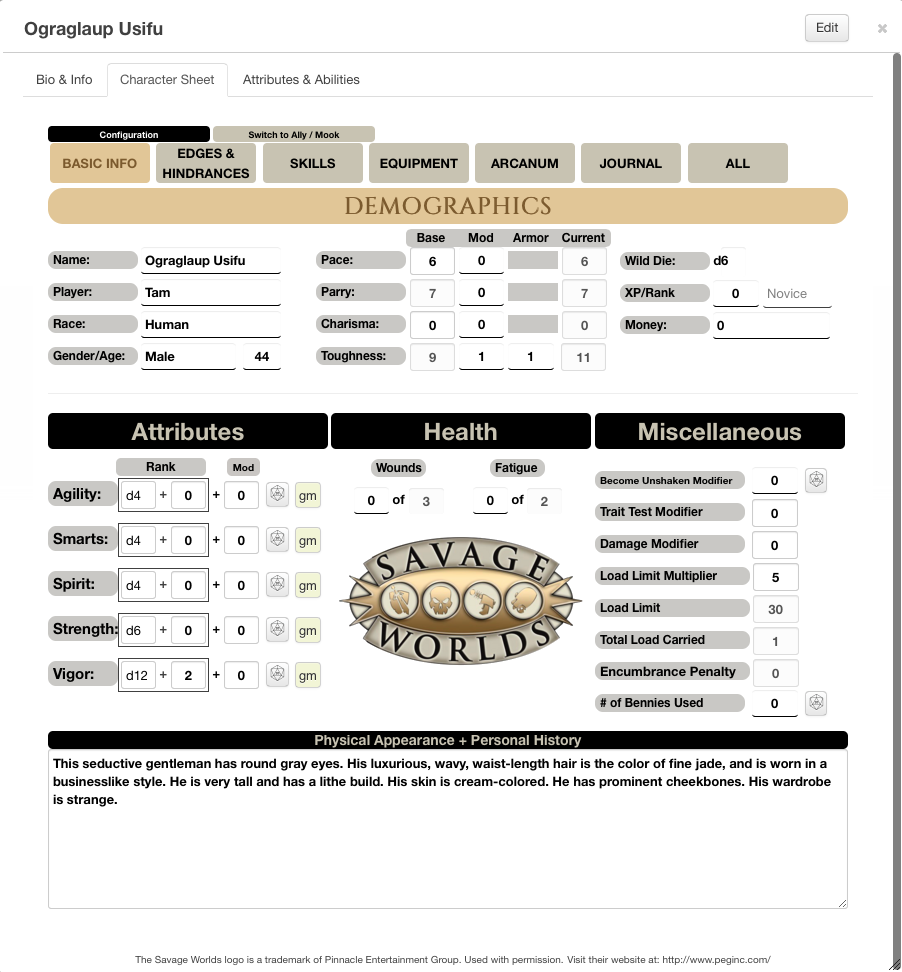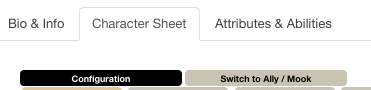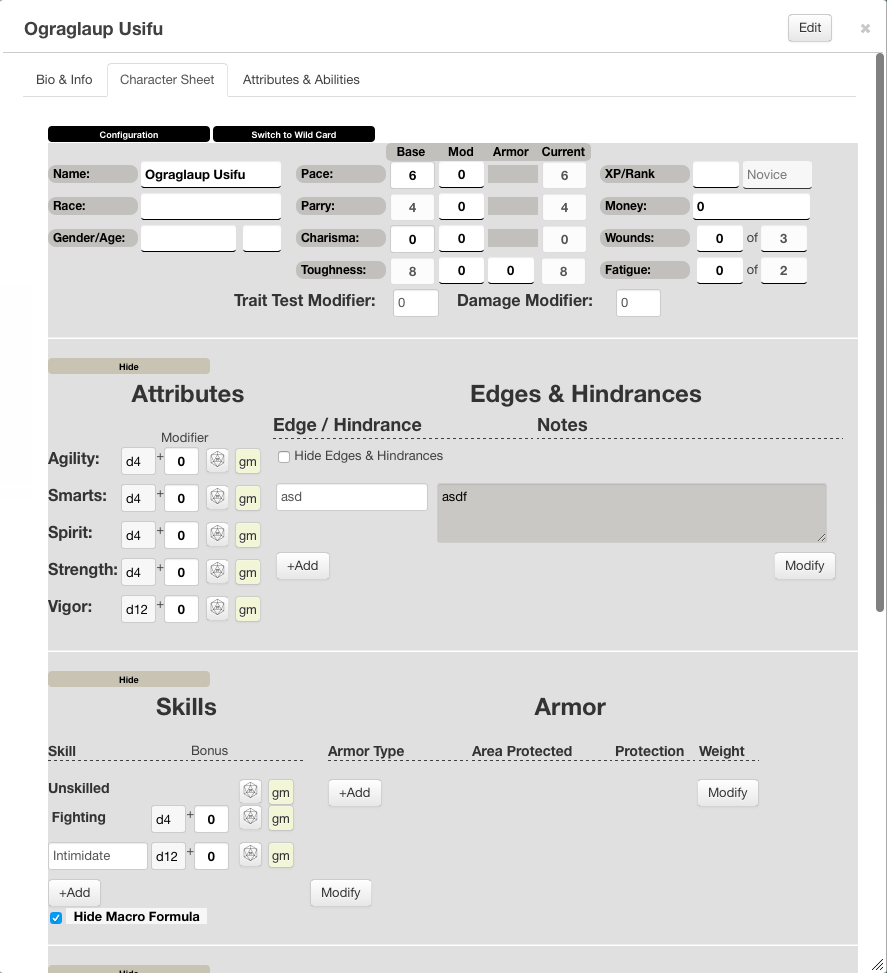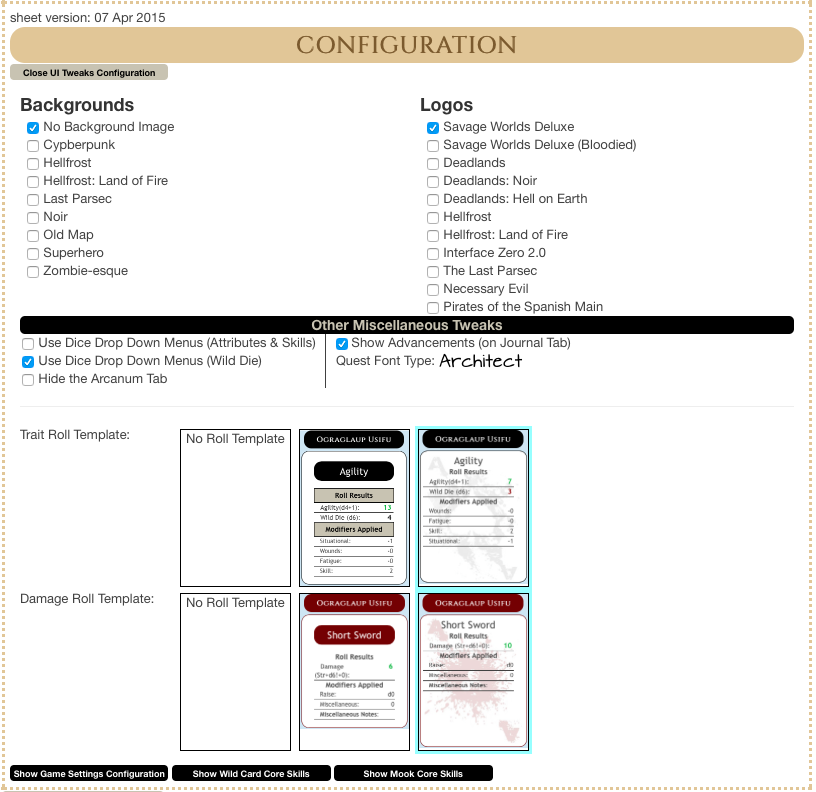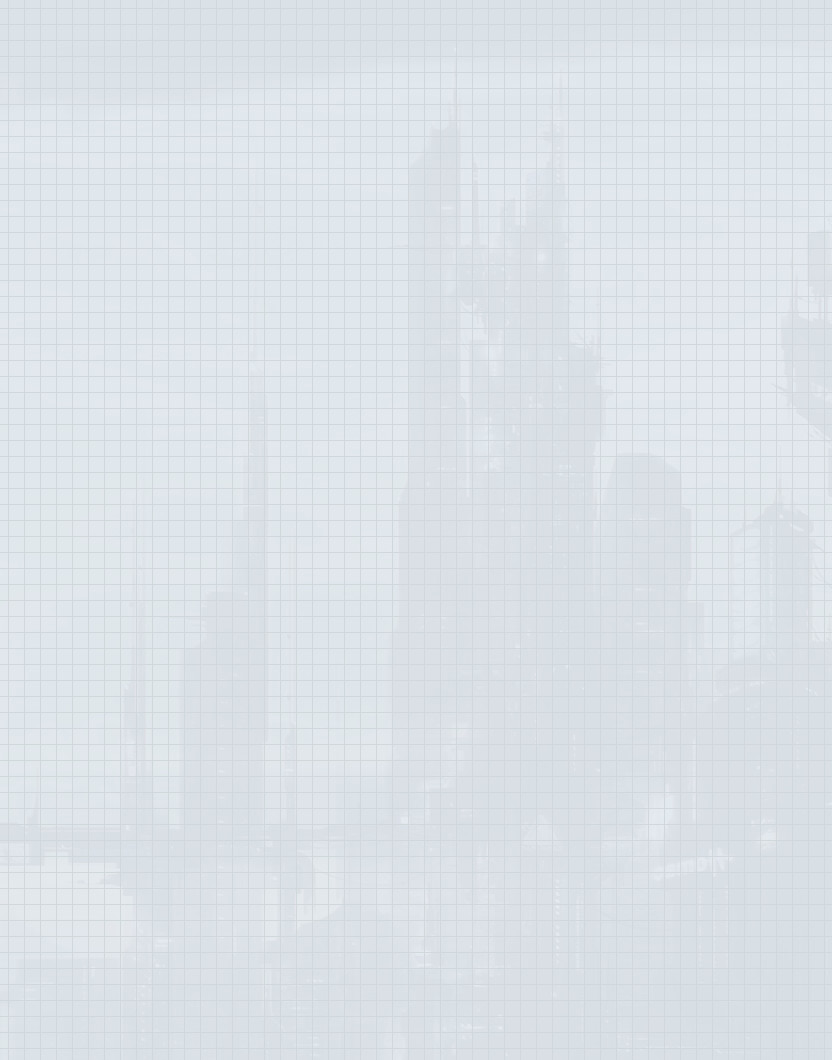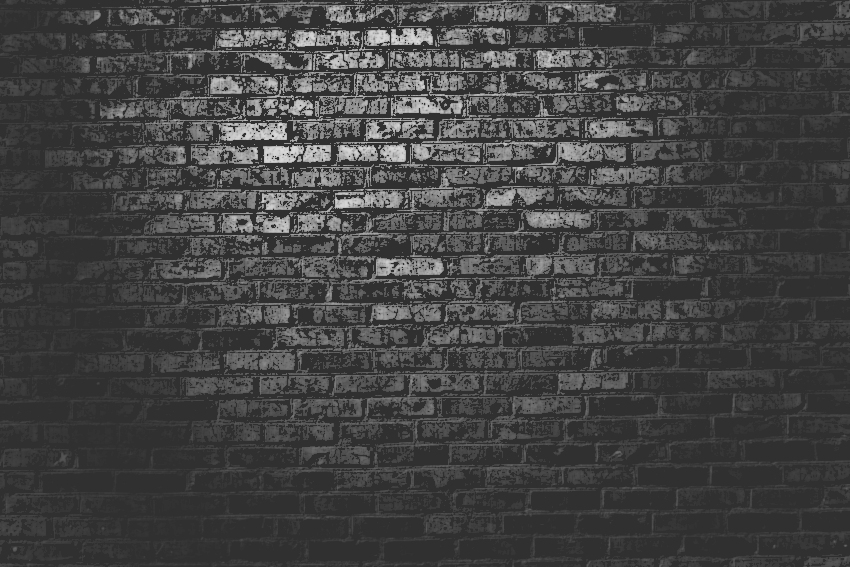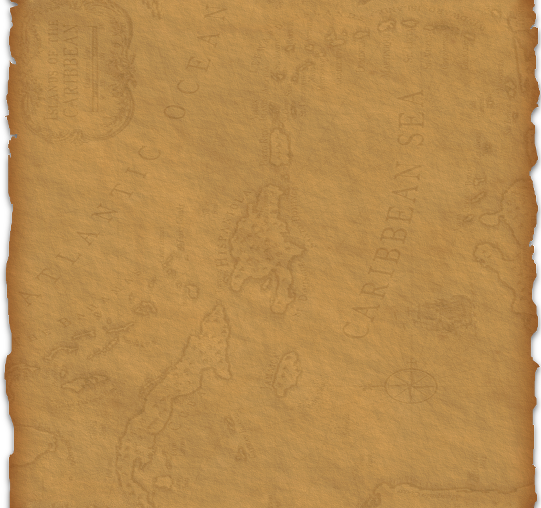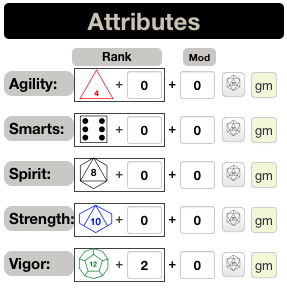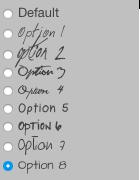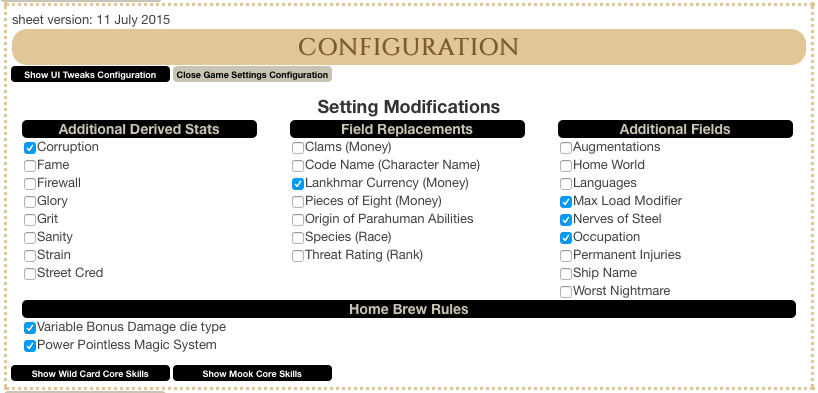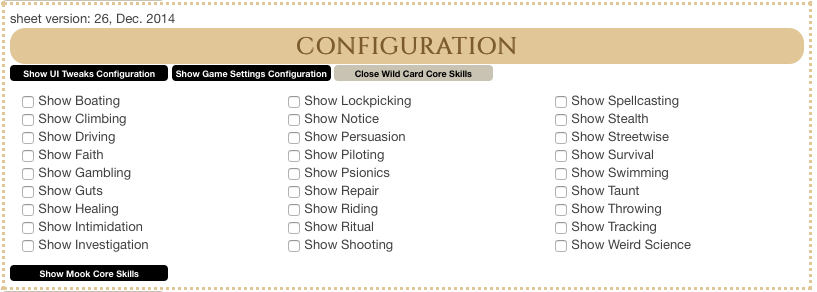Difference between revisions of "Savage Worlds Tabbed"
From Roll20 Wiki
(→Character Sheet) |
(→Wild Card Tabs) |
||
| Line 143: | Line 143: | ||
Each tab will be discussed in detail below, except for the All tab. This tab displays all sections in one, long scrollable section (as if there were no tabs). | Each tab will be discussed in detail below, except for the All tab. This tab displays all sections in one, long scrollable section (as if there were no tabs). | ||
| − | ==== ==== | + | ==== ==== |
:<blockquote style="border:1px solid #755b27;background:#dbc792;color:#755b27;padding:10px">Basic Info</blockquote> | :<blockquote style="border:1px solid #755b27;background:#dbc792;color:#755b27;padding:10px">Basic Info</blockquote> | ||
[[Category:Guides]] | [[Category:Guides]] | ||
[[Category:Character Sheet Documentation]] | [[Category:Character Sheet Documentation]] | ||
Revision as of 21:30, 15 January 2015
Contents |
Intro
The Savage Worlds (Tabbed) Character Sheet was created by G V and was designed to help streamline game play of the Savage Worlds system by Pinnacle Entertainment Group. The Sheet attempts to be more Core Rules focused, but does allow for some customization of rules (such as changing the Wild Die type, or modifying the Bonus Damage for Raises on the attack roll).
The latest version of the sheet can be found on GitHub: https://github.com/Roll20/roll20-character-sheets/tree/master/SavageWorlds-Tabbed
NOTE: This page is under major construction and more sections will be brought online shortly.
Character Sheet
The Savage Worlds (Tabbed) character sheet includes all the necessary core data for a Savage Worlds character, but leverages the unique capabilities of Roll20. The sheet auto-calculates, Parry and Toughness and a few other setting specific/game expanding derived stats like Strain (cyberpunk) or Sanity (horror). A tabbed interface combined with optional "show/hide" subsections allow for a more manageable sheet. Sheet rolls ("built-in" macros) can be rolled directly off the sheet or activated using an ability macro. All attributes and sheet rolls that can be accessed are easily determined with a quick mouse-over.
The sheet includes every skill from the Savage Worlds Deluxe Core ruleset plus a few popular skills such as: Faith, Guts, Rituals, Spellcasting, Psionics, and Weird Science. All skills except for Fighting are hidden by default allowing the player to select the skills s/he will be using for the character rather than contribute to visual clutter.
The sheet also has an alternate version specifically for Mooks/Allies, allowing for quick input and access to an NPC's stats. Below is a detailed explanation of the various parts of the character sheet.
The Header Section
The "header" section of the character sheet contains two buttons:
- The Configuration button
- The Switch to Ally/Mook (or Switch to Wild Card) button
Ally/Mook Sheet
The Ally/Mook Sheet has most of the same functionality is the Wild Card sheet, but does not roll a Wild Die on any of the roll buttons. Additionally, the fields have been streamlined and in most cases have a single Modifier field to encompass all Rank modifiers as well as any modifiers due to special abilities or Edges and Hindrances.
Throughout the sheet are Hide/Show buttons or Checkboxes. Clicking (or checking) any of these will hide (or show) the relevant section.
Two fields of particular note are:
- XP/Rank
- Wounds
- Trait Test Modifier
- Damage Modifier
XP/Rank
This field is included in case you use the rule for advancing Mooks as found on page 93 of the Savage Worlds Deluxe: Explorer's Edition Rule Book.
Wounds
While the Core Rules dictate that a Mook is either UP or DOWN, many have adopted the house rule for a class of mook called an Ace (or some other snazzy name) that have wound levels, but no wild die. The Wounds field allows you to keep track of the wounds an Ace has and adjust the rolls automatically to care for that.
Trait Test Modifier
The Trait Test Modifier field can be used to track any modifiers that may impact the trait test that may vary from round to round. This would include things like:
- Range Modifiers
- Lighting Modifiers
- Unstable Platform Modifiers
- Anything else the GM feels is appropriate
Configuration
The configuration window allows the GM and Player a little more control over various aspects of the character sheet. One can tweak the User Interface slightly by changing the Logo or the Background image. Additional tweaks include modifying how some of the fields display themselves, and even hiding the Arcanum Tab.
Configuration: UI Tweaks
Backgrounds
- One can choose from various backgrounds to give the sheet a different flavor, one that matches the game being played. Currently, one can choose from the following list of backgrounds:
- Backgrounds will continue to be added to fill other genre/styles. For example, Fantasy, etc.
- You can also choose to not use a background and have have a plain white sheet.
Logos
- The logos one can choose from (currently) are all for official settings and are used with permission from the respective copyright holder. More logos will be added over time as permission is received to do so.
Other Miscellaneous Tweaks
- Dice Drop Menus: Replace the standard drop down menu with a drop down that shows the die type rather than a textual version of the die type. These special Drop Down menus are only for the Wild Card version of the Character Sheet and only work for non-Repeating sections. When selected, the Wild Die will also use the Dice Icon as well.
- Hide the Arcanum Tab: Selecting this will hide the Arcanum tab from the Wild Card Character Sheet. Selecting this also hides the Arcanum section when the All tab is selected.
- Quest Font Type: The quest font type is used to change the font used for the Quest Log on the Journal tab. There are 9 options to choose from, 8 of which are handwriting style fonts. The intent is to give the quest log a little more of an immersive feel.
Configuration: Game Settings
- This section of the Configuration is broken down into 2 areas: Home Brew Rules, and Setting Modifications. Setting Modifications is further broken down into 3 groups: Additional Derived Stats, Field Replacements, and Additional Fields. This section is where you can modify the sheet to fit a particular setting you may be playing.
- Home Brew Rules: Currently, there is only one option under this section and that is allow a progression of Bonus Damage Dice when raises are achieved. According to the Core Rules, when an attack succeeds with one ore more raises damage is rolled with an additional d6—however, some groups play where each additional raise on the attack roll increases the die type by one, to a maximum of d12. Checking this box will provide a drop down menu where the appropriate die type for the bonus damage can be selected. This will be outlined later in the appropriate section under Skills and Arcanum.
- Additional Derived Stats: This grouping provides more Derived stats to flesh out a campaign. These are different from the other groupings in that the items under this heading will appear in the Derived Stats section of the Basic Info tab. Currently, this section includes (each will be discussed in the Derived Stats section of this guide):
- Fame
- Firewall
- Grit
- Sanity
- Strain
- Street Cred
- Field Replacements: These are options to re-label an existing field of the character sheet. For example, Low Life refers to money as Clams, and 50 Fathoms as well as Pirates of the Spanish Main use Pieces of Eight. The money field remains the same, only the label changes. In most instances, the field that is being replaced will be listed in parentheses next to the new field label. The options available are:
- Claims
- Code Name
- Pieces of Eight
- Origin of Parahuman Abilities (this modifies the Physical Appearance header, but doesn't really replace anything—merely adds to it)
- Species
- Threat Rating
- Additional Fields: These are fields that can be shown in other areas of the character sheet, but are not Derived Stats. Most of these additional fields appear on the Basic Info tab, but no all of them. The list of additional fields includes:
- Augmentations (Equipment Tab)
- Home World (Basic Info Tab)
- Occupation (Basic Info Tab)
- Permanent Injuries (Basic Info Tab)
- Ship Name (Basic Info Tab)
- Worst Nightmare (Basic Info Tab)
Each of these additional fields will be discussed in the section of the guide detailing the appropriate tab.
Configuration: Core Skills
- The Core Skills windows are essentially identical, the only difference is which character sheet view is affected. Rather than list out all the skills available (see the screen shot), all the skills from the Savage Worlds Deluxe Core rules are available, plus the following additional skills:
- Faith
- Guts
- Psionics
- Ritual
- Spellcasting
- Weird Science
- All skills are hidden (unselected) be default, except for Fighting which is always visible, since it is necessary in calculating Parry.
Wild Card Tabs
The tabs on the Savage Worlds Tabbed Character Sheet only apply to Wild Cards and are there to make navigation easier and to assist in keeping the screen as clear of clutter as possible. The tabs are:
- Basic Info
- Edges & Hindrances
- Skills
- Equipment
- Arcanum
- Journal
- All
Each tab will be discussed in detail below, except for the All tab. This tab displays all sections in one, long scrollable section (as if there were no tabs).
Basic Info