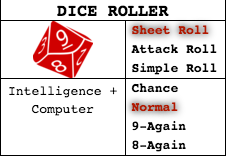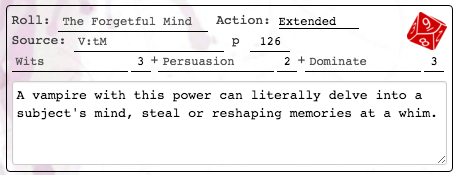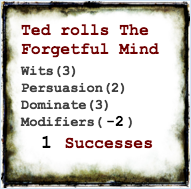Difference between revisions of "New World Of Darkness Official Sheet"
From Roll20 Wiki
Stephen K. (Talk | contribs) (→Page 2) |
Stephen K. (Talk | contribs) (→Dice Roller) |
||
| Line 9: | Line 9: | ||
==Dice Roller== | ==Dice Roller== | ||
[[file:diceroller.png|right]] | [[file:diceroller.png|right]] | ||
| − | The Dice Roller can dynamically roll any combination of attributes, skills, and powers. There are four quadrants inside the dice roller. The upper left quadrant shows a d10, ten sided dice. Clicking on this icon will roll with whatever dice roller options you have selected. Underneath the icon in the lower left quadrant is a quick preview of what attributes, skills, and powers being rolled. The right two quadrants are the roll options, including three methods of dice rolls in the upper right and explosion threshold options in the lower right. | + | The Dice Roller can dynamically roll any combination of attributes, skills, and powers. There are four quadrants inside the dice roller. The upper left quadrant shows a d10, ten sided dice. Clicking on this icon will roll with whatever dice roller options you have selected. Underneath the icon in the lower left quadrant is a quick preview of what attributes, skills, and powers are being rolled. The right two quadrants are the roll options, including three methods of dice rolls in the upper right and explosion threshold options in the lower right. |
===Sheet Roll=== | ===Sheet Roll=== | ||
Revision as of 18:46, 1 December 2015
Contents |
Welcome to The World of Darkness
The Roll20 team is proud to announce our partnership with Onyx Path Publishing to bring you this official New World of Darkness character sheet. The sheet was primarily authored by Roll20 developer Steve K.. Most sheet questions can be answered by the friendly folk of the Roll20 Character Sheet forum. For questions, comments, or concerns with the New World of Darkness sheet you can also contact Steve K. through Roll20 or at steve@roll20.net. All other questions can be directed to team@roll20.net.
The official NWoD sheet has all of the functionality of a pen and paper character sheet and much more. Certain aspects of the sheet have been stream lined or automated to remove bookkeeping and speed up gameplay. The key features are auto-calculations, dynamically selected rolls, and roll templates. The sheet defaults to using 1st edition New World of Darkness but supports, Vampire, Werewolf, Mage, Promethean, Changeling, Geist, and Mummy, as well as second edition World of Darkness and Vampire.
Auto Calculations
There are many parts of the sheet that will automatically calculate derived traits, such as Health, Willpower, Speed, Defense, and much more. All of these calculations are done using the rules as listed, depending on which template and edition is chosen from the Settings tab. These automatic calculations can be edited based on merits and or house rules from the Settings tab.
Dice Roller
The Dice Roller can dynamically roll any combination of attributes, skills, and powers. There are four quadrants inside the dice roller. The upper left quadrant shows a d10, ten sided dice. Clicking on this icon will roll with whatever dice roller options you have selected. Underneath the icon in the lower left quadrant is a quick preview of what attributes, skills, and powers are being rolled. The right two quadrants are the roll options, including three methods of dice rolls in the upper right and explosion threshold options in the lower right.
Sheet Roll
A Sheet Roll will use whichever attributes, skills, or powers that are currently checked on the character sheet. To check a stat simple click on it's name. You can tell that a stat is checked when it becomes highlighted with it's game's color. The sheet is intelligent enough to predict a legal roll. For example, if you have Strength and Athletics selected and then choose a different skill like Brawl, the sheet will deselect Athletics for you.
Both the Vampire and Mage templates have pre-listed powers. You can select them in Sheet Rolls like attributes and skills. For other games, due to the large number of abilities, you'll have to set up your powers and other unusual rolls on Page 2 as described later in this guide.
Attack Roll
An Attack Roll is made using the Weapon/Attack that is currently selected on the bottom of the sheet. The roll is determined by the weapon and edition you're playing.
| Type | Attribute and Skill |
|---|---|
| Brawl | Strength + Brawling |
| Melee | Strength + Weaponry |
| Gun | Dexterity + Firearms |
| Thrown | Dexterity + Athletics |
| Brawl* | Dexterity + Brawling |
| Melee* | Dexterity + Weaponry |
Note: A weapons damage is either added to the roll in first edition or added as automatic damage if there is a hit in second edition.
Simple Roll
A Simple Roll will query how many dice you want to roll and return the result based on the explosion options selected.
Explosion Options
The Explosion Options in the lower right hand quadrant of the Dice Roller gives you the ability to adjust what kind of explosion or roll again mechanics apply to your current roll.
| Option | Description |
|---|---|
| Normal | A Normal roll will roll the selected dice against a difficulty of eight with results of 10 exploding (rolled again). |
| 9-Again | A 9-Again roll will roll the selected dice against a difficult of eight with results of 9 or 10 exploding (rolled again). |
| 8-Again | A 8-Again roll will roll the selected dice against a difficult of eight with results of 8, 9, or 10 exploding (rolled again). |
| Chance | A Chance roll will roll one a single die, regardless of the dice pool selected, against a difficult of 10 with only results of 10 exploding (rolled again). |
Settings Page
The Settings Page has two sections. At the top are options to select the edition and game type. The edition options are first and second editions. Depending on what you choose certain game mechanics will be automatically calculated differently, such as combat damage, initiative, and more. In addition this section will let you pick the game template such as vampire or werewolf. Change the game template will set certain default powers and settings for some templates and change the character sheet background style.
The bottom part of the Settings Page allows you to tweak the auto calculations happening on the sheet. The settings are defaulted to normal but allow you to change the following:
| Setting | Default | Description |
|---|---|---|
| Defense Trait | Lowest | Determines what attribute is used between Dexterity and Wits to determine your base Defense Score. |
| Base Size | 5 | Sets a creatures base size, which also reflects in the character's health levels. |
| Giant | Unchecked | Adds a size when checked and corresponding health level. |
| Small Framed | Unchecked | Removed a size when checked and corresponding health level. |
| Bonus Health Levels | 0 | Adjusts Health Levels by the amount set to accommodate unusual powers, merits, or traits. |
| Bonus Willpower | 0 | Adjusts Willpower by the amount set to accommodate unusual powers, merits, or traits. |
| Species Factor | 5 | Sets a creatures species factor, which also reflects in the character's speed. |
| Fleet of Foot | 0 | Adjusts speed by the amount set to accommodate unusual powers, merits, or traits. |
| Fast Reflexes | 0 | Adjusts initiative by the amount set to accommodate unusual powers, abilities, or traits. |
Page 1
The first page is the primary page of the character sheet. All standard rolls and many powers can be rolled as a [Sheet Roll] directly from this page. Trait levels are represented traditionally as dots between one and five. You can set the trait to the corresponding dot by selecting the trait counting left to right. So, clicking on the second bubble with set the trait to two. All traits have an invisible, until hovered over, option to set the trait to zero on the far left of the visible dots.
Header
The header will dynamically adjust to the game template chosen, however character name and player will always be options.
Attributes and Skills
The Attributes and Skill sections remain consistent between editions and game settings. Both of these sections will transfer seamlessly. Any of the attributes or skills can be checked to be included in a sheet roll.
Specializations
The Specialization section is set to the lower right hand side so that the players can note them without fear of running out of room in the Skills section. These specialization are not automatically included in skill rolls and have to be added as situational modifiers at the time of the roll.
Merits
There are 16 slots for merits. It is formatted traditionally with the merit name on the left and the level represented in dots on the right.
Other Traits and Powers
The Other Traits section will adjust to Disciplines for the Vampire Template and Arcana for the Mage Template. It provides a sixteen slots to fill in with powers and other traits. Disciplines and Arcana can be selected for sheet rolls like Attributes and Skills. For other abilities, powers, or traits use Page 2 as described later in this guide.
Weapon/Attack
The combat section of the sheet allows you to detail the attacks your character has prepared, be it a merit, ability, power or weapon.
| Stat | Description |
|---|---|
| Selected | To the far left of the attack is a bubble. If that bubble is filled then this is the weapon that is currently selected and armed. If a combat roll is made from the sheet roller, this weapon will be used in that roll. |
| Weapon/Attack | Represents the name or label of the attack your character has prepared. |
| Type | Offers you a dropdown list of preselected attack options. Choose the option that best represents the nature of your attack. A specific list of Attribute and Skill combinations is provided in the [Attack Roll] section above. |
| Dmg | Represents the amount of damage your chosen attack does. Damage is calculated by adding dice to your roll in 1st Edition games and as automatic damage in 2nd Edition. |
| Mag | Represents the amount of ammo the weapon holds. |
| Ini | Represents the initiative penalty for wielding that weapon. Note that this penalty will automatically be included if the weapon is selected. |
| Str | Is the minimum amount of the Strength Attribute a character needs to effectively wield the weapon. If the character isn't strong enough the difference is added as a penalty to the attack roll. |
| Sz | Represents the weapon's size and how difficult it is to conceal. |
Armor
| Stat | Description |
|---|---|
| Selected | To the far left of the attack is a bubble. If that bubble is filled then this is the armor that is currently selected. The benefits and penalties of the armor are reflected in defense, armor, speed and initiative calculations. |
| Armor | Represents the name or label of the armor your character is wearing. |
| Rating | Represents the ballistic and impact ratings of your armor. |
| Str | Is the minimum amount of the Strength Attribute a character needs to effectively wear the armor. If the character isn't strong enough the difference is added as a penalty to attack rolls. |
| Def | Represents the Defense penalty for wearing that armor. Note that this penalty will automatically be included if the armor is selected. |
| Spd | Represents the Speed penalty for wearing that armor. Note that this penalty will automatically be included if the armor is selected. |
| Description | A general text field to add notes or special features of the armor. |
Derived Traits
Along the right hand side of the sheet are many of the derived traits of a character. Health, Willpower, Size, Speed, Defense, Armor, and Initiative will all be auto calculated based on rules edition, game template, and other attributes. Other attributes will be added or removed depending on these settings such as Morality replaced for the game's equivalent, power states such as Blood Potency will be added along with other resources like Vitae. Also, experience beats will be added if a 2nd edition game template is chosen.
Page 2
The 2nd page allows you to set up any custom roll you might want to save for your character. A central place to list out all of their powers, rituals, and spells. The 2nd page starts off empty by default but you can add as many repeating sections as you want to either the left or right hand columns. Each repeating section has certain options.
| Stat | Description |
|---|---|
| Roll | Is the name or label of the custom roll you're setting up. It will be displayed at the top of the roll template. |
| Action | Provides a dropdown of action options for what kind of action using the ability costs. This defaults to an Instant action. |
| Source | Is a place to notate what book and page number your abilities comes from for easy reference. |
| Stats | There are three options for stats separated by plus signs. In each part there is a long field for the name and a small field for the value of the stat. If your roll only uses one or two stats you can leave the rest blank and it won't be included in the roll. |
| Dice Icon | The d10 symbol will allow you to roll the repeating section to the chat tab. Note that it will use whatever exploding options are selected at the time of the roll, from the Dice Roller in the upper right hand corner of the sheet. |
| Description | A general text field to add notes, a description, or special features of the custom roll you're setting up. |
Page 3
On Page 3 you are given a series of text fields that will dynamically adjust to the game setting you've chosen. In addition to the existing fields are two repeating sections at the bottom of the list for you to add as many details as you want to your character.