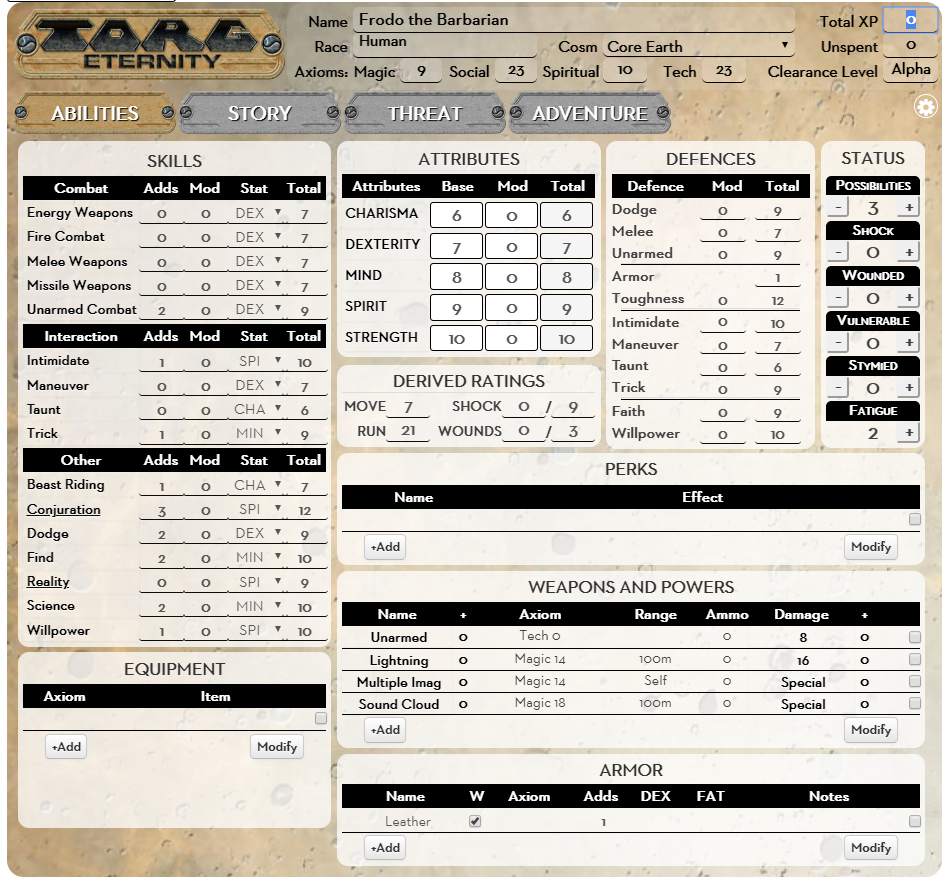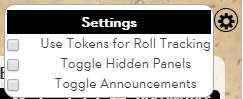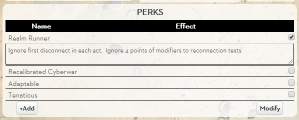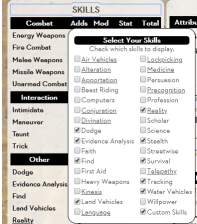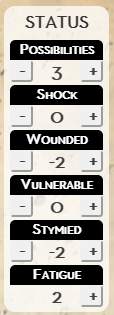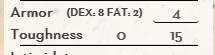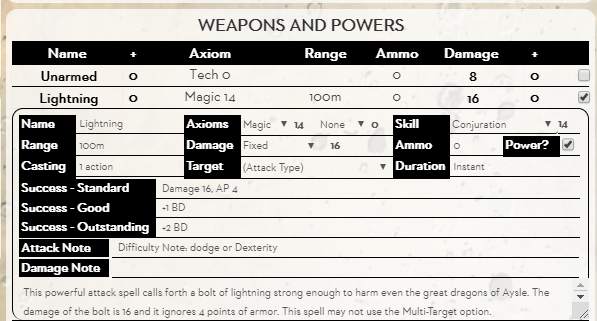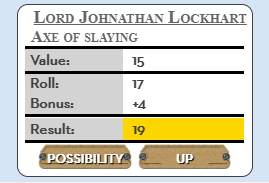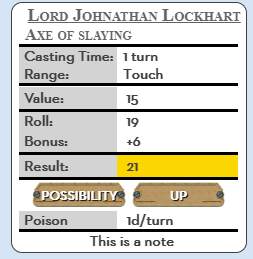Difference between revisions of "Torg Eternity Community Sheet"
From Roll20 Wiki
m (→Weapons) |
m |
||
| (46 intermediate revisions by 4 users not shown) | |||
| Line 1: | Line 1: | ||
| − | [[File: | + | {{revdate}}<div style="background:#f0e2a1; border: 3px solid #dbc870; padding: 10px;"> |
| + | <big>To give feedback and get help, visit the sheet's [https://app.roll20.net/forum/post/8130061/torg-eternity-sheet-redesign-thread/ forum thread].</big> | ||
| + | </div> | ||
| + | |||
| + | [[File:TorgE_CS2_full.jpeg|700px|right]] | ||
= Top Section = | = Top Section = | ||
== Description == | == Description == | ||
You can enter name and other details at the top of the sheet. Some things to be aware of: | You can enter name and other details at the top of the sheet. Some things to be aware of: | ||
| − | * ''' | + | * '''Cosm:''' This is a dropdown, and will fill in the Axiom details. You can edit the axioms (if you have boosted them through Perks, etc), but if you change the Cosm, those bonuses will be overwritten and lost. |
| − | * '''Total XP:''' | + | * '''Total XP:''' Entering an XP total will automatically fill in your Clearance Level. In the next version of the sheet, you'll have a place to enter your advancements and their XP cost, and the Unspent XP will be calculated automatically. For now, it is manual. |
| + | |||
== Tab Bar and Settings Cog == | == Tab Bar and Settings Cog == | ||
Through the tab you can select the different sheet types | Through the tab you can select the different sheet types | ||
| Line 15: | Line 20: | ||
[[File:TorgE_settings.jpeg|right]] | [[File:TorgE_settings.jpeg|right]] | ||
'''Settings Cog:''' At the far right of the bar is a cog, which can be used to access some important sheet settings. At the time of writing there are three settings: | '''Settings Cog:''' At the far right of the bar is a cog, which can be used to access some important sheet settings. At the time of writing there are three settings: | ||
| − | * Use Tokens for Roll Tracking: if you play with tokens, select this to make your life easier. With it checked, when clicking the Possibilities and UP buttons, you last roll will be used automatically. If unchecked, you will be prompted to enter the value instead. | + | * '''Use Tokens for Roll Tracking:''' if you play with tokens, select this to make your life easier. With it checked, when clicking the Possibilities and UP buttons, you last roll will be used automatically. If unchecked, you will be prompted to enter the value instead. |
| − | * Toggle Hidden Panels: It's easy to forget which heading reveals which popup. Click this to reveal the Skill Selection, Permanent Stat Bonuses, and Cosm Possibilities popups at the same time. | + | * '''Damage Selection:''' There is a dropdown to select the way damage rolls are reported. ''Display Roll Only'' shows the damage total, and leaves you to work out the effects. ''Ask For Toughness'' gives you a popup to enter the target's Toughness score. Then it will report the damage done - wounds and shock. The final option, ''Choose Target'' prompts you to choose a token as the target and gets the Toughness from the target. This requires the GM set up tokens properly, and goes well with ''Use Tokens for Roll Tracking''. |
| − | * Toggle | + | * '''Toggle Hidden Panels:''' It's easy to forget which heading reveals which popup. Click this to reveal the Skill Selection, Permanent Stat Bonuses, and Cosm Possibilities popups at the same time. |
| + | * '''Toggle Announcements:''' when the sheet receives a major update, a notification will be visible on the sheet. You can click it away, but might want to read it again. This will display it again. | ||
= Abilities = | = Abilities = | ||
| Line 47: | Line 53: | ||
The totals in all these sections are calculated automatically, and might be affected by other sections. | The totals in all these sections are calculated automatically, and might be affected by other sections. | ||
| − | '''Buttons and Macros:''' Each skill and attribute name is a button for rolling that value. You can call those buttons in macros, and use the ability score directly (with spaces removed). @{EnergyWeapons} will give you the total score, including MODifier, and %{EnergyWeapons} will roll the skill just as if you clicked the button. | + | '''Buttons and Macros:''' Each skill and attribute name is a button for rolling that value. You can call those buttons in macros, and use the ability score directly (with spaces removed). <code>@{EnergyWeapons}</code> will give you the total score, including MODifier, and <code>%{EnergyWeapons}</code> will roll the skill just as if you clicked the button. |
| − | '''Armor and DEX:''' If you are wearing armour that limits your Max Dex, your total DEX may appear to be lower than it should. This is the | + | '''Armor and DEX:''' If you are wearing armour that limits your Max Dex, your total DEX may appear to be lower than it should. This is the effect of armour, and when you remove it, your DEX will return to normal. |
| − | '''Defences and Vulnerable:''' if you have applied levels of Vulnerable under status, your | + | '''Defences and Vulnerable:''' if you have applied levels of Vulnerable under status, your defenses will be reduced as appropriate. |
'''The Mod Column:''' is for temporary modifiers, such as if someone has cast a spell to boost your Strength. MOD bonuses to STR or SPI don't affect Toughness or Shock, as per the rules.<br /> | '''The Mod Column:''' is for temporary modifiers, such as if someone has cast a spell to boost your Strength. MOD bonuses to STR or SPI don't affect Toughness or Shock, as per the rules.<br /> | ||
| Line 66: | Line 72: | ||
<br /> | <br /> | ||
| − | '''You can link Shock and Wounds to token bars.''' Use the attributes @{shock} and @{wound}. The status section will update automatically. | + | '''You can link Shock and Wounds to token bars.''' Use the attributes <code>@{shock}</code> and <code>@{wound}</code>. The status section will update automatically. |
Note that it is recommended when using this sheet to mark ''damage'' on shock and wounds. Don't mark ''remaining'' damage. Because of the way Torg Eternity does damage, its better to '''mark damage upwards''', not downwards. <br /> | Note that it is recommended when using this sheet to mark ''damage'' on shock and wounds. Don't mark ''remaining'' damage. Because of the way Torg Eternity does damage, its better to '''mark damage upwards''', not downwards. <br /> | ||
| − | You | + | You don't pas out when you have taken shock equal to your shock attribute, for example, That's how much you can take ''before'' you pass out. You pass out when you take one more. Likewise for wounds: you don't test defeat until you take ''one more'' than your wounds attribute. |
== Equipment and Perks == | == Equipment and Perks == | ||
| Line 75: | Line 81: | ||
Don't forget you can click the section heading to hide or reveal the descriptions of all items at once. | Don't forget you can click the section heading to hide or reveal the descriptions of all items at once. | ||
| + | |||
| + | == Armor == | ||
| + | The armor section has knock-on effects on the rest of the sheet: | ||
| + | * '''Worn and Stacking Armor:''' the '''W''' column is for marking which armors are worn. Torg Eternity allows you to wear multiple armors, gaining the highest Adds, the lowest Max DEX, and the total Fatigue. This sheet properly applies these. | ||
| + | * '''Adds:''' the best armor you are wearing is applied to the Defences section, being entered in the Armor and Toughness sections. | ||
| + | * '''Max DEX:''' This will alter your DEX total under Attributes, while the armour is worn. This ensures that rolls and defences are affected as appropriate. | ||
| + | * '''Fatigue:''' The total is entered in the Status Fatigue box, allowing you to apply correct shock with a single click, when the fatigue result comes up on a Drama card. | ||
| + | <br /> | ||
| + | [[File:TorgE armor.jpeg|200px|right]] | ||
| + | The Armor section under defenses shows current effects of armor worn, as shown to the right. Only those effects which apply are shown. | ||
== Weapons and Powers == | == Weapons and Powers == | ||
| Line 83: | Line 99: | ||
The + entries next to Name and Damage are for weapons or attacks that have a special bonus. Just mark them here. If you have a bonus to the skill or attribute the weapon uses, mark that in the MOD column for those traits. If there is something about the weapon that gives the bonus, mark it here.<br /> | The + entries next to Name and Damage are for weapons or attacks that have a special bonus. Just mark them here. If you have a bonus to the skill or attribute the weapon uses, mark that in the MOD column for those traits. If there is something about the weapon that gives the bonus, mark it here.<br /> | ||
| − | The checkbox at the right shows the | + | Likewise BD indicates an attack that has Bonus Dice for some reason. |
| + | |||
| + | The checkbox at the right shows the Attack Designer. See the right for an image. This is where you enter the weapon or power details. | ||
=== Weapons === | === Weapons === | ||
[[File:TorgE weapons.jpeg|400px|right]] | [[File:TorgE weapons.jpeg|400px|right]] | ||
| − | * '''Name:''' Enter the weapon or power name here. Only the first | + | * '''Name:''' Enter the weapon or power name here. Only the first 21 characters will be shown on the line above. |
* '''Axioms:''' You can enter two Axioms, and their values here. | * '''Axioms:''' You can enter two Axioms, and their values here. | ||
| − | * '''Skill:''' the skill used to make attacks with the weapon or power. There is a number box next to skill: Some powers have a minimum skill requirement - enter that here. | + | * '''Skill:''' the skill used to make attacks with the weapon or power. The value will be used by the attacks roll automatically. There is a number box next to skill: Some powers have a minimum skill requirement - enter that here. |
* '''Range:''' enter the range here. | * '''Range:''' enter the range here. | ||
| − | * '''Damage:''' here you choose whether the damage is Fixed, based on one of your attributes, or is some thing which | + | * '''Damage:''' here you choose whether the damage is Fixed, based on one of your attributes, or is some thing which doesn't make an attack roll (marked as Special). For fixed damage attacks, enter the amount in the next box. For those based on attributes, enter the bonus. The attribute will be included automatically. |
* '''Power:''' if its a special power, not a weapon, check this box. This will open another section, described below. | * '''Power:''' if its a special power, not a weapon, check this box. This will open another section, described below. | ||
* '''Attack Note:''' anything you put here will be printed out to chat when you make an attack. | * '''Attack Note:''' anything you put here will be printed out to chat when you make an attack. | ||
| Line 104: | Line 122: | ||
* '''Success levels:''' if you want to enter the effects or Standard, Good, and Outstanding successes, enter them here. They aren't used by the sheet - they are for your reference. | * '''Success levels:''' if you want to enter the effects or Standard, Good, and Outstanding successes, enter them here. They aren't used by the sheet - they are for your reference. | ||
| − | + | The picture to the right shows the power of a character imported from a previous version of the sheet. The attack note should be transferred to the Target box. | |
| + | = Story = | ||
| + | On this tab, players can record their character's heroic exploits, background, and xp spending. '''<to be designed>''' | ||
= Threat= | = Threat= | ||
| − | + | This tab is primarily for the GM and will provide a condensed statistic listing handy for tracking quick npcs and monsters. '''<to be designed>''' | |
= Adventure = | = Adventure = | ||
| + | This tab is primarily for the GM, and will include sections for adding notes, quick rolls, and other time-saving tools for when the GM is running an adventure. Players might use it for taking notes. '''<to be designed>''' | ||
| + | |||
| + | = Macros and Automation = | ||
| + | <this section is rough for now, will be rewritten for clarity> | ||
| + | The sheet has a number of automation features: | ||
| + | |||
| + | * All skill and stat totals are calculated automatically. | ||
| + | * Skill, attribute, and weapon name and damage total are buttons. You can roll these these things in chat, and create tokens and macros for them. | ||
| + | * Damage and Possibilities: The Status section has buttons which let you apply damage effects, spend possibilities, and inflict stymied and vulnerable on your character. Any effects (such as roll or defence penalties) are applied correctly. | ||
| + | |||
| + | [[File:TorgE_actionrolls.jpeg|right]] | ||
| + | == Using Buttons == | ||
| + | Each Skill, Attribute, and Weapon Name on the sheet is a button (as are Damage Totals, under Attacks). Click the button to roll the action. You can see typical output to the right. If you are stymied or wounded, they'll be listed under Value.<br /> | ||
| + | |||
| + | You can hover over the roll to see what the dice rolls were.<br /> | ||
| + | |||
| + | The result is the total of Value, and modifiers, and Bonus. You or the GM can then compare it against the DN to see if you succeeded and by how much. <br /> | ||
| + | |||
| + | When you are UP, or spend a Possibility, click the button. By default, you will get a popup asking you what the last Roll was. A new output will appear, showing you the new Roll, and its Result. <br /> | ||
| + | |||
| + | As noted under the Settings Cog above, if you have "Use Tokens For Roll Tracking" set (see Settings Cog at the top), it automatically uses the last roll. Some caveats: you need to have your token selected, and you must click the correct Possibility or UP button. Click the one on your actual roll, not the roll someone else made.<br /> | ||
| + | |||
| + | Damage scores have a similar roll, where you have the option of seeing the damage roll, or the wounds and shock inflicted. | ||
| + | |||
| + | == Macros and Tokens == | ||
| + | Some players will want to make their own macros, to handle things the sheet isnt able to, like Trademark and Killshot Perks. The attribute name for most skills and attributes is easy to guess: For Attributes, just use the first 3 letters of the name: @{cha}, @{min}, etc. For skills, use the full name as printed on the sheet with any spaces removed: @{firecombat}, @{evidenceanalysis}, @{reality}, etc. | ||
| + | |||
| + | You can also embed rolls in your macros, by using the same name and ability syntax: %{cha}, %{min}, %{dodge}, etc. There's another way to refer to button rolls - treat them as an attribute with '''roll''' at the start of their name: use @{rollcha}, @{rolldodge}, @{rollfirecombat}, etc. There may be some situations where this is preferable. | ||
| + | |||
| + | Accessing attributes or buttons in a repeating section (like Weapons and Powers, Custom Skills, and Languages) is trickier. A coming version of the sheet will show the appropriate attribute names in a popup. | ||
| + | |||
| + | == Roll Template == | ||
| + | The sheet contains a roll template, that is intended for actions but you can use it for your own macros and creations. | ||
| + | |||
| + | === Rolltemplate Labels === | ||
| + | Here are the entries you should include: | ||
| + | |||
| + | * '''&{template:torg}:''' the start of every roll template. | ||
| + | * '''who:''' the top header of each template. Technically doesnt need to be a name. Required. | ||
| + | * '''what:''' a subtitle, usually the action being taken or ability being used. Again, technically can be anything. Required. | ||
| + | * '''why:''' Optional, if present will be a subtitle, aligned to the right of the headers. Typically used to show whether a roll is from Possibilities or other conditional effects, but you can use your own labels. | ||
| + | * '''buttons:''' anything here will span the width of the template. Technically doesnt need to actually be buttons. | ||
| + | * '''note:''' anything here will be printed out at the bottom of the rolltemplate. | ||
| + | * '''casting, range, duration, target:''' four special labels that will appear at the top of the template. You need to manually supply the values (though can use attributes to get them, such as @{Attack_Range}). | ||
| + | * '''other labels:''' As with the default roll template, you can include any other label. They'll appear below the buttons line (except for four special cases, see below). The following labels are used by the built-in roll templates and misusing them will cause a roll to break, so be careful: '''stymied, wounded, modifier, defense, score, value, torgroll''' | ||
| + | |||
| + | Here's what a typical roll template looks like: <br /> | ||
| + | |||
| + | <pre style="overflow:auto;white-space:pre-wrap;">&{template:torg} {{who=@{character_name}}} {{what=a General Attack}} {{defense=[[0]]}} {{stymied=[[@{stymied}[stymied] ]]}} {{wounded=[[ @{wounded} [wounds] ]]}} {{modifier=[[ ?{Modifier|0} [modifier] ]]}} {{score=[[16]]}} {{value=[[10+16+?{Modifier|0}+@{stymied}+@{wounded}]]}} {{torgroll=[[1d20!10!!20cs10cs>20cf1 @{rolltracker}]]}} {{buttons=[Possibility](~-M2pAP35ZPl2TPyJvrBO|repeating_attacks_-M2u67U1yNUQeF98hxbQ_AttackPossibility) [Up](~-M2pAP35ZPl2TPyJvrBO|repeating_attacks_-M2u67U1yNUQeF98hxbQ_AttackUp)}} {{note=anything here gets printed at the end}}</pre> | ||
| + | |||
| + | === Reserved labels === | ||
| + | While some of the labels above are required, you can enter any value in them. the following labels expect specific values or have specific functions. they are all optional. | ||
| + | |||
| + | * '''defense:''' if this is present, the template will be treated as a roll. If not present, none of the following values will be shown. If value = <code><nowiki>[[1]]</nowiki></code> it is treated as an active defence; any other value is treated as a normal roll. | ||
| + | * '''score, stymied, wound, modifier:''' these are descriptive labels, and have no effect on the roll outcome. But if present you can display the values for informative purposes. | ||
| + | * '''value:''' this is your actual ability roll, and should include all the attributes that go to make the actual value used (skill level, stymied, wounded, modifier). You must add +10 to the value, to handle a bug in the roll20 roltemplate code. If not present, value details will not be shown which is handy when you just want to show a Bonus, or are creating a template that isn't a roll. | ||
| + | * '''torgroll''': The actual roll macro. It should be <code><nowiki>[[1d20!10!!20cs10cs>20cf1 @{rolltracker}]]</nowiki></code> if you are making standard torg rolls. | ||
| + | |||
| + | If you want to do possibility or up results you need to add a couple of things to the template, and need to use different syntax depending on whether tokens are being used. That is beyond the scope of this article for now. | ||
| + | |||
| + | === Hacking the Attack Template === | ||
| + | Weapons and Powers have an Attack Note field on the character sheet. This is the '''note''' label, and anything printed out here will be added to the end of the rolltemplate. This is handy for your own descriptive notes, as it can be very long. <br /> | ||
| + | |||
| + | [[File:TE attacknote.jpeg|framed|center]] | ||
| + | '''Text:''' | ||
| + | <pre style="overflow:auto;white-space:pre-wrap;">This is a note}}{{range=@{Attack_Range}}} {{casting=@{Attack_CastingTime}}} {{poison=1d/turn</pre> | ||
| + | [[File:TorgE rollpluslabels.jpeg|200px|right]] | ||
| + | You can also use it to add extra fields here. See the note above. <code><nowiki>}} </nowiki></code> is added to end the note, and then other labels and their values are added. But the last section must not have closing brackets. | ||
| + | |||
| + | The labels included will then be printed with the output. If you add the labels '''range, duration, casting''', or '''target''' (in lower case), they will be added at the top of the the output. Any extra labels will be added at the bottom. | ||
| + | |||
| + | By this method, you can add whatever descriptive labels you need to an existing attack or power. | ||
| + | |||
| + | <br clearall> | ||
| + | [[Category:Character Sheet Documentation]] | ||
Latest revision as of 03:26, 28 May 2022
Page Updated: 2022-05-28 |
To give feedback and get help, visit the sheet's forum thread.
Contents |
[edit] Top Section
[edit] Description
You can enter name and other details at the top of the sheet. Some things to be aware of:
- Cosm: This is a dropdown, and will fill in the Axiom details. You can edit the axioms (if you have boosted them through Perks, etc), but if you change the Cosm, those bonuses will be overwritten and lost.
- Total XP: Entering an XP total will automatically fill in your Clearance Level. In the next version of the sheet, you'll have a place to enter your advancements and their XP cost, and the Unspent XP will be calculated automatically. For now, it is manual.
[edit] Tab Bar and Settings Cog
Through the tab you can select the different sheet types
- Abilities: all the stuff you need to play a character during a session. Attributes, skills, defences, attacks, and so on.
- Story: The background information of your character - history, adventure events you want to record, moments of glory, experience record, and so on.
- Threat: a condensed character sheet for the GM to manage minor NPCs and monsters.
- Adventure: a tool to help GMs manage adventures. A place to record notes, useful rolls, act and scene information, and so on.
At the time of writing, only the Abilities section is complete. The rest are coming.
Settings Cog: At the far right of the bar is a cog, which can be used to access some important sheet settings. At the time of writing there are three settings:
- Use Tokens for Roll Tracking: if you play with tokens, select this to make your life easier. With it checked, when clicking the Possibilities and UP buttons, you last roll will be used automatically. If unchecked, you will be prompted to enter the value instead.
- Damage Selection: There is a dropdown to select the way damage rolls are reported. Display Roll Only shows the damage total, and leaves you to work out the effects. Ask For Toughness gives you a popup to enter the target's Toughness score. Then it will report the damage done - wounds and shock. The final option, Choose Target prompts you to choose a token as the target and gets the Toughness from the target. This requires the GM set up tokens properly, and goes well with Use Tokens for Roll Tracking.
- Toggle Hidden Panels: It's easy to forget which heading reveals which popup. Click this to reveal the Skill Selection, Permanent Stat Bonuses, and Cosm Possibilities popups at the same time.
- Toggle Announcements: when the sheet receives a major update, a notification will be visible on the sheet. You can click it away, but might want to read it again. This will display it again.
[edit] Abilities
[edit] Buttons and Headings
Every attribute name, skill name, attack name, and large heading is a button.
For skill, attributes, and weapons and powers, they roll and generate an action total.
The roll's output also includes buttons for using UP and Possibilities on that roll.
Each of the Headings on the Abilities page does something when clicked.
Attributes: makes a roll to generate a Bonus, that isn't liked to a skill or attribute. This is perfect for Multi-Actions, where you make a single roll then have to apply it to multiple different skills.
Defences: this makes an Active Defence roll, to generate a bonus you can apply to each of your defences as needed.
Perks, Equipment, Weapons and Powers, and Armour: each item in these sections has a place to put a longer description that is hidden by default. You can click the checkbox at the right side to expose it, or you can click the section's Heading to reveal all the hidden sections at once, and click again to hide them all.
Several headings reveal a popup which has some useful options:
Skills: reveals a list of all skills, and you can choose which are visible.
Status: reveals a list of cosms, and you can enter any cosm-specific Possibilities you have acquired. If you have a Living Land Possibility, you can enter it here.
Derived Abilities: the sheet calculates your move, shock, wound, and toughness scores automatically. If you have gained permanent bonuses to those through Perks or other means, you can click this heading to reveal a popup where you can enter those increases.
[edit] Skills, Attributes, and Defences
The totals in all these sections are calculated automatically, and might be affected by other sections.
Buttons and Macros: Each skill and attribute name is a button for rolling that value. You can call those buttons in macros, and use the ability score directly (with spaces removed). @{EnergyWeapons} will give you the total score, including MODifier, and %{EnergyWeapons} will roll the skill just as if you clicked the button.
Armor and DEX: If you are wearing armour that limits your Max Dex, your total DEX may appear to be lower than it should. This is the effect of armour, and when you remove it, your DEX will return to normal.
Defences and Vulnerable: if you have applied levels of Vulnerable under status, your defenses will be reduced as appropriate.
The Mod Column: is for temporary modifiers, such as if someone has cast a spell to boost your Strength. MOD bonuses to STR or SPI don't affect Toughness or Shock, as per the rules.
If you have a modifier that just affects a single roll, don't enter it here. When you make a roll you'll be prompted for a modifier for that roll.
[edit] Derived Ratings and Status
The Derived Ratings section contains your move, run, shock, and wounds scores. The Status section contains sections for Possibilities, Shock, Wounds, Vulnerable, Stymied, and Fatigue, and buttons to alter them.
- Possibilities by default start at 3, but you can raise or lower them as needed. Don't forget: if you have cosm-specific possibilities you can access them through the status heading.
- Vulnerable and Stymied can be 0, -2 and -4, and will apply their effects. If your are Stymied your actions will be reduced; if you are Vulnerable your defences will be reduced.
- The Wounds box will show your wound penalty, which is applied to action rolls. Wound penalties cannot exceed -3, even for characters who have more than 3 Wounds. Pressing the + button increases your Wound penalty (to a max of 3), and also adds one to your Wounds suffered (to a max of whatever your Wounds Max is). Pressing the - reduces both.
- Shock: this is a mirror of the Shock attribute. Pressing the + here adds one Shock damage. When you go above your Shock attribute, it changes to KO.
- Fatigue: When you suffer a fatigue result from the Drama Deck, you mark 2 Shock, which might be increased by armour, and reduced by perks. Click the + here to apply it to your shock automatically. Note: this has nothing to do with magical backlash which can fluctuate a lot and has to be handled manually.
You can link Shock and Wounds to token bars. Use the attributes @{shock} and @{wound}. The status section will update automatically.
Note that it is recommended when using this sheet to mark damage on shock and wounds. Don't mark remaining damage. Because of the way Torg Eternity does damage, its better to mark damage upwards, not downwards.
You don't pas out when you have taken shock equal to your shock attribute, for example, That's how much you can take before you pass out. You pass out when you take one more. Likewise for wounds: you don't test defeat until you take one more than your wounds attribute.
[edit] Equipment and Perks
These are the simplest sections. Enter the item name, axiom or description, and use the checkbox to open a bigger section to put a more detailed description if needed.
Don't forget you can click the section heading to hide or reveal the descriptions of all items at once.
[edit] Armor
The armor section has knock-on effects on the rest of the sheet:
- Worn and Stacking Armor: the W column is for marking which armors are worn. Torg Eternity allows you to wear multiple armors, gaining the highest Adds, the lowest Max DEX, and the total Fatigue. This sheet properly applies these.
- Adds: the best armor you are wearing is applied to the Defences section, being entered in the Armor and Toughness sections.
- Max DEX: This will alter your DEX total under Attributes, while the armour is worn. This ensures that rolls and defences are affected as appropriate.
- Fatigue: The total is entered in the Status Fatigue box, allowing you to apply correct shock with a single click, when the fatigue result comes up on a Drama card.
The Armor section under defenses shows current effects of armor worn, as shown to the right. Only those effects which apply are shown.
[edit] Weapons and Powers
This is the most complex part of the sheet, and allows you to enter full details of a weapon or special power such as spells, miracles, and psionics.
When entries are collapsed, you'll see one line for each entry. There is a Name, a +, Axiom, Range, Ammo, Damage, another +, and a checkbox.
Most of these are self-explanatory. The Name and Damage entries are buttons, which let you make the appropriate rolls.
The + entries next to Name and Damage are for weapons or attacks that have a special bonus. Just mark them here. If you have a bonus to the skill or attribute the weapon uses, mark that in the MOD column for those traits. If there is something about the weapon that gives the bonus, mark it here.
Likewise BD indicates an attack that has Bonus Dice for some reason.
The checkbox at the right shows the Attack Designer. See the right for an image. This is where you enter the weapon or power details.
[edit] Weapons
- Name: Enter the weapon or power name here. Only the first 21 characters will be shown on the line above.
- Axioms: You can enter two Axioms, and their values here.
- Skill: the skill used to make attacks with the weapon or power. The value will be used by the attacks roll automatically. There is a number box next to skill: Some powers have a minimum skill requirement - enter that here.
- Range: enter the range here.
- Damage: here you choose whether the damage is Fixed, based on one of your attributes, or is some thing which doesn't make an attack roll (marked as Special). For fixed damage attacks, enter the amount in the next box. For those based on attributes, enter the bonus. The attribute will be included automatically.
- Power: if its a special power, not a weapon, check this box. This will open another section, described below.
- Attack Note: anything you put here will be printed out to chat when you make an attack.
- Damage Note: anything here will be printed out as a footnote to damage rolls.
- Description: at the bottom of the section is a larger box, in which you can record a lengthier description if the weapon or power if desired.
[edit] Special Powers
When entering a special power, you have all the same options as with weapons, but there are a few extra fields to fill in as well.
- Casting: How long it takes to cast the power.
- Target: Do you roll against a fixed DN, or one of the target's defences (like SPI or willpower). Or even if it is a standard attack.
- Duration: How long the power lasts.
- Success levels: if you want to enter the effects or Standard, Good, and Outstanding successes, enter them here. They aren't used by the sheet - they are for your reference.
The picture to the right shows the power of a character imported from a previous version of the sheet. The attack note should be transferred to the Target box.
[edit] Story
On this tab, players can record their character's heroic exploits, background, and xp spending. <to be designed>
[edit] Threat
This tab is primarily for the GM and will provide a condensed statistic listing handy for tracking quick npcs and monsters. <to be designed>
[edit] Adventure
This tab is primarily for the GM, and will include sections for adding notes, quick rolls, and other time-saving tools for when the GM is running an adventure. Players might use it for taking notes. <to be designed>
[edit] Macros and Automation
<this section is rough for now, will be rewritten for clarity> The sheet has a number of automation features:
- All skill and stat totals are calculated automatically.
- Skill, attribute, and weapon name and damage total are buttons. You can roll these these things in chat, and create tokens and macros for them.
- Damage and Possibilities: The Status section has buttons which let you apply damage effects, spend possibilities, and inflict stymied and vulnerable on your character. Any effects (such as roll or defence penalties) are applied correctly.
[edit] Using Buttons
Each Skill, Attribute, and Weapon Name on the sheet is a button (as are Damage Totals, under Attacks). Click the button to roll the action. You can see typical output to the right. If you are stymied or wounded, they'll be listed under Value.
You can hover over the roll to see what the dice rolls were.
The result is the total of Value, and modifiers, and Bonus. You or the GM can then compare it against the DN to see if you succeeded and by how much.
When you are UP, or spend a Possibility, click the button. By default, you will get a popup asking you what the last Roll was. A new output will appear, showing you the new Roll, and its Result.
As noted under the Settings Cog above, if you have "Use Tokens For Roll Tracking" set (see Settings Cog at the top), it automatically uses the last roll. Some caveats: you need to have your token selected, and you must click the correct Possibility or UP button. Click the one on your actual roll, not the roll someone else made.
Damage scores have a similar roll, where you have the option of seeing the damage roll, or the wounds and shock inflicted.
[edit] Macros and Tokens
Some players will want to make their own macros, to handle things the sheet isnt able to, like Trademark and Killshot Perks. The attribute name for most skills and attributes is easy to guess: For Attributes, just use the first 3 letters of the name: @{cha}, @{min}, etc. For skills, use the full name as printed on the sheet with any spaces removed: @{firecombat}, @{evidenceanalysis}, @{reality}, etc.
You can also embed rolls in your macros, by using the same name and ability syntax: %{cha}, %{min}, %{dodge}, etc. There's another way to refer to button rolls - treat them as an attribute with roll at the start of their name: use @{rollcha}, @{rolldodge}, @{rollfirecombat}, etc. There may be some situations where this is preferable.
Accessing attributes or buttons in a repeating section (like Weapons and Powers, Custom Skills, and Languages) is trickier. A coming version of the sheet will show the appropriate attribute names in a popup.
[edit] Roll Template
The sheet contains a roll template, that is intended for actions but you can use it for your own macros and creations.
[edit] Rolltemplate Labels
Here are the entries you should include:
- &{template:torg}: the start of every roll template.
- who: the top header of each template. Technically doesnt need to be a name. Required.
- what: a subtitle, usually the action being taken or ability being used. Again, technically can be anything. Required.
- why: Optional, if present will be a subtitle, aligned to the right of the headers. Typically used to show whether a roll is from Possibilities or other conditional effects, but you can use your own labels.
- buttons: anything here will span the width of the template. Technically doesnt need to actually be buttons.
- note: anything here will be printed out at the bottom of the rolltemplate.
- casting, range, duration, target: four special labels that will appear at the top of the template. You need to manually supply the values (though can use attributes to get them, such as @{Attack_Range}).
- other labels: As with the default roll template, you can include any other label. They'll appear below the buttons line (except for four special cases, see below). The following labels are used by the built-in roll templates and misusing them will cause a roll to break, so be careful: stymied, wounded, modifier, defense, score, value, torgroll
Here's what a typical roll template looks like:
&{template:torg} {{who=@{character_name}}} {{what=a General Attack}} {{defense=[[0]]}} {{stymied=[[@{stymied}[stymied] ]]}} {{wounded=[[ @{wounded} [wounds] ]]}} {{modifier=[[ ?{Modifier|0} [modifier] ]]}} {{score=[[16]]}} {{value=[[10+16+?{Modifier|0}+@{stymied}+@{wounded}]]}} {{torgroll=[[1d20!10!!20cs10cs>20cf1 @{rolltracker}]]}} {{buttons=[Possibility](~-M2pAP35ZPl2TPyJvrBO|repeating_attacks_-M2u67U1yNUQeF98hxbQ_AttackPossibility) [Up](~-M2pAP35ZPl2TPyJvrBO|repeating_attacks_-M2u67U1yNUQeF98hxbQ_AttackUp)}} {{note=anything here gets printed at the end}}
[edit] Reserved labels
While some of the labels above are required, you can enter any value in them. the following labels expect specific values or have specific functions. they are all optional.
- defense: if this is present, the template will be treated as a roll. If not present, none of the following values will be shown. If value =
[[1]]it is treated as an active defence; any other value is treated as a normal roll. - score, stymied, wound, modifier: these are descriptive labels, and have no effect on the roll outcome. But if present you can display the values for informative purposes.
- value: this is your actual ability roll, and should include all the attributes that go to make the actual value used (skill level, stymied, wounded, modifier). You must add +10 to the value, to handle a bug in the roll20 roltemplate code. If not present, value details will not be shown which is handy when you just want to show a Bonus, or are creating a template that isn't a roll.
- torgroll: The actual roll macro. It should be
[[1d20!10!!20cs10cs>20cf1 @{rolltracker}]]if you are making standard torg rolls.
If you want to do possibility or up results you need to add a couple of things to the template, and need to use different syntax depending on whether tokens are being used. That is beyond the scope of this article for now.
[edit] Hacking the Attack Template
Weapons and Powers have an Attack Note field on the character sheet. This is the note label, and anything printed out here will be added to the end of the rolltemplate. This is handy for your own descriptive notes, as it can be very long.
Text:
This is a note}}{{range=@{Attack_Range}}} {{casting=@{Attack_CastingTime}}} {{poison=1d/turn
You can also use it to add extra fields here. See the note above. }} is added to end the note, and then other labels and their values are added. But the last section must not have closing brackets.
The labels included will then be printed with the output. If you add the labels range, duration, casting, or target (in lower case), they will be added at the top of the the output. Any extra labels will be added at the bottom.
By this method, you can add whatever descriptive labels you need to an existing attack or power.