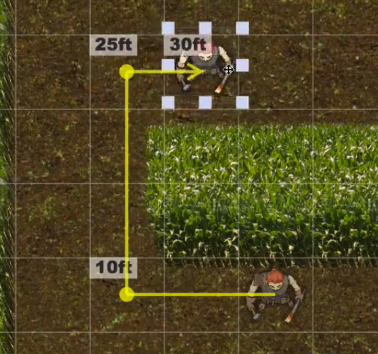Difference between revisions of "Waypoint"
From Roll20 Wiki
Andreas J. (Talk | contribs) (add redirect) |
Andreas J. (Talk | contribs) m |
||
| (2 intermediate revisions by one user not shown) | |||
| Line 1: | Line 1: | ||
| − | + | <noinclude> {{revdate}} {{main|Select/Move Tool}} </noinclude> | |
| + | [[File:waypointsss.png|right|frame|Waypoints allow you to designate exactly how a token moves on the tabletop]] | ||
| + | The '''Waypoint''' system allows you to indicate where you're moving to everyone in the game. Sometimes while moving a [[token]] you may want to indicate how the token moves around corners, or exactly where the token has "stepped" to avoid traps. | ||
| + | |||
| + | To use it, just press the {{button|Q}}-key while you are moving a token. A ruler will appear showing you how far you have moved from your current location. If you want to place a waypoint, press the {{button|Q}} again while you are on top of the space you want to move through. A waypoint will appear. You can add as many waypoints as you want showing the path of your token. When you're finished, just release the token like normal at its final destination. | ||
| + | |||
| + | === Reviewing Token Movements === | ||
| + | |||
| + | You can select any token and press the {{button|X}} key to view the last movement of that token, including waypoints if applicable. All tokens will save their last movement indefinitely, so even if it's been a few weeks since the last time you played, or you're participating in a play-by-post game, you can still see the last movement of any piece on the tabletop. | ||
| + | <noinclude> | ||
| + | ==See Also== | ||
| + | * {{select}} | ||
| + | * [[Tokens]] | ||
| + | * [[Manipulating Graphics]] | ||
| + | |||
| + | [[Category:Tokens]] | ||
| + | [[Category:Maps]] </noinclude> | ||
Latest revision as of 14:13, 9 March 2022
Page Updated: 2022-03-09 |
The Waypoint system allows you to indicate where you're moving to everyone in the game. Sometimes while moving a token you may want to indicate how the token moves around corners, or exactly where the token has "stepped" to avoid traps.
To use it, just press the Q-key while you are moving a token. A ruler will appear showing you how far you have moved from your current location. If you want to place a waypoint, press the Q again while you are on top of the space you want to move through. A waypoint will appear. You can add as many waypoints as you want showing the path of your token. When you're finished, just release the token like normal at its final destination.
[edit] Reviewing Token Movements
You can select any token and press the X key to view the last movement of that token, including waypoints if applicable. All tokens will save their last movement indefinitely, so even if it's been a few weeks since the last time you played, or you're participating in a play-by-post game, you can still see the last movement of any piece on the tabletop.