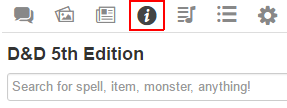Difference between revisions of "Compendium"
From Roll20 Wiki
Kristin C. (Talk | contribs) m (→Editing a Page) |
Kristin C. (Talk | contribs) (→Building A Compendium) |
||
| Line 68: | Line 68: | ||
==Editing a Page== | ==Editing a Page== | ||
===Designing for Character Sheets=== | ===Designing for Character Sheets=== | ||
| + | ===The Character Sheet & Compendium Forum==== | ||
===Dynamic Linking=== | ===Dynamic Linking=== | ||
| − | |||
==Compendium Structured Data (Attributes)== | ==Compendium Structured Data (Attributes)== | ||
===Creating Category List Pages=== | ===Creating Category List Pages=== | ||
| Line 88: | Line 88: | ||
::Example: <pre>{{SearchIndex|Category:Monsters GroupBy:Type Source:Bestiary2|}}</pre> This will generate a list of entries under the "Monsters" category, grouped by their "Type" attribute, and will only use entries listed with the "Source" Attribute "Bestiary2". | ::Example: <pre>{{SearchIndex|Category:Monsters GroupBy:Type Source:Bestiary2|}}</pre> This will generate a list of entries under the "Monsters" category, grouped by their "Type" attribute, and will only use entries listed with the "Source" Attribute "Bestiary2". | ||
| − | |||
[[Category:Docs]] | [[Category:Docs]] | ||
Revision as of 18:44, 2 December 2016
Compendiums are "books" of indexed and categorized series of webpages devoted to a particular RPG rule system. It behaves and is designed similarly to a mini wiki. A Compendium can be browsed outside the VTT, but it also can be used within it for quick rule searches and populating fields on your character sheets like equipment and spells via drag and drop capability.
There are Compendiums that are freely available to use due to their OGL status (I.e. D&D 5th Edition SRD and Pathfinder SRD), but we also offer unlockable licensed material via our Marketplace like Wizards of the Coast's Volo's Guide to Monsters.
Knowledgeable of a certain OGL ruleset? Are you familiar with HTML text editing? Interested in building your own Compendium for the Roll20 community? Read here to learn how to become a volunteer!
Contents |
The Compendium Tool
You can access the available Compendiums by going to the website's main navigation bar and selecting Tools -> Compendium. This brings you to the Compendium Page where you can choose the Compendium you wish to browse.
Browsing a Compendium
Once you've selected a Compendium to browse, you'll first have a search bar available followed with an index of categories. Depending on the game ruleset in question, the available categories may be different, but what you will likely see are ones such as: Rules, Races, Classes, Items, Equipment, Spells, and Monsters. Underneath these categories are subpages and in some instances those subpages may be broken down into even further subpages. For instance, in the D&D 5th Edition SRD Compendium, the Spells category has subpages for each Class and each one of these pages is a list of spells which have their own dedicated page.
No matter which page of a Compendium you're on, there is a search bar directly above that allows you to look up for more entries at any time. The search looks for keywords used in the headers and subheaders of the entry.
"Why isn't there an entry for (Spell, Rule, Monster, Etc.) in here?"
While it is possible that a Compendium could be missing content, especially in the case of newly built Compendiums, it's important to note that an OGL version of a rule system may not cover the entirety of the published rule system it's based from. For instance, the D&D 5th Edition OGL SRD does NOT have entries on Displacer Beasts or Mind Flayers, nor do they cover any other feats beyond Grappler. That is because they were purposely not included in the SRD (System Reference Document) when the publisher designed it. If something is missing from a Compendium, you should first check to see if that entry is actually part of the OGL SRD. If something is missing, contact the volunteers of that Compendium via the Character Sheets & Compendium forum.
Adding a Campaign to your Game
Where the versatility of Compendiums truly shines is when one is attached to a game so that it can be utilized within the VTT. GMs and players can look up rules on the fly during their game and the GM can take whole entries from the Compendium and drag them to the tabletop to create a handout with the information contained within. While editing a character journal, the GM and players can drag items, spells, and other abilities from the Compendium into their character sheet to auto-complete elements on it. Monster entries will even create and populate entire NPC journals automatically and come with a linked token (when available) when the GM drags its entry to the Tabletop.
Compendiums are tied to Character Sheets. A community sheet must be designed by its author to point to a particular Compendium first before VTT/Compendium functionality is available. For instance, choosing a D&D 5th Edition character sheet will automatically assign and enable the 5th Edition Compendium to be used in your game as well as Pathfinder sheets linking to the Pathfinder Compendium. You can choose a character sheet at game creation or by going to the Game Settings page at any time afterwards.
Once added, a new tab will be added on the Sidebar placed between the Journal tab and the Jukebox tab. This is the Compendium tab. Browsing and searching for entries within the Compendium Tab behave exactly as the webpage version. The only difference here is that the entries will pop up in their separate window when you select them from the tab.
Drag and Drop Functionality
Non-Monster Entries
Monster Entries
Character Sheet Integration
Building A Compendium
As of December 1st, 2016, Roll20 has opened the ability for community members to build their own Compendiums for available OGL systems outside of D&D 5th Edition SRD and the Pathfinder SRD. A volunteership program is now available for potential members to volunteer to become a Compendium Editor. These new Compendiums will have all of the features of the original two Compendiums, including Character Sheet integration and drag and drop functionality. Editors will be working to help push content to our users and are expected to respect the rules of the site and the game they are working on - any violation or vandalism of the Compendium will result in removal from the project team.
Editors should have a firm grasp of the rule system they would like to prepare and ideally have some familiarity with HTML, wiki writing, and/or authoring Structured Data. Structured data is strongly required to begin a Compendium, however we will consider manual submissions if the data is not available.
At present, Roll20 will be limiting one Editor per game system Compendium. After an initial Compendium project is completed, an Editor may be considered to help contribute towards other future Compendiums in collaborative projects.
How to Become a Volunteer
If you are interested in volunteering to help, please email team@roll20.net and provide the following information:
Subject: New Compendium Volunteer Do you have experience with basic html text editors? What game would you like to bring to the Compendium? Does the game have an OGL? (Please share a link to the OGL) In 2 to 3 sentences, please describe your experience with these games. Are you familiar with Structured Data? Do you know how to obtain the Structured Data for the game you are considering? Please share your Roll20 account email.
Upon approval, editors will be connected to their Compendium teams & the Roll20 staff via email to help facilitate organization and discuss any roadblocks. All approved volunteers will receive a special account badge.
Page Creation
Once selected by the Roll20 team as a Compendium Editor, you will be given access to a blank Compendium book to start editing and fill with content. During the process of creating the staging area for the book, you'll want to assemble a list of Categories needed for your game system (Rules, Monsters, Items, Spells, etc). You will want to have the organization structure straightened out before work on the Compendium begins.
Once you're given the URL for the new Compendium book by the Roll20 Team, you create new pages by tacking on the name of the new page at the end of the URL in the address bar and hitting Enter. (example: https://roll20.net/compendium/MyBook/Test Page) For special characters like spaces, parenthesis, and apostrophes, once you hit Enter, the page name will be adjusted to use HTML Code for the needed ASCII characters automatically.
Since the page does not yet exist, the Compendium will display a page that says:
Not Found: [page name] We don't currently have a page that matches that name. Try again? Or maybe you'd like to create this page?
Below this will be a drop down menu for the Category you wish to add the page to. If this is the very first page, you'll not have any available Category to choose from in the drop-down other than Miscellaneous to start with, so this is where you should start adding your own Categories.
Once you've set or added a Category to the page, click on the blue Create Page button to create it. This will drop you onto the newly created page to start editing it.
Editing a Page
Designing for Character Sheets
The Character Sheet & Compendium Forum=
Dynamic Linking
Compendium Structured Data (Attributes)
Creating Category List Pages
Once the individual entries of a Category are created, creating index pages (I.e. Monsters by Name, Equipment by Type, Spells by School, etc) are automatically generated by simply adding this search template in the HTML editor for the desired index page and saving it down.
{{SearchIndex|***filter parameters***|}}
You can use multiple of the following filtering parameters all at once. Simple separate the filters apart with a space as you list them between the two vertical bars.
Category: Assigning the Category attribute will list all entries under the specified Category. The entries will be listed by their entry names in Alphanumerical order.
- Example:
{{SearchIndex|Category:Monsters|}}This will list every single entry that is under the "Monsters" category.
- Example:
GroupBy: This filter is typically used alongside the Category filter to help sort the resulting list. This will assemble the entries into groups. An example from the D&D 5th Edition SRD is listing Monsters by their Type (aberration, goblinoid, ooze, etc) or Challenge Rating. Entries within a group will then be listed alphanumerically.
- Example:
{{SearchIndex|Category:Monsters GroupBy:Type|}}This will list the various Monster Types available and then sort the Monster entries via their "Type" Attribute.
- Example:
Source: If there's a Compendium that is comprised of multiple books, a "Source" Attribute will likely be created to designate which book an entry page is being pulled from. This makes you able to create an index strictly listing content only from a designated source.
- Example:
{{SearchIndex|Category:Monsters GroupBy:Type Source:Bestiary2|}}This will generate a list of entries under the "Monsters" category, grouped by their "Type" attribute, and will only use entries listed with the "Source" Attribute "Bestiary2".
- Example: