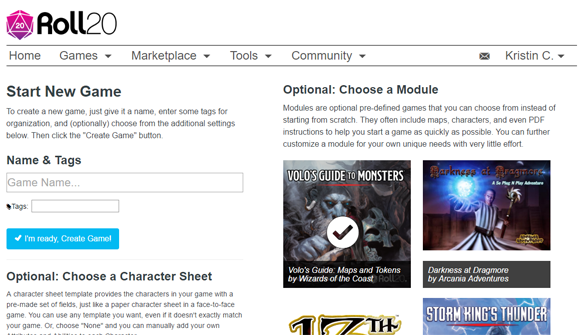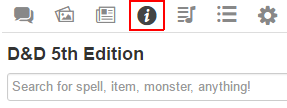Difference between revisions of "How to Access Marketplace Content"
From Roll20 Wiki
Kristin C. (Talk | contribs) m (→Adding a Compendium to your Game) |
Kristin C. (Talk | contribs) m (→Compendium Expansions) |
||
| Line 21: | Line 21: | ||
==Compendium Expansions== | ==Compendium Expansions== | ||
| − | [[Compendium|Compendiums]] are "books" of indexed | + | [[Compendium|Compendiums]] are "books" of indexed webpages devoted to a particular RPG rule system. It behaves, and is designed, very similarly to a mini wiki. A Compendium can be browsed outside of Roll20's VTT, but it also can be used within it for quick rule searches and populating fields on your character sheets like equipment items and spells via drag and drop capability. |
| − | + | On Roll20, there are Compendiums that are freely available to use due to their OGL status (currently we have the D&D 5th Edition SRD and the Pathfinder SRD available in Compendium format), but we also offer unlockable licensed material via our Marketplace like Wizards of the Coast's [https://marketplace.roll20.net/browse/bundle/2/volos-guide-to-monsters Volo's Guide to Monsters] and [https://marketplace.roll20.net/browse/bundle/3/monster-manual Monster Manual]. These packages add the content from those published books to the Compendium for you to browse. | |
| − | When a Compendium Expansion is bought, the new pages contained in this expansion are made available for that purchaser's account to peruse. If there are pages that have similar versions in the OGL version of the Compendium, these pages are overridden by the pages from the licensed content. | + | When a Compendium Expansion is bought, the new pages contained in this expansion are made available for that purchaser's account to peruse. If there are pages that have similar versions in the OGL version of the Compendium, these pages are overridden by the pages from the licensed content. For example, you won't have two Bug Bear entries, only the one from the Monster Manual. |
===Adding a Compendium to your Game=== | ===Adding a Compendium to your Game=== | ||
| − | + | Where the versatility of Compendiums truly shines is when one is attached to a game so that it can be utilized within Roll20's VTT. GMs and players can look up rules on the fly during their game and the GM can take whole entries from the Compendium and drag them to the tabletop to create a handout with the information contained within. If the sheet in use is ''Compendium Compatible'', the GM and players can drag items, spells, and other abilities from the Compendium into their character sheet to auto-complete elements on it. Monster entries will even create and populate entire NPC Character Journals automatically and come with a linked token (when available from licensed content) when the GM drags its entry to the Tabletop. | |
| − | Where the versatility of Compendiums truly shines is when one is attached to a game so that it can be utilized within Roll20's VTT. GMs and players can look up rules on the fly during their game and the GM can take whole entries from the Compendium and drag them to the tabletop to create a handout with the information contained within. If the sheet in use is Compendium Compatible, the GM and players can drag items, spells, and other abilities from the Compendium into their character sheet to auto-complete elements on it. Monster entries will even create and populate entire NPC Character Journals automatically and come with a linked token (when available) when the GM drags its entry to the Tabletop. | + | |
| − | Character Sheets must be designed by its author to point to a particular Compendium first before VTT/Compendium functionality is available. For instance, choosing one of the frequently updated D&D 5th Edition character sheets will automatically assign and enable the 5th Edition Compendium to be used in your game as well as Pathfinder sheets linking to the Pathfinder Compendium. You can choose a character sheet at game creation or by going to the [[Game Settings Page]] at any time afterwards. | + | Character Sheets must be designed by its author to point to a particular Compendium first before VTT/Compendium functionality is available. For instance, choosing one of the frequently updated D&D 5th Edition character sheets will automatically assign and enable the 5th Edition Compendium to be used in your game as well as Pathfinder sheets linking to the Pathfinder Compendium. You can choose a character sheet at game creation or by going to the [[Game Settings Page]] at any time afterwards. If you're on your game's Game Settings Page and want to use your own sheet, you can select the Compendium of your choice by going to the "Access Compendium In-Game" drop down menu and choosing the Compendium you would like to use. At default, this menu is set to "Determined by Character Sheet (Default)". |
| + | [[File:Compendium Tab.png|framed|right|The Compendium Tab with the D&D 5th Edition SRD Compendium Loaded]] | ||
Once added, a new tab will be added on the Sidebar placed between the [[Journal]] tab and the [[Jukebox]] tab. This is the Compendium tab. Browsing and searching for entries within the Compendium Tab behave exactly as the webpage version. The only difference here is that the entries will pop up in their separate window when you select them from the tab. | Once added, a new tab will be added on the Sidebar placed between the [[Journal]] tab and the [[Jukebox]] tab. This is the Compendium tab. Browsing and searching for entries within the Compendium Tab behave exactly as the webpage version. The only difference here is that the entries will pop up in their separate window when you select them from the tab. | ||
Revision as of 21:15, 11 April 2017
The Roll20 Marketplace has changed a great deal since we first launched 2012. Where we initially only sold only art packs for maps and tokens and while we still do, we now also sell whole Modules, Compendium Expansions, and Game Addons. Since the variety of content on a Marketplace has increased, so to with how these purchasable items are accessed on our site. This wiki page will explain how to access all the content that you can purchase on the Marketplace.
Token, Portrait, Map, and Handout Artist Packs
Modules
A Roll20 Module is a fully realized adventure that a GM can pick up and play that does most if not all of the setup work for them. Battle map assembly, NPC creation, Dynamic Lighting drawings, player handouts, etc; all of this is handled within the module itself. This allows a GM to get right into hosting a game far faster than having to create it all from scratch. Modules are a great way for a brand new GM to ease in to play.
When you purchase a module from the Marketplace, this unlocks the module for use. When you go to the Game Creation page by clicking on the Start New Game from the site menu, the column on the right hand side of the page is titled Optional: Choose a Module. Underneath this are thumbnail tiles for all the various Roll20 modules that are available. For the one's you have purchased, mousing over the thumbnail will make a checkbox icon appear over the thumbnail tile. Clicking on the tile will select this module to be used as the base for this new game. If a certain character sheet is recommended for use with this module, it is automatically chosen under the Optional: Choose a Character Sheet section on the left side of the page.
If you mouse over a module thumbnail that you have not purchased yet, a shopping cart icon will appear instead of a check mark. Clicking on this will bring you to that module's Marketplace listing.
If you have multiple modules purchased on your account and have accidentally chosen the wrong one, click on the blue "Change Module" button at the top of the page. This will clear out your module choice and bring up all the Module thumbnails once again.
Downloadable Module Content
Some modules come with PDFs of their adventure or rule books. If it does "Downloadable PDF" is mentioned in the module's marketplace listing information. To download the PDF file, go to the Module's marketplace listing and there will be a blue Download PDF button at the bottom of the page.
Free Modules to Try
(Do we want to mention this here to guide brand new GMs?)
Compendium Expansions
Compendiums are "books" of indexed webpages devoted to a particular RPG rule system. It behaves, and is designed, very similarly to a mini wiki. A Compendium can be browsed outside of Roll20's VTT, but it also can be used within it for quick rule searches and populating fields on your character sheets like equipment items and spells via drag and drop capability.
On Roll20, there are Compendiums that are freely available to use due to their OGL status (currently we have the D&D 5th Edition SRD and the Pathfinder SRD available in Compendium format), but we also offer unlockable licensed material via our Marketplace like Wizards of the Coast's Volo's Guide to Monsters and Monster Manual. These packages add the content from those published books to the Compendium for you to browse.
When a Compendium Expansion is bought, the new pages contained in this expansion are made available for that purchaser's account to peruse. If there are pages that have similar versions in the OGL version of the Compendium, these pages are overridden by the pages from the licensed content. For example, you won't have two Bug Bear entries, only the one from the Monster Manual.
Adding a Compendium to your Game
Where the versatility of Compendiums truly shines is when one is attached to a game so that it can be utilized within Roll20's VTT. GMs and players can look up rules on the fly during their game and the GM can take whole entries from the Compendium and drag them to the tabletop to create a handout with the information contained within. If the sheet in use is Compendium Compatible, the GM and players can drag items, spells, and other abilities from the Compendium into their character sheet to auto-complete elements on it. Monster entries will even create and populate entire NPC Character Journals automatically and come with a linked token (when available from licensed content) when the GM drags its entry to the Tabletop.
Character Sheets must be designed by its author to point to a particular Compendium first before VTT/Compendium functionality is available. For instance, choosing one of the frequently updated D&D 5th Edition character sheets will automatically assign and enable the 5th Edition Compendium to be used in your game as well as Pathfinder sheets linking to the Pathfinder Compendium. You can choose a character sheet at game creation or by going to the Game Settings Page at any time afterwards. If you're on your game's Game Settings Page and want to use your own sheet, you can select the Compendium of your choice by going to the "Access Compendium In-Game" drop down menu and choosing the Compendium you would like to use. At default, this menu is set to "Determined by Character Sheet (Default)".
Once added, a new tab will be added on the Sidebar placed between the Journal tab and the Jukebox tab. This is the Compendium tab. Browsing and searching for entries within the Compendium Tab behave exactly as the webpage version. The only difference here is that the entries will pop up in their separate window when you select them from the tab.
If you're not relying on a Character Sheet to load a desired Compendium, you'll want to go to the Game Settings Page and choose the Compendium you want to use.
Caveats of Compendium Expansions and User Access
Addons
Marketplace F.A.Q.
I purchased a product on the Marketplace. When I go back to its MP listing, I can still purchase it a second time. Is this a Bug?
A feature we added in 2016 was Marketplace Gifting. Now a player can buy their GM products on the Marketplace or vice versa. If you have purchased an item on the Marketplace, the purchase button remains on the listing in the off chance you want to buy it for someone else. When you go to the Purchase Window, the radio button to select "Myself" will be disabled, so you will not run the risk of buying the product more than once for yourself.
My players gifted me with Account Credit. Why can't I use this to buy Marketplace items?
That gifted credit is actually Subscription Credit to go towards your Roll20 subscription renewal. If a player wants to gift you with Marketplace content, they will need to purchase it in full from the Marketplace listing instead.
I want to gift my GM something from the Marketplace. Can I do that?
Yes! Go through the motions of finding the item listing and clicking the Purchase button. When on the Purchase Window, instead of selecting the "Myself" radio button for the purchase recipient, choose either "A Recent Player" (this will bring up a list of users you've recently played with) or "By Email". Then either select your GM from the user list or supply their email. Follow through with payment information as required and once payment is submitted and processed, both you and your gift recipient will be given an email receipt for the purchase.
Something appears to have gone wrong with my purchase, what do I do?
Please email us at team@roll20.net if you have any other issues with your marketplace purchases.