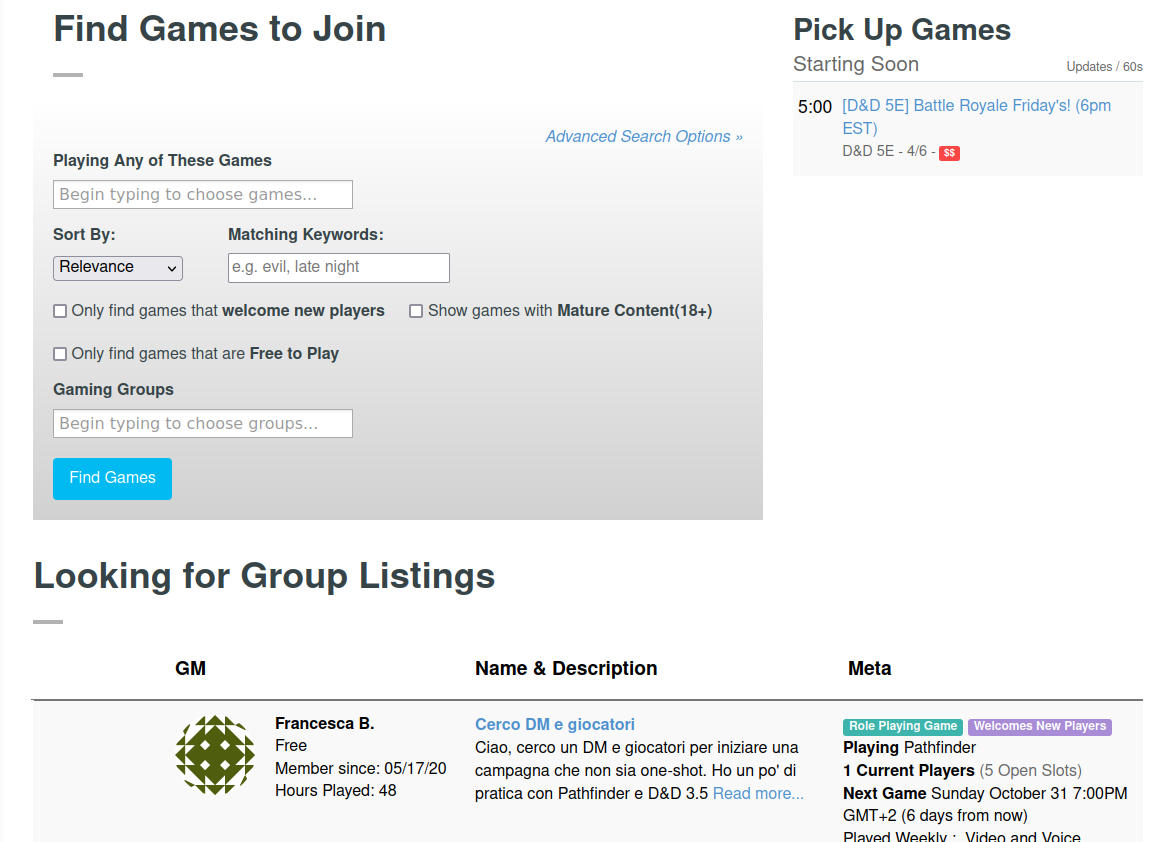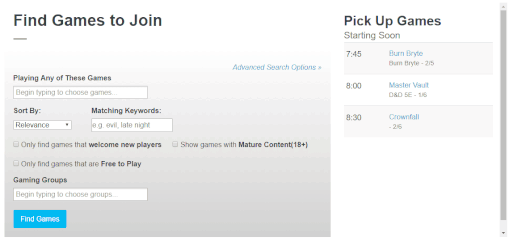Difference between revisions of "Pick Up Game"
From Roll20 Wiki
Andreas J. (Talk | contribs) (add redirect + category for major feature release) |
Andreas J. (Talk | contribs) (move content, transclude back) |
||
| Line 1: | Line 1: | ||
| − | # | + | <noinclude>{{main|Looking For Group Tool}}</noinclude>[[File:LFG-tool-2021.png|thumb|right|450px|Open '''Pick Up Games''' are listed on the right side of the LFG page]] |
| + | '''Pick Up Games''' are special LFG listings that players can join immediately. They allow players and GMs to match and start playing instantly. PUGs can be used to have a spontaneous game quickly with very little planning, to fill in the last few slots come game time, or replicate the convention gaming experience. | ||
| + | |||
| + | To join a Pick Up Game, visit the Join a Game section of [https://app.roll20.net/lfg Roll20]. The right side of the page will show Pick Up Games that are starting soon, showing the starting time, the name of the game, the game system, the number of players joined and needed. Click on the name of the game to see more details. | ||
| + | |||
| + | Games are listed by start time and include the start time, game name, system, and number of players. | ||
| + | [[File:PUGanimation.gif|framed|right]] | ||
| + | The list automatically refreshes every 60 seconds, so you do not need to reload the page to refresh the pick up game listing. Games are displayed starting 2 hours before the game starts, and stop displaying 30 minutes after the start time has passed, or when the game has filled up. | ||
| + | |||
| + | To join a Pick Up Game, click the game name in the listing and scroll down to the player listing. Click the Join Game button. You will automatically join the game and can click Launch Game to enter the VTT immediately. | ||
| + | |||
| + | '''Note:''' If you have been kicked from the game, banned from the forums, or if the game has already filled up, you will not be able to join the game. | ||
| + | |||
| + | ====Create a Pick Up Game Listing==== | ||
| + | |||
| + | LFG listings are not Pick Up Games by default and must be opted into. After you create your game and LFG listing as normal, you must also check the “Pick Up Game” option in order to set the listing as a Pick Up Game. | ||
| + | |||
| + | Two hours before the game’s start time (and until 30 minutes after the start time), the listing will show in the Pick Up Games section in the [[Looking_for_Group#Pick_Up_Games|Join a Game section]]. Any player will be able to join immediately and start playing. If you reach your Total Players Needed, the listing will be removed from the list. | ||
| + | |||
| + | Note: Players who have ever been [[Community and Safety features|kicked]] from the game will be unable to rejoin the PUG game through this process. If the kick was unintentional, the kicked player will only be able to rejoin via a Join Link or Invitation. | ||
| + | <noinclude> | ||
[[Category:New features in 2018]] | [[Category:New features in 2018]] | ||
| + | </noinclude> | ||
Revision as of 13:05, 25 October 2021
Main Page: Looking For Group ToolPick Up Games are special LFG listings that players can join immediately. They allow players and GMs to match and start playing instantly. PUGs can be used to have a spontaneous game quickly with very little planning, to fill in the last few slots come game time, or replicate the convention gaming experience.
To join a Pick Up Game, visit the Join a Game section of Roll20. The right side of the page will show Pick Up Games that are starting soon, showing the starting time, the name of the game, the game system, the number of players joined and needed. Click on the name of the game to see more details.
Games are listed by start time and include the start time, game name, system, and number of players.
The list automatically refreshes every 60 seconds, so you do not need to reload the page to refresh the pick up game listing. Games are displayed starting 2 hours before the game starts, and stop displaying 30 minutes after the start time has passed, or when the game has filled up.
To join a Pick Up Game, click the game name in the listing and scroll down to the player listing. Click the Join Game button. You will automatically join the game and can click Launch Game to enter the VTT immediately.
Note: If you have been kicked from the game, banned from the forums, or if the game has already filled up, you will not be able to join the game.
Create a Pick Up Game Listing
LFG listings are not Pick Up Games by default and must be opted into. After you create your game and LFG listing as normal, you must also check the “Pick Up Game” option in order to set the listing as a Pick Up Game.
Two hours before the game’s start time (and until 30 minutes after the start time), the listing will show in the Pick Up Games section in the Join a Game section. Any player will be able to join immediately and start playing. If you reach your Total Players Needed, the listing will be removed from the list.
Note: Players who have ever been kicked from the game will be unable to rejoin the PUG game through this process. If the kick was unintentional, the kicked player will only be able to rejoin via a Join Link or Invitation.