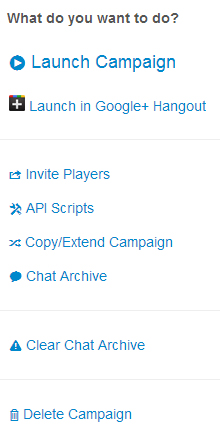Difference between revisions of "Campaign Management"
From Roll20 Wiki
m (→Journal) |
m (→Looking for Players Listing (Create)) |
||
| Line 69: | Line 69: | ||
==== Looking for Players Listing (Create) ==== | ==== Looking for Players Listing (Create) ==== | ||
| + | Looking for Group is a tool that allows you to [[Looking_for_Group#Create_Looking_for_Group_Listings|list your game]] in our game directory where other Roll20 players can find it and apply to join it. You must include some basic information about your game in order to list it, including the type of game that you'll be playing and the date and time of the next game to be played. | ||
| + | |||
==== Chat Archive ==== | ==== Chat Archive ==== | ||
[[Category:Docs]] | [[Category:Docs]] | ||
Revision as of 07:22, 15 December 2014
Contents |
Campaign Management
Campaign Tools
Details, Discussion Forum, Journal, Looking for Players Listing (Create), Chat Archive
Details
Each campaign you create in Roll20 has its own dedicated details page. To get to it, click on the “View Details” link under a campaign in your list. This is where the campaign creator can send invites to players, add the campaign to the Looking For Group System, promote or kick players from the game and other campaign management functions. As a player, you can use the Details Page to load the campaign and leave input in the private campaign discussion forum.
Campaign Icon:
You can upload an image from your desktop to display as the Campaign’s Icon. This image will visible on campaign list and Looking For Group (if enabled). This uploaded image will be added to your Art Library.
Campaign Name:
You can change the name of your campaign at any time. Click on it to bring up an editable text box. Hit the Save button to accept the name change.
Playing:
This is a field where you you list what RPG system or board game you’re running.
Next game will be:
This is a field where you set up the time and date of the next session.
Campaign Description:
This is where you could add a blurb advertising what you expect out of the game or flavor text to give your players an idea of what to expect. Or you can include pre-requisites for potential players. This text field is really for anything the GM feels would be convenient for the players to know.
Player List:
This is a list of Player avatar icons who have been invited to the campaign. Any GM has the label “GM” listed under their avatar. If you mouse over an avatar icon, you’re given the ability to either Kick the player from the game or Promote the player to GM status.
Recent Campaign Discussion:
The ten most recent posts from the campaign discussion forum are displayed in this section.
Campaign Options
Launch Campaign: Clicking on this link will launch the campaign in Roll20 natively.
Launch in Google+ Hangout: Clicking on this link will begin the launch process of starting up the campaign in a Google+ Hangout. Invite Players: This brings up a new window that lets you invite players via email addresses, review pending invites and gives you the unique game ID link that you can copy and paste to give to players.
API Scripts: If you’re a Mentor, this link will be available to pull up the API Script Editor.
Looking for Players (List in LFG): This link will toggle whether your Campaign is placed in the LFG system. If the Toggle is set to off, the circle next to this option will be filled red and filled green when toggled on.
Copy/Extend Campaign: This link allows you to duplicate the current campaign. You can rename the duplicate and change its tags. Then you can also decide whether to keep all or none of the: Campaign Icon, Players and Player Settings (Including Macros), Pages, Decks and Rollable Tables, Chat Log, Journal (Characters & Handouts), Jukebox Playlist or the Campaign Forums. When you have everything designated for the duplicate you click on the button “I'm ready, Create Campaign!”
Chat Archive: This link will open a new window that displays the entire chat history of your campaign. Whispers from players are not logged in the chat archive.
Clear Chat Archive: This will PERMANENTLY delete the entire archived chat history from your campaign.
Delete Campaign: This will bring up a new window to confirm the deletion of the current campaign.
Discussion Forum
This is a mini forum exclusive to the campaign. It behaves exactly like the public Roll20 forums. The campaign creator has access to the Sink, Sticky, and Delete commands. The Sink command will keep a thread at the bottom of the forum regardless of activity. The Sticky Command will pin the thread to the top of the forum. The Delete command will remove the thread from the forum.
Journal
GM's with supporter or higher subscriptions have external Journal access. Journal entries for unarchived Characters and Handouts can be viewed, but not edited. Players also have access and can view any Characters or Handouts they have control of in the campaign.
Looking for Players Listing (Create)
Looking for Group is a tool that allows you to list your game in our game directory where other Roll20 players can find it and apply to join it. You must include some basic information about your game in order to list it, including the type of game that you'll be playing and the date and time of the next game to be played.