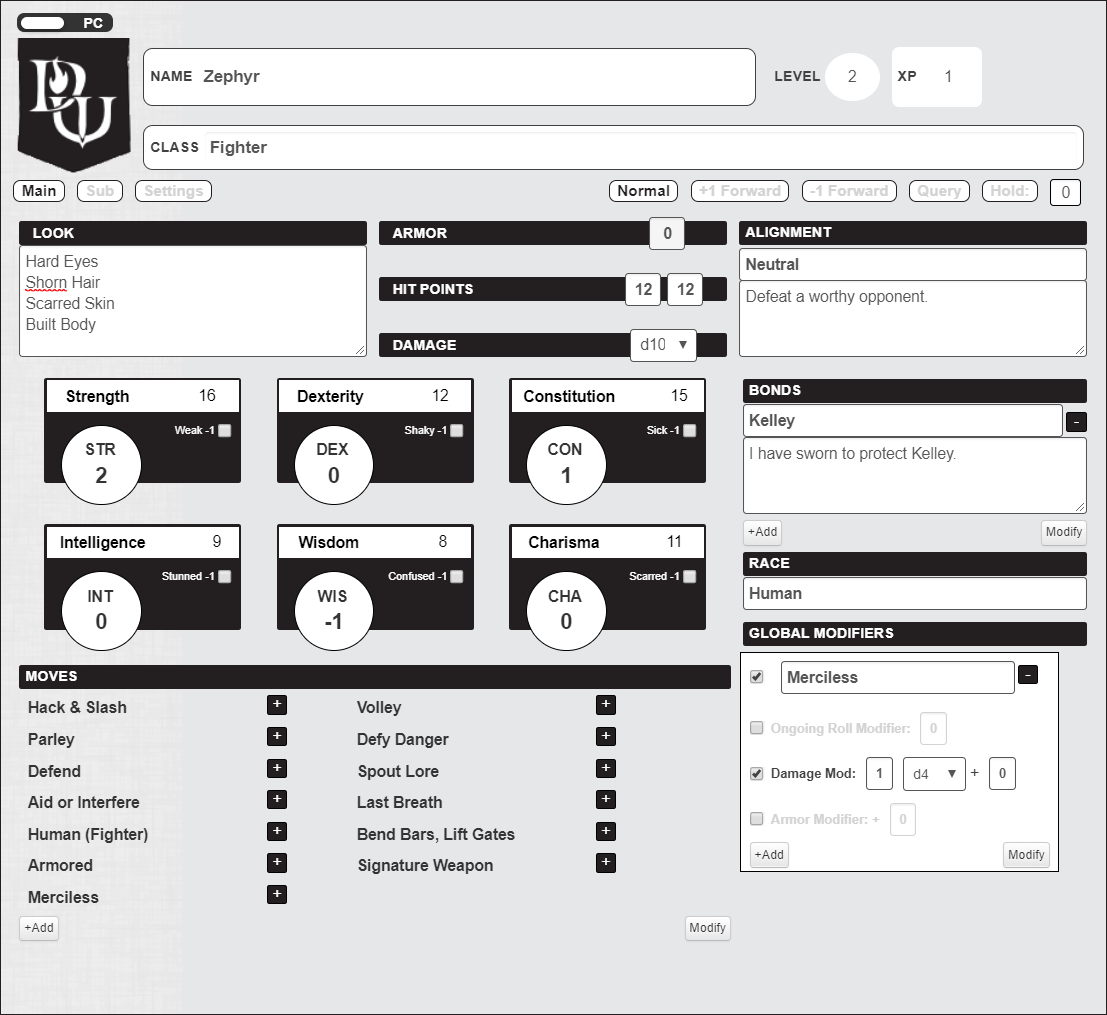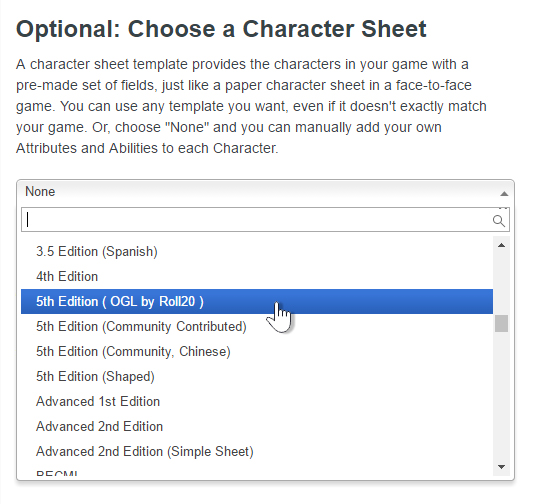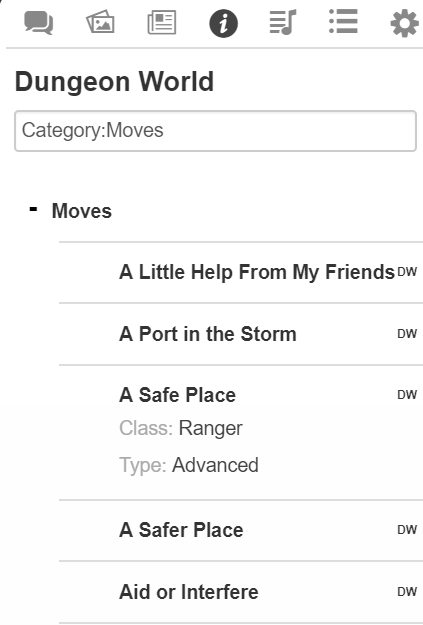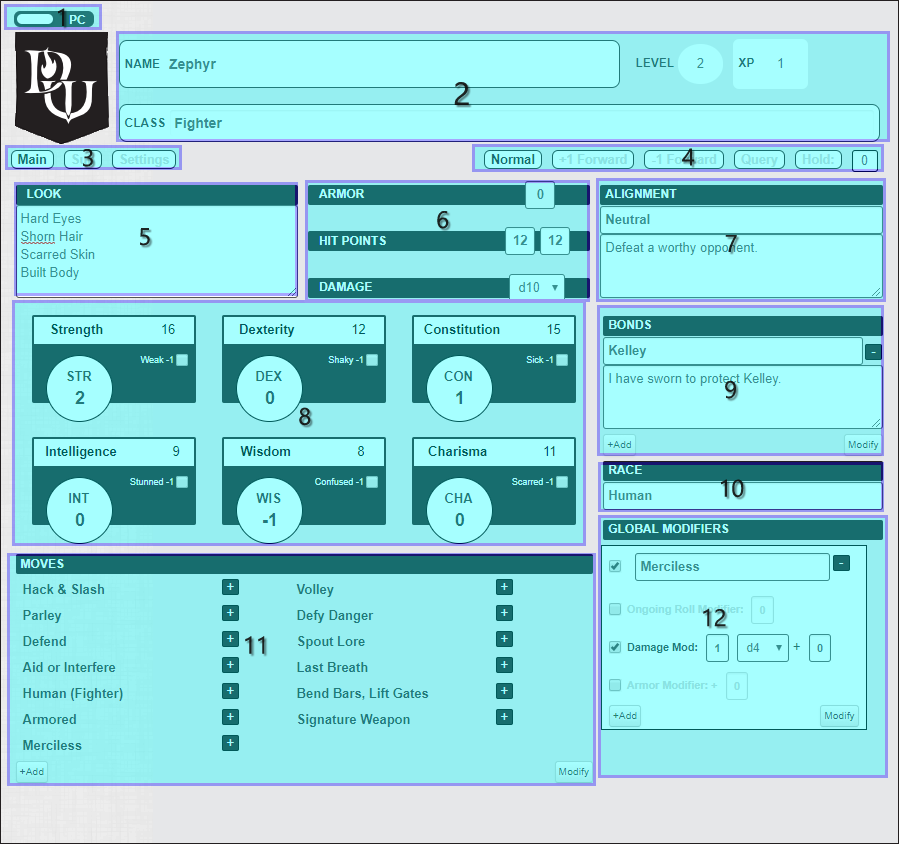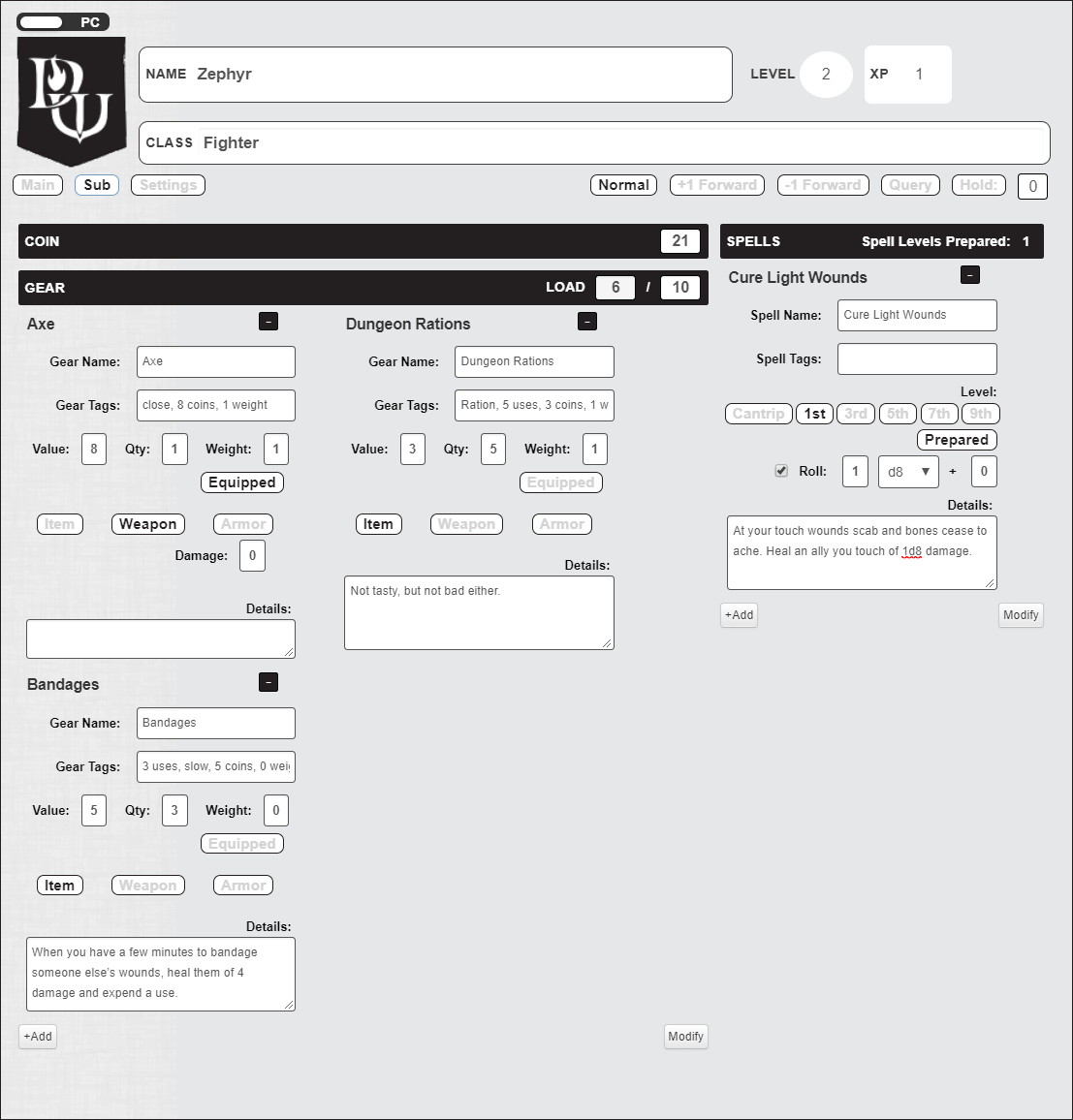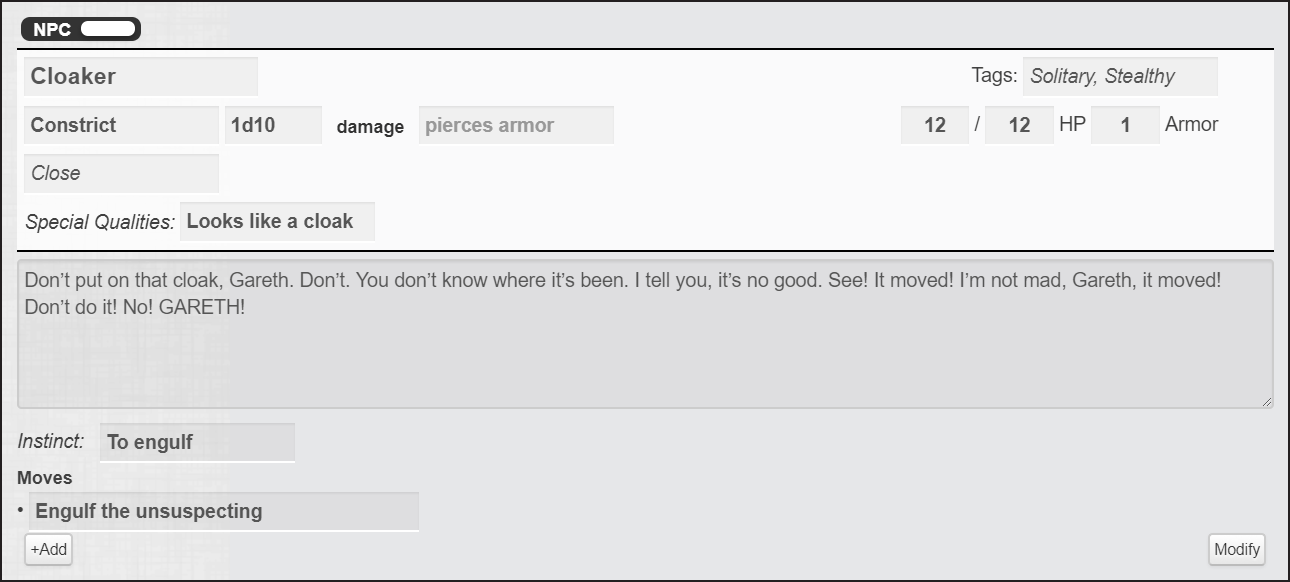Difference between revisions of "Dungeon World by Roll20"
From Roll20 Wiki
Kristin C. (Talk | contribs) m (→(4) Simple Roll Modifier Selector) |
Kristin C. (Talk | contribs) (→The Compendium for NPCs) |
||
| Line 70: | Line 70: | ||
===The Compendium for NPCs=== | ===The Compendium for NPCs=== | ||
You can fill out an entire NPC sheet in a single drag and drop. Run a search for the NPC you want to create from the Compendium tab. Once found, click and drag on the NPC name so that it creates a little named tile that follows along with your mouse. Drag this to a character sheet that is toggled to "NPC" mode, and all the relevant information for that Monster will be filled out. You can roll the damage for the monster (if applicable) by clicking the "damage" button on the NPC sheet. | You can fill out an entire NPC sheet in a single drag and drop. Run a search for the NPC you want to create from the Compendium tab. Once found, click and drag on the NPC name so that it creates a little named tile that follows along with your mouse. Drag this to a character sheet that is toggled to "NPC" mode, and all the relevant information for that Monster will be filled out. You can roll the damage for the monster (if applicable) by clicking the "damage" button on the NPC sheet. | ||
| − | + | <p style="clear:both;"></p> | |
=The PC Sheet= | =The PC Sheet= | ||
Revision as of 03:56, 24 October 2017
]Welcome to the Dungeon World Character Sheet by Roll20!
Contents
|
The Basics
The Roll20 team is proud to bring you this sleek and functional Dungeon World Official character sheet.. The sheet was primarily authored by Roll20 developer Jeff L.. For questions, comments, or concerns with the Dungeon World Sheet you can see if there is an active thread in the character sheets forum, or contact Jeff L. through Roll20 or at jeffrey@roll20.net. All other questions can be directed to team@roll20.net.
Adding the Character Sheet to a Game
An official or community contributed character sheet can be added to any game when you first create it. On the Game Creation screen, underneath the large blue “I’m Ready, Create Game!” button, is the “Optional: Choose a Character Sheet” section. Located here is a drop down menu that lists all the character sheets built either by Roll20 officially or created by the community. These sheets are sorted under their respective RPG Systems in alphanumerical order. Once selected, a preview of the character sheet will load upon the creation page for you to review as well as showcase relevant information about the sheet, such as the sheet’s creator and its key features.
The Dungeon World Official Sheet can be found under either: Sheets by Roll20 → Dungeon World Official OR Powered by the Apocalypse → Dungeon World Official
If you want to add a character sheet to an existing campaign, you can find this drop down menu once again by accessing the Game Settings Page from the Game Details Page.
| NOTE: If you have added custom attributes to your character journals prior to adding a character sheet to a campaign, you may want to delete them first. Adding a character sheet to a campaign will create its own set of custom attributes on all of your character journals, but it will reuse any attributes encountered if they share the same name. This can cause calculation issues on the sheet. |
Where to Find the Sheet
Once a character sheet has been added to a game, and once inside it, a new tab will be available on a character journal between the “Bio & Info” and “Attributes & Abilities” tab labeled “Character Sheet”. Much like the Attributes & Abilities tab, only players who have been granted Edit permissions for the journal entry will be able to access the Character Sheet tab.
Sheet Features
The Dungeon World sheet has all of the functionality of a pen and paper character sheet and much more. Various aspects of the sheet have been automated to ease on unnecessary bookkeeping and keeping you rolling instead of typing, including auto-calculating fields, sheet workers, and full Compendium Integration.
Auto Calculations
Many parts of the sheet use auto calculations to fill in derived attributes with the expectation that you're using the rules as printed in the 5th Edition SRD. Many of these calculated traits can be modified from the settings menu and those set by Sheet Workers can be edited directly. Below are some examples of Sheet Worker and Auto Calculation functionality:
- Class - Changing the character's class from the header will automatically update the character's saving throw proficiencies, their hit die type, spell casting ability, and spell save DC.
- Level - Changing the character's level will also update their proficiency bonus, number of spells per day, and more.
- Attributes - Changing one of the character's attributes will also update the related modifier, skills that are based on that attribute, and derived stats such as initiative or passive perception.
Roll Buttons and Roll Templates
Any label that highlights in blue when the mouse hovers over it is rollable or otherwise outputs to the chat. Many labels on the sheet can be interacted with by hovering them, noting the blue color, and then left-clicking the mouse. This is true for Attribute Mods, Moves, Gear, Spells, Look, Armor, Damage, Hit Points, Gear & Spellcasting. Any of these roll buttons can also be dragged directly from the sheet to your Macro Quick Bar, enabled from the Settings Tab of the Sidebar of the VTT.
The Move Roll template (dwmove) will automatically determine for you the result of a roll based on whether you Succeed (10+), Succeed at a cost (7-9), or miss, and display the appropriate result.
Roll Modifiers
The Dungeon World Official Sheet has several options at the top right for simple modifiers that may apply to rolls. Selecting these will modify anything using the standard 2d6 roll; the relevant rolls are the main roll in a Move, as well as the rolls made when clicking the circle for an attribute modifier (e.g. "STR").
Normal: Doesn't apply any standard modifier. +1 Forward and -1 Forward: Applies either -1 or +1 to the move or attribute roll. Convenient when you're getting a hand with something (Aid or Interfere) or you have some minor, temporary impediment to your roll. Query: This will cause Moves (with rolls) and attribute rolls to pop up a box in which you can place any modifier you wish. Only whole numbers are officially supported, though in the unusual event you wish to use things like inline-rolls or fractional values, they should mostly work as expected. Hold: This option uses the Hold you may have kept track of in the far right of this section as the modifier. This can be any number.
Resizable Text Fields
Several fields on the sheet are resizeable using the handle at the bottom right of said field. Most of these fields are restricted to vertical resizing due to layout constraints, especially in the case of sections with varying numbers of elements.
If a given field is part of a roll or otherwise is output to chat, you can use inline rolls and simple markdown formatting if you wish, though it will not show up on the sheet itself.
Creating and Organizing Sections with Multiple Elements
Several locations on the sheet have sections on which you can add any number of elements (repeating sections); namely, the Moves, Gear, and Spell lists. You can add an item simply by pressing "+Add" on the bottom right of any of these sections and filling in the relevant info (or dropping an item from the compendium)
Utilizing the Dungeon World Compendium
Upon adding the Dungeon World Official Character Sheet to a campaign, the Dungeon World Compendium is automatically enabled for use as its own tab in the Sidebar of the application. It's located between the Journal and Jukebox tabs and is accessible for both GM and Player alike.The Compendium allows for rapid searching of all rules, classes, moves, monsters, spells, items, and more from Dungeon World--no more flipping through pages or having another site open to verify how something works. Many objects are cross-linked to further reduce the time needed to find what you might be looking for. Even better, both the GM and the Player can utilize dragging and dropping from the Compendium tab directly to your character sheets. This makes setting up NPCs and PCs far faster than inputting everything manually.
The Compendium for PCs
Dragging from the Compendium works for Classes, Moves, Spells, and Gear on the PC sheet. Usually among the first things you'll want to do is to drag a Class onto your character sheet; this will automatically populate Dungeon World's Basic Moves onto your sheet the first time you do it, as well as populate starting class moves and the damage die for your chosen Class. For other compendium items, simply prepare a new empty object in a given section with the "+Add" button. Then, run a search for the Move, Gear, or Spell you want to add in the Compendium tab. Once found, click and drag on the Compendium item's name so that it creates a little named tile that follows along with your mouse. Drag this over to the character sheet onto the empty object you created, and release the mouse. The entry will be auto-completed with all the data pertaining to the the Compendium entry in the location to which you dropped it on the sheet.
The Compendium for NPCs
You can fill out an entire NPC sheet in a single drag and drop. Run a search for the NPC you want to create from the Compendium tab. Once found, click and drag on the NPC name so that it creates a little named tile that follows along with your mouse. Drag this to a character sheet that is toggled to "NPC" mode, and all the relevant information for that Monster will be filled out. You can roll the damage for the monster (if applicable) by clicking the "damage" button on the NPC sheet.
The PC Sheet
The Dungeon World Official Sheet contains both the PC Sheet and the NPC Sheet. At default, a new character journal is set to the PC sheet, but you can switch between the two with a simple toggle at the top of the sheet. The PC Sheet is split up into three pages, which and can be selected from the buttons just underneath the header at the top of the sheet. They are listed from left to right order: The Main Page, the Sub Page, and the Settings Page.
The Main Page
The Main Page is selected by default and has most of the information you'll want to use on a regular basis to play your character. This should look fairly familiar as it is styled directly after the Playbooks for Dungeon World.(1) PC / NPC Toggle
Here you can toggle your character between a player character or, usually for use of the GM, an NPC (often a Monster). You will generally not use this option more than once, but don't fear selecting it; no information is lost, shared, or transferred between the sections besides the Character Name.
(2) Header Section
The header block at the top of the sheet will always remain there. It displays your character's name, current level, XP, and their Class. All of these values are manually editable by the player, though it is recommended that you drag and drop the Class you're using from the Compendium, as this will auto-populate various things on your character sheet (see above).
(3) Page Selector
You can select which Page you're currently viewing by clicking any of these three buttons. The current page you're on will be named in a solid black color, while other pages will use a faded grey color to indicate they are not currently active.
(4) Simple Roll Modifier Selector
Here are several options at the for simple modifiers that may apply to rolls. Selecting these will modify anything using the standard 2d6 roll; the relevant rolls are the main roll in a Move, as well as the rolls made when clicking the circle for an attribute modifier (e.g. "STR").
Normal: Doesn't apply any standard modifier.
+1 Forward and -1 Forward: Applies either -1 or +1 to the move or attribute roll. Convenient when you're getting a hand with something (Aid or Interfere) or you have some minor, temporary impediment to your roll.
Query: This will cause Moves (with rolls) and attribute rolls to pop up a box in which you can place any modifier you wish. Only whole numbers are officially supported, though in the unusual event you wish to use things like inline-rolls or fractional values, they should mostly work as expected.
Hold: This option uses the Hold you may have kept track of in the far right of this section as the modifier. This can be any number.
(5) Look
This freeform text area allows you to decide how your character looks. Follow the guidelines in the rules for your Class for your appearance if you wish, or craft your own appearance--the game is what you make of it! Just note that the Dungeon World rules encourage more generalized features here, so that they may be further expanded upon during play. Use shift+enter for a line break. This text will output to the chat when you click on the "Look" header, and if you desire, you can style it with rudimentary markdown for that purpose.
(6) Vitals
There are three sections here; Armor, Hit Points, and Damage.
Armor
Clicking Armor will display your current armor, which is automatically calculated based on armor you have equipped on the Sub Page. You cannot modify this number directly here.
Hit Points
Clicking "Hit Points" will display your current and total hit points, the fields for which allow you to adjust both freely.
Damage
Clicking "Damage" will roll the dice you have selected in the adjacent drop down, plus any relevant modifiers you may have enabled in the "Global Modifiers" section.
(7) Alignment
Here you type your character's alignment. You will find the options for these in your Class's Playbook, and of course you can create your own. The top box is for the general alignment name itself (whether it be Good, Neutral, Chaotic, et cetera), while the free-form box below is for the primary motivation / determining factor for your alignment.
(8) Attributes
This section contains all six primary attributes: Strength, Dexterity, Constitution, Intelligence, Wisdom, and Charisma. These attributes (or more often, the modifier given by them) are used in the rolls for Moves, the primary mechanic of driving the fiction in Dungeon World. You can directly edit the attributes themselves by clicking on them and replacing the number (they will all be 10 by default). You'll likely use the starting array given in your Class description, unless otherwise agreed upon with the GM; this information is available on your Class's compendium page.
Each attribute has an associated "Debility" that temporarily decreases a characters capability in a given stat (Weak, Sick, etc.). You can tick the checkbox next to these Debilities and they will automatically apply to the Stat Mod.
Finally, clicking the stat mod itself will roll 2d6 + MOD and output the result into chat, taking other appropriate modifiers into account.
(9) Bonds
This section is for the Bonds you create both at character creation and during your adventures. To simplify things, they have been separated into two parts; the name of the entity (generally a PC) with which you have a Bond, and a collapsible section describing the bond itself. That way, you can easily have many bonds without cluttering the sheet.
(10) Race
This section is where you can type the race of your character. You'll generally choose from the races made available by your class, as they have associated moves, but you are free to put any text here you wish. Once you've selected your race, you should search for it in the Compendium and add it as a Move if there is one available for your Class (see the next section).
(11) Moves
Arguably the real meat of the character sheet, Moves define everything your character can try to do that may or may not have constraints. Every move has a "Trigger," which is the link between a Move's mechanics and the fiction of the game. The Moves and the fiction go hand-in-hand; you can't have one without the other.
Adding a move is as simple as clicking "+Add" and entering in anything that is relevant. Ensure that you at least give a name to the move, so that when you un-expand it, you can still refer back to it; the move's name also becomes the button that you use to trigger the move and output it to chat.
You can select or deselect the checkbox beside "Roll" if a move requires a roll, and specify which stat to use (or ASK, such as in the case of Defy Danger, which will present you with a query that asks which stat to use every time you roll the move), and describe what occurs on a Success, Partial success, or Miss (if applicable). Further details can be included in the free-form text area at the end of each move. You can collapse the move using the "-" box at the top right of each entry.
(12) Global Modifiers
Sometimes a Move, magical equipment, environmental factor, or any other situation may provide an effect that is permanent, semi-permanent, temporary, or anything in between. For those situations, you can add a Global Modifier. Give it a name, then in the expanded section, enable the checkbox beside any relevant type of modifier you wish for this Global Modifier to include.
- Ongoing Roll Modifier: You can add an ongoing roll modifier, which affects all rolls from Moves and Attributes when enabled. This is useful when, for example, you are maintaining a spell; if you attempt to "Cast a Spell" while still maintaining that spell, you can enable a global modifier "Maintaining Spell" which gives a -1 to your ongoing roll at the time you attempt to "Cast a Spell" again.
- Damage Mod: You can add a damage mod, which affects damage rolls when you roll your class damage, as well as if you display an equipped weapon (see Gear on the Sub Page). One example for this is the "Merciless" Fighter move, which permanently increases the damage you deal by 1d4; you'd generally keep this modifier selected all the time, once you acquire the move; until, of course you upgrade it or modify it.
- Armor Modifier: You can supply a modifier to your armor here, which could be provided by a spell, or by a Move. This will directly modify the auto-calculated armor, after Equipped Armor is taken into consideration.
Sub Page
The sub page of the character sheet, accessible with the "Sub" button near the top of the sheet.Coin
As one might imagine, an adventurer must have coin with which to purchase essentials and necessities! You'll find your starting coin in your Class description.
Gear
The Gear section works similarly to the Move section. At the top, you will want to set your maximum load, the rules for which are located in your Class description.
Then, you can add a piece of gear, give it a name, and decide it's Value (how much it's worth), Qty (how many you've got), and Weight (how heavy is it?). Provide relevant tags, and importantly, decide what type of gear it is; some kind of Item, be it magical or otherwise? Or, is it a Weapon or piece of Armor? For the latter two, you'll want to note either any extra damage provided by a Weapon, and for armor, its base armor (for a set of armor you may wear) or any modifier to your armor it may give you (as is the case with a shield) in the appropriate section. Of course, you can skip all of this by dragging into an empty gear slot from the Compendium!
Note that Weapons and Armor will only modify Damage and Armor (respectively) if they are Equipped, so ensure that you keep mind of that. IMPORTANT: Gear dropped from the Compendium will not be Equipped by default, so ensure you do so if you wish to use them in battle! They will affect your current Load no matter what though! You can only carry so much, worn or not!
Settings Page
The Settings page, accessed via the "Settings" button, provides a few options for your character sheet. As of now, there are only three options:
Sheet Layout
Sub Section Display Priority: This will decide which section on the Sub page gets more screen real-estate. Non-spellcasters will likely want to have the priority set to Gear.
Compendium
Add Moves on Class Drop: On a new character sheet, this will be set to "All Moves." If you ever drop any class onto the "Class" drop target, it will automatically change to class only (so that Basic Moves are not repeatedly added). You can change this option to decide for yourself what moves you want populated on class drop; for example, set it back to "All Moves" if you find you've accidentally deleted all of the basic moves, and drop down another class so that it repopulates. Or, if you'd rather eschew all of the pre-populated nonsense, set this to "None."
Spellcasting
Level 0 Spell Type: This is what the sheet will call your Level 0 Spells. For Clerics, they'll be called Rotes, and for Wizards, they'll be Cantrips. You can choose to have them say whatever you like, of course.
The NPC Sheet
The Dungeon World NPC Sheet is very straightforward, and mimics almost exactly the design of the Monster sheet found in Dungeon World.NPC
This is the area where all of the NPC's stats will be entered, it covers everything from the NPC's name, to how strong or quick or smart it is, to what languages it speaks. Most of the fields in this section are just text fields used to keep track of information about the NPC. All of the information entered in these fields will be visible in the stat block.
Any text that appears in light grey is placeholder text. It's there to offer you an example of what the content would be for any given field.
The most functional part of the NPC sheet is the "damage" label; it is in fact a button, which rolls whatever is in the field directly to its left. This can be any formula which could be placed within double brackets, though generally it will be a simple roll like "1d10" or "1d12." Sometimes, the description for a Monster in dungeon world will have the following notation: b[2d12]. This means the best out of two d12 rolls, and can be expressed in Roll20 with the following: 2d12kh1. Conversely, w[2d12] is the lower of two d12's, so you'd input 2d12kl1 instead. For more information, see the Dice Reference.
You can add "Moves" that a monster might have below its Instinct, as a simple repeating section, to help guide how a Monster or NPC might act.
All of this information is automatically populated if a Monster is dropped onto any part of the NPC sheet, so you shouldn't have to deal too much with manually typing in lots of information; it's all available for you to use with a few clicks and drags!
Finally
Thanks again for using the Official Dungeon World Sheet. We're continually working to improve it, so if you have any questions or problems with the sheet, feel free to voice them as mentioned above on the Character Sheet Forums or message me directly: Jeff L.. Now get out there and Play to find out what happens!