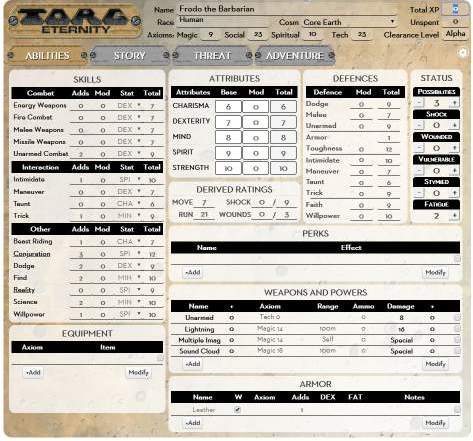Difference between revisions of "Torg Eternity Community Sheet"
From Roll20 Wiki
m (→Skills, Attributes, and Defences) |
(→Tab Bar and Settings Cog) |
||
| Line 6: | Line 6: | ||
* '''Total XP:''' entering an XP total will automatically fill in your Clearance Level. In the next version of the sheet, you'll have a place to enter your advancements and their XP cost, and the Unspent XP will be calculated automatically. For now, it is manual. | * '''Total XP:''' entering an XP total will automatically fill in your Clearance Level. In the next version of the sheet, you'll have a place to enter your advancements and their XP cost, and the Unspent XP will be calculated automatically. For now, it is manual. | ||
== Tab Bar and Settings Cog == | == Tab Bar and Settings Cog == | ||
| + | [[File:TorgE Settings|thumbnail|right]] | ||
| + | Through the tab you can select the different sheet types | ||
| + | * '''Abilities:''' all the stuff you need to play a character during a session. | ||
| + | * Attributes, skills, defences, attacks, and so on. | ||
| + | * Story: The background information of your character - history, adventure events you want to record, moments of glory, experience record, and so on. | ||
| + | * Threat: a condensed character sheet for the GM to manage minor NPCs and monsters. | ||
| + | * Adventure: a tool to help GMs manage adventures. A place to record notes, useful rolls, act and scene information, and so on. | ||
| + | At the time of writing, only the Abilities section is complete. The rest are coming. | ||
| + | |||
| + | '''Settings Cog:''' At the far right of the bar is a cog, which can be used to access some important sheet settings. At the time of writing there are three settings: | ||
| + | * Use Tokens for Roll Tracking: if you play with tokens, select this to make your life easier. With it checked, when clicking the Possibilities and UP buttons, you last roll will be used automatically. If unchecked, you will be prompted to enter the value instead. | ||
| + | * Toggle Hidden Panels: It's easy to forget which heading reveals which popup. Click this to reveal the Skill Selection, Permanent Stat Bonuses, and Cosm Possibilities popups at the same time. | ||
| + | * Toggle Announcement: when the sheet receives a major update, a noticiation will be visible on the sheet. You can click it away, but might want to read it again. This will display it again. | ||
= Abilities = | = Abilities = | ||
Revision as of 00:01, 15 March 2020
Contents |
Top Section
Description
You can enter name and other details at the top of the sheet. Some things to be aware of:
- Home Cosm: this is a dropdown, and will fill in the Axion details. You can edit the axioms (if you have boosted them through Perks, etc), but if you change the home cosm those bonuses will be lost.
- Total XP: entering an XP total will automatically fill in your Clearance Level. In the next version of the sheet, you'll have a place to enter your advancements and their XP cost, and the Unspent XP will be calculated automatically. For now, it is manual.
Tab Bar and Settings Cog
Through the tab you can select the different sheet types
- Abilities: all the stuff you need to play a character during a session.
- Attributes, skills, defences, attacks, and so on.
- Story: The background information of your character - history, adventure events you want to record, moments of glory, experience record, and so on.
- Threat: a condensed character sheet for the GM to manage minor NPCs and monsters.
- Adventure: a tool to help GMs manage adventures. A place to record notes, useful rolls, act and scene information, and so on.
At the time of writing, only the Abilities section is complete. The rest are coming.
Settings Cog: At the far right of the bar is a cog, which can be used to access some important sheet settings. At the time of writing there are three settings:
- Use Tokens for Roll Tracking: if you play with tokens, select this to make your life easier. With it checked, when clicking the Possibilities and UP buttons, you last roll will be used automatically. If unchecked, you will be prompted to enter the value instead.
- Toggle Hidden Panels: It's easy to forget which heading reveals which popup. Click this to reveal the Skill Selection, Permanent Stat Bonuses, and Cosm Possibilities popups at the same time.
- Toggle Announcement: when the sheet receives a major update, a noticiation will be visible on the sheet. You can click it away, but might want to read it again. This will display it again.
Abilities
Buttons and Headings
Every attribute name, skill name, attack name, and large heading is a button.
For skill, attributes, and weapons and powers, they roll and generate an action total.
The roll's output also includes buttons for using UP and Possibilities on that roll.
Each of the Headings on the Abilities page does something when clicked.
Attributes: makes a roll to generate a Bonus, that isn't liked to a skill or attribute. This is perfect for Multi-Actions, where you make a single roll then have to apply it to multiple different skills.
Defences: this makes an Active Defence roll, to generate a bonus you can apply to each of your defences as needed.
Perks, Equipment, Weapons and Powers, and Armour: each item in these sections has a place to put a longer description that is hidden by default. You can click the checkbox at the right side to expose it, or you can click the section's Heading to reveal all the hidden sections at once, and click again to hide them all.
Several headings reveal a popup which has some useful options:
Skills: reveals a list of all skills, and you can choose which are visible.
Status: reveals a list of cosms, and you can enter any cosm-specific Possibilities you have acquired. If you have a Living Land Possibility, you can enter it here.
Derived Abilities: the sheet calculates your move, shock, wound, and toughness scores automatically. If you have gained permanent bonuses to those through Perks or other means, you can click this heading to reveal a popup where you can enter those increases.
Skills, Attributes, and Defences
The totals in all these sections are calculated automatically, and might be affected by other sections.
Buttons and Macros: Each skill and attribute name is a button for rolling that value. You can call those buttons in macros, and use the ability score directly (with spaces removed). @{EnergyWeapons} will give you the total score, including MODifier, and %{EnergyWeapons} will roll the skill just as if you clicked the button.
Armor and DEX: If you are wearing armour that limits your Max Dex, your total DEX may appear to be lower than it should. This is the affect of armour, and when you reove it, your DEX will return to normal.
Defences and Vulnerable: if you have applied levels of Vulnerable under status, your defences will be reduced as appropriate.
The Mod Column: is for temporary modifiers, such as if someone has cast a spell to boost your Strength. MOD bonuses to STR or SPI don't affect Toughness or Shock, as per the rules.
If you have a modifier that just affects a single roll, don't enter it here. When you make a roll you'll be prompted for a modifier for that roll.