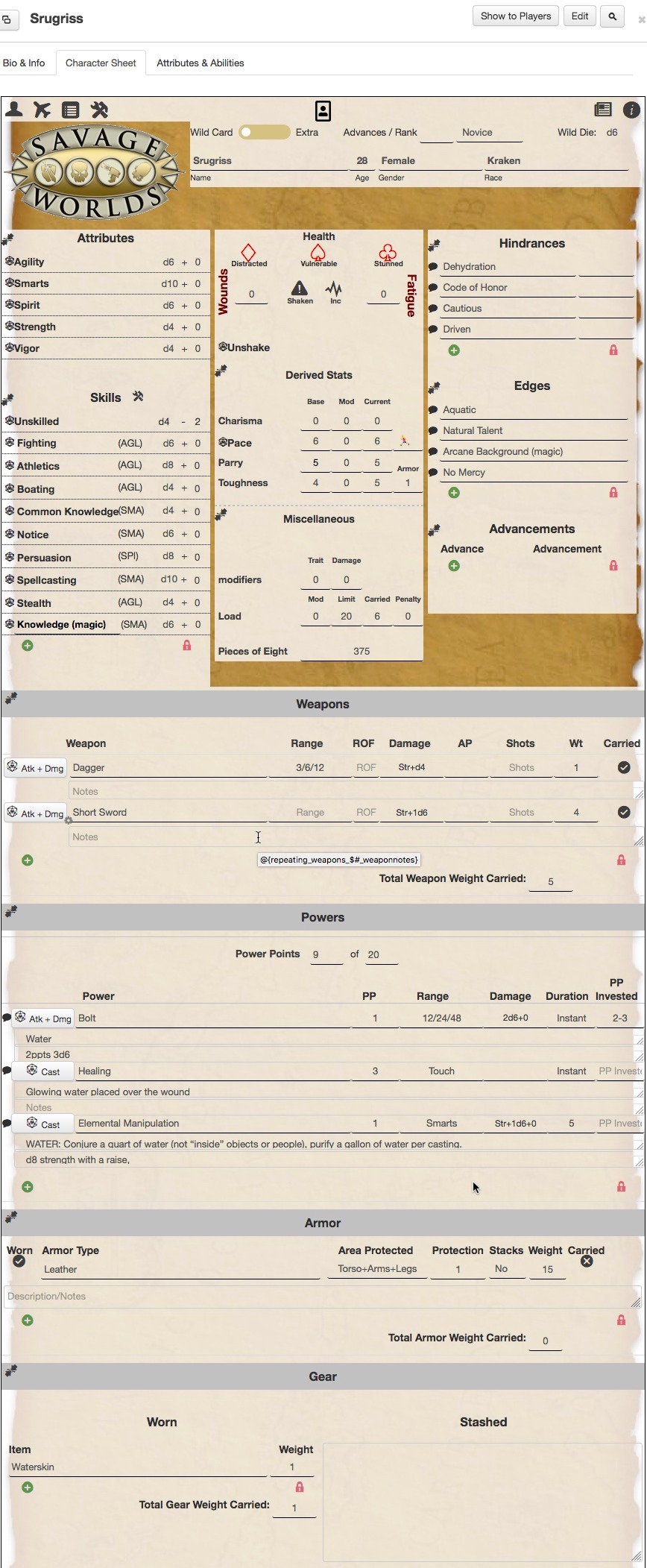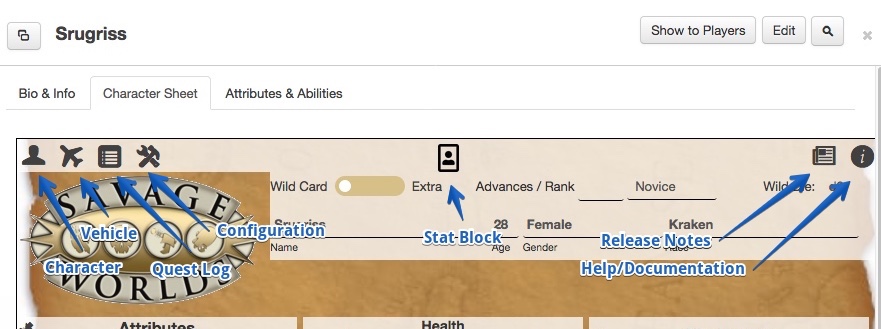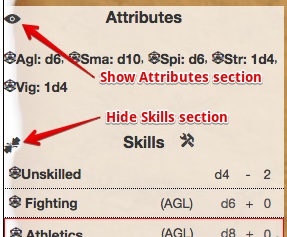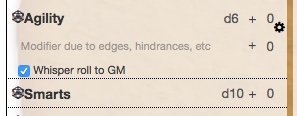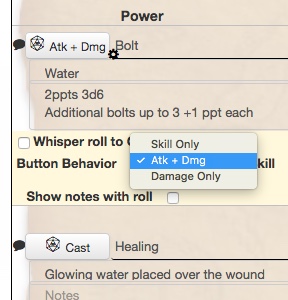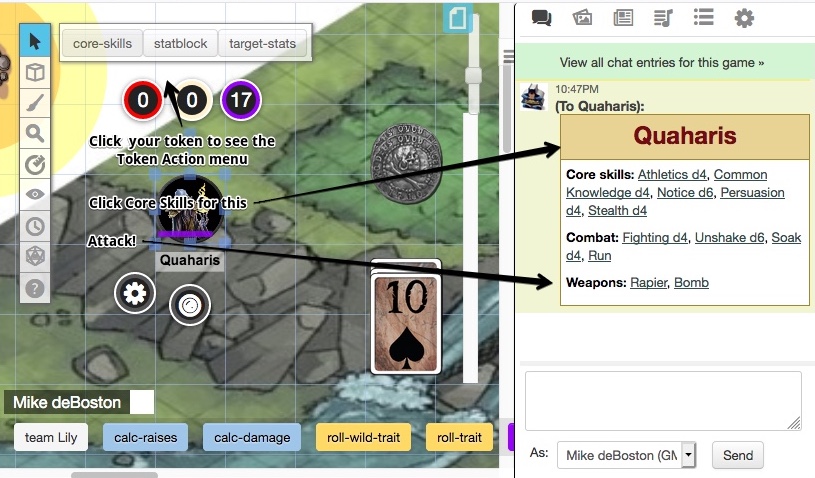Difference between revisions of "Savage Worlds Tabbed"
From Roll20 Wiki
Mike Combs (Talk | contribs) (Added reroll button) |
Andreas J. (Talk | contribs) m (move TOC to better place) |
||
| Line 1: | Line 1: | ||
| − | + | ||
== Intro == | == Intro == | ||
| Line 11: | Line 11: | ||
{{mbox|text=As of April 2020, this page has had a major update to reflect the 4.x Character Sheet. You can discuss this page here: [https://app.roll20.net/forum/post/8456793/wiki-pages SWT QA Game] }} | {{mbox|text=As of April 2020, this page has had a major update to reflect the 4.x Character Sheet. You can discuss this page here: [https://app.roll20.net/forum/post/8456793/wiki-pages SWT QA Game] }} | ||
| + | __TOC__ | ||
<br clear=all> | <br clear=all> | ||
Revision as of 12:14, 13 April 2020
Intro
The Savage Worlds Tabbed Character Sheet (SW-TCS) tracks Wild Card characters, Extra characters, and vehicles for Savage Worlds by Pinnacle Entertainment Group. It supports the Core rules for Savage Worlds Deluxe (SWD) and Adventure Edition (SWADE), includes support for many popular settings, and allows for customization. It automatically calculates modifiers due to wounds, fatigue, and encumbrance, and provides buttons for trait, attack, damage, and other rolls.
The original SW-TCS was created by G V. Version 3.x of the SW-TCS was updated by Finderski.
The forum for the character sheet, while under development, is here: SWT QA Game. The latest version of the sheet can be found on GitHub: https://github.com/Roll20/roll20-character-sheets/tree/master/SavageWorlds-Tabbed
| As of April 2020, this page has had a major update to reflect the 4.x Character Sheet. You can discuss this page here: SWT QA Game |
Contents |
Major Feature Tabs
Buttons at the top access the major features of the sheet (called tabs).
- Character Tab--- For Wild Cards and Extras
- Vehicle Tab--- Attributes like Handling, Toughness, Top Speed, Crew
- Quest Log Tab--- Including personal appearance and community property
- Configuration Tab--- Customize skills, edges, rules, and design for a particular setting
- Stat Block--- Not really a tab. Outputs to chat, suitable for pasting into other applications
- Release Notes Tab
- Documentation Tab--- Find help here
Common Buttons
These character sheet conventions that apply throughout the character sheet.
Show/Shrink Buttons: Next to the section title, click the Shrink icon to hide the section (or shrink it to a summary). Click the Eye icon to show it again.
tRoll Buttons: Clicking the troll button will roll its associated trait, weapon, or power. Roll buttons can be dragged to the Macro quick bar at the bottom of the screen. You can make rolls public or visible only to the GM: Hover the item to reveal the settings (ygear) icon, then select Whisper roll to GM.
Here's the general formula for the roll buttons:
Highest of Rank die + Rank modifier, or Wild die + Trait Roll Modifier + Trait Test Modifier (or Damage Modifier for damage rolls) + Encumbrance Penalty (0 or negative for Agility & Strength-based rolls) - Wounds - Fatigue
Weapon and Power roll buttons are configurable (click the cog):
- Damage--- Rolls damage when clicked
- Atk + Dmg--- Rolls linked attack skill (like Fighting or Shooting) when clicked. The roll result has a button to roll damage. The linked skill is configurable.
- Atkx + Dmg--- Used for guns with RoF more than 1. Prompts for number of skill dice (max is the RoF) before rolling.
- Cast--- For powers, rolls linked skill like Faith or Spellcasting. The linked skill is configurable.
Character Sheet Tab
The Character sheet tab contains all the data for a Savage Worlds character, and leverages the capabilities of Roll20 to auto-calculate derived stats (including Parry or cyberpunk Strain), calculate roll modifiers (including Wounds or encumbrance), and provide buttons for die rolls (including trait, power, and damage rolls).
The sheet includes every skill from the Savage Worlds Deluxe and Adventure editions plus a few popular skills such as: Faith, Guts, Rituals, Spellcasting, Psionics, and Weird Science. All skills except for Fighting are hidden by default allowing the player to select the skills they will be using.
Attributes
If you have a weapon or edge that modifies an attribute, click the cog and enter it in the 'modifier due to edges' field.
Skills
Click the Configure (wrench/hammer) icon to select from standard skills. You can add more skills to the standard list through the Configuration tab. You can add custom skills by clicking the + (plus) button at the bottom left. Custom skills can be linked to any attribute.
Health
Wounds, Fatigue, and Distracted will be applied as modifiers to trait rolls. Wounds and Fatigue are usually linked to Tokens (Bar 3 and Bar 1, respectively).
Derived Statistics
Parry and Toughness are calculated automatically, and Toughness includes modifiers from armor in the Armor section.
Size and Encumbrance can be enabled in the Configuration Tab.
Miscellaneous
The Trait and Damage modifiers will be applied to Trait and Damage rolls. Some players link these to Tokens (Bar 1 and Bar 2).
Load Limit Modifier - This helps calculate the Load Limit. The Load Limit is a calculated field and is the maximum weight a character can carry before becoming encumbered. The formula is:
(@{strength}+@{stMod}) * @{loadlimitmulitplier}
Total Load Carried - This is a calculated automatically as the sum of armor, weapons, and gear carried.
Advancements
Use this to record what was added with each advancement. If you increase a trait or add an edge, you should also record that in those sections; this is just a log. This section can be configured to appear on the Character or Journal page.
Weapons
The weapon button can be Damage, Attack + Damage, or if RoF is more than 1, AttackX + Damage.
The weapon will only show in the Stat Block and the weight will only be counted if carried (Carried button shows a checkmark).
The notes field is shown when rolling damage.
Powers
The configuration button (wrench/hammer) allows multiple Powers sections to support multiple arcance backgrounds (spell casting, psionics, etc.)
The trappings field is shown when the power is activated. The notes field can configured to also show at activation.
Power points are not automatically reduced when a power is activated. Many players link the power points field to Bar 2 on their token.
Armor
Armor weight is added to total weight if it is carried, even if it is not worn. If worn, the armor value is automatically added to Toughness.
Gear
The weight of gear that is worn is automatically added to total weight.
Augmentations
The Augmentation section can be enabled in the Configuration settings. This field is mainly intended for cyberpunk settings or any other setting that may use implants to enhance or extend the bodies capabilities, especially if those implants are mechanical in nature. This section is NOT a repeating section and there are a total of 12 different rows that a character can use, but they are show in groups of 4 rows. While this potentially adds to the clutter of the character sheet this approach was taken so that the Strain can be calculated and automatically applied to the Strain Derived Stat. Each Row in this section has three fields: Augmentation, Strain, and Details.
The initial view will display the first four rows. Below that block is a button to show another four rows. Clicking that button will display a second set of four rows (8 total will then be displayed). Below that block will be two buttons, one to hide 4 rows and one to add 4 more rows. Clicking the Hide 4 Rows buttons will hide the last 4 rows. Clicking the Add 4 Rows buttons will add 4 more rows and below that button will be a button to Hide 4 rows. This has the same functionality as the other Hide button, always hiding the last 4 rows. Hiding the rows does not erase the data, so if you had Strain values in those rows, the Strain stat will still be impacted.
Vehicle Sheet Tab
The Vehicle tab supports SWD and SWADE vehicles.
Configuration Tab
This section is where you can modify the sheet to fit a particular setting you may be playing. Settings are grouped into:
- Quick Setting Configuration--- This changes the other configuration settings as a group to match a setting.
- Backgrounds
- Logos
- Sheet Tweaks
- Derived Stats--- Stats selected here will be calculated and appear in the character tab. Examples: Corruption, Sanity.
- Field Name Replacements
- Skill Name Replacements
- Additional Setting Fields--- Fields selected here will appear in the character tab. Examples: Augmentations, Fencing Styles.
- Rules Modifications--- These change dice rolls, and derived stats. Examples: Gritty Damage, No Power Points, Use Wealth System.
All skills except Unskilled and Fighting are hidden (unselected) by default. Fighting is always visible, since it is necessary in calculating Parry.
Macros and Automation
You can make Token Macros for common rolls from the character sheet. You could create token macros for common rolls like: Notice, Fight, damage from your primary weapons, damage from your main spells.
First, get the script for the macro:
- Open the Character Sheet.
- Click on the Roll button (dice icon) you'd like as a token macro. For example, choose the Damage roll for the first weapon. The dice will roll and you'll see the result in the chat window.
- Click in the chat window and press the Up Arrow key. The chat window will show the macro text, for example:
0 &{template:damage} {{name=@{Ishmael|character_name}}} {{source=Shariha (Knife) }} {{dmg_rank=Str+1d4+0}} {{dmg_roll=[[@{Ishmael|strength_rank}+1d4!+0 + @{Ishmael|damagemods}]]}} {{bonus_die=[[@{Ishmael|vbonusdamage}]]}} {{showap=[[1d0+]]}} {{ap=}} {{notes=Improved Trademark Weapon, +2 hit, +1 parry. 3/6/12}} {{button=y}} {{DmgRoll=[Re-Roll Damage](~-LZkrQ6g_wBtlsu7Z4sM|repeating_weapons_-Lahy6h2MHL4mPqwHHzh_dmg) }} - Copy the text from the macro window. (Don't copy the example above, it won't work for you.)
Next, add an Ability (macro) to the token:
- Click back in the character sheet window and select the Attributes & Abilities tab.
- In the Abilities column, click the + Add button. A New Ability row will appear. Hover it and click the pencil icon. Give the macro a name like "Slash with knife".
- Paste the macro text into the main text box. Click the checkbox icon to finish.
- After you've closed the macro editing box, select Show as Token Action.
- Deselect the token. When you click to select it again, the token macro should appear.
Shortcut: For Attributes and built-in Skills, there is a shortcut. Hover over the attribute or skill and you'll see a tooltip like @{tAgility} or @{tAthletics}. When you create a new Ability (macro) as above, just use enter something like %{selected|tAgilityRoll} or %{selected|tAthleticsRoll}.
Useful Token Macros
With the SW-TCS you can save screen space and use macros to act without having to open the character sheet.
These scripts are mostly stored as abilities in a character sheet named "player-macros", with Can Be Edited And Controlled By = All Players. This technique makes it possible to move all the macros to another game (with the transmogrifier) and edits affect all players.
| To make the core-skills token macro work, you have to enter all four macros here. |
core-skills (a token macro, visible to all players)
%{player-macros|core-menu}
core-menu (ability in character sheet player-macros)
/w @{selected|token_name} &{template:info} {{name=@{selected|character_name}}}{{Core skills= [Athletics @{selected|athletics_display}](~selected|tAthleticsRoll), [Common Knowledge @{selected|commonknowledge_display}](~selected|tCommonKnowledgeRoll), [Notice @{selected|notice_display}](~selected|tNoticeRoll), [Persuasion @{selected|persuasion_display}](~selected|tPersuasionRoll), [Stealth @{selected|stealth_display}](~selected|tStealthRoll) }} {{Combat=[Fighting @{selected|fighting_display}](~selected|tFightingRoll), [Unshake @{selected|spirit_display}](~selected|unshakeRoll), [Soak @{selected|vigor_display}](~selected|tVigorRoll), [Run](~selected|runningRoll) }} {{Weapons=[@{selected|repeating_weapons_$0_weapon}](~player-macros|roll-weapon-0), [@{selected|repeating_weapons_$1_weapon}](~player-macros|roll-weapon-1) }}
Syntax: The code at the end for the weapons, roughly translates to [weapon-name-0](~roll-weapon-0), and creates a button that calls another macro.
roll-weapon-0 (an ability in player-macros)
@{selected|repeating_weapons_$0_weaponroll}
roll-weapon-1 (an ability in player-macros)
@{selected|repeating_weapons_$1_weaponroll}
Attribute Roll Formulas
All of the formulas used for the Attribute roll buttons follow the same basic formula, shown in this Agility example:
Agility Roll Formula:
/em @{character_name} attempts to be agile and rolls [[{1d@{agility}![Agility], 1d@{wilddie}![Wild Die]}kh1 + @{agMod}[Agility Rank Modifier] + @{agrollMod}[Agility Roll Modifier] + @{ttmod}[Trait Test Modifiers] + @{encumbrance}[Encumbrance Penalty] - @{woundsMod}[Wounds] - @{fatigue}[Fatigue]]]
Hidden Fields: These fields are hidden but available to make it easier to make your own macros:
| Field Name | Ability Macro Text |
|---|---|
| rollAgility | @{rollAgility} |
| rollSmarts | @{rollSmarts} |
| rollSpirit | @{rollSpirit} |
| rollStrength | @{rollStrength} |
| rollVigor | @{rollVigor} |
The Ability macro text does not need to be enclosed in double square brackets, nor does it require a /r or /roll, because the value of each field is already a roll. Creating that macro will roll exactly as if the roll button next to each Attribute had been pressed.
Roll Templates
When you click on the character sheet for a Trait roll, the output in the Chat window is formatted by a Roll Template. When you click on the sheet for a damage roll, the output is formatted by the Damage roll template. There are many Roll Templates available and you can use them to format the output from your own macros.
- Roll--- A black 2-column table used for Trait rolls
- Damage--- A red 2-column table used for damage rolls
- Info--- A tan 1-column table with a text field
- Description--- A black 1-column table with a text field
- Unshake--- Uses emote (italic, tan text) with a roll to unshake.
- Running--- Uses emote with text and a roll to run.
- Consumables
- Emote--- Italic, tan text on a tan background.
- Gritty
- Statblock--- A tan 1-column table with many fields for a complete Stat Block.
Use a template by specifying the name followed by a series of field/value pairs.
&{template:roll} {{name=Mike the Portal Maker}} {{trait=Open Portal}} {{source=Spirit}} {{skill_rank=d6}} {{skill_roll=[[1d6!]]}} {{mook=[[1d0+1]]}} {{wild_die=[[1d6!]]}}
The mook field needs a 0 or 1 value, you should enter either 1d0 or 1d0+1.
Most templates have a set of fields you can use. The Info template is unique; you can send any field name you'd like and it will show in the output.
Damage Roll Template
This will put a 'Reroll' button at the bottom of the damage template. Be sure to change the part that says '~test|Work-the-room' to the name of the character sheet and name of the macro you add this to.
{{button=y}} {{DmgRoll=[Reroll](~test|Work-the-room)}}
Optional fields for Trait Roll Template usage:
| Template Field | Description |
|---|---|
| {{skill_roll(2-4)}} | Additional options for more trait tests, to support multi-action and/or Frenzy type actions. |
| {{skill_name(2-4)}} | Additional options for more trait tests, to support multi-action and/or Frenzy type actions. |
| {{skill_rank}} | The die rank of the Trait (skill or attribute). |
| {{skill_rank(2-4) | Additional options for more trait tests, to support multi-action and/or Frenzy type actions. |
| {{skill_rank_mod}} | The die rank modifier of the Trait (skill or attribute). |
| {{skill_rank_mod(2-4) | Additional options for more trait tests, to support multi-action and/or Frenzy type actions. |
| {{wild_die}} | The formula used for the actual Wild Die roll. Must be done as an inline roll. |
| {{wild_die(2-4) | Additional options for more trait tests, to support multi-action and/or Frenzy type actions. |
| {{wild_die_rank}} | The Wild Die die-type. |
| {{wild_die_rank(2-4) | Additional options for more trait tests, to support multi-action and/or Frenzy type actions. |
| {{enc}} | Encumbrance penalty |
| {{wounds}} | The number of wounds for the character |
| {{fatigue}} | The number of Fatigue levels for the character |
| {{att_mod}} | The Attribute Roll Modifier |
| {{skill_mod}} | The Skill Roll Modifier |
| {{ttmod}} | Situational Roll Modifier |
| {{sit_notes}} | Situational Modifier Notes (can be used to list all the situational modifiers that equal the one modifier value) |
| {{bonuses}} | Generic field for blanket bonuses |
| {{penalties}} | Generic field for blank penalties |
| {{notes}} | Generic field for notes |
Example of usage: &{template:solidtrait} {{name=@{character_name}}} {{skill_name=Agility}} {{skill_rank=@{Agility}}} {{skill_rank_mod=@{agMod}}} {{att_mod=@{agrollMod}}} {{ttmod=@{ttmod}}} {{wounds= -@{wounds}}} {{fatigue= -@{fatigue}}} {{skill_roll=[[1d@{agility}! + @{agMod} + @{agrollMod}[Skill Modifier] + @{ModSum}[Other Modifiers]]}} {{wild_die_rank=@{wilddie}}} {{wild_die=[[1d@{wilddie}! + @{agMod} + @{agrollMod}[Skill Modifier] + @{ModSum}[Other Modifiers]]}}
| The roll templates will break if any of the fields called aren't properly filled out. This is most likely to occur with roll templates used in conjunction with repeating sections. For example, if you are using a roll template for a damage roll and calling the fields from one of the repeating weapons selection, ALL fields for that weapon will have to be explicitly initialized (i.e. you will need to make sure that you have entered a value in every field at least once--even if a value was already there when the weapon was created (default values do not initialize fields in repeating sections, so you will need to enter each field and hit enter to ensure that the values are activated). If field information is missing, the roll template results will not be what you expect. |
Planned Enhancements & Wishlist
As of April 2020, discussion of features and bugs is in the [SWT Test Game v4 and later].