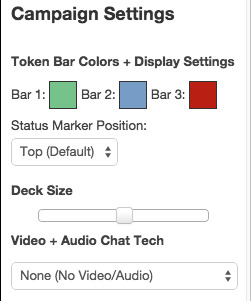Difference between revisions of "My Settings"
From Roll20 Wiki
Kristin C. (Talk | contribs) m (more formatting) |
Stephanie P. (Talk | contribs) |
||
| Line 1: | Line 1: | ||
| − | [[File:mySettingsTab.jpg|right|framed]]The '''My Settings''' tab, the last button on the Sidebar, allows players and GM to control several important functions in Roll20 | + | [[File:mySettingsTab.jpg|right|framed]]The '''My Settings''' tab, the last button on the Sidebar, allows players and GM to control several important functions in Roll20. |
| − | ==Macros== | + | == Macros == |
This is where you store '''[[macros|Macros]]''' that you wish to create and use outside of a Character Journal and enable the macro quick bar. | This is where you store '''[[macros|Macros]]''' that you wish to create and use outside of a Character Journal and enable the macro quick bar. | ||
| − | ==My Settings== | + | == My Settings == |
| − | + | ||
| − | + | Most of these options are specific to each Player rather than the Campaign, so Players can set different options to match their own preferences. | |
| − | + | === Display Name === | |
| + | At default, the Display Name is set to whatever your Roll20 account username currently is listed. This Name displays in a name plate positioned below your avatar portrait on the very bottom of the Tabletop. You can change this to suit your individual gaming needs like a specific character name or a game role. Click on the Save Name button to save any changes made in the Display Name textbox. | ||
| − | ''' | + | === Master Music Volume Level === |
| + | This slider controls the maximum volume the '''[[Jukebox|Jukebox]]''' will play for a user. | ||
| − | ''' | + | === Use Advanced Keyboard Shortcuts === |
| + | This checkbox toggles on the '''[[Advanced Shortcuts]]''' for Roll20. | ||
| − | + | === Enabled Background Chat Beep === | |
| + | When enabled, a beep noise will sound whenever a new item is added to the chatlog when you're not currently sitting in the chat tab of the Sidebar. | ||
| − | + | === Enabled Advanced Dice === | |
| + | When enabled, dice icons will become available in the chatlog when dice are rolled. | ||
| − | + | === Enable 3D Dice === | |
| + | When enabled, 3D dice will be rolled over the Tabletop whenever a valid roll is made in either chat, the Dice Roller or via Macros. | ||
| − | '' | + | === Enable Chat Avatars === |
| + | When enabled, a mini icon of a user's avatar will display when chat is entered in the chatroom. If a user is speaking as a particular character, that character portrait will display instead of the user's avatar. | ||
| + | |||
| + | === Clear Current Chat Log === | ||
| + | This button will clear the chat history temporarily from the chatlog. If you reload the campaign, the chat history will return. | ||
| + | |||
| + | === Video + Voice === | ||
| + | These settings manage what sort of VOIP ('''[[Video and Voice Chat|Video and Voice]]''' chat) you want to broadcast and receive. These settings will be retained when you return to the campaign, so you only need to change them once. | ||
==Campaign Settings== | ==Campaign Settings== | ||
| Line 27: | Line 39: | ||
From here, you can also choose where you want to position the Token’s Status Indicator Overlays if you plan on using them. | From here, you can also choose where you want to position the Token’s Status Indicator Overlays if you plan on using them. | ||
| − | |||
| − | |||
| − | |||
| − | |||
==Experimental Features== | ==Experimental Features== | ||
Features listed under this category are brand new and still need testing before they’re fully integrated into a permanent place on the Sidebar. Due to this, items change from time to time under here. Often, these features are only available to those with Mentor and/or Supporter accounts. | Features listed under this category are brand new and still need testing before they’re fully integrated into a permanent place on the Sidebar. Due to this, items change from time to time under here. Often, these features are only available to those with Mentor and/or Supporter accounts. | ||
| − | ''As of | + | ''As of 3/05/15 there are no Experimental Features listed.'' |
| − | + | ||
| − | + | ||
| − | + | ||
| − | '' | + | |
==Exiting and GM View Modes== | ==Exiting and GM View Modes== | ||
Revision as of 18:14, 5 March 2015
The My Settings tab, the last button on the Sidebar, allows players and GM to control several important functions in Roll20.Contents |
Macros
This is where you store Macros that you wish to create and use outside of a Character Journal and enable the macro quick bar.
My Settings
Most of these options are specific to each Player rather than the Campaign, so Players can set different options to match their own preferences.
Display Name
At default, the Display Name is set to whatever your Roll20 account username currently is listed. This Name displays in a name plate positioned below your avatar portrait on the very bottom of the Tabletop. You can change this to suit your individual gaming needs like a specific character name or a game role. Click on the Save Name button to save any changes made in the Display Name textbox.
Master Music Volume Level
This slider controls the maximum volume the Jukebox will play for a user.
Use Advanced Keyboard Shortcuts
This checkbox toggles on the Advanced Shortcuts for Roll20.
Enabled Background Chat Beep
When enabled, a beep noise will sound whenever a new item is added to the chatlog when you're not currently sitting in the chat tab of the Sidebar.
Enabled Advanced Dice
When enabled, dice icons will become available in the chatlog when dice are rolled.
Enable 3D Dice
When enabled, 3D dice will be rolled over the Tabletop whenever a valid roll is made in either chat, the Dice Roller or via Macros.
Enable Chat Avatars
When enabled, a mini icon of a user's avatar will display when chat is entered in the chatroom. If a user is speaking as a particular character, that character portrait will display instead of the user's avatar.
Clear Current Chat Log
This button will clear the chat history temporarily from the chatlog. If you reload the campaign, the chat history will return.
Video + Voice
These settings manage what sort of VOIP (Video and Voice chat) you want to broadcast and receive. These settings will be retained when you return to the campaign, so you only need to change them once.
Campaign Settings
This section is only visible to the GM of a Campaign. You can choose different colors used for the Token Radial Menu Bubbles and their corresponding bars.From here, you can also choose where you want to position the Token’s Status Indicator Overlays if you plan on using them.
Experimental Features
Features listed under this category are brand new and still need testing before they’re fully integrated into a permanent place on the Sidebar. Due to this, items change from time to time under here. Often, these features are only available to those with Mentor and/or Supporter accounts.
As of 3/05/15 there are no Experimental Features listed.
Exiting and GM View Modes
Finally, at the bottom of the My Settings tab is a button to Exit the current campaign. Clicking on the Exit Game button will return you to Your Campaigns page.
As a GM, the very last button is either labeled Re-Join as Player or Re-Join as GM. This button allows you to exit and re-join your game as a player, useful for previewing your Campaign from a player's perspective or if you’re trading off GM responsibilities of the Campaign to one of your players.