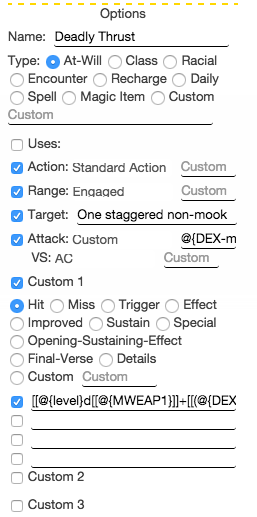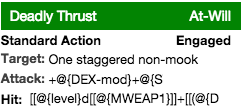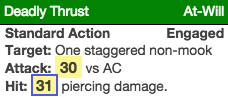Difference between revisions of "13th Age by Roll20"
From Roll20 Wiki
Stephen K. (Talk | contribs) (→Deadly Thrust) |
Stephen K. (Talk | contribs) (→Deadly Thrust) |
||
| Line 87: | Line 87: | ||
[[File:thrust_result.png|right]] | [[File:thrust_result.png|right]] | ||
| − | + | Name: Deadly Thrust | |
| − | + | Type: At-Will | |
| − | + | Action: Standard Action | |
| − | + | Range: Engaged | |
| − | + | Target: One staggered non-mook | |
| − | + | Attack: Custom @{DEX-mod}+@{STR-mod}+@{level} | |
| − | + | Custom1: Hit [[@{level}d[[@{MWEAP1}]]+[[(@{DEX-mod}*@{LVL-multiplier})]]]] piercing damage. | |
| − | + | ||
| − | + | ||
==API Script== | ==API Script== | ||
Revision as of 01:23, 25 November 2015
Contents |
Welcome to 13th Age
The Roll20 team is proud to announce our partnership with Pelgrane Press and Fire Opal Media to bring you this official 13th Age character sheet. The sheet was primarily authored by Roll20 developer Steve K.. Most sheet questions can be answered by the friendly folk of the Roll20 Character Sheet forum. For questions, comments, or concerns with the 13th Age sheet you can also contact Steve K. through Roll20 or at steve@roll20.net. All other questions can be directed to team@roll20.net.
The official 13th Age sheet has all of the functionality of a pen and paper character sheet and much more. Certain aspects of the sheet have been stream lined or automated to remove bookkeeping and speed up gameplay. The key features are auto-calculations, rollable buttons, and roll templates.
Installation
There are two ways to include the 13th Age Character sheet in your game. You can start a new game and select it as the character sheet at that time from the Create New Game screen. For existing games you can add a character sheet from the Game Details page. On the Game Details page there is a Settings drop down with an option for Game Settings. On the Game Settings page you can select the 13th Age sheet from the dropdown options. Click save and you're ready to roll.
Once installed the sheet can be accessed on any character added to the Journal. The middle tab on any character will open the 13th Age sheet and give you access the options below.
Options
At the top of the 13th Age sheet are a series of character options. This section is intended to house certain traits that are usually set at character creation and then don't change. Their placed here so that the sheet can make use of them for automated calculations but would otherwise clutter up the sheet with unnecessary data that you won't use from game to game.
The options you'll set in this section are:
- Your base defenses determined by your class (AC, PD, MD)
- Your base HP determined by your class
- Your damage on a miss for basic attacks determined by your class
- Any flat bonuses to HP granted by magic items
Auto Calculations
There are many aspects of the sheet that are calculated for you automatically. For example, your characters defenses based on attributes, base defenses from class, and level are automatically determined. Similarly your Hit Points, Staggered Health, Basic Attack hit and damage, and more are all figured for you without having to do the math yourself. As the base attributes, such as Level or Strength, advance the derived traits with update accordingly.
Rollable Buttons
All throughout the sheet are rollable buttons that will make the pre-formatted correct character roll for whatever stat the represent. For example, clicking on the STR of a character will make a Strength roll with the appropriate bonuses and modifiers. You can tell a stat is a rollable button because it will highlight when you hover over it and the cursor will turn to a pointer.
Rollable buttons can be found as:
- Attributes Names
- Initiative
- Recovery
- Icon Relationships
- Basic Attacks
- Power Cards
Attributes and Backgrounds
Attribute rolls are made as a 1d20 roll, plus the associated attribute modifier, the character level, and any conditional modifiers chosen at the time of the roll. If there is a Background selected at the time of the roll the sheet will include it in the roll.
The Background section has ten options for backgrounds with a place for the background name followed by the number of points you've invested into the character's background. The radio button to the left of the background name is how you set which background is currently active. If you wish for no background to be included in the roll, select any of the empty-unpopulated background slots.
[[1d20 + [[@{STR-mod}]][STR] + @{level}[LVL] + ?{Modifiers|0}[MOD] + @{BACK-final}]]
Initiative
The Initiative roll button will roll 1d20 and add the character's Dexterity modifier, level, and any conditional modifiers chosen at the time of rolling. It will pass this result to the turn tracker if you currently have a token on the tabletop selected.
[[1d20 + [[@{DEX-mod}]][DEX] + @{level}[LVL] + ?{Modifiers|0}[MOD] &{tracker}]]
Icon Relationships
The Icon Relationship section has five options for the characters various relationships with key icon figures in the 13th Age universe. The section as a place to write the name of the Icon, such as "Orc Lord", a dropdown to choose the nature of their relationship, and finally a place to list the level that the relationship is at. You can select which relationship is highlighted by selecting the radio button to the left of the icon name.
Clicking on the "Icon Relationships" header will roll for that relationship as is normally done at the beginning of a session. The roll button will roll a number of dice depending of the relationship level, highlighting significant results of 5 and 6.
Recovery
The Recovery roll button will roll a number of dice equal to the character's level of the type you've set for your recovery die, plus your Constitution modifier. The sheet had a number of bubbles underneath the recovery information to represent your current recoveries. You can set how many recoveries you've spent by selecting the appropriate bubble.
[[@{level}d@{REC-die}+[[@{REC-bonus}]]+?{Modifiers|0}]]
Basic Attacks
Both of the Melee and Ranged basic attack roll buttons can be rolled by clicking on their green header. Basic attacks will roll using the selected Weapon from their respective lists. Each Weapon Category has three options with a place for the weapon name, the modifier for the weapon such as -2 for a crossbow or +1 for a magic weapon, and a dropdown for the die type of damage. You set which weapon is selected by clicking on the radio button to the left of the weapon name.
The basic attack will roll the attack, which is a 1d20, plus the correct attribute modifier, character level, weapon modifier, situational modifier set at the time of the roll, and if the Escalation Die, as explained later in this guide, is set the E-DIE is included as well.
[[1d20+[[@{STR-mod}]][STR]+@{level}[LVL]+@{MWEAP-mod1}[WEAP]+?{Modifiers|0}[MOD]+@{E-DIE}]]
Damage is calculated by character level number of weapon dice, plus the attribute modifier or modifier doubled or tripped depending on level. Damage on a miss is determined by class settings in the options section, detailed above.
[[@{level}d[[@{MWEAP1}]]+[[(@{STR-mod}*@{LVL-multiplier})]]]]
Power Cards
The Power Card section is the most powerful and complex section of the sheet. Power Cards can represent almost any ability, trait, spell, magic item, or miscellaneous trait you might need to roll for the character. The Cards can be dynamically filled out to produce whatever effect you'd like to attach to the character.
The Power Cards are located as a repeating section underneath the Basic Attacks. You create a new Power Card by clicking the "+Add" button.
Card Options
Card Options can be opened and closed by clicking on the gear in the upper right hand corner of the card.
- Name: Represents the abilities name such as "Fireball". This also appears in the header that you click on the roll the ability.
- Type: Represents the nature of the ability such as "Spell". Note that a Class ability will open a subset of options.
- Uses: Is an optional feature that allows you to track the number of times you've used the ability, such as with a Daily ability you can use 2 times a day.
- Action: Is an optional feature that allows you to display what kind of battle action the ability costs to use, such as a Standard action for a normal attack.
- Range: Is an option feature that lets you set an abilities range, such as Far Away.
- Target: Is an option feature that lets you display who or what the ability affects, such as One creature.
- Attack: Is an option feature that lets you make an attack roll with the ability to see if it hits. Turning this on opens up new options to define the method of attack. These options include weather it's a melee, ranged, or weapon attack, or a custom attack with a personally defined bonus. The other option is the defense that attack is targeting.
- Custom: There are three custom options each with four lines of text. You can set a wide variety of results, such as when you hit with your attack, the effect of a spell, or any other condition or description. Underneath each selected Custom the lines of text you wish included in the result will have to each be individually selected.
Examples
Deadly Thrust
Name: Deadly Thrust Type: At-Will Action: Standard Action Range: Engaged Target: One staggered non-mook Attack: Custom @{DEX-mod}+@{STR-mod}+@{level} Custom1: Hit [[@{level}d[[@{MWEAP1}]]+[[(@{DEX-mod}*@{LVL-multiplier})]]]] piercing damage.
API Script
©2015 Pelgrane Press Ltd. Published by Pelgrane Press Ltd. under license from Fire Opal Media. The 13th Age is a trademarks of Fire Opal Media, Inc.