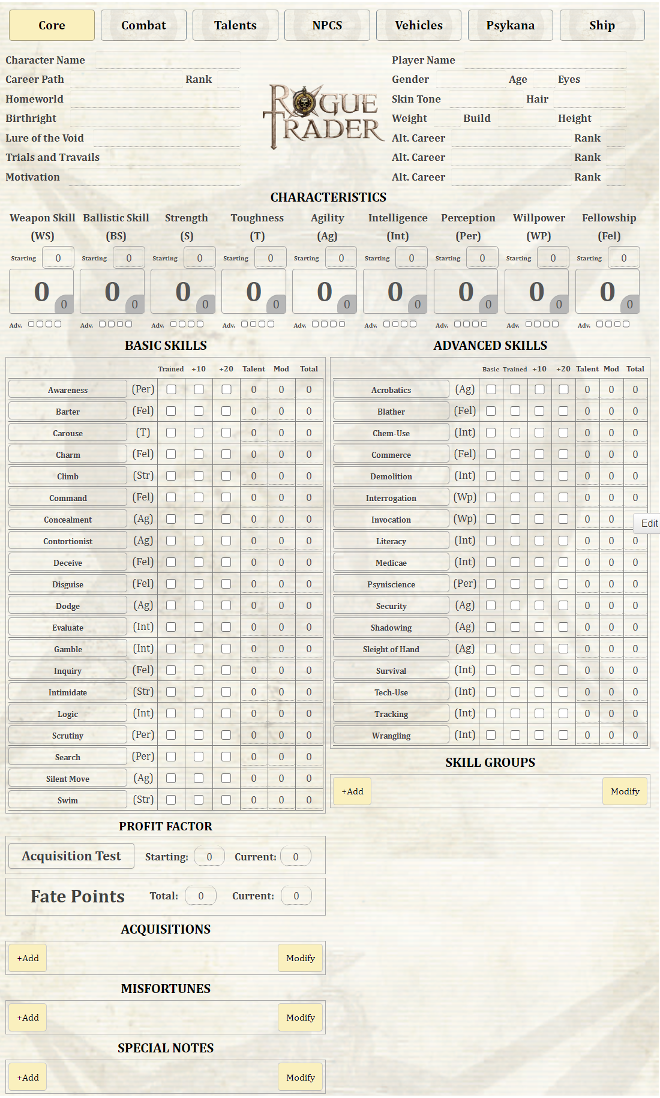Rogue trader improved
From Roll20 Wiki
General Information
This sheet is designed for use in Roll20 to play the Warhammer 40k Rogue Trader pen & paper RPG by Fantasy Flight Games. Based on the Dark Heresy 2nd Edition Character Sheet created by Daniel D., Michael R and Samuel L.
This sheet does NOT require API scrips (and should stay that way).
The sheet is best displayed on the Roll20 supported browsers Chrome and Firefox, at 100% Zoom (no zoom basically) and inside the roll20 game screen, however it can be expanded or displayed on an external window with no problems, most elements will stretch-out to fill the screen without breaking or overlapping.
- Current Version: 1.2
- Released: 03/25/21
Most white text areas can be hidden or displayed by checking the corresponding checkbox, the checkbox themselves have a tooltip info to let you know what they do.
Many fields also have tooltips that show important info, for example: in the Talents tab, the advancements section "Total XP Spent" putting the cursor over it will reveal a list that serves as guideline to determine a character's rank. In addition many fields and macros now have a 🛈 icon that contains rule reminders and other tips. More info about that in the tab section.
The sheet is split into 8 Tabs that are located Bellow the Universal Header, click on different tabs to switch.
Contents |
Universal Header
The New Universal Header now contains Player/Character name, Characteristics (including advancements and Bonus), Fate Points, 3 Quick Skill selectors and Fatigue.
- Characteristic numbers are filled in the Starting Field and the Adv. Checkboxes at the bottom add +5 each, the number displayed is a scripted calculation of those 2 values (see Known Issues for troubleshooting.)
- At the right corner of the characteristic number, you will find the Characteristic Bonus field (the grey curved square) you must fill these fields according to the rules you may be using, important macros use those values. (E.g: Str. Bonus for melee weapons)
- Fate Points now has a scripted +/- Buttons to adjust the current FP of the character, also the ( 🛈 ) icon has a tooltip with info on what you can do with Fate Points.
- Quick Skill Selectors now allow you to select up to 3 of your most used skills for quick access, this is intended to reduce the need for Tab switching. You must set up the skill bonuses (basic, trained, other bonuses, etc...) on the Skills Tab first.
- Fatigue Also have scripted +/- buttons to adjust the current level of fatigue, it also has a ( 🛈 ) icon with a tooltip, with info on how fatigue affects the character. Fatigue now has a Checkbox that when marked, will add a -10 penalty to all Characteristics (this is a workaround solution to the original rules), this penalty is visible on your characteristic scores above.
Tabs
Skills
The Skills tab contains Basic Skills, Advanced Skills, Skill Groups (including custom) and Profit Factor(PF).
- All Skills and Skill Groups now have a ( 🛈 ) icon with a tooltip that contains info on how to use said skills and what categories they belong.
- Basic and Advanced skills are very straight forward, the base value is calculated based on the Characteristic number.
- Basic skills will roll with half the characteristic value if not "trained" (checkbox) by default.
- Advanced Skills will always roll 0 unless the "Basic" or "trained" checkbox is checked, to use full characteristic, both basic and trained must be checked. (read the skill rules for clarification.)
- Skill Groups allows you to add specific skills that belong to the long list of skill groups (E.g: Common Lore Imperium), follows the same logic as the Advanced skills, but you must also select the Characteristic said skill uses (E.g: Forbidden Lore Xenos uses INT.)
- You can also use the skill groups to add Custom Skills not contemplated on the game rules.
- The Profit Factor section contains the Acquisition Test Macro, the macro is self explanatory. Results wise, getting degrees of failure indicates the acquisition failed.
- The Acquisitions, Misfortunes and Special notes have a "Show" Button, clicking it will post the description on the chat window.
- The checkbox to the right of the Show Button will hide the description text area, unchecking it will reveal it.
Combat
This tab is dedicated to all combat related info and macros to make combat more fluid, reduce book-keeping and tab switching: Ranged, Melee, Gear and Tools, "quick skill/characteristic check" buttons, Armour, Wounds, Critical Hits (and related conditions), Size mod, Movement, Fatigue and Initiative.
Weapons
- Ranged Weapon section contain several macros to facilitate ranged combat, including Multi Hit macro that determines Hit location for consecutive shots (the 1st shot is determined by the attack macro).
- The Checkbox to the right of the Show Special button, hides the weapon's description/special text field.
- The Melee Weapon section has a Strength Bonus field that serves as a visual reference to the damage bonus added to melee damage. The value in this field is already added to the damage macro.
Gears & Tools
- To properly calculate the characters carry capacity you must select SB + TB total from the selector to the right.
- The Mod Fields will increase or decrease these values based on multipliers taken from the core rulebook.
- Carry Mod has no multiplier, any value will increase/decrease the Carry Max Value on a 1 = 1 ratio.
- Lift Mod Will increase/decrease the value of Lift x2 (e.g. 2x2 = 4)
- Push Mod Will increase/decrease the value of Push x4 (e.g. 2x4 = 8)
Armour & Defense
- The Quick Defense Macros at the top will roll their corresponding tests.
- Armour Section has the AP field on top, the bottom is an Auto-calc of the AP + TB (from the CORE tab)
- The Wounds section has several fields to accurately track the total Wounds the Character has.
- Size Modifier gives visual reference to chance to hit based on combat modifiers, however it also modifies Normal Movement, select different sizes to see the effect below.
- Normal Movement is based on Agility Bonus, you can see the multipliers as tooltips on each field by putting the mouse cursor over them.
- Base jump and Base leap are based on Strength Bonus, you can see the multipliers as tooltips on each field by putting the mouse cursor over them.
- The Initiative macro requires a value on the field to the Right (___). The "?" icon has a useful tooltip for clarification. Remember to select your token before rolling.
Talents
This tab contains Talents, Traits, Cybernetics, An experience point tracker, Insanity and Corruption.
- Talents, Traits and Cybernetics descriptions can be posted in the Chat, by clicking the Show Button.
- The description fields can hold Inline Rolls, very useful if you have talents or traits that have a roll as a part of its effects.
- Inline Rolls must always be written inside double square brackets [[ ]], to roll you must use the Show button to see it on the Chat.
- The Checkbox to the right hides the description, uncheck to reveal.
- The Experience and Advancements section has auto-calc fields so you don't have to do math, you must input your total XP in the Earned XP field.
- Below are the Advancement taken fields, add as many as needed and their related XP cost in the fields with the parenthesis (___).
- The Total XP Spent has a tooltip info that gives you a guideline on how to determine a Characters rank (based on original rules).
Insanity
The insanity Points section contains very useful macros and fields to keep track of the characters IP.
- The Fear Test macro will allow you to select the fear rating (penalty to the test) the Fear test is based on Willpower characteristic.
- The Shock Table will add a -10 penalty for every Degree of Failure.
- Total Insanity Points go in the middle field.
- The Trauma test has a modifier based on the Degrees of Madness Selector below, you can see this modifier in the Trauma Mod field.
- Trauma table will add a -10 penalty for every Degree of Failure.
- Below this you can add the fields for mental disorders with the Add Button.
Corruption
The Corruption Points section contains very useful macros and fields to keep track of the characters CP.
- The Malignancy Test is based on Willpower characteristic and malignancy modifier, you can see the modifier below to the right and that is based on Degree of Corruption.
- The Malignancy and Mutation tables have no modifiers.
- Total Corruption Points go in the middle field.
- Characteristic tests buttons with checkboxes here are intended for the mutation test, the checkboxes have a tooltip info.
- Below you can add fields for malignancies and mutations with the Add button.
Psykana
This tab is dedicated to Psychic powers and Navigator powers, it also includes integrated rollable tables for Psychic Phenomena and Perils of the Warp. The Navigator section contains Nav. Powers, Lineage and Nav. Mutations.
Psychic Powers
- Psychic Phenomena rolls a 1d100 +10 for every power sustained, remember to add the appropriate modifier if the psyker is Pushing.
- Perils of the Warp roll and Perils table are split due to difficulties implementing a rule called "Soul-bound" that allows the psyker to roll 3 separate dice to select a more favorable result. You must input the result from the perils roll on the Perils table to the see the effects.
- Only input base Psy rating in the Psy rating field, since the psy powers macros have Psy-R modifiers in other fields.
- Powers Sustained is an auto-calc field that works with a checkbox in the Psychic Technique sections. If you experience issues with this field go the Attributes and Abilities tab (at the very top of the character sheet) and on the left column find and DELETE the attribute called "sustainingpowertotal". This will reset the Powers sustained number.
- The Psychic Technique sections can be added with the Add button, most fields are self-explanatory however the Damage and Mod fields have a info tooltip for clarification.
- To the right of the Sustained "yes/no" selector that checkbox will mark that technique as been sustained (for the purposes of effective Psy rating and Psychic Phenomena rolls).
- Lineage Benefits description field can be hidden with the checkbox to the right. To add more fields use the Add Button.
- The Navigator Mutation section contains the mutation test based on Toughness +/- Modifier
- The number in the middle is the mutation test modifier (determined based on Nav Lineage selected)
- The Navigator mutation table roll is different from the regular mutation table as per the rules.
- Above the Nav powers list section there is a visual reference to the navigator PER and WP bonus, this value is based on the CORE tab Characteristic bonus fields.
- The powers list sections can be added with the Add Button.
- You can hide the Novice/Adept/Master description fields by checking the checkbox next to the Show button.
- The Show button will post in the Chat the Novice/Adept/Master description.
Journal
, Fate Points(FP), and sections to add Acquisitions, Misfortunes and Special Notes.
Vehicles
Tab dedicated to vehicle statistics and vehicular combat. Can add multiple vehicles.
- In order to use the macros in this tab you must fill the Skill fields in the Manoeuvre Actions & Combat Skills.
- The Weapons section has a Skill Used selector right next to the Attack Button you must select either WS (for melee) or BS (for ranged) for the weapons installed in the Vehicle.
- You can add multiple vehicles with the Add Button at the bottom Left, move or remove with the Modify button at the bottom right.
Ship
This tab is dedicated to a single ship/voidcraft and includes all necessary stats and macros to play naval combat.
- This tab has many Info tooltips, check the fields and checkboxes to see them.
- Ship Ballistic needs to be filled in order to use the Weapon component Fire Macro (R).
- Crew Rating field has a useful tooltip that lists the different crew levels, Required to use the Crew Test macro.
- Manoeuvre Action macro requires the Pilot (spacecraft) field to be filled.
- Critical Hit Macro works by selecting the appropriate option to the right.
- Initiative macro rolls a 1d10 + detection Bonus (smaller field next to detection).
- Initiative modifier works like detection Bonus, by default this value is 0.
- Threshold Buttons works with the selectors to the right, these are intended to keep track of the effects that take place when loosing Crew Population and Morale.
- Weapon Component section has 2 macros, the Fire Weapon macro (R) and the Damage Roll macro (R).
- Essential/Supplemental components section has fields for Power and Space, adding values here add up in the Power Used and Space Used fields above.
- Component "Status" checkboxes have useful tooltips about said status.
- The checkbox to the Right of the SP fields hides the component description, uncheck to reveal.
NPCs
This tab is a much simplified compact sheet used to add minor NPCs or companions to the character. Can add multiple NPCs.
- This tab does not have as much functionality as the main sheet, there are no auto-calc fields here, Only exception is STR mod in NPC melee weapons.
- Due to limitations in how Repeating fields cannot be placed inside Repeating fields, this tab does not have them since the whole tab is a repeating field.
- As above mentioned, this allows you to add multiple minor NPCs in a single character sheet.
- For more complex NPCs / Enemies, We strongly recommend you to create separate characters with their own sheets.
- You can hide the whole NPC section by checking the checkbox in the upper middle section, uncheck to reveal.
- NPC do not trigger Righteous Fury as per the rules, thus there is no RF macro in the NPC weapons section.
Dice Interpretation
Percentile dice rolls follow this basic formula
(@{characteristic}+?{modifiers}-1d100cs1cf100)/10
Critical Success (cs1) and Critical Failure (cf100) were added to better represent the roll colors, Red for fumble, green for critical.
The roll template interprets any positive result as a success (including 0) any negative results are failures, the results are divided by 10 (by the macro) to provide the Degree(s) of Success (or failure).
The results have decimal numbers, this is intentional just ignore them
- We encountered a significant limitation with the macro math round/ceil/floor function.
- Positive results when rounded down (floor) give an accurate result:
Target: 40 Roll Result: 54 "[[54-40/10]]" = 1.4 (floor) = 1 Degree of Success
- Negative results when rounded down (floor) give an inaccurate result:
Target: 40 Roll Result: 24 "[[24-40/10]]" = -1.6 (floor) = -2 Degrees of Failure. (Actual Result would be -1 Degree of Failure)
- (ceil) and (floor) functions cannot be combined in the same roll without some overly complicated conditional statements/scripts. Authors do not plan change this.
How to create Custom Macros using the Roll Template
If you want to create your own custom macros using this character sheet's Roll Template use template &{template:custom}
- The first line uses
{{name=}}This is the first line of the macro when displayed on the Chat. - The roll result line uses
{{result=}}This activates the Roll Template Degree(s) of Success (or Failure) Check. - The description field uses
{{desc=}}The text here will be centered, be sure to remove any spaces in between lines for better display. - The other lines simply follow
{{insert title here = insert value here}}Same as the Roll20's Default Template.
Useful Macros
- Damage Calculator Macro
/em Damage Calculator [[?{Damage|0}[DMG] - (?{TB?|0}[TB] + {?{AP?|0}-?{PEN?|0},0}k1[AP BNS])]]
Thanks to oosh for the code.
Known Issues
Characteristic number value displayed does not match the inline roll value
This is a flaw based on the way the character sheet saves some values as static numbers.
- Solution: Switch to the "Attributes and Abilities" tab (on top of the 7 sheet tabs) and DELETE all values from the core characteristics:
-WeaponSkill
-BallisticSkill
-Strength
-Toughness
-Agility
-Intelligence
-Perception
-Willpower
-Fellowship.
The sheet then will auto calculate the values based on starting value + the advancements checkboxes.
Available Carry Capacity not updating after removing gear
This only happens when you remove gear from the list by deleting the item.
- Solution: Switching tabs makes the sheet update this number, also checking any checkbox on the combat tab does the trick too.
Roll template in chat not properly displayed
You may notice that the roll template does not seem properly centered/displayed when presented on the chat, this visual bug is caused by the "Enable Chat Avatars" option in the "My settings" tab of the game options.
- Solution: disable this option for proper display.
Upcoming Update
Ver 1.2
see all changes at: https://github.com/Roll20/roll20-character-sheets/pull/8578
Credits
Created By Mago
Sheet sourcecode: Rogue Trader Improved