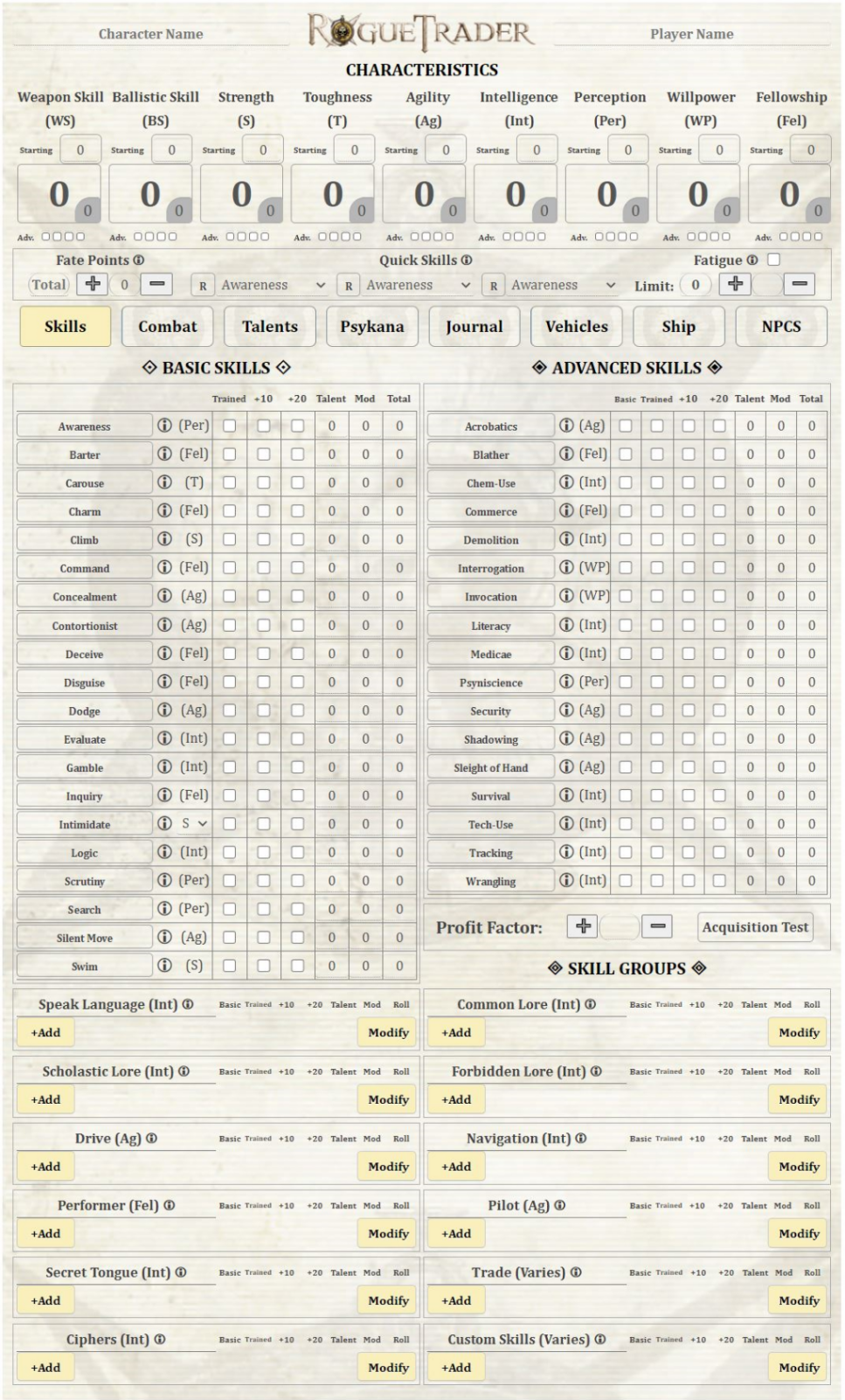Rogue trader improved
From Roll20 Wiki
Information
Character sheet designed for use in Roll20 to play the Warhammer 40k Rogue Trader pen & paper RPG by Fantasy Flight Games. The sheet created by Mago
This sheet does NOT require API Scripts.
This sheet is best displayed on the Roll20 supported browsers Chrome and Firefox, at 100% Zoom (no zoom) and inside the Roll20 game screen, however it can be expanded or displayed on an external window with no problems, most elements will stretch-out to fill the screen without breaking or overlapping.
- Current Revision: #5 (Rev.5) July 2024
- Latest changes: https://github.com/Roll20/roll20-character-sheets/pull/13175
Contents |
General Features
- The Sheet is split in 2 main sections, the Universal Header on the top and the Tab buttons under it.
- Rogue Trader Improved Percentile dice macro design, emulates the original boardgame mechanics, you will see a Threshold number that is the characteristic value + modifiers. A d100 roll and the Success or Failure Check
- Results that Equal to or lower than the Threshold are success, results that are higher than the Threshold are Failures. At the bottom you will see how many Degrees of success or Failure the test scored.
- Most input fields (Type "Number") have arrows to add and subtract, arrows only show up when you point at the fields, you can even click/hold the arrows to speed up.
- Several sections in the sheet can have multiple entries added via Repeating Sections, to add new sections, click on the & button, to edit the entry, click on the y button.
- Most white text fields can be hidden or displayed by clicking the nearby arrow icon { } , the arrows themselves have a tooltip to let you know what they do.
- Many fields and buttons have tooltips that show important information, for example: in the Talents tab, the advancements section "Total XP Spent", putting the cursor over it will reveal a list that serves as guideline to determine a character's rank. In addition many fields and macros have a ( 🛈 ) icon that contain rule reminders and other tips.
Universal Header
The Universal Header contains Player/Character name, Characteristics (including advancements and Bonus), Fate Points, GM Rolls and Fatigue.
- Characteristic Scores are filled in the Starting Field and the Adv. Checkboxes at the bottom add +5 each (Simple, Intermediate, Trained, Expert) the number displayed in the big field is a sum of those values, These fields are also buttons that roll characteristic tests.
- At the left edge of the characteristic number, you will find the Characteristic Bonus field (Grey) you must manually fill these fields according to the rules you may be using
- According to the RT game rules, the Characteristic Bonus is the Tens digit in the characteristic score (e.g.: Strength 43, Strength Bonus 4)
- Unnatural Characteristics only affect the Characteristic Bonus, traits such as Unnatural Strength come with a multiplicative modifier (x2 , x3...)
- In other FFG WH40k systems this rule was revised and it works additive (Such as in Only War), like Unnatural Strength +2
- Therefore these fields do not have any formulas, so as to remain adaptable.
- Fate Points have a Pool and Current fields so the players can track FP, also the ( 🛈 ) icon has a tooltip with info on what you can do with Fate Points.
- GM Rolls Pressing this "button" will switch all rolls to be in secret, only the player and the GM will be able to see it, if the GM is rolling, only the GM can see it.
- Righteous Fury This macro will ask for the threshold and then roll a 1d100, placed here to avoid tab switching, can show hits vs targets on foot or inside vehicles.
- Fatigue this "button" when clicked will add a -10 penalty to all Characteristics (this is a workaround solution to the original rules), this penalty is visible on your characteristic scores above. Click again to remove penalty.
- Fatigue Limit is equal to Toughness Bonus.
- The button itself has an info tooltip with rule reminders on how Fatigue affects the character.
- What happened to the Quick Skill selectors? these selectors were rendered obsolete (and therefore removed) because of the Roll20's "new" Macro Quickbar and Drag-able Roll buttons, check that article for more information. All macros in the sheet should be capable of been dragged to the Quickbar (some label editing may be needed for macros inside repeating sections)
Skills
The Skills tab contains Basic Skills, Advanced Skills, Skill Groups (including custom) and Profit Factor(PF).
- All Skills and Skill Groups have a ( 🛈 ) icon with a tooltip that contains info on how to use said skills and which categories they belong.
- Basic and Advanced skills are very straight forward, the base value is calculated based on the Characteristic score.
- Basic skills will roll with half the characteristic value if not "trained" (checkbox) by default.
- Advanced Skills will always roll 0 unless the "Basic" or "trained" checkbox is checked, to use full characteristic, both basic and trained must be checked. (read the skill rules for clarification.)
- Skill Groups are divided into their respective classifications according to the core rules, each with their own repeating sections.
- At the bottom you can also add Custom Skills not contemplated on the original game rules.
- The Profit Factor section contains the Acquisition Test Macro, the macro will ask you for the various modifiers for the test.
Combat
This tab is dedicated to all combat related info and macros to make combat more fluid, reduce book-keeping and tab switching: Ranged, Melee, Gear and Tools, Armour, Wounds, Critical Hits (and related conditions), Size mod, Movement, Initiative and a Damage Calculator.
Weapons
- Ranged and Melee Weapons section contain several macros to facilitate combat, they also include selectors for several common modifiers like Range, Aim and Combat Actions.
- Macro Buttons in these sections have info tooltips to let the players know what kind of modifiers the macros have, hover over them without clicking to see them.
- In the Range Weapons section, the Flame macro is intended to be used only for weapons with the Flame Quality since these weapons do not require an attack roll, however in order to work properly the Damage dice field requires special syntax, hover over the button to see examples.
Gears & Tools
- To properly calculate the characters carry capacity you must select SB + TB total from the selector to the right.
- The Mod Fields will increase or decrease these values based on multipliers taken from the core rulebook.
- Carry Mod has no multiplier, any value will increase/decrease the Carry Max Value on a 1 = 1 ratio.
- Lift Mod Will increase/decrease the value of Lift x2 (e.g. 2x2 = 4)
- Push Mod Will increase/decrease the value of Push x4 (e.g. 2x4 = 8)
Armour & Defense
- On top of this section you can see the Initiative macros, Multi-Hit and Damage Calculators
- Armour Section has the Armour Points (AP) field on top, the bottom is a sum of the AP + TB (from the Universal Header).
- The Wounds section has several fields to accurately track the total Wounds the Character has.
- Size Modifier gives visual reference to chance to hit based on combat modifiers, however it also modifies Normal Movement, select different sizes to see the effect below.
- Normal Movement is based on Agility Bonus, you can see the multipliers as tooltips on each field by putting the mouse cursor over them.
- A note on Unnatural Agility: Since Unnatural Agility (Bonus) will change movement, it is recommended to use the Custom Movement section instead, also recommended in case the character has Unnatural Speed
- Base jump and Base leap are based on Strength Bonus, you can see the multipliers as tooltips on each field by putting the mouse cursor over them.
- The Initiative macro requires a value on the field to the Left (___). Hover over the field to see examples.
Force Fields
- This section introduced in Rev.4 is to be used by the force field items
- The section includes Rating, Craftsmanship and 2 buttons, one rolls the FF defensive macro and the other will post the description in the chat.
Talents
This tab contains Talents, Traits, Cybernetics, An experience point tracker, Insanity and Corruption.
- Talents, Traits and Cybernetics descriptions can be posted in the q Text Chat, by clicking the R (send to chat).
- The description fields can hold Inline Rolls, very useful if you have talents or traits that have a roll as a part of its effects.
- Inline Rolls must always be written inside double square brackets [[ ]], to roll you must use the R button.
- The Experience and Advancements section has auto-calc fields so you don't have to do math, you must input your total XP in the Earned XP field.
- Below are the Advancement taken sections, add as many as needed and their related XP cost in the smaller fields to the right.
- The Total XP Spent has a tooltip info that gives you a guideline on how to determine a Characters rank (based on original rules).
Insanity
The insanity Points section contains very useful macros and fields to keep track of the characters IP.
- The Fear Test macro will allow you to select the fear rating (penalty to the test) the Fear test is based on Willpower characteristic.
- The Shock Table will add a -10 penalty for every Degree of Failure (on the Fear Test, this is not automatic).
- Total Insanity Points go in the middle field.
- The Trauma test has a modifier based on the Degrees of Madness Selector below, you can see this modifier in the Trauma Mod field.
- Trauma table will add a -10 penalty for every Degree of Failure (on the Trauma Test, this is not automatic) .
Corruption
The Corruption Points section contains very useful macros and fields to keep track of the characters CP.
- The Malignancy Test is based on Willpower characteristic plus malignancy modifier, you can see the modifier below to the right
- Modifier changes based on the Degree of Corruption selector.
- The Malignancy and Mutation tables have no modifiers.
- Total Corruption Points go in the middle field.
- Characteristic tests buttons with checkboxes here are intended for the mutation test, the checkboxes have a tooltip info.
Psykana
This tab is dedicated to Psychic powers and Navigator powers, it also includes integrated rollable tables for Psychic Phenomena and Perils of the Warp. The Navigator section contains Nav. Powers, Lineage and Nav. Mutations.
- This tab features a "button", Click to switch to the Navigator section, Click again to switch to the Psyker section.
Psychic Powers
- On the top of this section now you can add up to 5 different Disciplines, each Discipline Field has a Checkbox that marks said Discipline as "Mastered". Mastered Disciplines add +1 to Effective Psy Rating (in the manifest macro) to all Fettered technique casting.
- Psychic Phenomena rolls a 1d100 (+10 for every power sustained), remember to add the appropriate modifier if the Psyker is Pushing.
- Perils of the Warp roll and Perils table are split due to difficulties implementing a rule called "Soul-bound" that allows the psyker to roll 3 separate dice to select a more favorable result. You must input the result from the perils roll on the Perils table to the see the effects.
- Psy Rating only needs the base value, since the Techniques already have separate PR modifier within the Technique sections.
- Powers Sustained will count how many techniques the Psyker is actively sustaining, to Mark a technique as been currently sustained, you must check the checkbox to the right of the Sustained "yes/no" selector
- Effective Psy Rating will be reduced by -1 for every Power Sustained as per the core rules.
- The Discipline Selector is intended for you to select which Discipline (from the 5 above) the technique uses, this is for the purposes of the "Fettered" macro if the Discipline is "Mastered".
- You can Hide most of the info on each Psy Technique by clicking the Arrow to the Right of the R Button.
- IMPORTANT if the Technique does NO damage, leave the Damage field at "0" and the + (EPR bonus) at No Dmg. This will affect the "Manifest" macro, this field also has a tooltip reminded.
- This also applies to the Pen field, if the technique has no PEN, leave field at "0"
- The Navigator Mutation section contains the mutation test based on Toughness +/- Modifier
- The number in the middle is the mutation test modifier (determined based on Nav Lineage selected)
- You can hide the Novice/Adept/Master description fields by clicking the Arrow next to the Show button.
- The R button will post in the Chat the Novice/Adept/Master description.
Journal
This tab is intended for you to record your character's Origin path and also has sections for Acquisitions, Misfortunes, Endeavors, Special Notes, and Character Description.
- The Acquisitions, Misfortunes, Endeavors and Special notes have a R Button, clicking it will post the description on the chat window.
- The Character Description field now has plenty of space to further expand its description and background, no need to use the old "Bio and Info" tab anymore!.
Vehicles
Tab dedicated to vehicle statistics and vehicular combat. Can add multiple vehicles.
- In order to use the macros in this tab you must fill the Skill fields in the Manoeuvre Actions & Combat Skills.
- The Weapons section features a checkbox to the left of the Weapon Name, checking this will swap the fields for Vehicle Melee Weapons
- (yes they exist)
Ship
This tab is dedicated to a single ship/starship/vessel and includes all necessary stats and macros to play naval combat. This tab has many Info tooltips, hover over the titles (such as Turn Arc) or buttons to see them.
- Manoeuvrability score is needed for the ship extended actions, next to this field is the Default Manoeuvre t
- Turret Rating score is needed for the ship's Defensive Turrets t roll to the right.
- Power and Space Used will add the values of each components in the Essential/Supplemental components list, the Power Max value is given by the Plasma drive component and must be added, the Space Max value is given by the ships' Hull type and must be added there.
- Crew Test macro uses the value on the Crew Rating field to the right
- Ballistic field is for the Crew Ballistic score, this is in case the Crew is used to fire the ship's weapons, see tooltip for details
- Shooting Action Score selector this allows the user to select which score is used to fire the ship's weapons, if Char. Ballistic Skill is selected it will use the Ballistic Skill score in the Universal Header
- Warp E-Jump This macro is a Homebrew version of the Navigator special ability (found in the Navis Primer supplement), intended to be used to escape combat, see tooltip for details
- Crippled is a switch that will add the related penalties if the Ship is Crippled, hover over to see details
- Initiative macro rolls a 1d10 + Detection Bonus (this bonus is already calculated based on the Detection value).
- Crew Pop and Morale effects Buttons works with the selectors that shows the percentage (%) of the remaining crew pop/morale, the effects (penalties) that come with lower %, are Not automatically applied unfortunately.
- Critical Hit Macro works by selecting the appropriate option to the right.
- Extended Actions (shipboard) These are macros to be used during naval combat, see the tooltips for details
- Some of these macros require a Detection or Manoeuvrability score on the ships statistics to work
- The idea of this is for each player to be able to use these macros from their own character sheets using the skill score of their own characters
- Advanced Manoeuvres use the bubble selectors above to select the appropriate macro, each bubble has an Info Tooltip describing the Manoeuvre.
- The Test Difficulty listed on each macro is already added to the rolls
- Weapon Components section has bubble selectors to the left, that switch the stat fields, each type of weapon has unique macros and roll templates to make shooting the ships weapons much easier and less confusing
- Most fields are self explanatory and have tooltips to let the player knows what they do
NPCs
This tab is a much simplified compact sheet used to add minor NPCs or companions to the character. Can add multiple NPCs.
- This tab does not have as much functionality as the main sheet, there are no auto-calc fields here.
- Mostly intended to allow the user to Copy and Paste NPC statistics, since those statistics are already pre-calculated.
- Due to limitations in how Repeating Sections cannot be placed inside other Repeating sections, this tab does not have them.
- For more complex NPCs / Enemies, We strongly recommend you to create separate characters with their own sheets.
- You can hide the whole NPC section by clicking the button in the upper middle section, click again to reveal.
🛠 (Extras)
This tab contains homebrew content, created by Mago, based on many different sources online, it also has a link to this very article and the sheets credits
- The Homebrew content is entirely optional and you may ignore it, if you wish, and its entirely self contained
- Warp Travel and Cover Rules are explained here, click on the big field to expand it
- See also the various tooltips for more details
Custom Macros using the Roll Template
If you want to create your own custom macros using this character sheet's Roll Template use template &{template:custom}
- The first line uses
{{name=}}This is the first line of the macro when displayed on the Chat. - These keys will show the line Centered and Bold
{{d1=}} {{t1=}} {{p1=}}in descending order. - The description field uses
{{desc=}}The text here will be centered, it will always be at the bottom, be sure to remove any spaces in between lines for better display. - The other lines simply follow
{{insert title here = insert value here}}Same as the Roll20's Default Template.
- The following Key names are in use by the roll template, you should avoid these if you do not want these fields to show up
-
warpt nova2 nova1 tordmg sptor splan spmac xd5 d5 xd10 d10 d100h field npcflame hallu flame d1 t1 p1 psyres d100p stun d100a parry dosdof testresult testtarget d100 psydesc psypen psydmg desc name attack hitloc fallhitloc bloodloss fury navmutable perilstable psytable shocktable traumatable maligtable mutable scatter multihit
-
Useful Attributes for tokens
Here are some suggestions when linking Attributes to token bubbles
Character
- "Wounds" (character current wounds)
- "Fate" (character current FP)
- "fatiguecurrent" (character current fatigue points)
- "HalfMove, FullMove, ChargeMove, RunMove" (movement statistics)
- "CustomHalfMove, CustomFullMove, CustomChargeMove, CustomRunMove" (custom movement statistics)
- "WBS, BSB, SB, TB, AB, IB, PB, WPB, FB" (characteristic bonus)
Ship
- "Hullintegrity" (ships current Hull Integrity)
- "CrewPop" (ships current Crew Population value)
- "CrewMorale" (ships current Crew Morale value)
Vehicle
- "VehIntegrity" (Vehicle's current Hull Integrity)
Known Issues
Old Skill Groups Disappeared
| Unfortunately this happened due to a change in the sheets code (Ver 1.2) that was unexpected. |
- No solution for this issue available at this time, players will have to add the skill groups manually again in the new fields.
- It is possible that some of that information is still preserved in the "Attributes and Abilities" Tab of the character sheet. Check this tab before adding the skills again.
Available Carry Capacity not updating after removing gear
This only happens when you remove gear from the list by deleting the item.
- Solution: Switching tabs makes the sheet update this number, also checking any checkbox on the combat tab does the trick too.
Roll template in chat not properly displayed
You may notice that the roll template does not seem properly centered/displayed when presented on the chat, this visual bug is caused by the "Enable Chat Avatars" option in the "My settings" tab of the game options.
- Solution: disable this option for proper display.
- For an even better display, you can reduce the size of the chat, by dragging it to the right
Credits
- Created By Mago
- Original sheet layout based on Dark Heresy 2nd Edition Character Sheet created by Daniel D., Michael R and Samuel L.
Special Thanks to
- RainbowEncoder for providing vital support with macros using reused rolls and decimal removal
- GiGs and Scott C. for providing advice with this sheet layout, including resolution to the infamous "input inside a button" problem
- Oosh for assisting with the Damage Calculator macro
- Andreas j. for providing support on this wiki page (and the whole wiki site tbh)
- The Aaron for "The Aaron sheet" script workers inside this sheet
Sheet sourcecode: Rogue Trader Improved