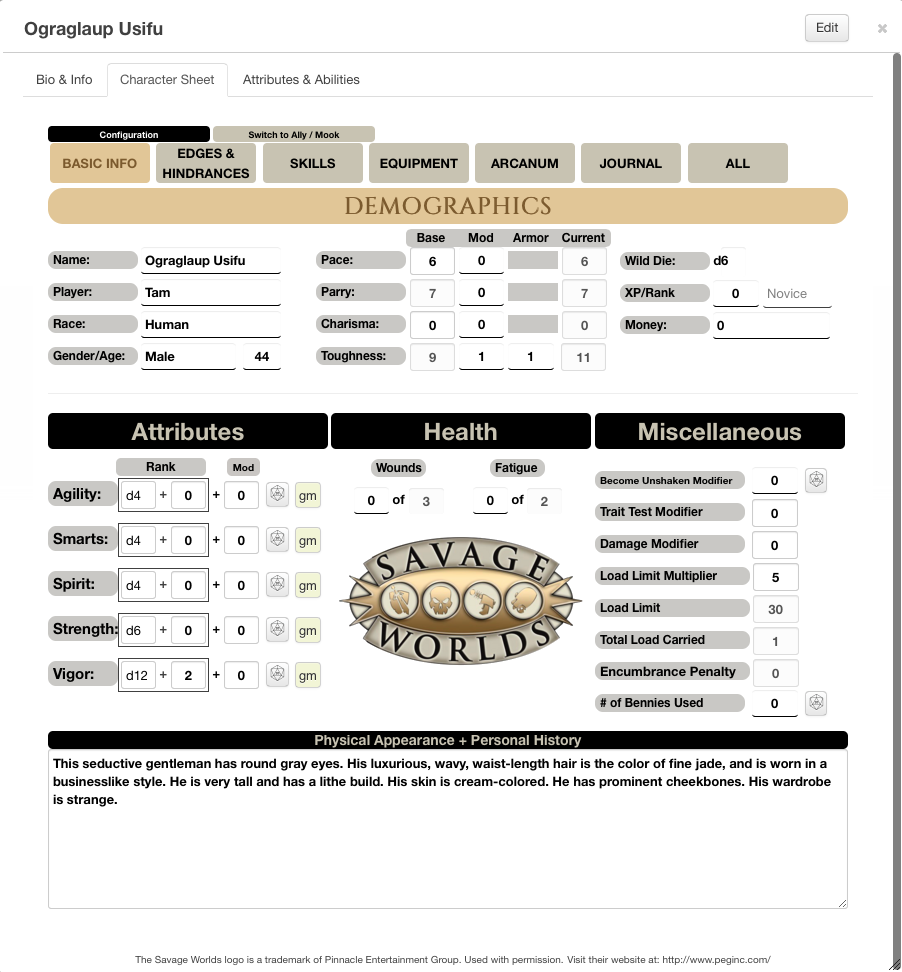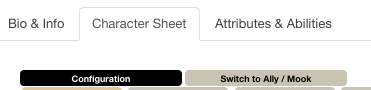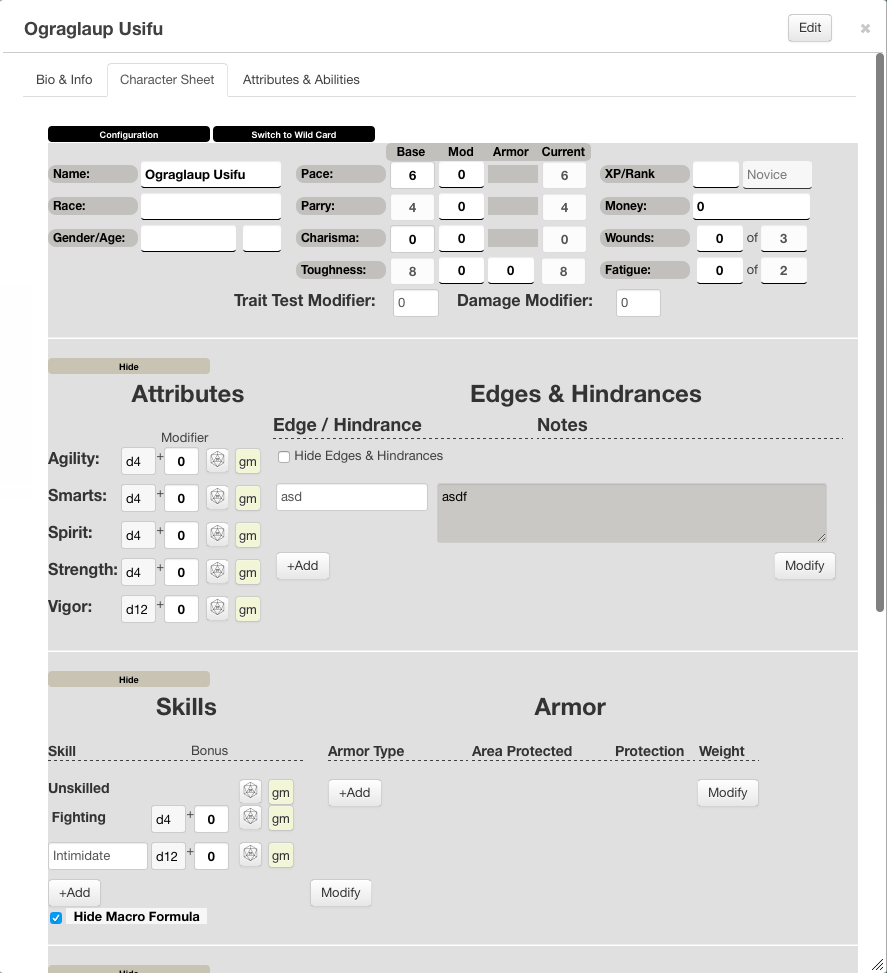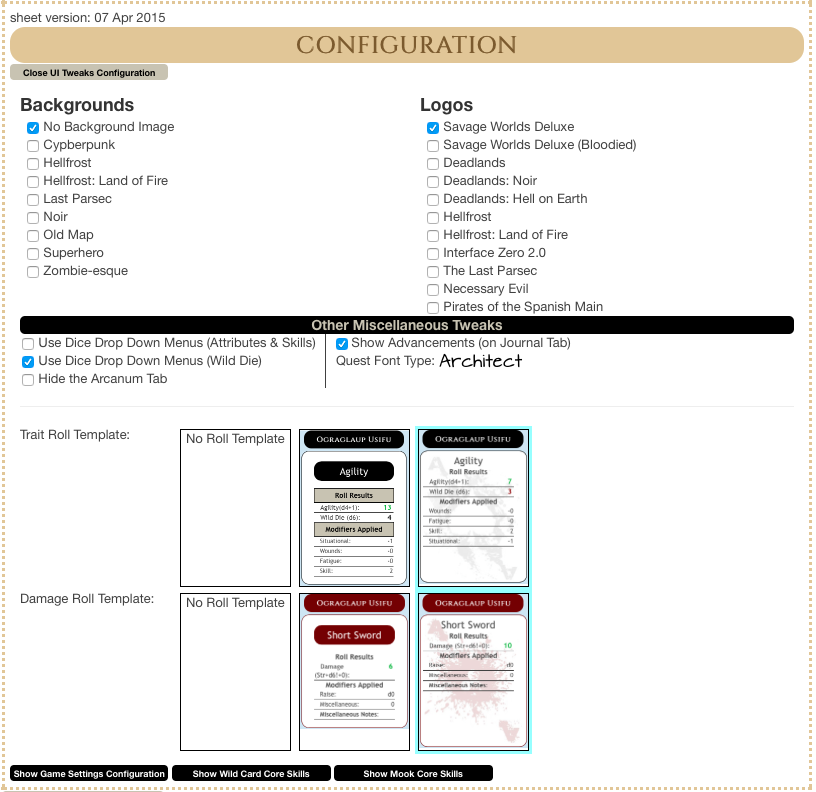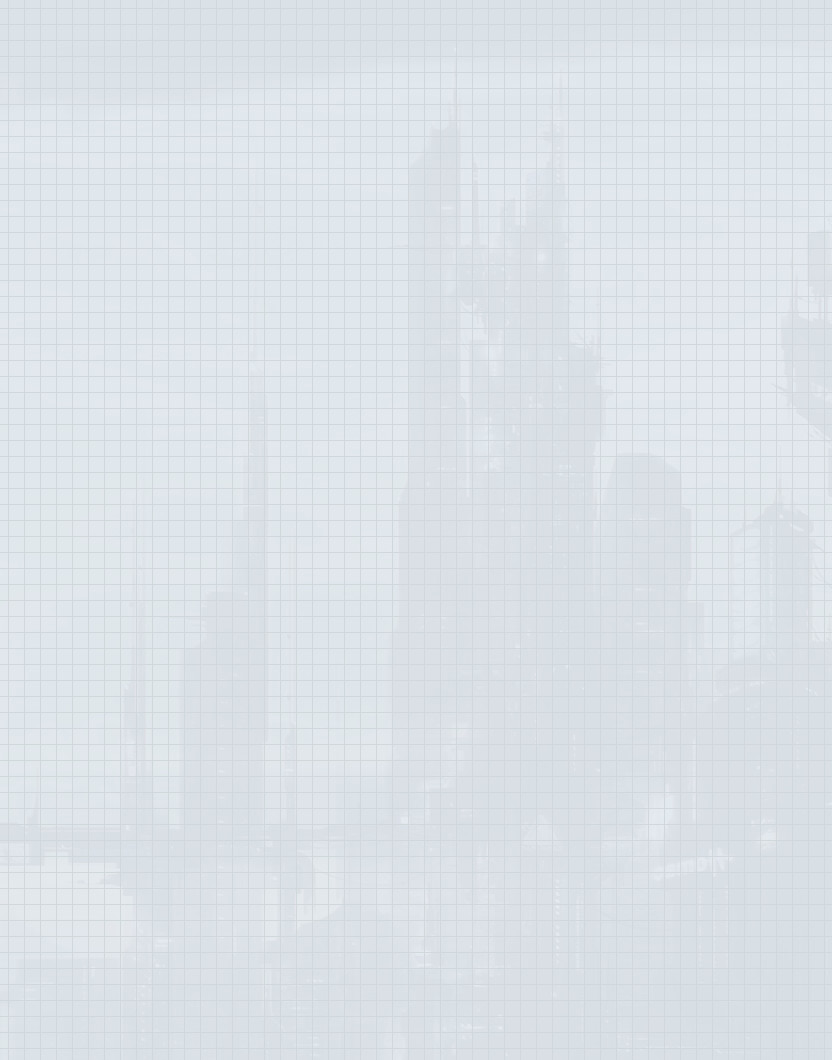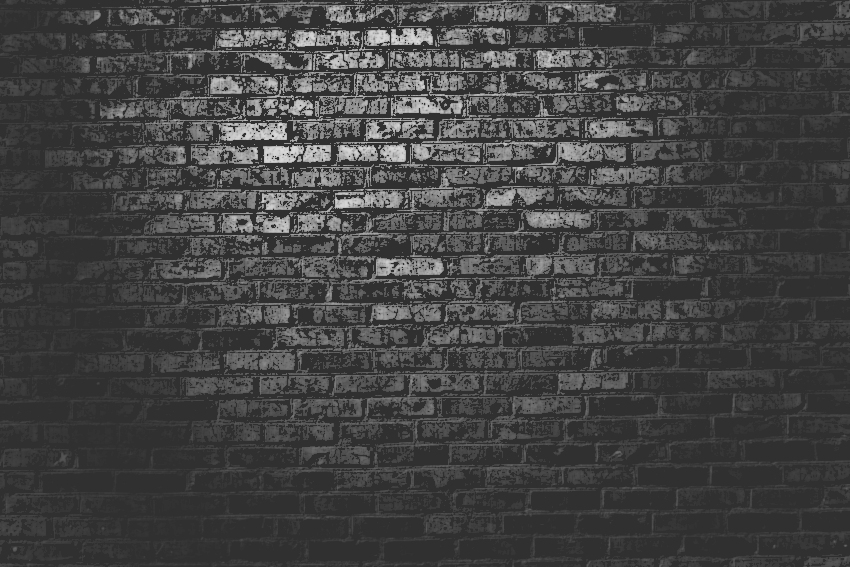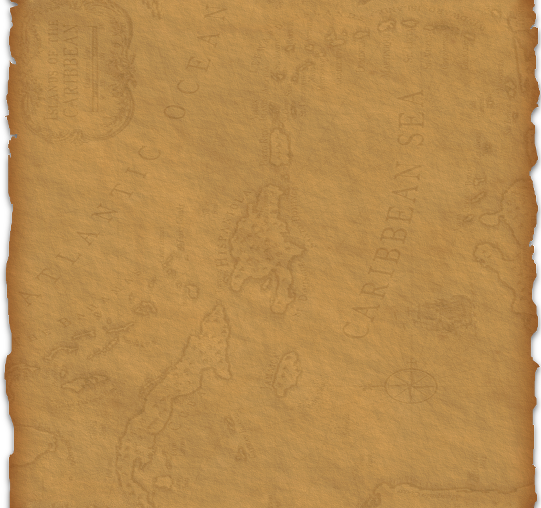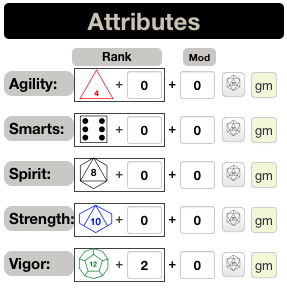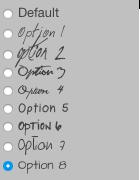Savage Worlds Tabbed
From Roll20 Wiki
Contents |
Intro
The Savage Worlds (Tabbed) Character Sheet was created by G V and was designed to help streamline game play of the Savage Worlds system by Pinnacle Entertainment Group. The Sheet attempts to be more Core Rules focused, but does allow for some customization of rules (such as changing the Wild Die type, or modifying the Bonus Damage for Raises on the attack roll).
The latest version of the sheet can be found on GitHub: https://github.com/Roll20/roll20-character-sheets/tree/master/SavageWorlds-Tabbed
NOTE: This page is under major construction and more sections will be brought online shortly.
Character Sheet
The Savage Worlds (Tabbed) character sheet includes all the necessary core data for a Savage Worlds character, but leverages the unique capabilities of Roll20. The sheet auto-calculates, Parry and Toughness and a few other setting specific/game expanding derived stats like Strain (cyberpunk) or Sanity (horror). A tabbed interface combined with optional "show/hide" subsections allow for a more manageable sheet. Sheet rolls ("built-in" macros) can be rolled directly off the sheet or activated using an ability macro. All attributes and sheet rolls that can be accessed are easily determined with a quick mouse-over.
The sheet includes every skill from the Savage Worlds Deluxe Core ruleset plus a few popular skills such as: Faith, Guts, Rituals, Spellcasting, Psionics, and Weird Science. All skills except for Fighting are hidden by default allowing the player to select the skills s/he will be using for the character rather than contribute to visual clutter.
The sheet also has an alternate version specifically for Mooks/Allies, allowing for quick input and access to an NPC's stats. Below is a detailed explanation of the various parts of the character sheet.
The Header Section
The "header" section of the character sheet contains two buttons:
- The Configuration button
- The Switch to Ally/Mook (or Switch to Wild Card) button
Ally/Mook Sheet
The Ally/Mook Sheet has most of the same functionality is the Wild Card sheet, but does not roll a Wild Die on any of the roll buttons. Additionally, the fields have been streamlined and in most cases have a single Modifier field to encompass all Rank modifiers as well as any modifiers due to special abilities or Edges and Hindrances.
Throughout the sheet are Hide/Show buttons or Checkboxes. Clicking (or checking) any of these will hide (or show) the relevant section.
Two fields of particular note are:
- XP/Rank
- Wounds
- Trait Test Modifier
- Damage Modifier
XP/Rank
This field is included in case you use the rule for advancing Mooks as found on page 93 of the Savage Worlds Deluxe: Explorer's Edition Rule Book.
Wounds
While the Core Rules dictate that a Mook is either UP or DOWN, many have adopted the house rule for a class of mook called an Ace (or some other snazzy name) that have wound levels, but no wild die. The Wounds field allows you to keep track of the wounds an Ace has and adjust the rolls automatically to care for that.
Trait Test Modifier
The Trait Test Modifier field can be used to track any modifiers that may impact the trait test that may vary from round to round. This would include things like:
- Range Modifiers
- Lighting Modifiers
- Unstable Platform Modifiers
- Anything else the GM feels is appropriate
Configuration
The configuration window allows the GM and Player a little more control over various aspects of the character sheet. One can tweak the User Interface slightly by changing the Logo or the Background image. Additional tweaks include modifying how some of the fields display themselves, and even hiding the Arcanum Tab.
Configuration: UI Tweaks
Backgrounds
- One can choose from various backgrounds to give the sheet a different flavor, one that matches the game being played. Currently, one can choose from the following list of backgrounds:
- Backgrounds will continue to be added to fill other genre/styles. For example, Fantasy, etc.
- You can also choose to not use a background and have have a plain white sheet.
Logos
- The logos one can choose from (currently) are all for official settings and are used with permission from the respective copyright holder. More logos will be added over time as permission is received to do so.
Other Miscellaneous Tweaks
- Dice Drop Menus: Replace the standard drop down menu with a drop down that shows the die type rather than a textual version of the die type. These special Drop Down menus are only for the Wild Card version of the Character Sheet and only work for non-Repeating sections. When selected, the Wild Die will also use the Dice Icon as well.
- Hide the Arcanum Tab: Selecting this will hide the Arcanum tab from the Wild Card Character Sheet. Selecting this also hides the Arcanum section when the All tab is selected.
- Quest Font Type: The quest font type is used to change the font used for the Quest Log on the Journal tab. There are 9 options to choose from, 8 of which are handwriting style fonts. The intent is to give the quest log a little more of an immersive feel.