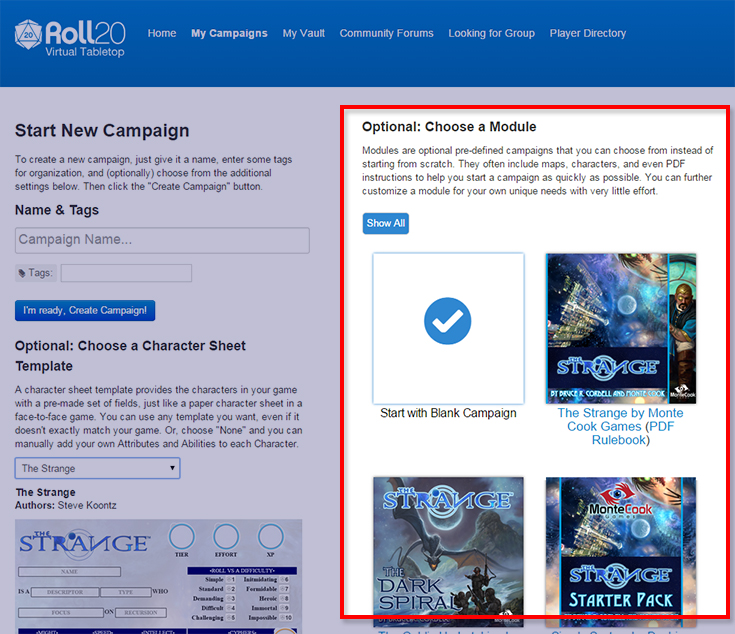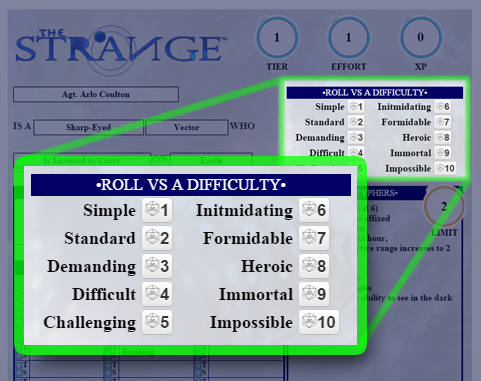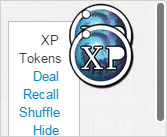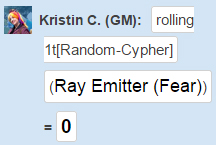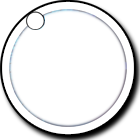Cypher System-Monte Cooke Games
From Roll20 Wiki
WIP Documentation
The Cypher System is the RPG system used in Monte Cook Games Numenera and The Strange. This wiki page will walk through how to setup and play a Roll20 campaign for any of these systems.
Contents |
Creating a Campaign
WIP
Character Sheets
If you're creating a campaign from scratch, you'll want to choose either the Numenera or The Strange character sheet either when you first create the Campaign OR later on when you're on the Campaign Settings Page that you can access from the Campaign's Details Page. These pages are accessed when you're not inside playing your campaign, but when you're viewing your campaign list.
There are two character sheets available for Numenera. One in English and another translated over in French. There is one character sheet available for The Strange presently in English only.
Every time you create a new character in the Journal tab on the Sidebar, the character journal's character sheet is available on the second tab.
| Note: Players can only view and edit their own character sheet if the GM adds the player in the Can Be Edited & Controlled By section. |
The Strange and Managing Recursions
WIP
Running a Purchased Module
If you've purchased a copy of [Name Placeholders]The Strange Rulebook, The Strange: The Dark Spiral, or The Strange Starter Pack from the Roll20 Marketplace, they will be listed on the right side of the Campaign Creation page. This is also where you can access and download the associated PDF rulebooks or adventure pack booklets that come with your purchase.
At default, the Blank Campaign will be selected. Simply click on the module you would like run to have that checked off instead. This auto selects the character sheet for you too. Create a name for your Campaign, add Tag keywords if you wish and then click on the I'm Ready, Create Campaign! button. Your chosen module will load up automatically.
Inviting Your Friends Or Find Players
WIP
Assigning Tokens and Characters to Players
Rolling for Difficulty
When the GM gives a player a difficult rating for a given task, the player rolls directly from her character sheet. In both the Numenera and The Strange character sheets is a section with roll buttons for the Difficulty Scale that are listed sequentially from Simple to Impossible.
If a user has 3D Dice activated in My Settings, a 3D d20 will roll across the Tabletop. Regardless if 3D Dice are used or not, the roll's result will be displayed in the Chat Tab.
Experience Points
Since experience points can be traded in as a narrative currency during gameplay, some gaming groups might prefer to use physical objects to represent experience and trade them between one another. This can be simulated in Roll20 with the use of an Infinite Card Deck. The Strange modules available on the Roll20 Marketplace already come with an XP Deck preloaded, but making one from scratch with your own graphics is easy to do too. The GM can show and hide the deck from the tabletop by clicking on Hide/Show button beside the deck in the Decks and Tables tab on the Sidebar.
| Note: You may need to shuffle the card deck before you're able to draw from it. |
When players are given cards, a thumbnail of the back of the card appears above their portrait and if it is set to do so, will also show you the number of how many cards they currently hold. If they wish to give a token to the GM they first click on the thumbnail above their own portrait to open up their hand. Then they grab a token there and drag it to the GM's portrait. This brings up a trade window that the GM can either accept or deny. They can also drag the token to the tabletop and the GM can pick it up it that way too by right clicking on it and selecting Take Card.
The GM can also manage many other features of the card deck like player permission to draw from the deck, see the deck, etc. For a robust list of all Card Deck features check out our wiki page on Card Decks and Rollable Tables.
A Walkthrough to Playing Roll20's The Strange's Marketplace Modules
WIP
The Play Space
The Strange is a very picturesque game and plays heavily towards setting the right mood. For this reason, the Roll20 Pages in this campaign have been deliberately designed to prevent you from having to manage dozens of picture handouts. Instead of a single scene kept within a campaign page, Rollable Tokens have been used to allow you to switch character portraits and backdrops on the fly directly from the Tabletop.
A Rollable Token can have many different images associated to it. You can swap the appearance at will by right clicking on the token, selecting Multi-Sided from the popup menu and then selecting Choose Side. This will bring up a new window with a slider that allows you to cycle through the various images available.
With the exception of dungeon floor maps, all other pages utilize two rollable tokens on the tabletop. The smaller one on the left is the Character Swapper. You can change it to various characters that would be interacting with the PCs at that location. Occasionally it also can be used to reveal some smaller additional guide maps or scenery. The rollable table contents will be noted in your handout notes for each Page. Each Character Swapper has a "blank" side so you can hide the portrait entirely to view the backdrop scene in its entirety.
The larger rollable token that takes up the entirety of the tabletop is the Scene Swapper. This token holds all relevant Show ‘Ems for that location as well as other images that set the mood and setting for the players. Each Scene Swapper token has a side called "Scratch Pad", this blank scene is supplied in the event that you and your players need to take down notes or doodle out a specific location for combat or interaction.
NOTE: To prevent these tokens from being accidentally moved around during gameplay, the Character and Scene Swapper tokens are sitting on the Background Layer.
If you ever accidentally delete a token from the tabletop or you wish to add your own graphics, you can replace it by following these steps:
- Go to the Decks and Tables Tab on the Sidebar and find the right rollable table you need
- Click on the Token button, this will place that token on the tabletop
- Right click on the token to bring up its options menu, go to Advanced and toggle off Is Drawing
- Right click again and go to the Advanced section again and select Set Dimensions
- For the Scene Swapper, the dimensions are 1050 pixels wide x 800 pixels high
- For the Portrait Swapper, the dimensions are: 345 pixels wide x 800 pixels high
- Move the tokens into place and use the To Back/Front options in the right click menu to situate them properly on top of each other
- It's easier to place the tokens if you briefly enable the Grid by checking it off in the Page Settings on the Page Toolbar. It is the Gear icon next to the desired page you wish to edit.
- CTRL + M will place the tokens on the map layer if you find yourself working on another layer by mistake.
Features
Random Cypher Roller
Under the My Settings tab of the Sidebar is a button macro you can use to roll up random cyphers. The cypher table on page 312 of The Strange Rulebook has been transposed over into its own rollable table. The rollable table only includes the cypher name so consult the rulebook if you need a full description of the rolled cypher.Pre-Made XP Chips
Helpful Graphics for The Strange
If you would like to create graphics to compliment with The Strange: Starter Pack or any one of the other The Strange modules, here are some templates to help you along: