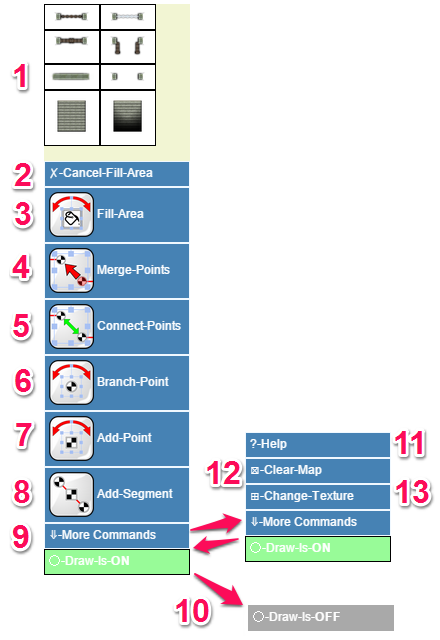Dungeon Connect API
From Roll20 Wiki
Dungeon Connect: "Line Segemtent" Map Making
Dungeon Connect emulates some common features found in drawing tools; such as creating line segments between “points” where the points can be moved or added to change the overall shape and dimensions of the drawing. This allows for a map making experience that is somewhat like drawing a map in an image editing program.
There are lots of limitations since we don’t have canvas select at this time; still Dungeon Connect is a flexible and forgiving API solution to map making on Roll20.
GM Layer
The Dungeon Connect API is designed so the map can be created and edit from the "GM layer." This reduces the need to switch between layer during the process of map creation.
Read more on layers here: Layers
Menu Overview
- Direct Placement of Doors/stairs: Indented line Will place a door/stair tile near the center of that map that can be moved and placed from the GM layer.
- Cancel Fill Area: Removes any "Paint Cans" used to fill map areas (saves selection-delete or useful if you have several flaoting around you want to dismiss.
- Fill Area: Creates a "Paint Can" used to fill map areas. "Paint Can" is created near the center of the map.
- Merge Points: Two selected "end points" segments will be merged into one. Menu button or "nudge rotation" triggered.
- Connect Points: Two selected "end points" segments will have a connection path add to join them. Menu button or "nudge rotation" triggered.
- Add Branch to a Point: A selected "end point" will have a branch segement added to it. Menu button or "nudge rotation" triggered.
- Add a Point to a Segement: A selected "middle marker" will be removed and replaced with an "end point." Splitting one segment into two. Menu button or "nudge rotation" triggered.
- Add A Segement: Adds a new segment near the center of the map.
- More Commands: Clicking provides more menu options or toggles back to the main menu.
- Toggle API "On" or "Off:" This turns off most of the API functions.
- Get Help: In game link to this Wiki page.
- Clear Map: Removes all "Dungeon Connect" generated images and paths.
- Change Texture: Allows for multiple tile packs to be used with the API script.