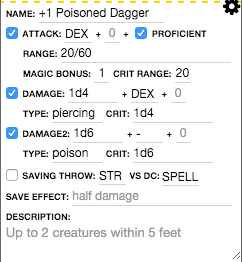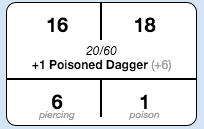5th Edition OGL by Roll20
From Roll20 Wiki
Welcome to 5th Edition OGL by Roll20
The Roll20 team is proud to bring you this cutting edge Roll20 official 5th Edition character sheet. The sheet was primarily authored by Roll20 developer Steve K.. Most sheet questions can be answered by the friendly folk of the Character Sheet forum. For questions, comments, or concerns with the 5th Edition sheet you can also contact Steve K. through Roll20 or at steve@roll20.net. All other questions can be directed to team@roll20.net.
Key Features
The 5th Edition sheet has all of the functionality of a pen and paper character sheet and much more. Certain aspects of the sheet have been stream lined or automated to remove bookkeeping and speed up gameplay. The key features are auto-calculations, macro buttons, and roll templates. The sheet defaults to using the rules as printed in the 5th Edition SRD, however it's dynamic enough to allow you and your group to use whatever custom house rules you require.
Auto Calculations
Many parts of the sheet use auto calculations to fill in derived attributes with the expectation that you're using the rules as printed in the 5th Edition SRD. Many of these calculated traits can be modified from the settings menu and those set by Sheet Workers can be edited directly. Below are some examples of Sheet Worker and Auto Calculation functionality:
- Class - Changing the character's class from the header will automatically update the character's saving throw proficiencies, their hit die type, spell casting ability, and spell save DC.
- Level - Changing the character's level will also update their proficiency bonus, number of spells per day, and more.
- Attributes - Changing one of the character's attributes will also update the related modifier, skills that are based on that attribute, and derived stats such as initiative or passive perception.
Roll Buttons and Roll Templates
Most of the stats in the game can be rolled by hovering over their name, the stat will turn red, and then left-clicking the mouse. This is true for Attributes, Saves, Skills, Hit Dice, Death Saves, Tool Proficiencies, Attacks & Spellcasting, Spell Cards, and NPC Actions. Any of these roll buttons can be dragged directly from the sheet to your Macro Quick Bar, enabled from the settings tab.
Player characters have both a simple and attack roll template that is output to the Chat Tab in the journal on the right hand side of the screen. The simple template is used for everything except for attacks. The attack template is shaped to show up to three pieces; the attack at the top, information in the middle, and damage at the bottom. Depending on your settings, the damage will not roll unless you click on the name of the attack from the roll template in the chat tab. This was designed to simulate the tabletop experience of rolling to attack and then rolling damage if necessary.
Core Page
There are four pages that can be selected from the buttons just underneath the header at the top of the sheet. The Core Page is selected by default and has most of the information you'll want to use on a regular basis to play your character.
Header Info
The header block at the top left of the page changes based on the page you have selected. On the Core page you can select a class from the dropdown menu. Once a class has been selected you can update the class's level by changing the number next to the class. Selecting a class will automatically mark the abilities that class has proficiency in as well as automatically selecting the dice that will be used when Hit Dice are rolled. You can change this Hit Dice setting manually from the options menu. The other fields on the Core page Header and the Bio page Header can be used to track all kinds of info about your character.
On the Spells page Header you can set the ability modifier that will be used for casting spells. Selecting the Spellcasting Ability block will allow you to select an attribute from a dropdown, and this will be used in all relevant spell rolls. This attribute will be set automatically when you select a spell casting class. The next two blocks, the Save DC and Attack Bonus will be set automatically based on the class that is selected on the Core page.
Attributes
Along the left side of the sheet is listed the 6 primary attributes: Strength, Dexterity, Constitution, Intelligence, Wisdom, and Charisma. These attributes are used by almost every other calculation on the sheet, as they are the core definition of a character. Each attribute block has the core attribute score, which can be changed by modifying the number in the oval at the bottom of each block, and, inside the square, the attribute modifier which is auto-calculated based on the score below it. The attribute modify uses the following calculation to set the value:
[[floor((@{strength}-10)/2)]]
Skills
To the right of the core attributes is a list of all of the Skills. Each skill can be rolled by clicking on the skill name. If you have proficiency in a specific skill, then you would check the box next to the skill name, this will automatically add your proficiency bonus to that skill's checks. Each skill also lists the core attribute, that is used in the roll calculations, next to it in parenthesis.
Saves
Next to the core attributes on the left side of the page is a list of the same attributes to be used in making saving throws. To mark an attribute that your character has proficiency in for saving throws you will check the box next to the appropriate attributes. When you select a class in the header section of the Core page it will automatically check the correct boxes for that class's proficiencies.
Inspiration
You can track whether or not you have inspiration by clicking the circle next to the Inspiration block at the top left of the Core page.
Proficiency Bonus
Your character's proficiency bonus is listed near the top left of the page. You cannot modify this value manually, instead it is automatically set based off your character's over-all level. You character's level can be set by changing the number next to your class name in the header at the top when on the Core page.
Armor Class, Initiative, & Speed
The Armor Class & Speed blocks at the top center of the page can be used to keep track of your Armor and Speed values. The Initiative block cannot be modified manually, but instead is auto-calculated based off your character's Dexterity. If you have any additional initiative modifiers you can add them on the Settings (gear icon) tab under Initiative Modifier in the Class Options block.
Hit Points & Temp HP
The Current Hit Points and Temporary Hit Points blocks are used to keep track of your character's Hit Points (HP). Inside the Current HP block, at the top, is a line to keep track of your character's maximum amount of HP. When your character takes damage, if they have any, their Temp HP should take the hit first, then any remaining damage would then come off of the character's Current HP.
Hit Dice
The Hit Dice block is used to keep track of and roll your character's hit dice. Inside the Hit Dice block, at the top, is a line to keep track of the total number of dice your character can have. In the main area of the block you would keep track of the remaining hit dice. Clicking the "Hit Dice" text will roll hit dice for your selected class automatically. If you wish to change the dice that is rolled you can do so in the Class Options section of the Settings (gear icon) tab. If you are multi-classed, when roll your hit dice a pop-up will ask which of your current class's hit dice you want to roll. The total and current hit dice fields are just text fields, so you can use them to track totals for any number of multi-class configurations. Say, if your character is a Fighter/Cleric you can put "F 2 | C 1" in the field to track that you have 2 Fighter and 1 Cleric hit dice available.
Death Saves
The Death Saves block is used to keep track of your character's death save rolls once they have been knocked out. You can click the "Death Saves" text to make a death save roll. If you roll greater than 10 you would check one of the boxes next to "Successes" otherwise you would check a box next to "Failures". If your character has any modifiers to their death save rolls they can be added in the Class Options section of the Settings (gear icon) tab.
Class & Other Resources
Freeform Textfields
Equipment
The Equipment block at the bottom of the page has 2 different versions, a free text or a more rigid "rowed" version which can be toggled on the sheet Settings (gear icon at the top right of the page) tab under "Inventory" where you can select "Simple" or "Compendium Compatible" respectively. Like the name implies, if you want to be able to copy items directly from the compendium, using drag and drop, you must use the Compendium Compatible version. To quickly add an item from the compendium create a new, blank, equipment row then drag the item from the compendium tab in the chat panel and drop it on to the new row. Doing this will also, automatically, create an attack for the item, in the attack section, if the item you are adding is a weapon.
You can also add items manually by hovering over the block and clicking the "Add +" button. The row, by default, show sections for quantity, name, and weight of an item. If you hover over a row and click the small "information" icon that appears at the bottom right you can also properties, mods and an item description for each item. All of these fields will be filled in automatically when adding from the compendium.
Both versions of the equipment field have the sections for each of the coins you may find on your adventures: coper, silver, electrum, gold, and platinum. The Simple version is just a plain text field where you can track all of your equipment in any format you wish. The Compendium Compatible version will automatically calculate the weight of your pack if you enter the weight value for all of your items.
Tool Proficiencies
Hovering over the Tool proficiencies window will present an "Add" button. Clicking this button will add a row to this block where you can add all of the stats for a specific tool proficiency, say Woodcarver's tools. You can set the level of proficiency with that tool and the attribute bonus you might use when rolling checks with the proficiency. The attribute used for the check will be up to the GM when it is time to make the roll. Once you finished filling out the stats for this tool you can click the gear icon at the top right of the block to hide the stats, leaving just the rollable row showing. You can reopen these stats at any time by hovering over the row and clicking the gear icon that appears. To roll this this check you can click the row, or you can drag the row down into your macro bar at the bottom of the screen. Since this is a repeating section, the macro button's name will by a bit messy, but this can be cleaned up by right-clicking and renaming the button to whatever you want.
Attacks & Spellcasting
The Attacks & Spellcasting block in the center of the sheet will be one of the most used sections on the sheet. To start, you can manually add any attack or spell to this section by hovering over the block and clicking the "Add" button. This will open a form that can be filled out with all of the information about the specific attack/spell you are adding.
This section will automatically add attacks, with all the stats, for spells that have an attack component when they are added to your spell sheet on the Spells tab. This happen both if you add the spell manually or if you drag and drop a spell from the compendium. An attack is also automatically created if you drag and drop an item from the compendium into your equipment block (you must drop the compendium item into the equipment section, not the attack section). In both cases of copying from the compendium you must create a row first and then drag the compendium item onto the newly created row. You can drag compendium data onto any existing row, so be careful not to drag it onto a row that already has data or it will overwrite any information you already entered.
For example, lets say Frank has a +1 Poisoned Dagger that has the stats of a regular dagger, only it does 1d4 piercing + 1d6 poison damage.
Since this is a dagger, and daggers have the "Finesse" attribute I can chose either STR or DEX for my bonus attribute. Frank is quicker than he is strong, so we will pick DEX as the attribute to attack with, as well as checking the "proficient" checkbox since Frank is good with any weapon one might stab another person with. He doesn't have any other gear that might make his attacks better, so we will leave the generic bonus between the attribute and proficiency blank, or 0. But, this is a magical +1 weapon, so it gets a 1 in the magic bonus slot just below. Being a dagger, we also have the option to throw it if we want to, because who needs a magical poisoned dagger anyways, so we've added the range info to the "Range" section. All weapons will probably do some damage, or they wouldn't be a very good weapon would they, this dagger is no different so we have checked the first "Damage" checkbox and filled in the required fields. The dagger does 1d4 piercing damage + Frank's DEX mod + 0 bonus damage (this would be used for bonus damage on top of the magical +1) and it doesn't have anything to change the critical damage so we just put the same damage into the "crit" box. Unlike more boring daggers, this dagger also does poison damage, so we check the second "Damage" checkbox and fill in the info for the 2nd set of damage. The poison does a flat 1d6 poison with no extra bonuses, so we've selected "-" to say there is no attribute that adds to this damage. This damage also doesn't have anything to make the crit different so we set that to 1d6 as well. There are no extra saving throws or effects that are included with this attack, so we leave these additional sections blank.
These additional effect sections will be used more commonly with spells, like Fireball, where you would say it is a DEX save against your SPELL DC, which will be set according to your character's spell casting level. The save effect would be "half damage" and the "Description" would be something like "Hits all creatures within 20 ft of the explosion point".
After you are done modifying all of individual stats for an attack you can click the gear icon at the top right of that section and it will hide the stats for that attack. If ever you need to change these stats in the future you can hover over the row and click the gear icon that shows up to unhide the stats section.
The row that remains after hiding the stats can be clicked to roll this attack, you can also drag this row into the macro bar to give yourself easy access to this attack. Because this is a repeating section the macro name will be a bit messy, but you can right-click the button and rename the macro to whatever you like. By default, attacks will only roll the "attack" portion in chat. If the attack hits and you wish to roll the damage as well you can click the attack name inside the actual roll block inside of the chat window and it will roll the damage for that attack. You can change this behavior in the sheet Settings (gear icon at the top right of the page), tab under "Auto Damage Roll".
Bio Page
diff header