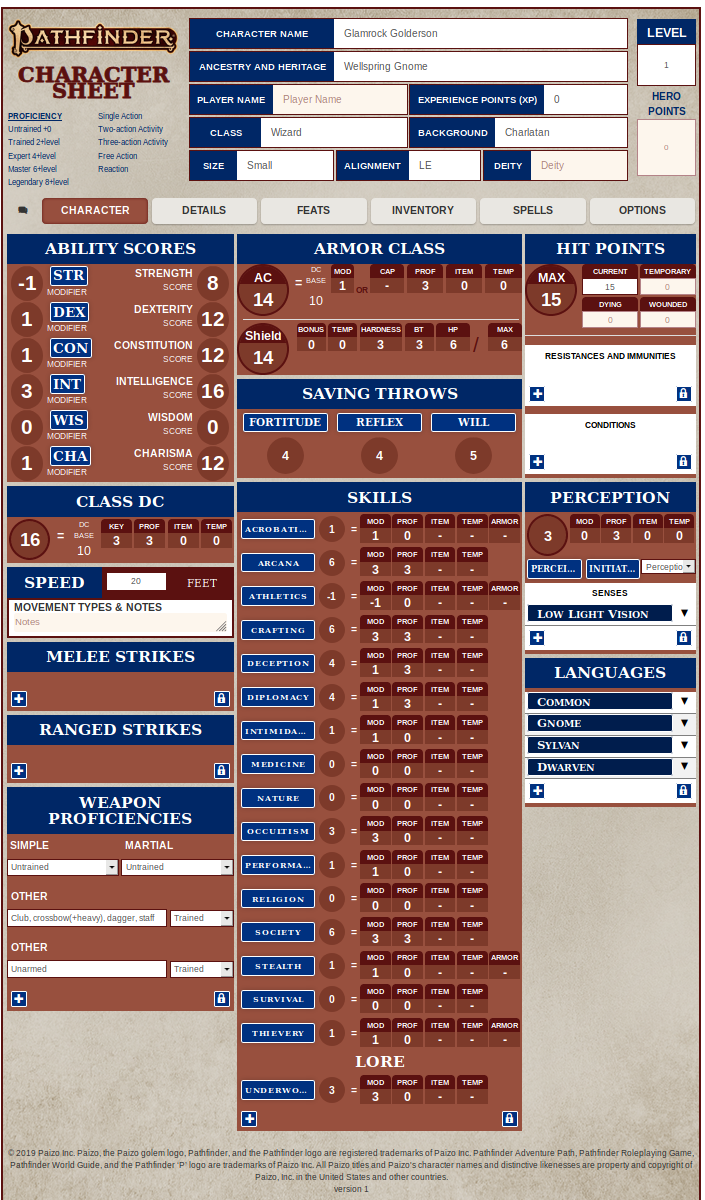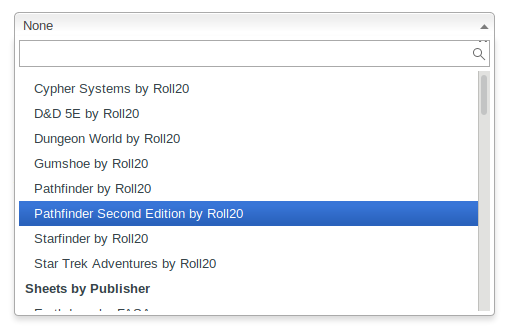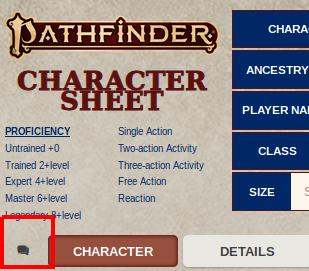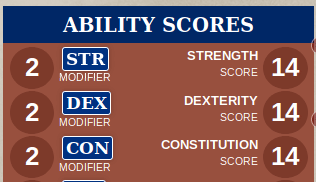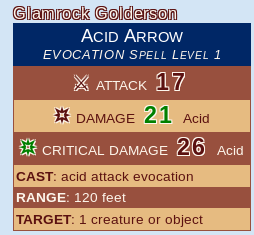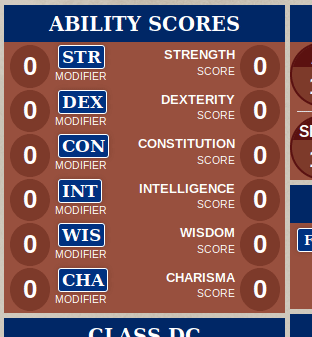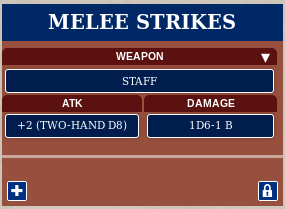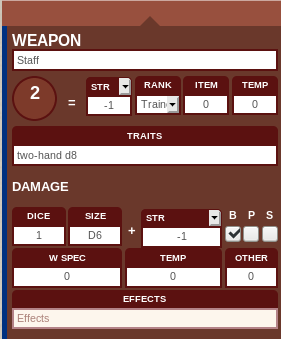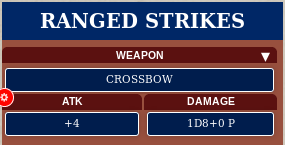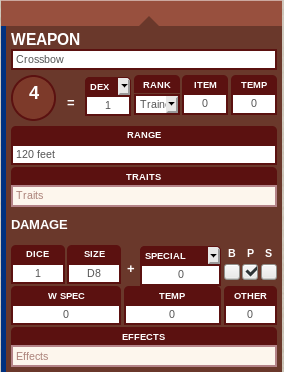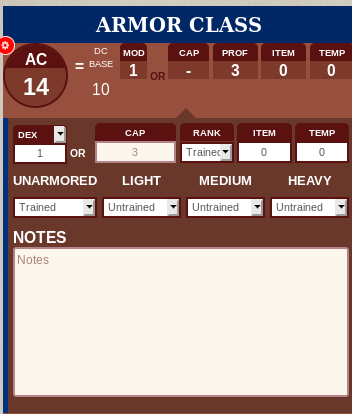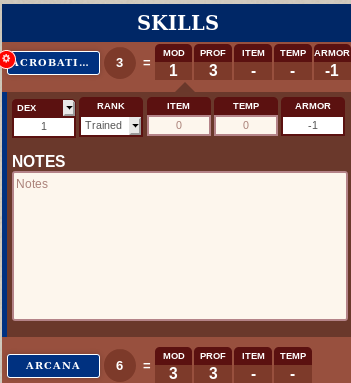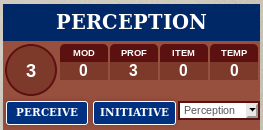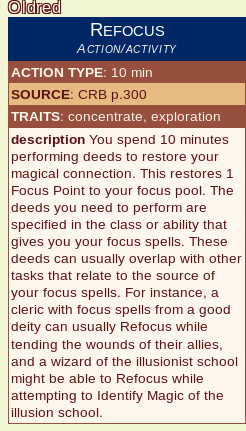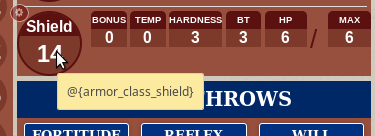Pathfinder Second Edition by Roll20
From Roll20 Wiki
Welcome to the Official Pathfinder Second Edition Sheet by Roll20.
Contents
|
The Basics
The Roll20 team is proud to bring you this Roll20 official Pathfinder Second Edition character sheet. Most sheet questions can be answered by the friendly folk of the Character Sheet Forum. For questions, comments, or concerns with the Pathfinder Second Edition sheet you can also contact team@roll20.net.
Adding the Character Sheet to a Game
On the Game Creation screen, underneath the large blue “I’m Ready, Create Game!” button, is the “Optional: Choose a Character Sheet” section. Located here is a drop down menu that lists all the character sheets built either by Roll20 officially or created by the community. These sheets are sorted under their respective RPG Systems in alphanumerical order. Once selected, a preview of the character sheet will load upon the creation page for you to review as well as showcase relevant information about the sheet, such as the sheet’s creator and its key features.
The Pathfinder Second Edition sheet can be found under either: Sheets by Roll20 → Pathfinder Second Edition by Roll20 OR Pathfinder → Pathfinder Second Edition by Roll20.
Sheet Features
General
Auto Calculations
Many parts of the sheet use auto calculations to fill in derived attributes, with the expectation that you're using the rules as printed in the Pathfinder Second Edition.
- No class or race information is currently predefined. This allows for any choice of published or custom classes and races.
- As a general rule, numbers inside circles are auto calculated by the sheet(except coins). These are read-only fields.
Options
The sheet has a few customization options, of which most can be found under the Options tab.
- Whisper to GM By turning this option on, all you rolls are only sent to the GM.
Options Tab
- Bonus to roll When checked, always ask for bonuses when rolling anything using a d20 (abilities, skills, saving throws, attacks etc.) Flat numbers (e.g.
3) works, but also whole dice (e.g.1d4) are acceptable inputs. - Bonus to damage When checked, always ask for bonuses to any damage roll, and applies it as a flat bonus. Flat numbers (e.g.
3) works, but also whole dice (e.g.1d4) are acceptable inputs. - # damage dice When checked, always displays a popup when rolling damage from Melee/Ranged Strikes, showing the current number of damage dice the roll have, so it can more easily be changed on the fly.
- Show notes in rolls When checked, always shows the notes section for the made roll (e.g attributes, skills, attacks, spells). Roll buttons that outputs only text and doesnt contain any dice rolls always outputs their notes section (e.g. Resitances, Senses, Languages, Actions & Activites, Feats, items from inventory)
Roll Buttons and Roll Templates
Most of the stats and skills in the game can be rolled by clicking their name(Blue box with white border). When hovering over a button, it becomes slightly lighter in color and displays a round Cog icon in one of the corners, which will expand to show the editable info fields for the button/stat.All roll buttons except(Resistances, Immunities, Senses & Languages) can be dragged directly from the sheet to your Macro Quick Bar, enabled from the Collection Tab of the Sidebar of the VTT. Do note that buttons from repeating sections get created with long names so ýou will likely want to rename them.
Generally speaking, all fields don't have to be filled for roll buttons to work. The Rollremplate section for input fields left empty doesn't show up in the rolls. For example, if you don't fill in "Effects" for a weapon, the section won't show in the roll template.
As the Critical Hit/Critical Miss uses the contextual "10 over/under the target" rule, all damage rolls automatically also rolls the damage for critical hits to speed up play. D20 dice rolls of 1 is highlighted in red and roll results of 20 are highlighted in green for clarity.
For PCs
Creating a new PC character will open the sheet on the Character tab by default. Information in the Character tab are the most central for playing.
Top info block
The main descriptive info fields for your character. Only Character Name and Level are critical for the sheet to function.
Character (main page)
The Character page contains most of the central things of the character sheet.
Abilities
All abilities have "10" as their default value.
To edit an ability score, click on the "Cog" icon appearing in the upper left corner of the ability when you bring your mouse to the Ability section.
The Score Base is your character's base abilty score, which includes all changes that comes from ancestry, class etc. when you create your character, or permanent ability boosts you gain from your class at higher levels.
The Mod Temp is a field for any temporary boost or reduction to your ability modifier, which will be accounted for in all rolls using the ability in question, as well as modifying the displayed ability modifier on the left side of the button.
The Score Temp is a field for any temporary boost or reduction to your ability score modifier, which will be accounted for in all rolls using the ability in question, as well as modifying the displayed ability score on the right side of the button.
The Notes field is great for containing info related to you ability score and modifiers, such as the source of the temporary changes to your ability and the duration. Notes section is only displayed in the roll templates if the "Show notes in roll" is checked from the Options tab.
Class DC
To edit your class DC, click on the "Cog" icon appearing in the upper left corner of the section when you bring your mouse to the Class DC section.
The Class DC takes into account your level, and the selections you make in the section. Usually it gets a boost from an ability score, but you can also select "custom" from the dropdown to use your own numbers. The "item" and "temp" fields can be used for other temporary modifiers to your Class DC.
Speed
If you gain a speed penalty from armor, encumberance or similar, it need to be manually adjusted.
Melee Strikes
The Melee Strikes-section is a repeating section where you can add your melee weapons and strikes
- The top button displaying the strikes's name, rolls both the attack as well as damage and critical damage.
- The button under Atk displays your attacks modifier & any weapons traits, and rolls only the attack roll
- The button under Damage displays your weapon damage & type, as well as any weapon Effects. It rolls only the damage & critical roll damage.
- Note: The "critical damage" roll is not using the same roll result as the "damage" roll, but instead rolls it's own results.
When clicked, the downward pointing triangle expands/collapses the note section for your strike, if you have anything written there.
If you you strike more than once in a turn and need to apply Multiple Attack Penalty (MAP), you can either select to edit the weapon and add the MAP in the temp field, or you can turn on the Bonus To Roll-option from the Options tab so the sheet ask you a modifier each time to roll.
Edit
When you add a new strike, it automatically expands the edit section. To later edit your strikes, click on the "Cog" icon appearing in the upper left corner of the strikes when you bring your mouse to the Melee Strike section.
Attack
The sheet defaults to use your Strength modifier for you attack rolls, but it can be changed in the dropdown.
Damage
You can select number of damage dice and the size of them in the coresponding fields. If you have damage dice of several types, you can add the whole dice code for the other damage in either the temp or other field (e.g. 3, or 1d4+1). The sheet assumes you want to add your Strength modifier to the damage roll, but it can be changed from the dropdown.
The three checkboxes corresponds to the common damage-types Bash, Pierce & Slashing. If you strike produces other types of damage, it can be written in the Effects field and leave the checkboxes untouched.
Ranged Strikes
The Ranged Strikes-section is a repeating section where you can add your ranged weapons and strikes
- The top button displaying the strikes's name, rolls both the attack as well as damage and critical damage.
- The button under Atk displays your attacks modifier & any weapons traits, and rolls only the attack roll
- The button under Damage displays your weapon damage & type, as well as any weapon Effects. It rolls only the damage & critical roll damage.
- Note: The "critical damage" roll is not using the same roll result as the "damage" roll, but instead rolls it's own results.
When clicked, the downward pointing triangle expands/collapses the note section for your strike, if you have anything written there.
If you you strike more than once in a turn and need to apply Multiple Attack Penalty (MAP), you can either select to edit the weapon and add the MAP in the temp field, or you can turn on the Bonus To Roll-option from the Options tab so the sheet ask you a modifier each time to roll.
Edit
When you add a new strike, it automatically expands the edit section. To later edit your strikes, click on the "Cog" icon appearing in the upper left corner of the strikes when you bring your mouse to the Ranged Strike section.
Attack
The sheet defaults to use your Dexterity modifier for you attack rolls, but it can be changed in the dropdown.
Damage
You can select number of damage dice and the size of them in the coresponding fields. If you have damage dice of several types, you can add the whole dice code for the other damage in either the temp or other field (e.g. 3, or 1d4+1). The sheet assumes you don't add any ability modifier as damage to your Ranged strikes, but you can select one from the dropdown, including the "Half Str Mod" used by propulsive weapons.
The three checkboxes corresponds to the common damage-types Bash, Pierce & Slashing. If you strike produces other types of damage, it can be written in the Effects field and leave the checkboxes untouched.
Weapon Profs
The section only displays you weapon proficiencies and aren't used in any rolls. You can add trackers for other weapon proficiencies, such as "Unarmed" from the "plus" button.
Armor Class
To edit your Armor Class(AC), click on the "Cog" icon appearing in the upper left corner of the AC section when you bring your mouse to the section.
- The sheet defaults to add your Dexterity modifier to your AC(which can be changed in the dropdown.
- If your armor or something else restricts how might Dex bonus you can get to your AC, write it in the CAP field
- You have to select your proficiency rank for your current AC
- If you wear armor or something similar, you place the AC bonus in the ITEM field
You track your armor proficiencies in this section, but they do not transfer to the AC calculation, so the proficiency needs to be selected separatly.
Note: The sheet doesn't currently automatically apply Armor Penalty to skill rolls or speed, so they have to be manually added in the corresponding fields for each skill, while speed value needs to be adjusted manually.
Armor and Shield don't have a field to track their bulk on the Character tab, so need to be added on inventory page as an item if bulk tracking is important for you.
BT refers to Broken threshold ( p.272 in the Pathfinder Second Edition Core Rulebook )
Shield
If you wear a shield and gain bonus to AC from it, you place the number in the Bonus field.
Saving Throws
Saving Throws automatically adds your level and corresponding ability modifier to the total, and your proficiency rank needs to be selected. You can customized the saving throws to key off alternative attributes by changing the dropdown. The Bulkwark armor trait is an example that changes the base calculation for a save.
Skills
Skills automatically adds your level and their default ability's modifier to the total, so only your proficiency rank needs to be selected. You can customized skills to use to key off alternative attributes
If your character wears armor that has armor penalty, it needs to manually be added to the corresponding field for each skill with the Armor field, as it's not automatically calculated.
Lore
You add Lore skills from the blue "plus" icon at the botton of the Skill section. The word "Lore" can be excluded as it is displayed in button rolls by default.
Hit Points
To edit your maximum HP, click on the "Cog" icon appearing in the upper left corner of the section when you bring your mouse to the HP section.
- In the Ancestry field, you add the HP gained from your ancestry.
- In the Class field you add the HP gained from one level of you class.
The sheet automatically calculates your maximum HP by multiplying your level with (Class hp + Constitution Modifier), and adds Ancestry and the other fields as a one-time flat bonus to the total. If you have a HP modifier that scales with your level, modify your class HP accordingly.
You need to set your Current HP manually after changing your max HP.
Dying and Wounded fields are ony trackers for the corresponding conditions, and aren't used in any calculations.
Resistances, Immunities and Conditions
When clicked, the downward pointing triangle expands/collapses the note section for the corresponding Resistance/Immunity/Condition, if you have anything written in the note section.
The blue box is a roll button which outputs the notes of the selected Resistance/Immunity/Condition.
Perception/ Initiative
The Initiative is set to use "perception" as default, but from the dropdown the other options can be selected. If a connected token is selected, the Initiative roll is also sent to the Initiative tracker.
The Percieve button rolls your perception if you use it outside of combat.
Senses
Functions identically as Resistances, Immunities and Conditions- section
Languages
Functions identically as Resistances, Immunities and Conditions- section
Details
The Details tab contains space to furhter describe the character, such as looks, goals and personality. Leaving fields unfilled have no effect on the rest of the sheet.
Actions and Activities
Here you can store information on miscellaneous Actions and Activities that doesn't fit to be placed with either Attacks or Spells. One example is the Refocus Action (CRB p.300), that character who posesses a Focus Pool can perform.
The Source field is the suggested place to note Book/Page Number for the action.
The blue box is a roll button, which outputs the notes of the selected Action/Activity. The downward pointing triangle expands/collapses the note section for the corresponding Action/Activity, if you have anything written in the note section.
Free Actions and Reactions
Here you can store information on Free Actions and Reactions your character posesses. One example is the "Call to Ancient Blood" reaction granted by the "Ancient-Blooded Dwarf" heritage(CRB p.35).
The Source field is the suggested place to note Book/Page Number for the action.
The blue box is a roll button, which outputs the notes of the selected Action/Reaction. The downward pointing triangle expands/collapses the note section for the corresponding Action/Reaction, if you have anything written in the note section.
Feats & Features
Inventory
- Item description can be sent to the chat by clicking the items blue button
- Each 10 light(l) items counts as 1 bulk, and each 1000 coins counts as 1 bulk
- Armor and Weapons dont have bulk tracker on the Character tab, so need to be added on inventory page if they want to be counted
- Reaching Encumbered or Maximum on your bulk isn't automatically aknowledged elsewhere on the sheet, such as the character's
speed
- Trick: Item with a negative bulk can be used make total carried bulk smaller if the character have abilities, items or conditions that enables them to carry more than normal
Spells
Spell options
The spell attack shown in your
NPC
NPC isn't ready yet, but GMs can start statting out some NPC stats using [Pathfinder_2E:_PC_as_NPC_Guide |this conversion guide].
Advanced Use & Tips
Directly Referencing Attributes
For macro purpose, the various stats can be referenced by their name, such as @{strength} while the attributes modifier can be referenced by adding the modifier suffix, @{strength_modifier}. Skill modifiers can be refered to by their name, such as @{arcana}.
As a general rule, hovering the stat should show the attribute name in the tooltip. Repeating section attributes shows the individual attribute's name but not the full name of the repeating section.
Repeating Sections
The full name of repeating sections needs to be added in front of attribute or roll-button names when called, together with the RowID. (e.g. @{repeating_melee-strikes_$0_weapon_strike} refers to the attack value of the first melee strike, and @{repeating_spell3_$1_damage_dice} refers to the damage value of your second lvl.3 spell entry.) See Referencing Repeating sections for further info.
repeating_melee-strikes
repeating_ranged-strikes
repeating_spell1
repeating_spell2
repeating_spell3
repeating_spell4
repeating_spell6
repeating_spell8
repeating_spell9
repeating_spell10
repeating_cantrip
repeating_spellinnate
repeating_spellfocus
repeating_conditions
repeating_resistances-immunities
repeating_senses
repeating_languages
repeating_actions-activities
repeating_free-actions-reactions
repeating_feat-ancestry
repeating_feat-class
repeating_feat-general
repeating_feat-bonus
repeating_feat-skill
repeating_lore
repeating_items-worn
repeating_items-readied
repeating_items-other
Dynamic Reference to Rolls
A useful way for GMs and Players to reference their character’s abilities is by dynamically setting up a handful of macros that can be used on a token linked to a character, rather than having to roll directly from the sheet.
Every roll on the sheet, either PC or NPC, can be referenced by %{name of the character|name of the roll}, or %{selected|name of the roll} with a token selected.
In the example from repeating sections, replace the $id with either the unique ID for the row, or with $0 to refer to first row, $1 for the second row and so forth. Referencing Repeating sections and .
The following is a partial list of available rolls, and the aim is for NPCs to share as many rolls as possible with the PCs.
PC Rolls
Initiative roll: %{selected|INITIATIVE}
Percieve roll: %{selected|PERCEPTION}
Attributes & Saving Throws
Strength roll: %{selected|STR}
Dexterity roll: %{selected|DEX}
Constitution roll: %{selected|CON}
Intelligence roll: %{selected|INT}
Wisdom roll: %{selected|WIS}
Charisma roll: %{selected|CHA}
Fortitude roll: %{selected|FORT}
Reflex roll: %{selected|REF}
Will roll: %{selected|WILL}
Skills
Acrobatics: %{selected|ACROBATICS}
Arcana: %{selected|ARCANA}
Athletics: %{selected|ATHLETICS}
Crafting: %{selected|CRAFTING}
Deception: %{selected|DECEPTION}
Diplomacy: %{selected|DIPLOMACY}
Intimidation: %{selected|INTIMIDATION}
Medicine: %{selected|MEDICINE}
Nature: %{selected|NATURE}
Occultism: %{selected|OCCULTISM}
Performance: %{selected|PERFORMANCE}
RELIGION: %{selected|RELIGION}
Society: %{selected|SOCIETY}
Stealth: %{selected|STEALTH}
Survival: %{selected|SURVIVAL}
Thievery: %{selected|THIEVERY}
Melee & Ranges Strikes
Melee Strikes(Attack & Damage): %{selected|repeating_melee-strikes_$id_ATTACK-DAMAGE}
Melee Strikes(Attack Only): %{selected|repeating_melee-strikes_$id_ATTACK}
Melee Strikes(Damage Only): %{selected|repeating_melee-strikes_$id_DAMAGE}
Ranged Strikes(Attack & Damage): %{selected|repeating_ranged-strikes_$id_ATTACK-DAMAGE}
Ranged Strikes(Attack Only): %{selected|repeating_ranged-strikes_$id_ATTACK}
Ranged Strikes(Damage Only): %{selected|repeating_ranged-strikes_$id_DAMAGE}
Spells
Spells(Innate): %{selected|repeating_spellinnate_$id_spellroll}
Spells(Focus): %{selected|repeating_spellfocus_$id_spellroll}
Spells(Cantrip): %{selected|repeating_cantrip_$id_spellroll}
Spells(lvl.1): %{selected|repeating_spell1_$id_spellroll}
Spells(lvl.2): %{selected|repeating_spell2_$id_spellroll}
Spells(lvl.3): %{selected|repeating_spell3_$id_spellroll}
Spells(lvl.4): %{selected|repeating_spell4_$id_spellroll}
Spells(lvl.5): %{selected|repeating_spell5_$id_spellroll}
Spells(lvl.6): %{selected|repeating_spell6_$id_spellroll}
Spells(lvl.7): %{selected|repeating_spell7_$id_spellroll}
Spells(lvl.8): %{selected|repeating_spell8_$id_spellroll}
Spells(lvl.9): %{selected|repeating_spell9_$id_spellroll}
Spells(lvl.10): %{selected|repeating_spell10_$id_spellroll}
Roll Templates
The Pathfinder Seond Edition sheet also includes a Roll Template named &{template:rolls}, that you can use to dress up your own custom macros. The Roll Template provide additional layout and styling options for the display of roll results, such as showing some fields only if they have any info saved (e.g If a Melee Strike doesn't have anything saved in the Effects field, it will left out of the final output of the dice roll).
Options
If you often attack several times a round, you could turn on the Bonus To Roll-option from the Options tab so the sheet ask you a modifier each time you roll. Each time you don't need to modify rolls you can either press Enter or click Ok on the mod query.
Related Articles