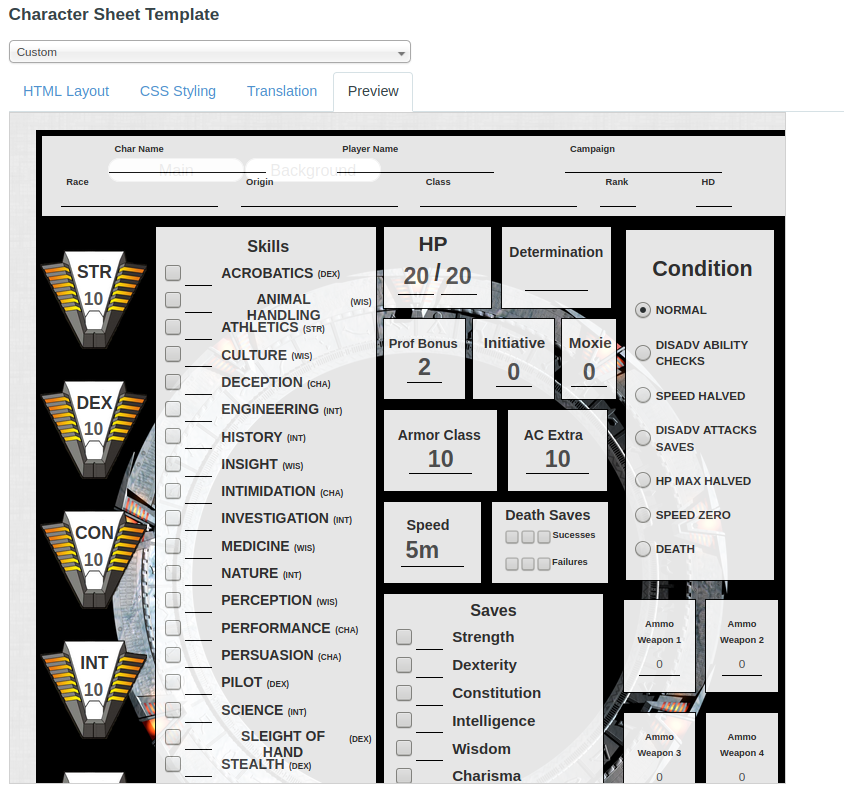Sheet Editor
From Roll20 Wiki
| This is about a Roll20 feature exclusive to Pro-subscribers (and often to players in a Game created by a Pro-subscriber). If you'd like to use this feature, consider upgrading your account. |
The Sheet Editor or Custom Sheet Editor is a Pro only feature, which can be found if choosing "Custom" as your sheet template in a game. It is used for uploading the code for a custom sheet you want to use in a game.
If you intent to test, developt or otherwise work on the character sheet, using Custom Sheet Sandbox for the development is a smart choice.
The Sheet Editor
To edit a custom character sheet for an existing game:
- Go to a Campaign's/Game's Details Page/Main page.
- Click the Settings-button, and select Games Settings.
- On the Game settings page, you select "Custom" from the Character Sheet Template menu.
The editor (shown above) has four tabs: HTML Layout, CSS Styling, Translation, and Preview. You copy your html and css code to their respective pages, and if the sheet have translation files, you copy the content of the appropriate language version. If a translation file ins't provided and the sheet used them, it will show red text and the name of the language tag for each section.
Preview Panel
| Warning: The preview panel does not have all the behavior of an actual roll20 instance. Sheet worker scripts and other JavaScript based features (including repeating sections) will not work correctly in the Preview. |
The preview panel updates in real-time whenever you change the HTML, CSS or "Translation" of your sheet, to show you an approximation of what sheet would look like in-game. It's useful for quickly checking superficial change while you're editing, but to be sure of the actual end-result, you need to enter the game and open the sheet itself.
The Preview panel applies all the same security precautions and filtering as the main Roll20 application. Be sure to right-click and Inspect Element if you are seeing strange behavior (e.g. your styles aren't being applied correctly) -- it may be that there is a security filter that is changing the name of a class or something similar.
If you make any changes in the character sheet editor while in the game, you must save your changes and refresh the active Roll20 game. In addition, if the character sheet contains <rolltemplate>, the code for it will be seen unprocessed in the preview window. It's recommended that roll templates are placed at the end of the sheet's code so they don't obscure the sheet's visuals when using the preview panel.
Related Pages
- Custom Sheet Sandbox The better method for editing/testing custom character sheet code
- Building/Editing Character Sheets - The Documentation starting point
- Sheet Author Tips - some more in-depth tips
- Andreas Guide to Sheet Development