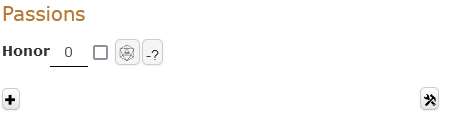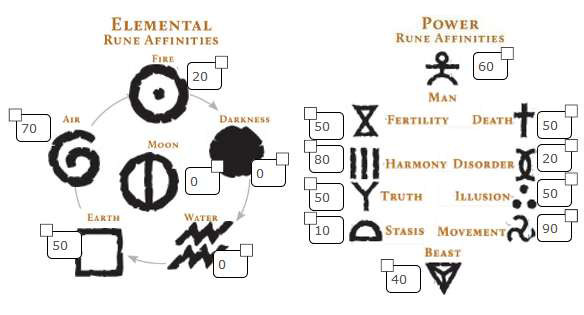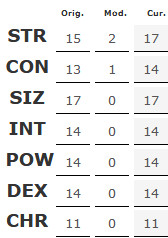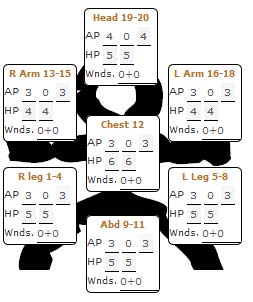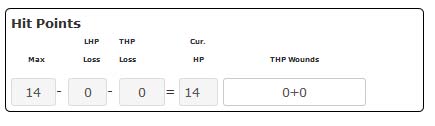RuneQuest Glorantha Character Sheet
From Roll20 Wiki
Page Updated: 2021-12-23 |
The purpose of this guide is to identify the features of the sheet and show how it can help with the fiddly details of managing a RuneQuest character on Roll20.
UNDER CONSTRUCTION
Setup
Before you can get the most benefit from the sheet, it needs to be correctly set up. Most of this is fairly obvious, but I’ll cover it anyway. Going through the character creation process, the first info you will add to the sheet is at the top of the main page. This is where you enter the name, when you were born, homeland, tribe, clan, etc. Reputation will be updated later in the character creation process.
The family history you create can be entered onto the Family page of the sheet. Much of this doesn’t have any bearing on the mechanics of the game, but is important for role playing. Also, while going through your family history, you will probably gain some passions. These go on the Main page, in the passions section:
There is already a place for the Honor Passion. To add others, click on the + sign to add another line. You will add more Passions at various points in character creation, and in game play.
After Family history, you determine your Rune affinities. These are entered near the top of the main page:
Just enter the values you determine. For the Power/Form Runes, the opposing Rune will automatically be adjusted. The values for the Runes will be copied to the Magic page. Next come the characteristics.
Each characteristic has 3 values associated with it, the original roll, any modifiers, and the calculated total:
Enter the number you roll into the first column. Then, enter the modifiers based on your Elemental Runes, and any homeland modifiers, in the second column. The sheet will calculate the total of those and display the result in the third column. In addition, the sheet will calculate all the secondary attributes based on the seven primary characteristics. Damage Bonus, DEX and SIZ strike rank modifier, total and location hit points, Healing rate, and Spirit Combat damage.
Hit points are shown in two locations. Near the top of the main page and below the Passions. Near the top are the location hit points, and below the Passions are the total hit points.
for armor you have on all the time. The second should be used for armor that is added because of a spell( Protection or Shield, for example ). The third number is calculated from the first two. Both the numbers shown by HP are calculated. The first is the location’s hit points, based on your total hit points. The second is calculated by subtracting from that the amount of damage entered in the Wnds(wounds ) field. That information is also used to update the LHP( location hit point ) loss in the total hit point section.
The next thing you will do is update your skills based on your homeland choice. The top of the skills page looks like: