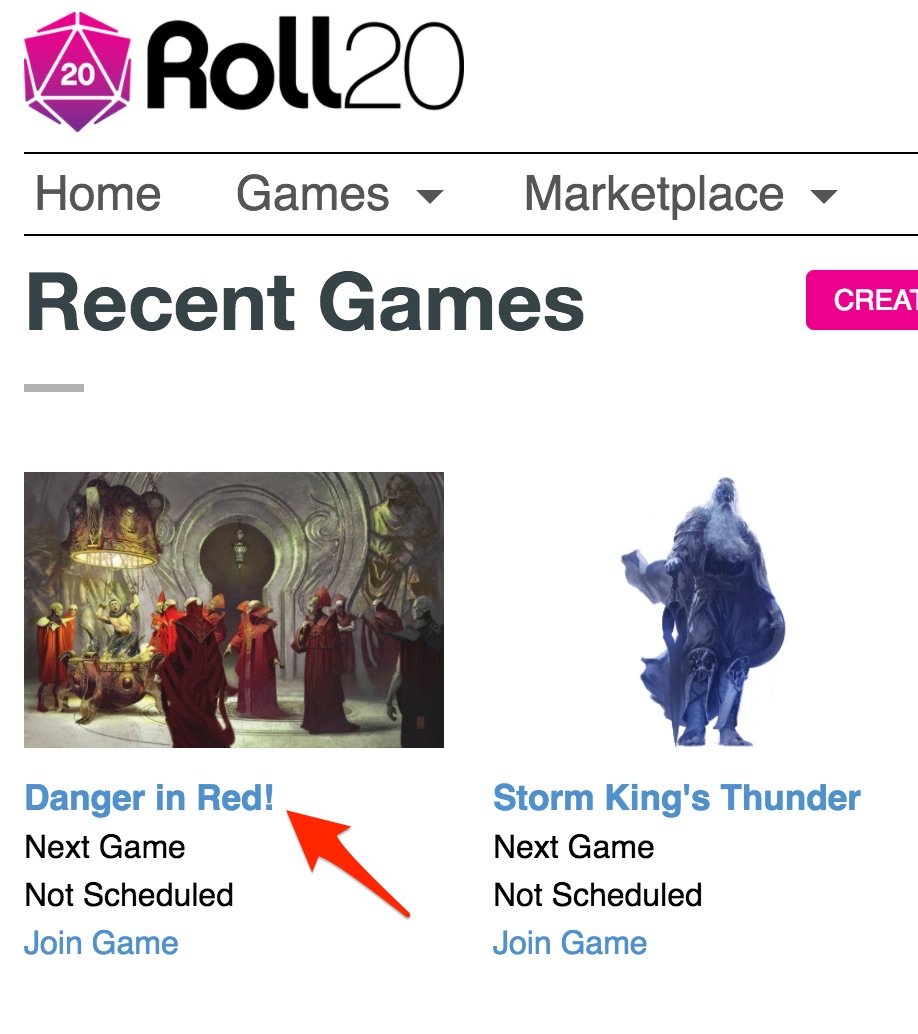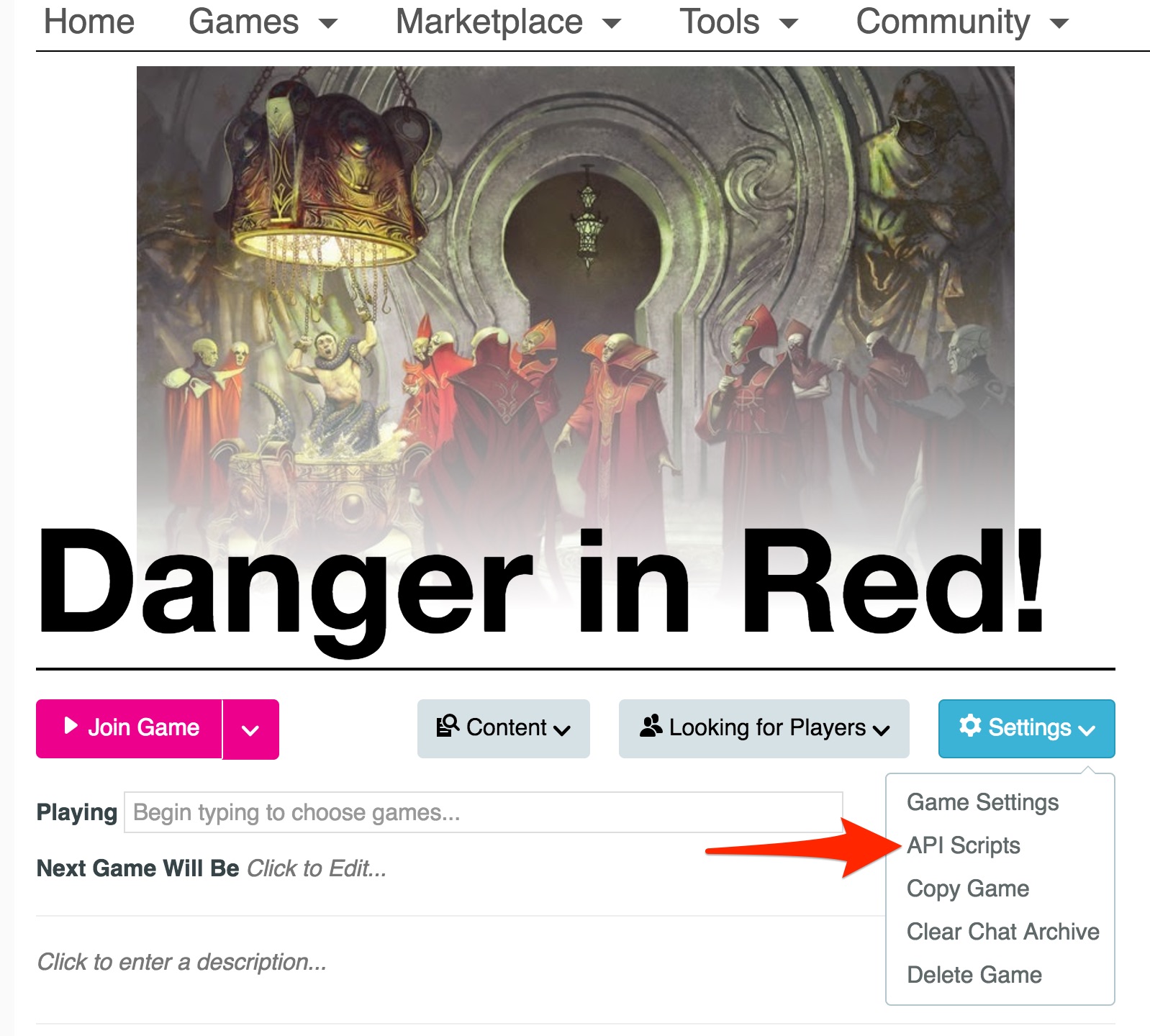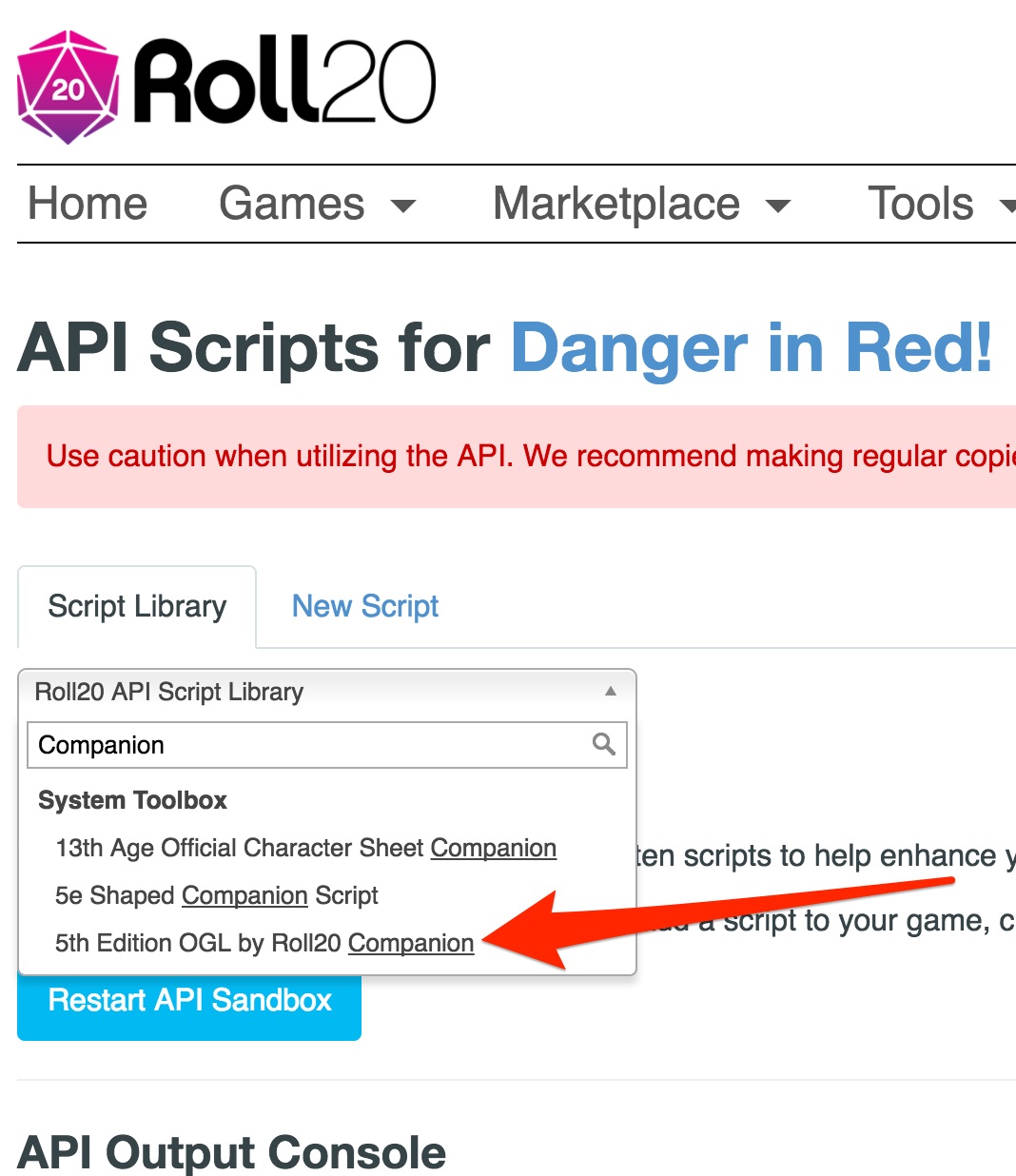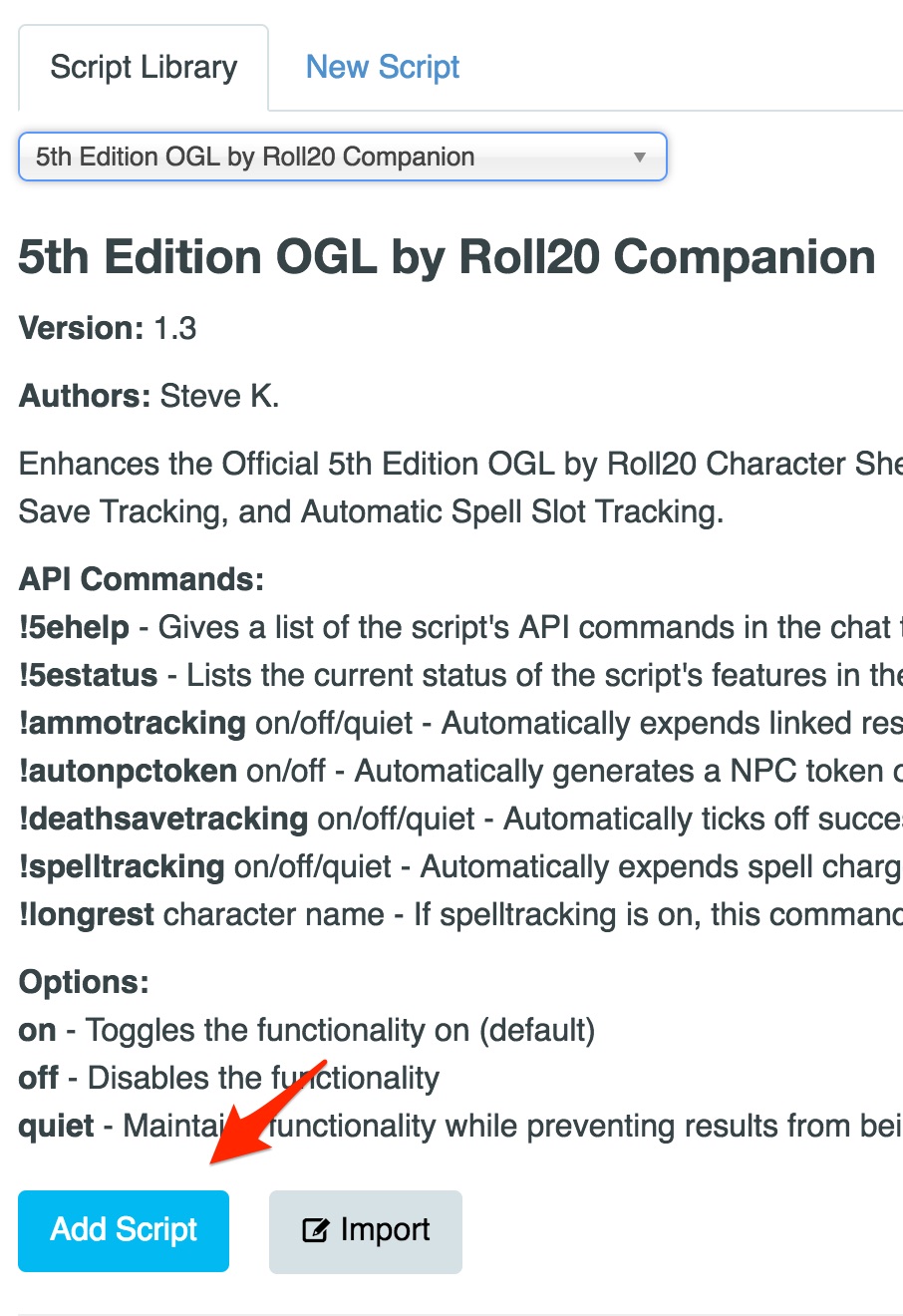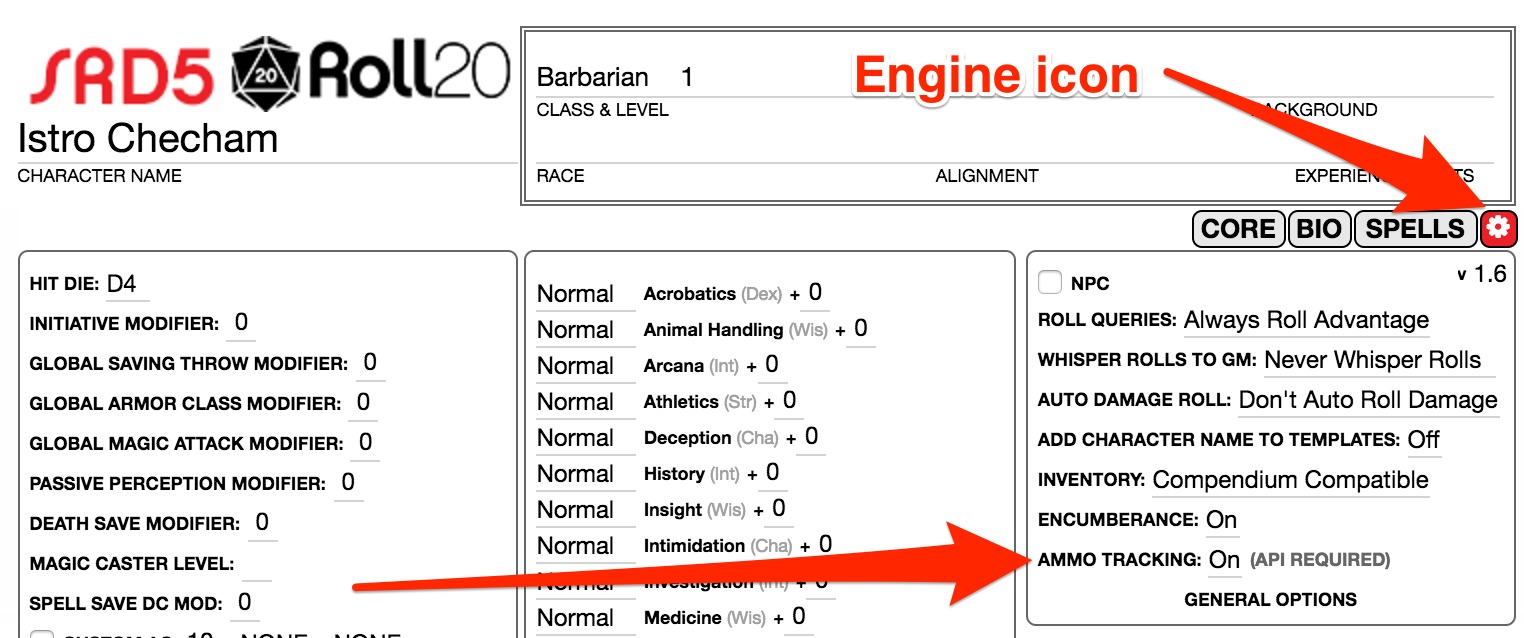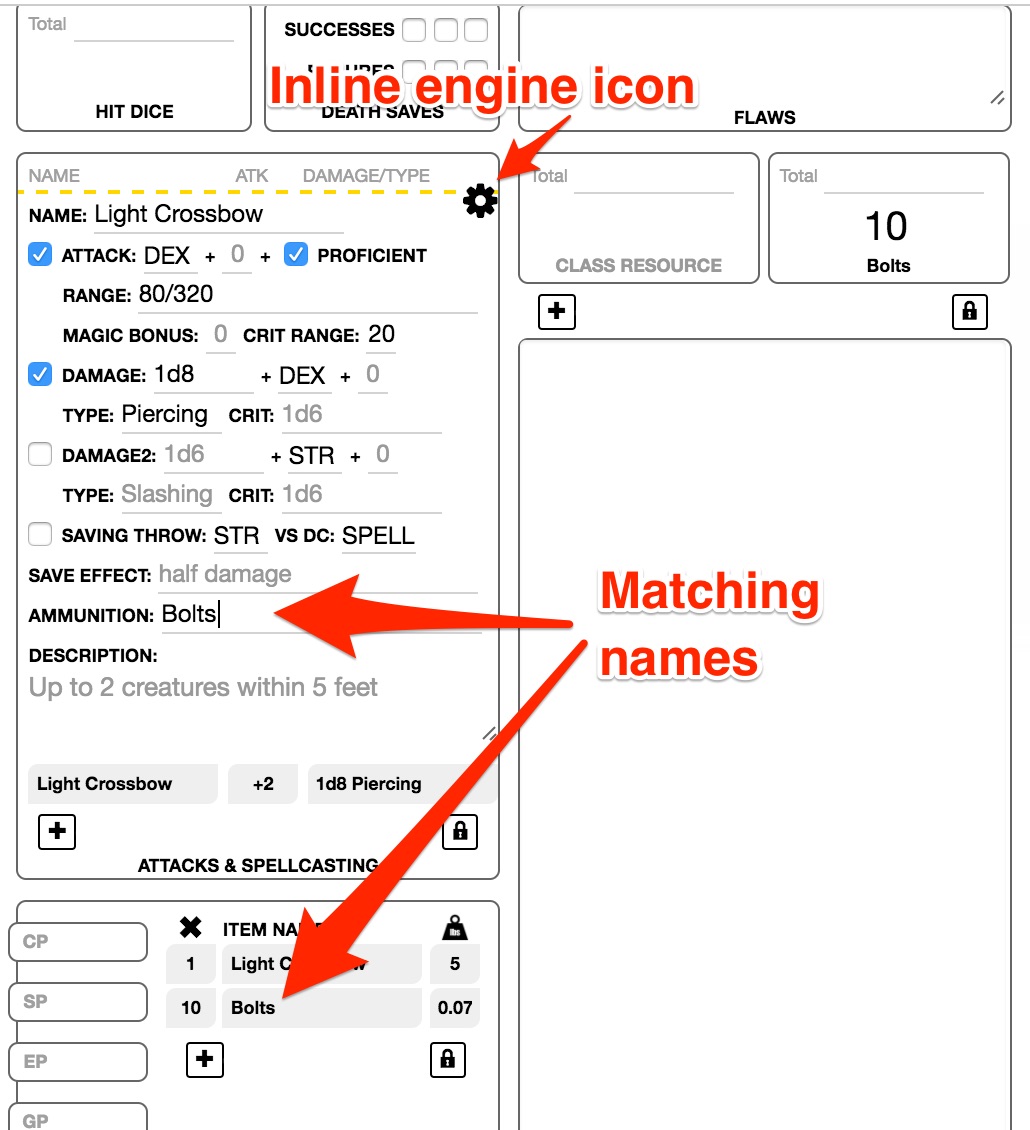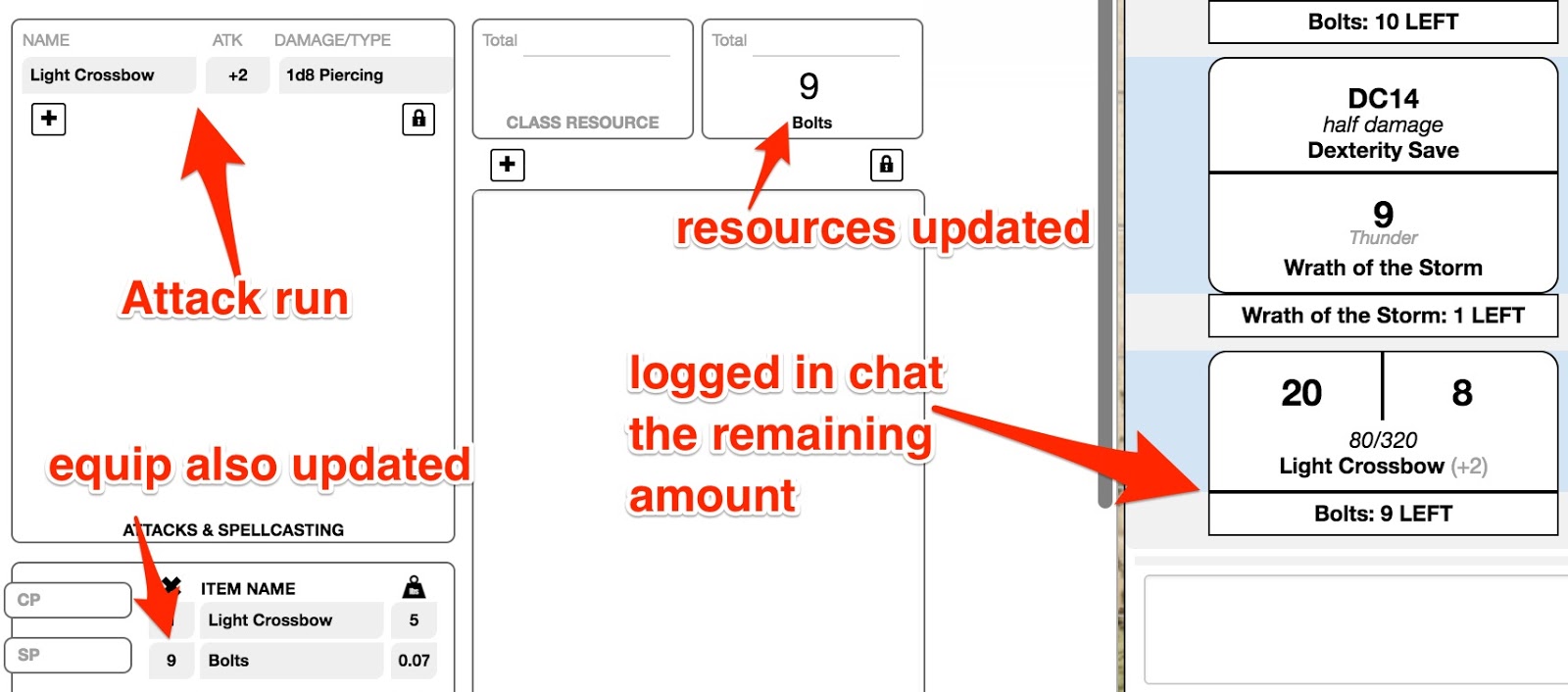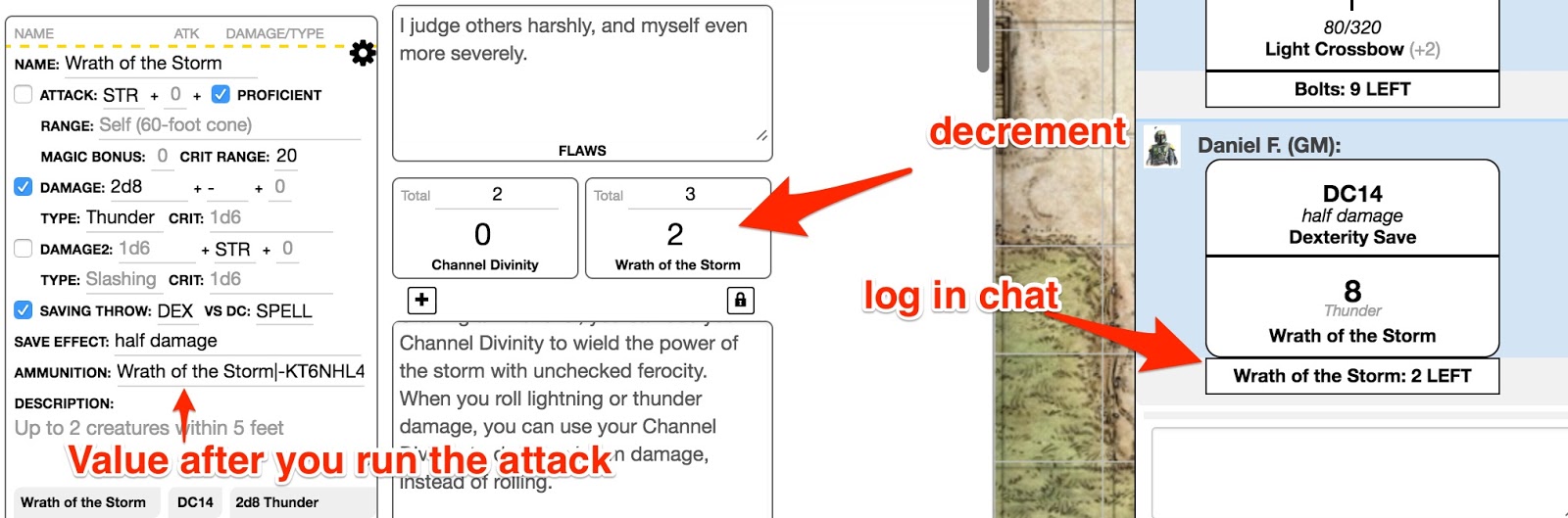OGL 5e DnD: How to setup Ammunition and Resource tracker
From Roll20 Wiki
This might seem pretty basic but some people might not be aware of the capabilities you have with roll20 OGL character sheet. I've been helping many people to setup this and I believe it worth posting something about it. Most of the people get lost where to go, where to click, where are the options you need to change, so I will try to cover with a full example how to do this. Think of resources like something you can automatically decrement a counter whenever you trigger an attack in the application. I will cover how to setup resources in roll20 OGL sheet to make your game go smoother and faster avoiding repetitive actions.
Ammunitions is probably the most common use case for resources setup in your character sheet. The setup is not complicated. In a nutshell you need a pro account, a sandbox with some scripts for the game you are enabling the feature, and some character sheet level configuration.
First when you open roll20 click on the game title you want to setup ammunition tracker.
On the game page click in Settings menu select API Scripts.
In the API Scripts page the first tab is Script Library, you can see a dropdown that allows you to search, search for Companion. Select “5th Edition OGL by roll20 Companion”.
Finally click on add Script button in the bottom:
This script also have other features I won't talk about, for instance it also keeps track of you spell slot usage if you're using default spell slots rules. All you have to do now is go inside the game and open the character sheet you want to configure. On the sections menu select the Engine icon, locate the right column named General Options and change Ammo Tracking value to "On".
Back into the CORE section you must define what you want to keep track of, inside the equipment section mouse over the equipment line click in the “I” icon that will appear, select the option “User as Resource”. This will make it also be controlled by the resource section, so that whenever you change the quantity there it also changes in your inventory.
Open the existing attack, such as the one roll20 automatically creates when you drag a crossbow from the compendium. Move mouse over the attack, click in the inline engine icon that will appear and locate the AMMUNITION field and type the exactly same name of the equipment you want to auto decrement a counter automatically.
Now whenever you run an attack you will see both the resources and the equipment counter decrement.
Another example would be a cleric from tempest domain that can use his reaction to give some damage. He can use this ability let’s say 3 times until recover. As long as you type type same name of an existing resource in the AMMUNITION field inside the attack setup, even if you don’t have that resource in the inventory (remember you can create resources independently of anything in your sheet), it will decrement from it.
Look the following example for the Cleric, note that after you run the attack for the first time the system will update the AMMUNITION field value adding a | (pipe) symbol to separate the name from the id it needs to keep reference of which field it should update. You basically ignore this id and leave it there.
Finally you can do the same for Second Wind ability for fighters with a heal attack, Channel Divinity, etc.