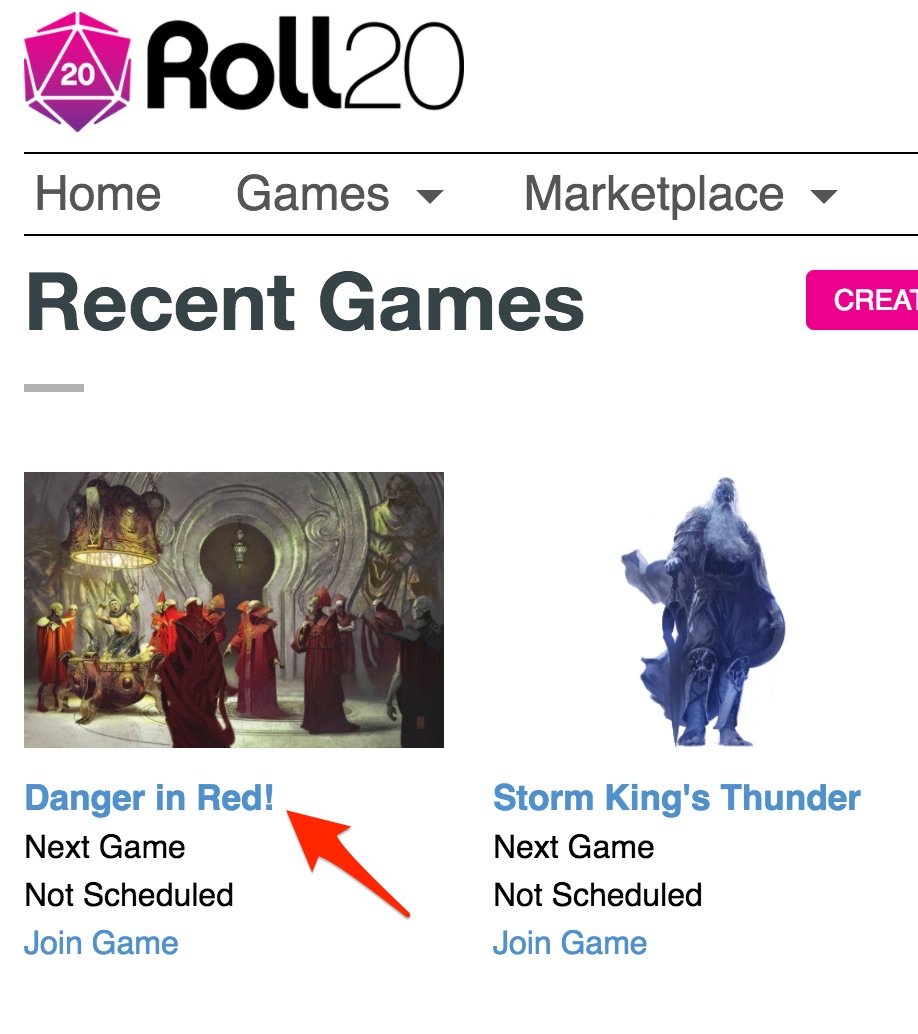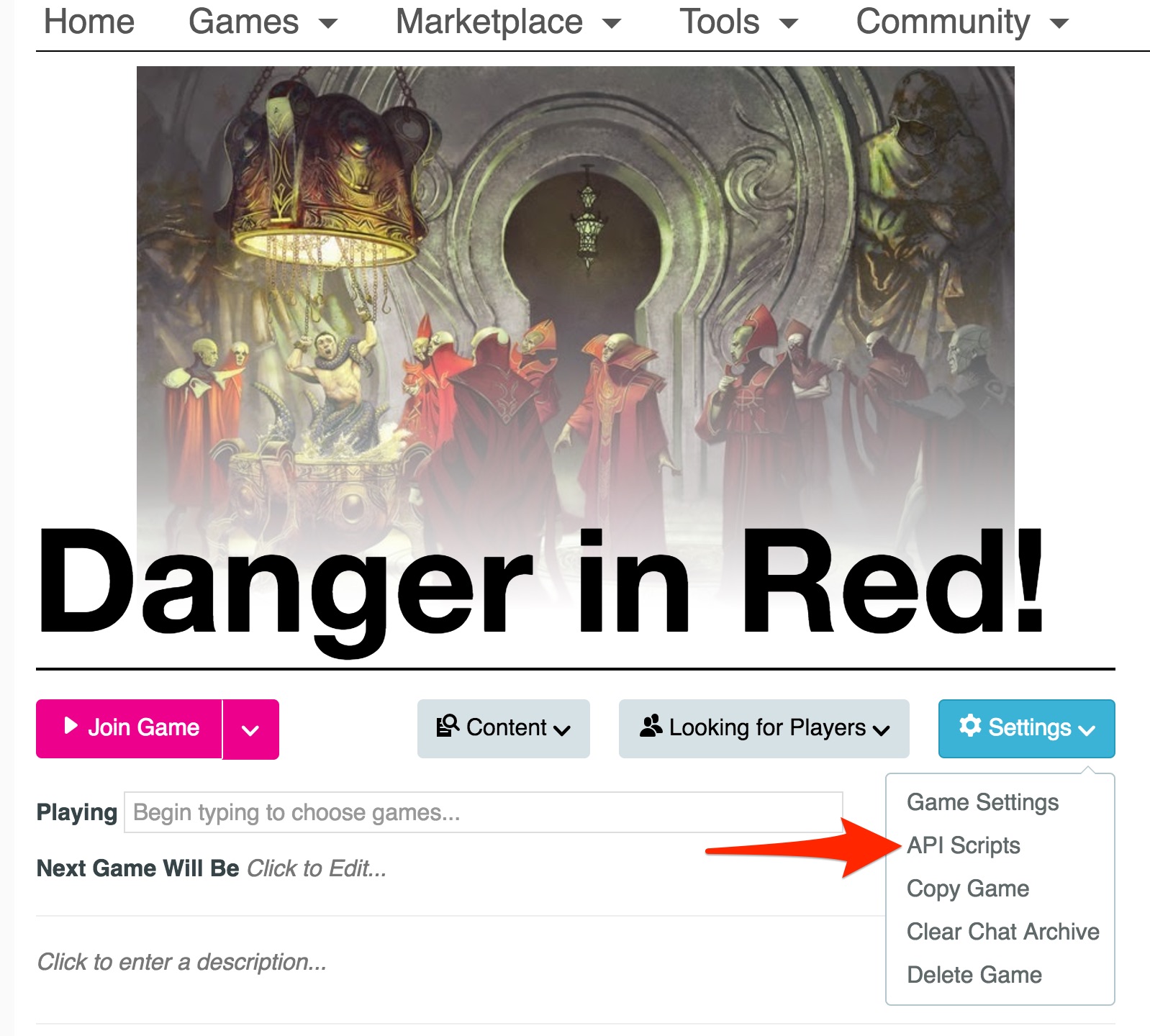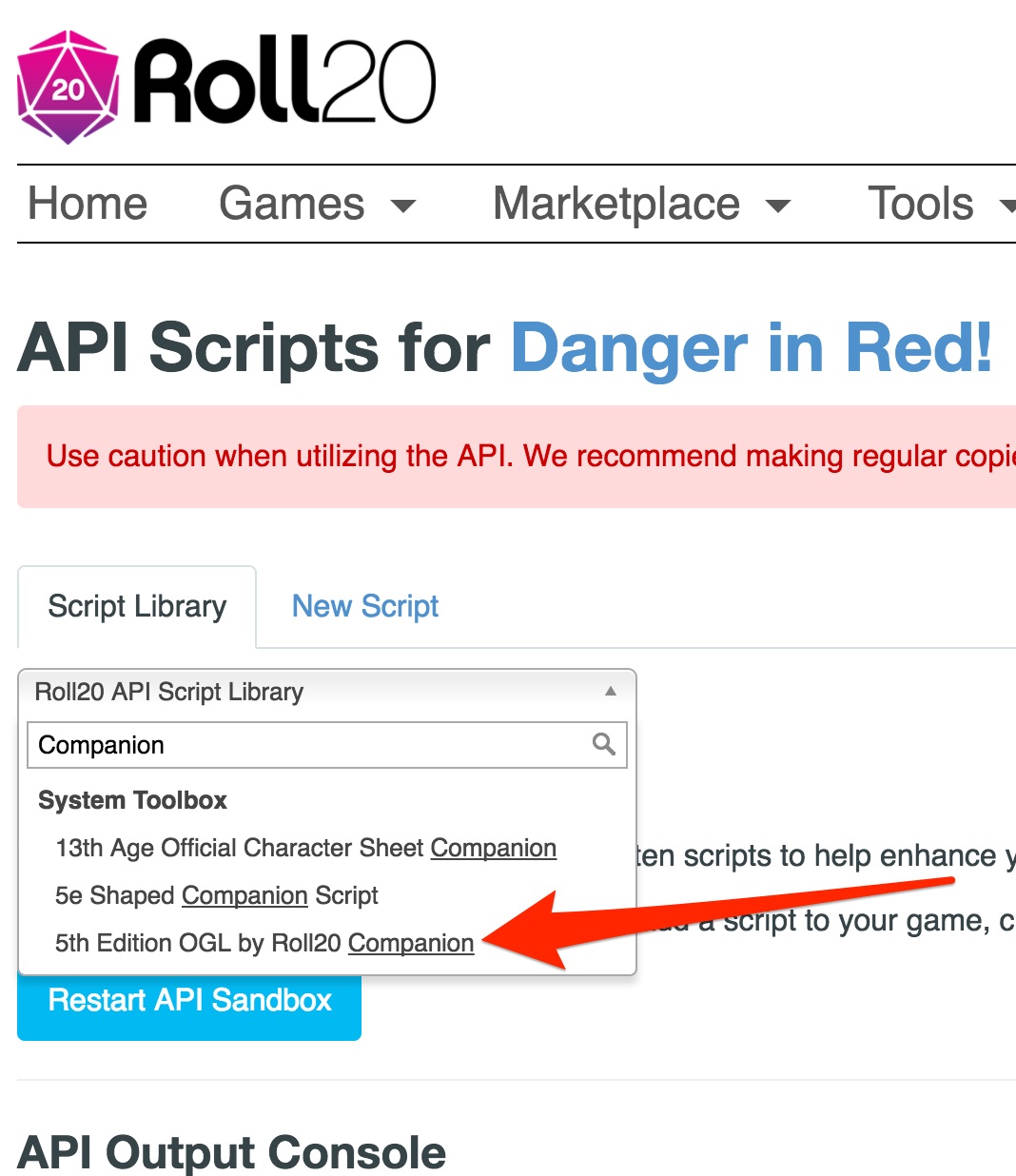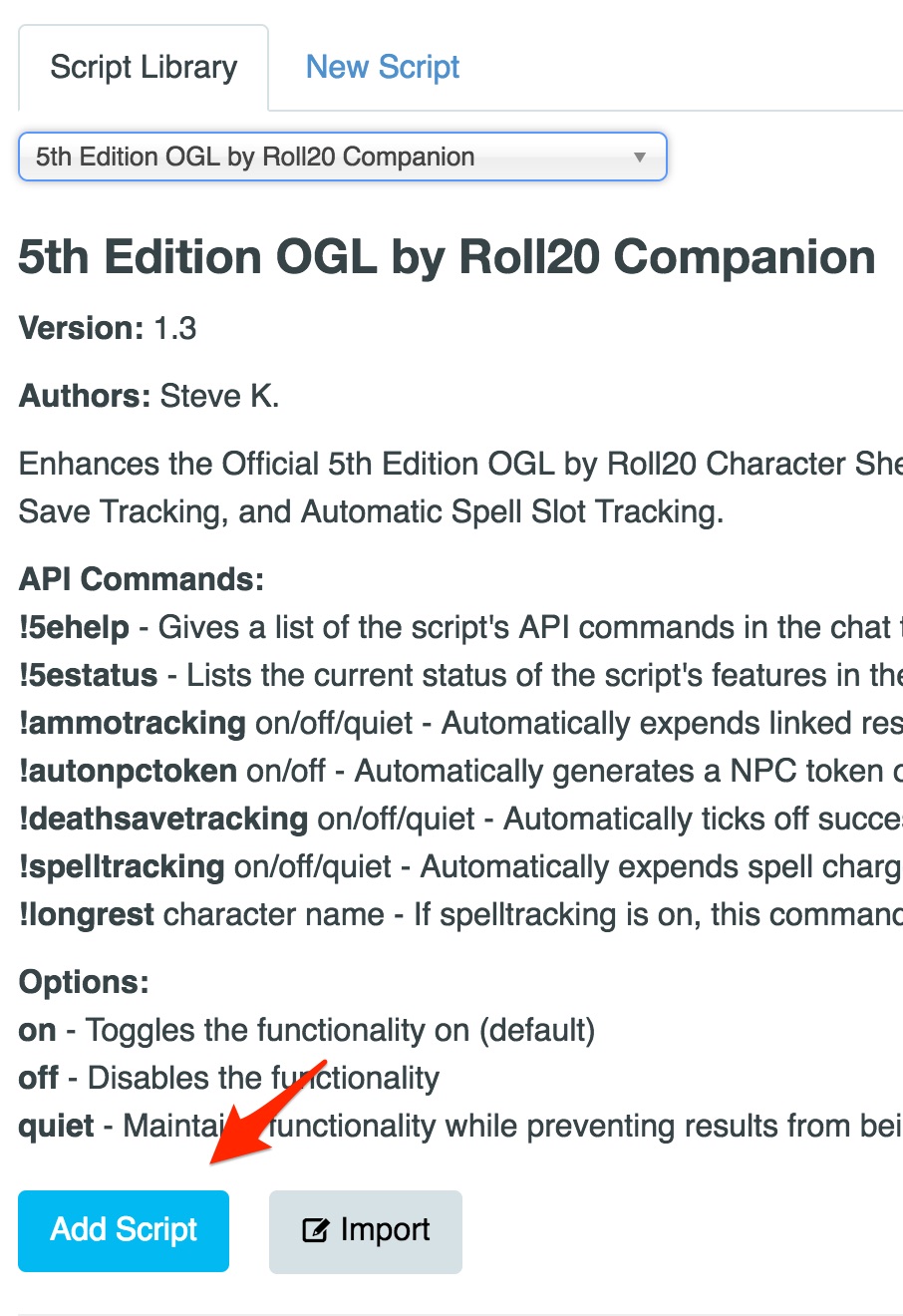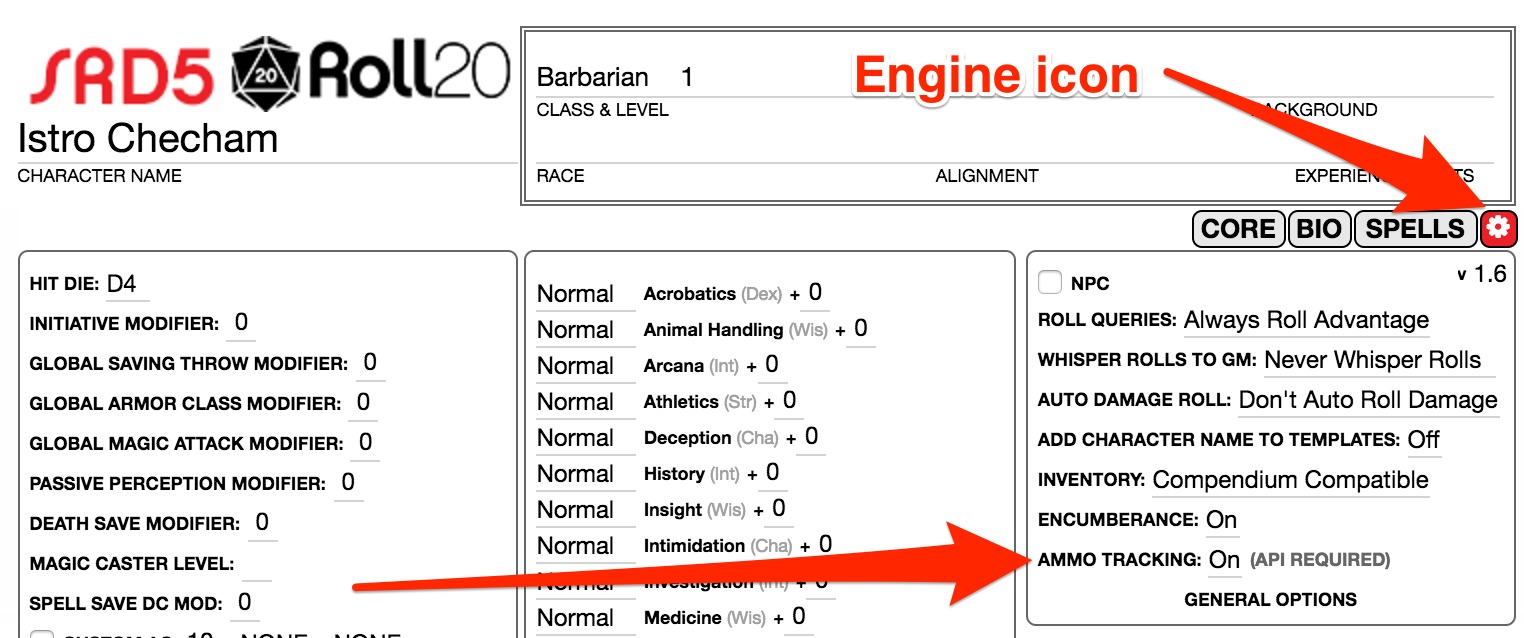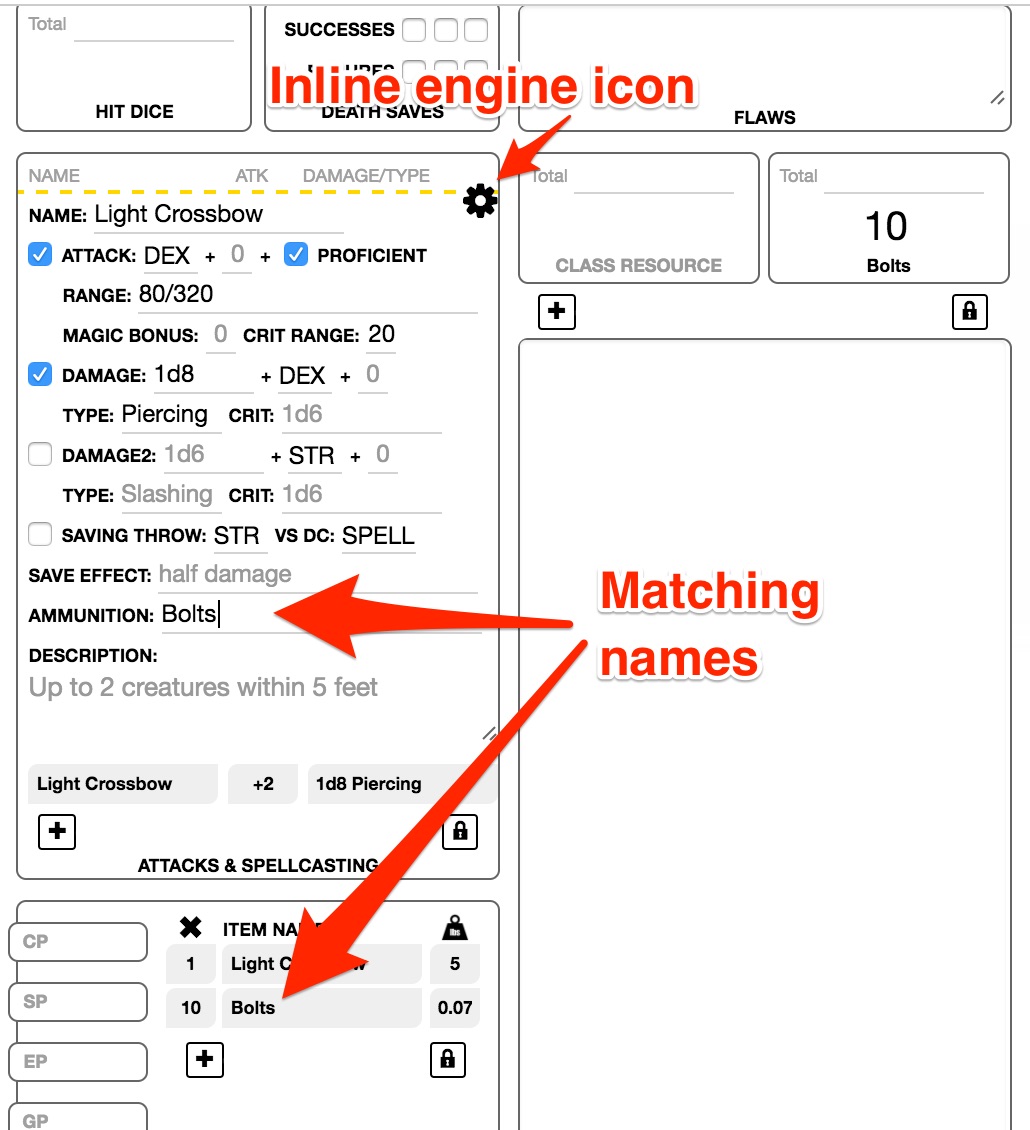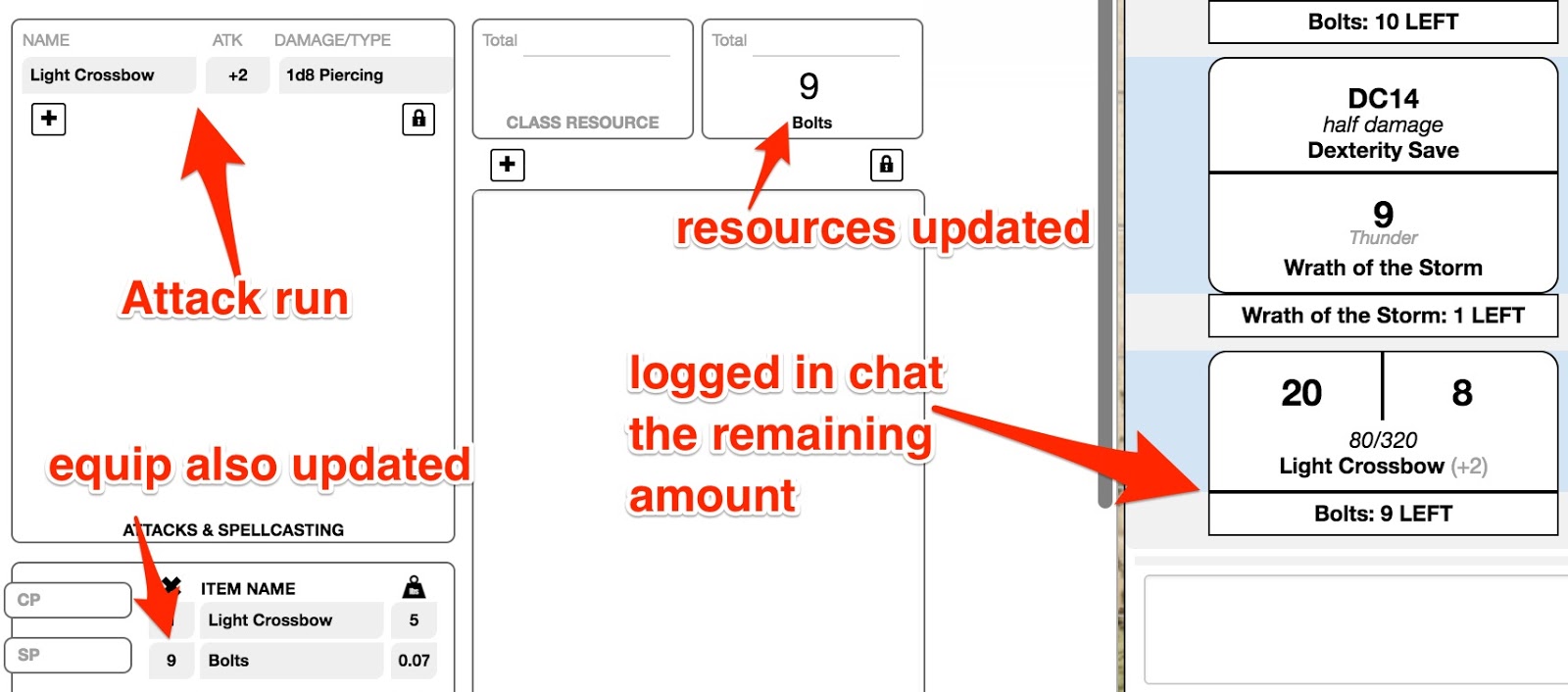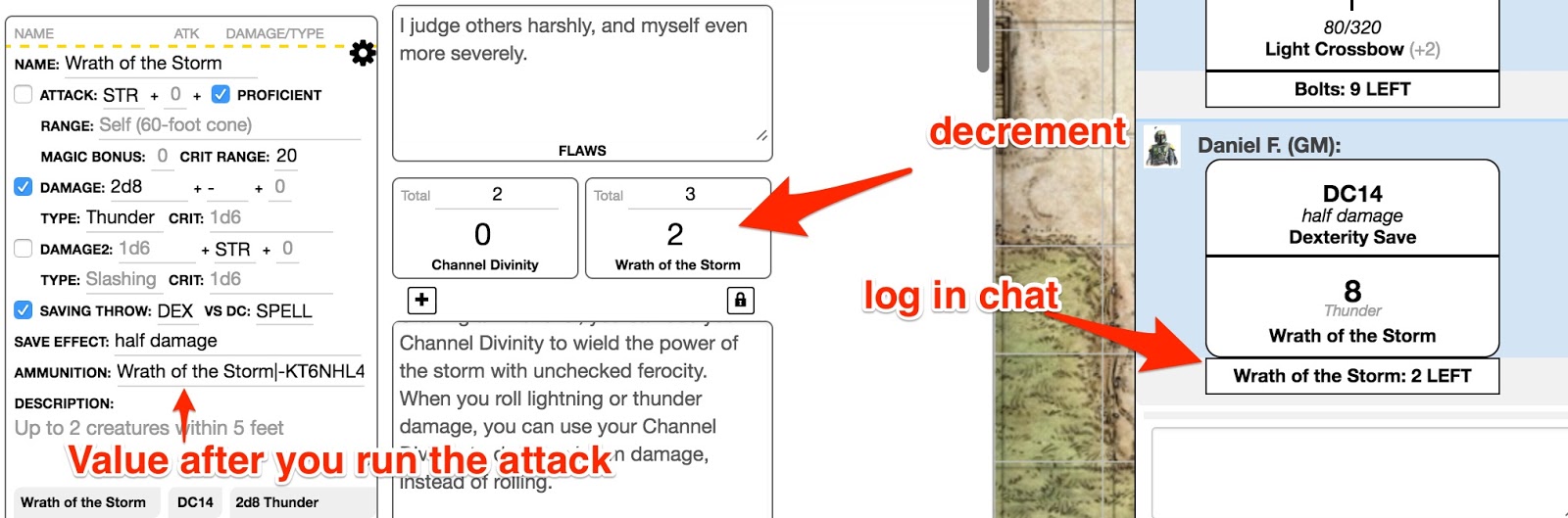OGL 5e DnD: How to setup Ammunition and Resource tracker
From Roll20 Wiki
The Ammunition and Resource tracker allows you to automatically decrement a counter whenever you trigger an attack in the application. This works for ammunition such as crossbow bolts, and other abilities and attacks that limited, such as a Cleric's Channel Divinity. This article shows you how to set up resources in the Roll20 OGL sheet.
To add the Ammunition and Resource tracker to games you have created, you need a pro account.
Contents |
Adding Ammunition and Resource Tracking to Your Game
To set up ammunition tracking in a game you created:
- When you open Roll20, click on the game title you want to setup ammunition tracker.
- On the game page, open the Settings menu and select API Scripts.
- In the API Scripts page, go to the Script Library tab and locate the dropdown that allows you to search.
- Search for Companion. Select 5th Edition OGL by Roll20 Companion.
- Click the Add Script button at the bottom:
This script also has other features, such as keeping track of your spell slot usage if you're using default spell slots rules. These features are not detailed in this article.
Configuring Ammunition Tracking on a Character Sheet
To add ammunition tracking to a character sheet:
- Launch the game and open the character sheet you want to configure.
- On the sections menu select the engine icon. Then locate the right column named General Options, and change Ammo Tracking value to On.
- Return to the CORE section.
- To define what you want to keep track of, go to the equipment section and mouse over the equipment line.
- Click the “I” icon that will appear, select the option Use as a Resource. This will make it also be controlled by the resource section, so that whenever you change the quantity there it also changes in your inventory.
- Open the existing attack, such as the one Roll20 automatically creates when you drag a crossbow from the Compendium.
- Mouse over the attack, click in the inline engine icon that will appear and locate the AMMUNITION field.
- Type the exact name of the equipment you want to auto-decrement automatically.
Now whenever you run an attack you will see both the resources and the equipment counter decrement.
Tracking Ability Usage
You can also set this up for classes that have a limited number of times they can use a particular ability. The below example shows a Cleric from the Tempest domain that can use their Wrath of the Storm ability 3 times a day. You could set this up for a Fighter's Second Wind ability, Channel Divinity, etc.
Note that after you run the attack for the first time the system will update the AMMUNITION field value adding a | (pipe) symbol to separate the name from the id it needs to keep reference of which field it should update. You can ignore the id; do not remove it.
Advanced Ammunition Depletion
| Before changing the resource depletion amount ensure you have used the attack at least once so that the resource_id is appended to the Ammunition field |
If you need to deplete a resource by a value greater than 1, you can simply add a comma after the name of the resource and then the number in the Ammunition section of the Attack.
For example:
Healing Power,5|resource_id
You can also expand this by using Roll Queries. To do so, make a roll query in your Attack then use the same Roll Query name in the value portion of the ammunition field.
For example:
Enter ?{Amount to heal?} in the damage section of your attack, then put Healing Power,?{Amount to heal?}|resource_id in the Ammunition field.