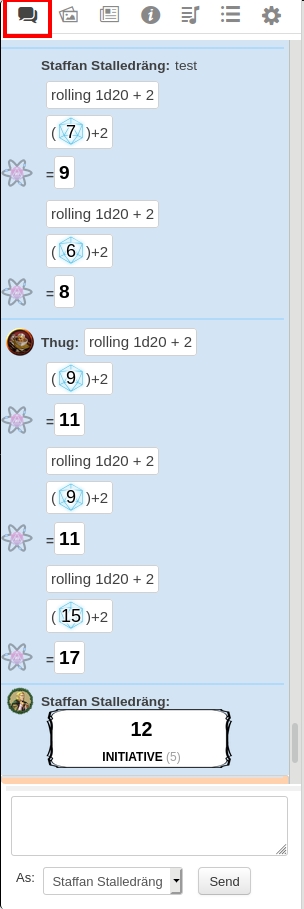Text Chat
From Roll20 Wiki
Contents[hide] |
Chatting
Sending a basic chat message is easy: just type your message into the chat input area and press "Enter". Be advised that any player assigned a "Character" (from the Journal tab) can choose via drop-down to talk as either themselves (their registered login name) or as their assigned character. This drop-down menu can be found directly below the chat text box.
If "Enable chat avatars" is checked off in the Settings Tab on the sidebar, mini avatar icons will display to the left of chat entries. The icon will change depending on whether a user is chatting as themselves or as a player assigned character.
Rolling
Rolling dice in Roll20 is easy. Just type the /roll command into the text chat box, followed by a formula. In most cases, the formula is the same as the one that's printed in your game's instructions. For example, you might know that to roll an attack roll you need to roll a "D20 plus your attack modifier". In Roll20, you would just type /roll 1d20+5. Notice that you need to put the 1 in front of the d20 even if you're only rolling one dice. If you hit and you need to roll 3d6+2 damage, you would just type /roll 3d6+2. Finally, you can also string multiple rolls together. If you have an attack that does two types of damage, you might do /roll 2d6+5 + 1d8.
/roll 1d20+5
So, the overall format for a dice roll is /roll NdX+m where N is the number of dice to roll, X is the number of sides of the dice, and m is the (optional) modifier, which can also be negative.
After the roll is performed, you'll see the results of the roll in the text chat area. Notice that for each group of dice that were rolled, there will be a group of numbers in parentheses, representing the result of each individual dice that was rolled. You'll also see the total of all the dice values plus modifiers to the right of the equals sign.
Be sure to check out the Dice Reference if you need to use more advanced dice mechancics.
Whispers
To whisper, simply type /w and the name (either player or character) you wish to engage via whisper. Do note that there is a tab-auto-complete function for names to speed this process.
To whisper directly to the GM, type /w gm. You can also perform a roll that only you and the GM can see, with /gmroll 1d20+5.
Whispers are not retained in the Chat Archive.
Chat Commands
Emotes
To emote, type /em and whatever action you want stated. Be advised that you will emote by whatever you are currently speaking as (player or charater). Emotes are formatted as center aligned, bold, italicized and set in an orange font and highlight.
Example:
/em takes out one of his throwing daggers and brandishes it threateningly.
Bradley takes out one of his throwing daggers and brandishes it threateningly.
Out of Character
To state something while Out of Character (OOC) type /ooc or /o and whatever you wish to say out of character. OOC text is formatted as black text atop a light grey highlight rather than the default black text atop a light blue highlight.
Example:
/ooc I could really use another Red Bull right now.
Bob: I could really use another Red Bull right now.
GM Exclusive Chat Commands
Descriptions
Adding text following the /desc command will not be designated to have been spoken by anyone. This is for the use of the GM to describe something in a scene. Descriptions are formatted as center aligned, bold, italicized and set in a black font and light grey highlight.
Example:
/desc The old house begins to creak and moan...
The old house begins to creak and moan...
Speaking and Emoting as a Random NPC
A GM can speak or emote as an NPC that doesn't have a character entry made in the Journal tab. To speak as non-situated character, a GM should type the command /as, followed by a space, then the character name in quotation marks and then with what the GM wishes the character to say.
Example:
/as "Sir Bearington" I'm going to eat you for breakfast.
Sir Bearington: I'm going to eat you for breakfast.
To emote, follow the same process as above but use the command /emas.
Example:
emas "Sir Bearington" charges at you!
Sir Bearington charges at you!
Chat Archives
The chat window will keep a running history of everything entered. This history will persist between sessions, and is always available. You can also access a complete archive by scrolling to the top of your chat log, and clicking View all chat entries for this campaign >> This will load the chat history in a new window.