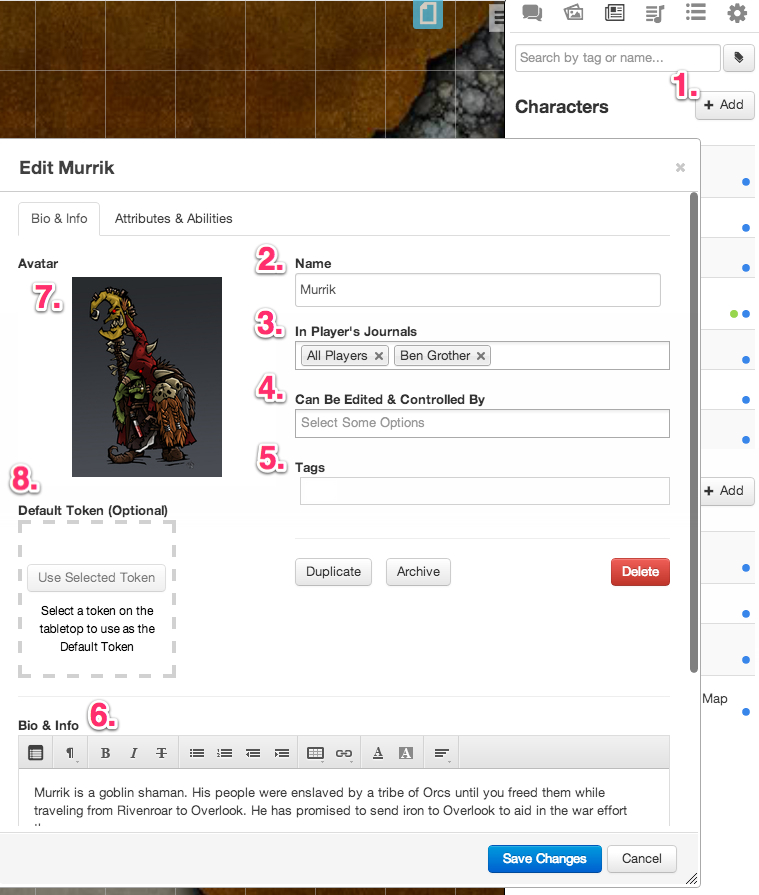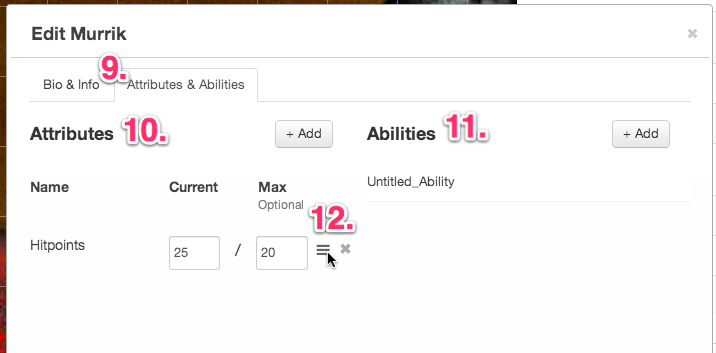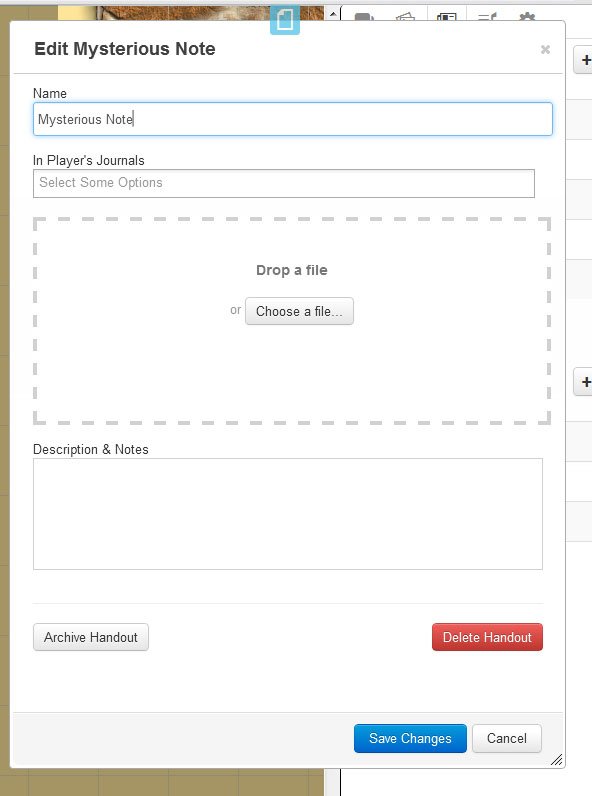Difference between revisions of "Journal"
From Roll20 Wiki
| Line 6: | Line 6: | ||
Characters are intended to represent either PCs or important NPCs in your Campaign. Each Character has a name, an avatar which represents the Character, Attributes, Abilities and a Bio and a GM Notes section. | Characters are intended to represent either PCs or important NPCs in your Campaign. Each Character has a name, an avatar which represents the Character, Attributes, Abilities and a Bio and a GM Notes section. | ||
| − | [[File:CharacterSS1.jpg|right| | + | [[File:CharacterSS1.jpg|right|border|500px]] |
To start a new character, click the (1.) "+ Add" button under the Character heading in the Journal tab. The system randomly generates a (2.) placeholder name and creates the character. From this point, click the "Edit" button to further customize the Character. | To start a new character, click the (1.) "+ Add" button under the Character heading in the Journal tab. The system randomly generates a (2.) placeholder name and creates the character. From this point, click the "Edit" button to further customize the Character. | ||
| Line 27: | Line 27: | ||
<hr style="margin-bottom: 20px;" /> | <hr style="margin-bottom: 20px;" /> | ||
| − | [[File:CharacterSS2.jpg|left| | + | [[File:CharacterSS2.jpg|left|border|400px]] |
Archiving the Character (6.) will put it in long-term storage. You can easily return it to the Journal tab by clicking on the "Archived Items" link that will appear in the list after you've archived at least one Character. | Archiving the Character (6.) will put it in long-term storage. You can easily return it to the Journal tab by clicking on the "Archived Items" link that will appear in the list after you've archived at least one Character. | ||
| Line 39: | Line 39: | ||
== Handouts == | == Handouts == | ||
| − | [[File:EditNote.jpg|right| | + | [[File:EditNote.jpg|right|border|400px]] |
Handouts are very similar to Characters and have some of the same fields. The main difference is that Handouts are designed to be either one large image or a long description (or both). | Handouts are very similar to Characters and have some of the same fields. The main difference is that Handouts are designed to be either one large image or a long description (or both). | ||
Revision as of 03:17, 16 April 2013
The Journal is a feature which allows you to create Characters and Handouts which you can choose to keep private or share with your players. It serves as a central repository for information about your Campaign.
Characters
Characters are intended to represent either PCs or important NPCs in your Campaign. Each Character has a name, an avatar which represents the Character, Attributes, Abilities and a Bio and a GM Notes section.
To start a new character, click the (1.) "+ Add" button under the Character heading in the Journal tab. The system randomly generates a (2.) placeholder name and creates the character. From this point, click the "Edit" button to further customize the Character.
By default, only the GM sees the Character. To allow other Players to see the Character in their Journal tab, add their names to the (3.) "In Players Journals" field. You can also choose "All Players" to allow everyone to view the Character.
Players who can view the Character will see the name, avatar, and bio.
The (4.) GM Notes are only visible to the GM. Both Bio and GM Note fields have a plethora of formatting options, as well as, the abilities to add tables and copy and paste from PDFs.
The (3.) Controlled By field allows you to give Players in your game the ability to "speak" as that Character in the Text Chat. They are also able to edit the Character's information if they control it. In additon, if you use the Represents Character feature of the Tokens Settings, players who have permission to control this Character will also be able to control any tokens that represent this character.
| Useful Tip: Set up all your tokens ahead of time and assign them to Characters. Then when your players join your game, just give them control of the Character and they'll be able to control all the tokens for that Character right away. |
You can add Attributes (5.) to your Characters. Each attribute has a name, as well as, a current and (optional) max value. Any players that you give permission to edit/control the Character will also be able to edit the Attributes. Attributes can be used as variables in Macros and Abilities.
Archiving the Character (6.) will put it in long-term storage. You can easily return it to the Journal tab by clicking on the "Archived Items" link that will appear in the list after you've archived at least one Character.
Abilities (7.) are designed to work in conjunture with Attributes. Abilites work almost extacly as Macros. By using an Attribute (8.), that is assigned to a Character, as a variable modifier you can create complex Character based Abilities. Since the variable used in the Ability is linked to a Character Attribute, the value will sync when changed in the Character editor. You can easily add and remove Abilities from your Macro Bar by selecting the Character from the Journal Tab.
Deleting the Character will permanently remove it from the Campaign, and cannot be undone.
Handouts
Handouts are very similar to Characters and have some of the same fields. The main difference is that Handouts are designed to be either one large image or a long description (or both).
You must put the Handouts into Players' Journals using the "In Player Journals" field in order for Players to be able to see them. After you've given Players permission to view the Handout, you can also use the "Show to Players" button to force the Handout to open on the screens of Players who can view it.