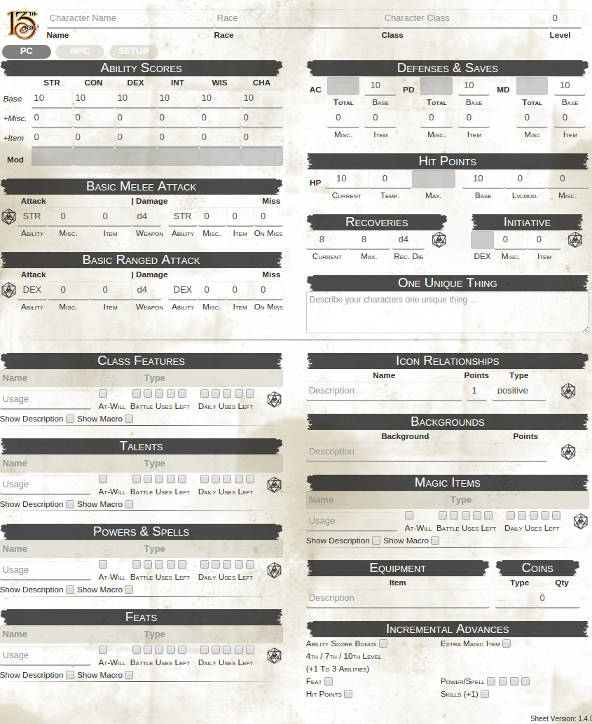13th Age Legacy Sheet
From Roll20 Wiki
Page Updated: 2021-10-25 |
The 13th Age Legacy Character Sheet was created by neovatar in Dec 2014, and last updated in Jul 2018. Maintainership of the sheet was then transferred to user Fanne in September 2020. It was inspired by great Roll20 Pathfinder character sheet.
- Links to new github repo and issue tracker pending...
The 13th Age is ©2015 Pelgrane Press Ltd., Published by Pelgrane Press Ltd. under license from Fire Opal Media. The 13th Age is a trademarks of Fire Opal Media, Inc.
Contents |
Character Sheet
The character sheet is formatted into several sections. Starting from top:
General character information: Your Characters name, race, class and level.
Sheet configuration buttons: Can be used to switch between a player character sheet (PC), an non-player character sheet (NPC) and view a special config page (SETUP).
Ability Scores: Enter your characters ability scores. You also can enter a misc or item bonus. The ability score block will automatically calculate your ability modifier.
Defenses: The armor class, physical and mental defense of your character. You need to enter the base value, which can be found in the 13th Age core rule book or 13th Age SRD for each character class. You can also enter a misc or item (e.g. shield) bonus for each defense. The final defense value is automatically calculated, using the middle value of the defenses abilities.
Hit Points: Your characters hit points. You need to enter the base value for your class. You also need to enter the multiplier from the level progression chart of your chosen class. The hit point maximum is automatically calculated from your base value, your multiplier and your constitution ability modifier. You can also enter a misc bonus for your hit points, which is automatically added to your hit point maximum. You can keep track of your current hit points and of any temporary hit points.
Basic Melee Attack / Basic Ranged Attack: Your characters basic attacks. You need to choose the ability used in the attack roll (strength or dexterity) and you can add a misc or item bonus. You need to choose the damage die and also the ability used to calculate damage. You can also add an misc or item bonus to damage. Finally you need to enter the damage that your character does on a miss. To execute a basic attack roll, click on the black die icon. Depending on how the GM setup your 13th Age Roll20 game, you will either be asked for the escalation die value or it will be pulled from the initiative tracker. The escalation die value will be added to your roll automatically.
Recoveries: The recoveries of your character. You need to choose the recovery die and the maximum number of recoveries, depending on your class and feats. Do not forget to keep track of your used recoveries in the current field. You can determine a recovery result by clicking on the black die symbol.
Initiative: Your characters initiative. The value is automatically calculated using your dexterity modifier and adding the misc and item bonus you entered. You can roll initiative by clicking on the black die icon. If you select your token while rolling for initiative, it will be added to the Roll20 combat tracker automatically.
One unique thing: Enter your characters OUT here.
Class Features, Talents, Powers & Spells, Feats, Magic Items: You can enter your characters special powers here. All of those sections use the same generic layout and fields and are Roll20 repeating sections. A suggestion, how you can use these fields to keep track of you powers, can be found below in "Writing Power / Feat / Talent Macros". You can add and remove further items by using the +add and Modify buttons for Roll20 repeatable sections.
Icon Relationships: Enter your characters icon relationships here. Enter the icons name, choise the points you invested in this icon and your relationship with it. You can execute an icon relationship roll be clicking on the black die icon next to the icons row.
Backgrounds: Track your characters backgrounds here. You can enter an description for a background and how many points you invested in it. You can roll a background check by clicking on the die icon next to a background. You will be asked for the ability you want to use in the check via a popup dialog.
Equipment, Coins: Can be used to track your characters equipment and coins.
Incremental Advances: Between character levels, this section can be used to track the incremental advances of your character.
Writing Power / Feat / Talent Macros
You can easily add macros for powers, feats, talents, spells and magic items to your character. While this may look complicated to a first time Roll20 user, it is actually quite easy and fast once you get a knack on the basics.
As example, we will add the Paladins "Smite Evil" class feature to a character:
Ready your 13th Age Core Rules / SRD
Ready your 13th Age rule book, the PDF or the SRD. Later, you will simply cut and paste the description of the power.
Add class feature
Use the Roll20 repeating sections [+ Add] button in the Class Features section to add a new class feature.
Enter Smite Evil in the name field, Melee Talent in the type field. Since the power is usable daily and per battle, enter Daily / Battle in the usage field.
Add a description
Now click on the checkbox "show description", to get access to the powers description field. Copy and paste the powers description from your rule book or from the SRD and paste it into the description field, it should look similar to this:
You can use this talent once per battle, plus an additional number of times per day equal to your Charisma modifier. As a free action before you make a paladin melee attack roll, you can declare that you’re using a Smite Evil attack. Add +1d12 to the damage roll AND deal half damage with the attack if it misses.
Click somewhere else on the character sheet to make sure Roll20 saves your changes. Then try the macro by clicking the black die icon. You should see a rather simple, but formatted output in your chat.
Add dice rolls
Now edit the description of "Smite Evil" and replace the numbers in the test with actual Roll20 inline roll macros. Edit your description, so that it looks like:
You can use this talent once per battle, plus an additional number of times per day equal to your Charisma modifier. As a free action before you make a paladin melee attack roll, you can declare that you’re using a Smite Evil attack. Add [[1d12]] to the damage roll AND deal half damage with the attack if it misses.
Note, that you replaced the +1d12 with [[1d12]]. Click somewhere else on the sheet to save the change and hit the black die multiple times to see the result in the chat.
You should see a rolled d12 number for the additional damage in the text.
Add character sheet values
Now we want to actually show our charisma modifier in the powers description. Hover your mouse pointer over your charisma modifier in the Ability Scores section. After a second you should see the text @{CHA-mod} pop up next to your mouse cursor. This is the "attribute code" for this modifier. Move your mouse pointer over other fields of the character sheets to see various "attribute codes".
Now add the code for your charisma modifier to your powers description:
You can use this talent once per battle, plus an additional number of times per day equal to your Charisma modifier [[@{CHA-mod}]]. As a free action before you make a paladin melee attack roll, you can declare that you’re using a Smite Evil attack. Add [[1d12]] to the damage roll AND deal half damage with the attack if it misses.
We added the following "formula" [[@{CHA-mod}]]. As above, click the black die to see the output in the chat. You should see the charisma modifier in the output text.
Add formatting
Since we also got the adventurer feat for smite evil, we want to add it to the description. We also want spice up our chat output a little.
We edit the description to look like this:
You can use this talent once per battle, plus an additional number of times per day equal to your Charisma modifier ([[@{CHA-mod}]]).
As a free action before you make a paladin melee attack roll, you can declare that you’re using a Smite Evil attack. Add [[1d12]] to the damage roll AND deal half damage with the attack if it misses.
***Adventurer Feat:*** Your Smite Evil attacks gain a **+4** attack bonus.
Note that we can add line breaks, to structure the text in blocks. We also can use some special text markup called "Markdown". Adding * before and after a word makes it italic, ** makes it bold and *** makes it bold italic. This gives us the possibility to make the chat output look nicer.
Complex examples
You can also write a quite complete "power card" like output, that already includes our basic attack:
You can use this talent once per battle, plus an additional number of times per day equal to your Charisma modifier ([[@{CHA-mod}]]). As a free action before you make a paladin melee attack roll, you can declare that you’re using a Smite Evil attack. Add +d12 to the damage roll AND deal half damage with the attack if it misses.
**Attack** [[1d20+@{BM-mod}+@{BM-misc}+@{BM-item}+@{level}+@{escdie}+4]] **Damage** [[@{level}@{BMDMG-die}+@{BMDMG-mod}+@{BMDMG-misc}+@{BMDMG-item}]]
You also can edit both: the description and the output macro.
Enter the following description:
You can use this talent once per battle, plus an additional number of times per day equal to your Charisma modifier ([[@{CHA-mod}]]). As a free action before you make a paladin melee attack roll, you can declare that you’re using a Smite Evil attack. Add +d12 to the damage roll AND deal half damage with the attack if it misses.
***Adventurer Feat:*** Your Smite Evil attacks gain a **+4** attack bonus.
And edit the class features macro:
&{template:13thage_power} {{character_name=@{character_name}}} {{character_id=@{character_id}}} {{name=@{name}}} {{type=@{type}}} {{usage=@{usage}}} {{text=@{description}}} {{Attack=[[1d20+@{BM-mod}+@{BM-misc}+@{BM-item}+@{level}+@{escdie}+4]]}} {{Damage=[[@{level}@{BMDMG-die}+@{BMDMG-mod}+@{BMDMG-misc}+@{BMDMG-item}]]}}
This gives you a lot of possibilities, e.g. when using API scripts like custom power cards.
Configure the Escalation Die Macro
Default: Ask for Escalation Die value
You can define an escalation die macro in the sheets SETUP tab. The default value is:
?{Escalation die value|0}
This will ask the player to enter the escalation die value, before the roll is made. The basic melee and ranged attacks use this.
You can also use the escalation die macro in you own definitions via the @{escdie} attribute. The following sheet macro example will roll a d20 and add the escalation die value:
***Roll d20 and add escalation die***
[[1d20+@{character_name|escdie}]]
Advanced: Use Escalation Die Token
The basic idea is described in a Youtube session with Roll20 devs Richard and Riley. To prepare the escalation die token:
- create a character named "Escalation Die"
- allow all players to view / edit this character (This is important!!!)
- via "Edit" -> "Attributes & Abilities", add an attribute "die"
- use a nifty die graphic as token image
- connect the escalation die token with the character "Escalation Die"
- set one of the bars to track the attribute "die"
- click on the token and enter the correct escalation die value in the bar
Update all character sheets to use the "Escalation Die" character’s "die" value as escalation die: Go to SETUP Tab on your character sheet and enter the following as "Escalation die macro":
@{Escalation Die|die}
Now the basic attacks and the use of
@{escdie}
will pull the escalation die value from the escalation die token.
Don't forget to update the escalation die value each round. If you have API access in your campaign, you can also use an escalation die API script that updates the die value in your combat tracker each round automatically.