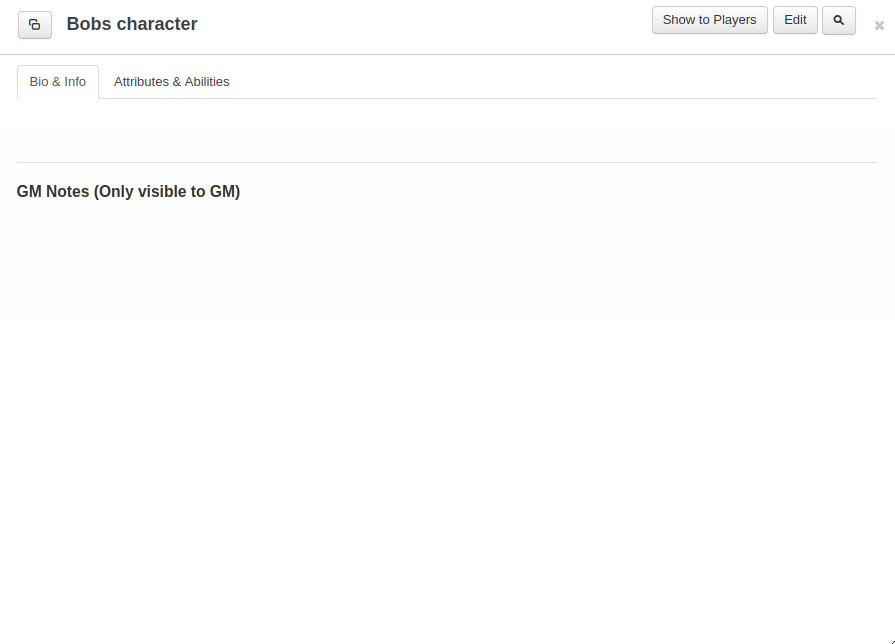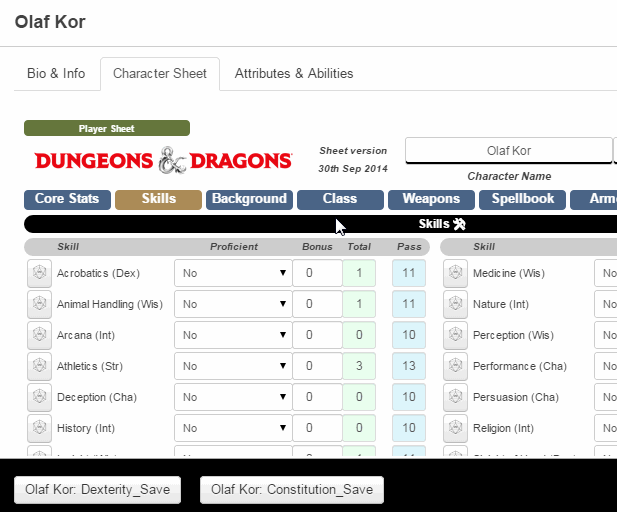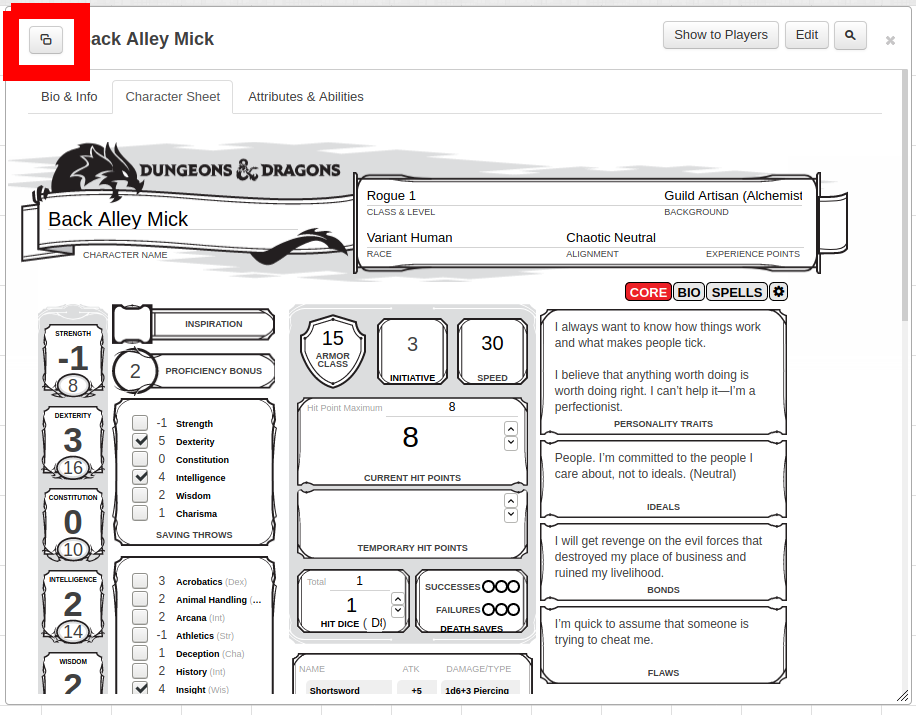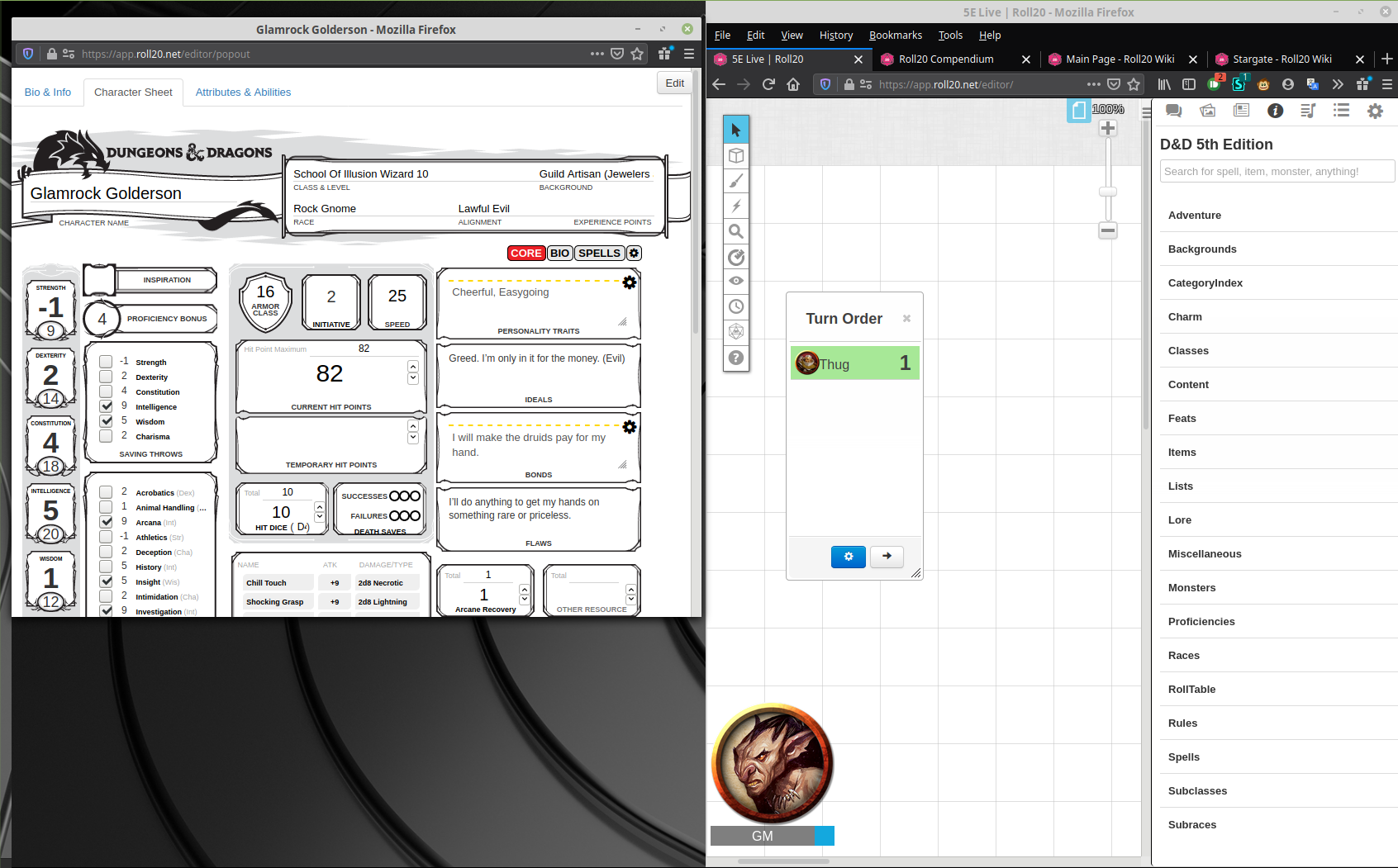Character Sheets
From Roll20 Wiki
Page Updated: 2024-06-17 |
Attention: This page is community-maintained. For the official Roll20 version of this article, see the Help Center for assistance: Character Sheet Tips & Tricks .
Main Page Journal, "Characters"-section
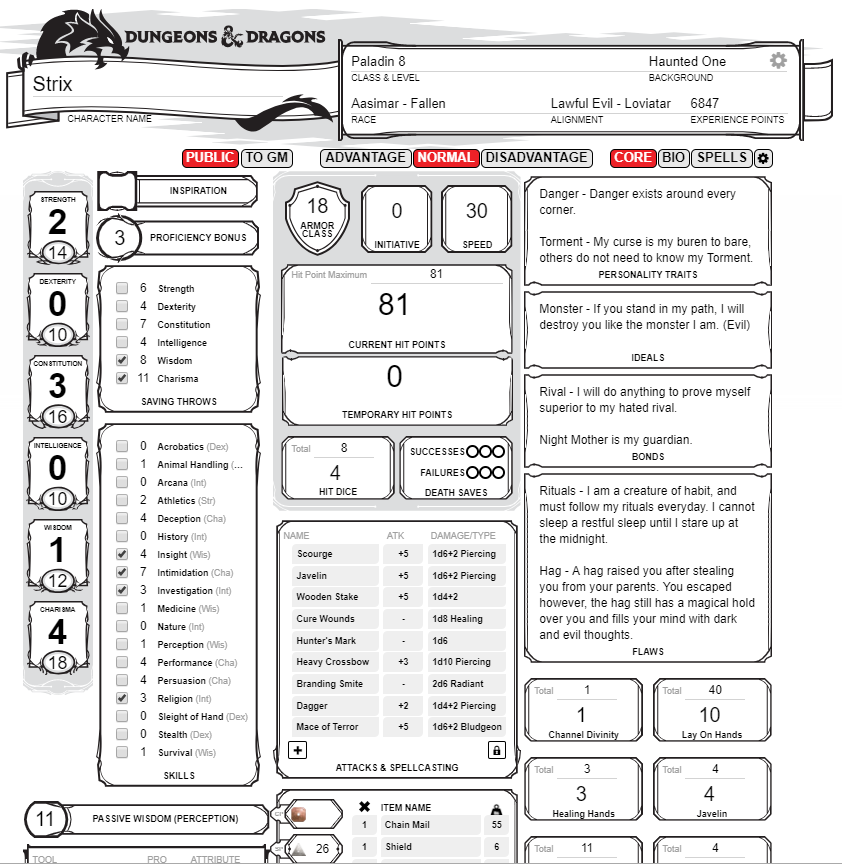
Character Sheets allow you to use a digital sheet that's similar to a traditional paper character sheet while playing your game in Roll20. The creator of a game can choose a character sheet template when setting up the game, and all characters in the game will use that sheet template.
The character sheet is an optional sub-section of the Character, along with the Bio- and Attributes&Abilites-tabs.
Contents[hide] |
Choosing a Character Sheet Template
Depending on what game system you want to play, or even choosing between options available for some systems, you must decide what template, if any, to use in your game.
If you choose None, then all characters will only have a Bio & Attributes & Abilites-tabs, but no tab for "Character Sheet."
Starting a New Game
When starting a new game, you (as the game's Creator) have the option to choose the Character Sheet Template you want to use from the handy drop-down available on the New Game creation screen. The Sheet Template can be changed after game creation form the Game Settings-page. If you're making a Game that's a copy based on an existing Game, the copy will keep all relevant sheet template information to match the original. Finally, you need to click the (I'm Ready, Create Game) button to save.
For an Existing Game
To change or add Character Sheet, the Creator of the game should visit the Game Settings page. This page is accessed from the Settings dropdown on the Game Details page. Links to the Game Details pages of games that you belong to can be found on the My Games page.
In the Character Sheet Template section, select a template from the dropdown. Pro subscribers can also choose Custom, and then enter their own HTML/CSS/Translation code into the Sheet Editor. Finally, you need to click the (Save Changes) button found at the bottom of the screen.
| Note: You may need to remove any Attributes that you already have on your existing Characters, if they conflict with the names of the attributes on the new sheet template's auto-calculating values. If you are seeing weird results with rolls from the sheet, remove your attributes. |
Add Individual Sheets In-Game
The Game's Creator (or anyone promoted to GM) can add individual character sheets in-game that can be assigned to people(players can't do so). You go to the N Journal-tab and click on the + Add button and select Character from the dropdown menu.
June 2023: GMs now have an option to make it possible for players to create their own character sheets, and it's off by default.
You can also add a character by right-clicking an existing folder in the N Journal-tab, and selecting Add Character from the Folder Options menu. Adding new Characters or Handouts using the right-click method places them directly into the right-clicked folder.
Regardless of how you create the Character entry, Roll20 will randomly generate a random name for the new Character.
Character Sheet Basics
If there is a character sheet template enabled for your game, there will be a new tab on when you open up a Character in your Journal labeled "Character Sheet". Clicking this tab will open the Character Sheet. The layout and look of your sheet, as well as what fields are available, will be determined by the template that the creator of the game has chosen.
The most basic way to interact with a sheet is simply by filling in values. You can type in text boxes, choose from drop-down menus, use checkboxes and radio buttons, etc. As you fill out the sheet, all of your changes are automatically saved.
Some fields may have default values already included. You can modify these values as needed for your particular Character. Some fields are also auto-calculating. As you fill out other parts of the sheet, those fields will auto-update to reflect their new values. You cannot modify those fields directly.
| Useful Tip: To the left of the Character name is a popout button. Click to pop your info window out into a new browser window. Visit the My Settings page to set popout windows to automatic. |
Sheet Rolls
Your sheet may also feature roll buttons. These are pre-defined rolls included with the sheet which allow you to quickly make attacks, roll checks, etc. These rolls will use the values that you have filled in on the sheet to function, so they're always up-to-date.
To acquire the contents of a sheet roll button:
- Click on the sheet roll button.
- Focus the q Text Chat's input box (by clicking into to it, or using the Advanced Shortcut C C). When it's focused, a blue outline appears around it.
- Press the ↑(up arrow) key on your keyboard.
- The contents of the sheet roll button will then populate the Text Chat input box.
To acquire the Ability call corresponding to that sheet roll button, drag the sheet button down to the Macro Quick Bar, click on what you just dragged down, and then complete steps 2 to 4.
Drag and Drop Buttons
You can Drag & Drop sheet buttons to the macro quick bar. Buttons may be dragged directly off of the character sheet and placed onto the Macro Quick Bar at the bottom of the screen, simply by clicking and dragging the button into place. The buttons can be removed by dragging the button out of the quick bar into open space, the button will turn red and then vanish when the mouse is released. Please note, if you have the pop-out option enabled for the character sheets you must first disable it under your user settings (ycog icon) before the drag and drop function will work. You can then turn it back on after you arrange your macro buttons.
To delete a button that was added to the macro bar, drag the button off the bar.
Initiative Rolls
For an Initiative roll to end up on the tTurn Tracker, a token must first be selected, otherwise the roll only appears in the q Text Chat.
The Initiative roll can be made from a character sheet, or reference stats from a sheet, but doesn't have to. See Dice Reference - Initiative, for more details.
Repeating Sections
Main Page: Repeating Section
Using
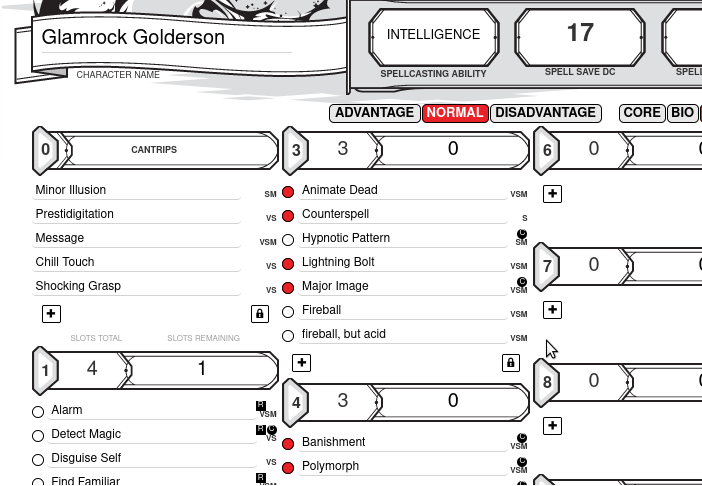
| Some of the features of Repeating Sections do not work when the Character Sheet is in a separate window. |
In addition to fields, your character sheet may feature one or more repeating section , where you can dynamically change a list by adding/reordering/removing entries to them.
How the Repeating sections buttons look may vary between character sheets for different systems, but this is how the buttons usually look:
- Add: Click on the &-button in the bottom-left corner of the repeating section to add a new entry.
- Modify: Click the ( "Modify/Lock"-button to enable deleting existing entries, or reorganizing them.
- Reorder: Press and hold the ≡-symbol of a specific row, and then drag it up- or downwards to change it's position. (left side)
- Delete: Press the #-icon of of a specific row, to delete it. You get no warning, so it's deleted right away. (right side)
- When you're done deleting/re-ordering things, click on the )(bottom right) to exit the edit mode for the rep section
For info on coding rep sections for character sheets, see: Character Sheet Development/Repeating Section
Link Token
Linking Token to a Character is a good idea to make character sheets quicker & easier to use. Only the GM can updates the Default Token of a character.
If a token is linked to a character sheet, you can open up the character sheet by pressing Shift & double-clicking the token.
Default Sheet Settings
Default Sheet Settings will determine default values & settings for any new character sheets added to the N Journal, which the GM can change from the Game Settings Page.
If you want to apply these settings to existing character sheets in the game, go to y My Settings in-game, and press the Apply Default Settings-button.
Advanced Usage
Attributes
Main Page: Character#Attributes
Interaction with Attributes
Sheets in Roll20 are a presentation layer for the Attributes system. This means that every field on the sheet is "backed" by a corresponding Attribute on the Character. For example, if there is a field called "Strength" on the sheet, there will also be an attribute called "Strength" in the Attributes & Abilities-tab. As you update the sheet, the attribute is updated, and vice versa. This also allows you to link the sheet to a token the same way you would link an Attribute to a token, via the "Represents" box on the Token Settings dialog.
Macros and Abilities
Main Page: Macro Guide
Interaction with Macros and Abilities
You can reference sheet values in your Macros and Abilities by referencing the corresponding Attribute. For example, @{Bob|strength} would use the strength attribute, which is also the strength field on the sheet (which would have name='attr_strength' in the sheet code). If the Sheet has a strength field which hasn't been edited yet by the player, then the result of the variable will be either the default value for the field specified on the sheet by the sheet designer, or it will be "" (an empty string).
Note that at present you cannot reference auto-calculated values or sheet rolls from the character sheet using the auto-complete function (discussed in Macros) in custom macros on the abilities page or in the q Text Chat. You can, however, reference all of them by typing them out manually (for example, /roll 1d20+@{Alice|STR-mod} for a strength check using the Pathfinder character sheet). You can also create an ability that contains the macro or sheet roll(s) you wish to use, and then you can reference that ability with the auto-complete function. To find the specific name of a given auto-calculated field, read the specific notes about the character sheet you are using. Some sheets have tooltips telling you the name of the attribute, but this is at the discretion of the sheet author.
Roll Templates
Main Page: Roll Templates
Roll Templates are a special facet of the Character Sheets system which can be added by the sheet author to provide additional layout and styling options for the display of roll results in the q Text Chat
API
| This section is about a Roll20 feature exclusive to Pro-subscribers (and often to players in a Game created by a Pro-subscriber). If you'd like to use this feature, consider upgrading your account. |
Roll20 Mod
Mod Suggestions
- D&D 5E
- Combat
- Character Sheet
- Dynamic Lighting
- Jukebox
- Maps
- Text Chat/Macros
- Tokens
- System Specific
- Mod Guides by Script
Debug
Other
Since all sheet fields are attributes, you can simply use the existing API methods for Attributes to read or update sheet values as needed. Note that if a sheet field has not been edited yet for a Character, that Character will not have an attribute for that field. So be sure to check for "undefined" Attributes when fetching values. Once a sheet has been edited for a Character, the Attribute is available to the API for reading. You can always write to the Attribute even if the sheet hasn't been edited yet by creating that Attribute yourself -- the sheet in-game will update accordingly.
You can get the value of attributes via the following function call. If the attribute has not been edited, it returns the default value, if it is an auto-calc value, it returns the auto-cal formula, not the calculated value. Note that value_type appears to be optional.
getAttrByName(character_id, attribute_name, value_type);
Character Sheet related APIs:
- ChatSetAttr -- Create, modify, and delete character attributes via chat commands or macros. ChatSetAttr can be embedded into normal macros.
- Script:Group_Initiative -- A way to quickly roll initiative for multiple characters
- Script:GroupCheck -- A way to quickly roll a group check for everyone and see if they succeed
- CharSheet -- Allow players to create their own character sheets.
- Ammo -- Provides inventory management for ammunition stored in an attribute of a character. Can be used with any char sheet
- PlayerCharacters(Forum) -- Player & Character Manager. List all Player Characters divided by Player for the GM, or all assigned Characters for a Player. Add Characters for GM and Players.
- PublicSheet(Forum) -- Creates a "public" version of character sheets that players can't edit, which mirrors the actual character sheet.
- Reporter(Forum) -- A script to poll the game and return info on Token/Character pairs, along with customized action tools.
- Observer(Forum) -- Manages observer players, who are given the visibility (and control) of all player characters. This is useful for both podcasting views and local play on a single player screen.
- Welcome Package(Forum) -- API create and assigns character sheets to new people who join a game
- See more: API:Script Index
Modifying Community Sheet
| This section is about a Roll20 feature exclusive to Pro-subscribers (and often to players in a Game created by a Pro-subscriber). If you'd like to use this feature, consider upgrading your account. |
If you are interested in creating your own Character Sheet for a new game system, improving an existing sheet, or creating your own sheet that's fully customized for your individual play style, you can build your own custom character sheet .
Read More at Building Character Sheets & Use Custom Sheet
If you run a slightly modified version of a common game system (such as Pathfinder with your own homebrew rules), you may want to modify the existing sheet. To do so, you must be a Pro subscriber. If you are:
- Go to the Game Details => Game Settings page of your game (outside of the game). Make sure that the "Custom" option is selected under the Character Sheet Template section. You will see an editor with 3 tabs.
- Go to the Github repository for the community sheets.
- Find the folder for the sheet you are using (e.g. "Pathfinder").
- There should be an HTML file and a CSS file in the folder. You can ignore any other files. Copy the contents of the HTML file and paste them into the HTML/Layout tab of the sheet editor for your game. Do the same for the CSS file and the CSS/Style tab.
- Make your modifications. Those modifications will only apply to this game, and they don't have to approved by anyone else. You can find more information about how to create new fields and other sheet tools on the Building Character Sheets page.
- NOTE: If you decide to use a custom version of a community sheet, you will not receive future updates for the community sheet.
Character Sheet in a separate window
It's possible to have the character sheet "popped out" in a separate browser window from Roll20, but while in this mode, a number of things don't work quite as well as when it's viewed inside the VTT. The popping out feature is more of a convenience during play to keep the window uncluttered, but if you want to make lots of changes to the sheet, it's generally a good idea to not have it "popped out".
Things that don't work when sheet is in a separate window:
- Charactermancer doesn't work. - You might be able to open it, but the final step to finish building doesn't work.
- Can't drag-n-drop - drag-n-drop from the i Compendium to the sheet when it's in its own window is inconsistent, and doesn't work in all situations.
- Can't re-order things in #Repeating Sections - You can check/uncheck the "lock" and delete entries, but not re-order them
- Edit "Bio & Info"-tab - when you press on the edit button, Roll20 opens the sheet inside the main Roll20 application on the "Bio & Info" page for the sheet
- Nothing in the "Attributes & Abilities"-tab can be re-ordered - you can add & delete Attributes and add Abilities, but not re-order them
- The "Share with Players" button disappears.
Community Sheets
There is a library of sheets contributed by the community that you can choose to use instead of creating your own from scratch. If you want to help improve those sheets or add a sheet for a new game, see the Github repository and Beginner's Guide to GitHub.
Editing & building character sheets require Pro subscription.
You can request the community to create new sheets here: Character Sheet Requests Q3 2021(Forum)
Character Sheet Guides
Here is a list of some of the Guides for popular or well-documented character sheet. See also the Full list of Character Sheet Guides
- D&D 5E
- D&D 5E by Roll20 - The most used sheet on Roll20
- D&D 5E (Shaped) - The second-most popular D&D 5E sheet
- D&D 5E (Community Contributed)
- Pathfinder/Pazio
Official(by Roll20) sheets/Publisher-made Sheets
- Burn Bryte
- Earthdawn - FASA Official V2
- Fate by Evil Hat
- Free Spacer
- Official Savage Worlds
- Stargate RPG
Other well-documented sheets:
- AD&D 2E
- AD&D 2E (Simplified)
- Genesys
- Heroes Unlimited 2E
- Palladium Fantasy 1E
- Palladium Fantasy 2E
- Star Wars D6/WEG
- Star Wars Saga Edition
- Torg Eternity
- Zweihänder Grim & Perilous
- by Roll20 sheets - official documentation
Related Pages
- N Journal-tab - Other aspects of the character sheet
- Character Vault - where you can import/export characters between games, saving the associated Bio, Avatar, and Token image + settings.
- Adding Character Sheet - Guide for both adding individual characters to a game, and for adding specific Character Sheet Template to a campaign.
- Tokens
- Complete Guide to Macros & Rolls
- Transmogrifier (Proinfo) - useful for moving characters between games in bulk