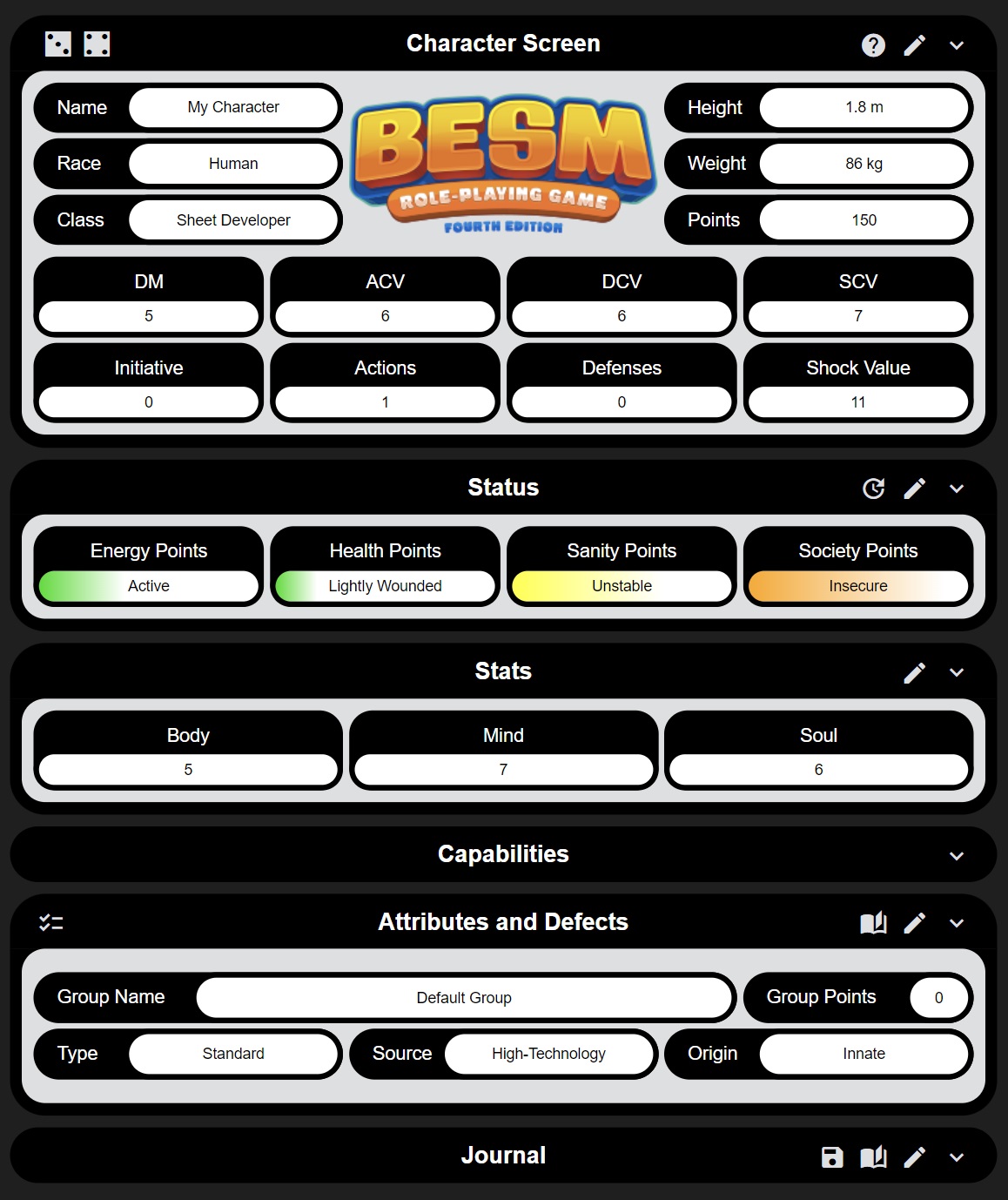Big Eyes Small Mouth 4E - Dyskami Authorized
From Roll20 Wiki
Page Updated: 2024-09-12 |
Now Available!
Contents |
Game Setup
In Game Settings, select the "Big Eyes, Small Mouth 4e (Dyskami Authorized)" character sheet template in the Tri-Stat dX grouping.
The GM Name is an essential configuration as this will be set on all new character sheets. Character sheets will use this setting to find the rules repository saved on the GM sheet. Note: the GM Name is case sensitive.
Finally, set the Character Points to the value desired for all new characters as the starting base.
When starting a new game, the GM must first create a GM sheet using the exact same name as supplied as the GM Name above. See GM Sheet Setup
About This Sheet
The Big Eyes Small Mouth 4E Dyskami Authorized character sheet on Roll20 was developed independently, with the express consent and approval of Dyskami Publishing. This sheet takes a rules as written (RAW) approach, incorporating feedback and input from Dyskami Publishing and the BESM community.
Currently supported rulebooks are:
- BESM 4E Core
- BESM 4E Extras
- Absolute Power
- Tri-stat Core
GMs can enforce character sheets to strictly use one of the rulebooks, optional rules, or a customized blend borrowing from each rulebook. In a future release of the sheet, GMs will be able to add their own customizations.
| Automation in the character sheet is performed in a way that does not require the Roll20 Mods/API. |
Some of the benefits of using this sheet on Roll20 is automation of the rules, cost accounting, and rolls, to provide players a more immersive role play experience and GMs their sanity. A bridging of crunchy rules with fluid gameplay. For instance, edges and obstacles are automatically calculated for rolls when applied by an Attribute or customization. Attributes, customizations, or Defects that adjust ACV, DCV, or DM are accounted for when attacking or defending. When increasing or decreasing Attribute levels, Character Points are automatically subtracted or reimbursed, accordingly. In fact, much care has been taken to ensure players and GMs only need to bring with them their favorite Dyskami materials to game!
Early Release
This sheet is still in development but is playable. Much of the core rules across BESM, Absolute Power, and Tri-Stat Core are supported and automated, but many optional rules and some Attribute automation still has to be addressed. The reason for providing an early release of the sheet is to collect feedback from GMs and players to help shape the development priorities based on what matters most to the community.
Gratitude
Special thanks to owner and creator Mark MacKinnon of Dyskami Publishing for his support and for creating one of the best RPG rule systems out there. The Dyskami community on the Dyskami Discord server, including: Cookiekittyuke for his pull no punches feedback, belief in me, and never relenting encouragement. To Ultear and the many denizens of the BESM community for their feedback and perspectives.
Special thanks to the Roll20 staff and community, including: Scott C and GiGs for answering my many questions and helping me wrap my head around JS, HTML, CSS, and Roll20 conventions. To OnyxRing for his work on Roll20Async/ORCS, Oosh for his Reactive Roll System, and to vÍnce, Andreas J, keithcurtis, and many others.
And a special thanks to my wife for not leaving me over all the time I've poured into this project, and all the time yet to come supporting it.
Player Guide
The Big Eyes Small Mouth 4E Dyskami Authorized sheet is structured into five sections: Character Screen, Status, Stats, Capabilities, and Attributes and Defects. A sixth section called Skills becomes available if the GM configures the optional rules for Individual Skills. Each section has one or more buttons that allow players to interact with the section.
Basic Player Sheet Setup
Ensure the GM name is set correctly. From the Character Screen, click the expand/collapse button and review the GM name field that's revealed. If the GM name is not present or the name is not correct (case sensitive), then manually set the GM name by clicking the Edit button from the Character Screen, then select Sheet Settings and GM Name.
Without the GM name set correctly, a chat error message will appear when clicking on most sheet buttons, "No character was found for '...'".
Sheet Sections
Character Screen - displays elements such as character name, race, class, height, weight, (character) points, damage modifier (DM), attack combat value (ACV), defense combat value (DCV), social combat value (SCV), initiative, actions, defenses, shock value, and many more details about the character, sheet setup, and which rule book and optional rules in use.
Status - displays the state of Energy, Health, Sanity, and Social points, including conditions and controls for managing the section.
Stats - displays the primary stats, Body, Mind, and Soul, and controls for managing the character's stats.
Capabilities - displays the character's senses, movement, and strength capabilities.
Attributes and Defects - displays all the character's attributes and defects, and controls for adding, editing, and removing attributes and defects.
Skills - only appears when individual skills are enabled, disabling skill groups, displays the character's skills and controls for adding, editing, and removing skills.
Journal - provides an interface for recording and organizing notes.
Sheet Buttons
Bulk Enable/Disable
Attributes, Defects, and Individual Skills can be enabled or disabled within their respective Attributes and Defects group or Skills group. This button will set the enabled or disabled state for all Attributes, Defects, or Individual Skills in the group.
![]()
Edit
Produces a menu for making changes to the section the Edit button belongs to.
![]()
Expand/Collapse
Most sections display only the most critical character information on a fixed pane. Additional character information resides on a collapsible pane and is controlled via an expand/collapse button.
![]()
Help
Clicking on this button will open a new browser tab linking to the sheet's documentation.

Pagination
Provides the ability to switch between groups in the Attributes and Defects or Skills sections, and in the Journal section allows switching between journals and journal pages.
![]()
Rolls
Opens a menu providing all available dice roll options available to the character, including: 2d6, Attack, Attribute, Initiative, Skill, and Stat. See Brief Explanation of Rolls for more information on these rolls.

Save
Saves any modifications to a journal page. Any text entered to a journal page that is not manually saved may be lost.

Time Elapse
Allows the player to control the passing of time for the character, which affects any current conditions and healing, such as recovering from Blinded or gaining lost Health Points naturally. Using this method to advance time for the character only affects the character and not others. Therefore, use this method with the advice and consent of the GM and other players.
Brief Explanation of Rolls
The Big Eyes Small Mouth 4E Dyskami Authorized Roll20 sheet provides several types of dice rolls available in the Tri-Stat System (i.e. BESM, Absolute Power, and Tri-Stat Core). Including a "reactive roll" system, providing a dice roll flow for combat and other roll-based challenges.
2d6 - while Roll20 natively supports basic dice rolling, it is recommended to use the in-sheet 2d6 rolls to apply edges and obstacles.
Attack - allows a character to make an attack on another character (i.e. opposed roll) or some other target (i.e. targe number). One character attacking another character is performed by using an opposed roll, the targeted character must be selected by the player whose character is performing the attack (or GM controlling the attacking NPC) prior to performing the attack roll. This will initiate the reactive roll system. The attacker's dialogue will display a dice roll icon with the defender's name. The player/GM controlling the defending character will select the defending character token and then click the dice roll icon from the attacker's dialogue. Attack rolls made against a target number will produce an immediate result, not using the reactive roll system and no character need be selected.
Attribute - this option only appears when the character has attributes with a relevant stat. While this is truly a Stat roll, it is performed within the context of the selected attribute.
Initiative - prior to performing an initiative roll, players will need to select their character and then roll for initiative. If the character has Lightning Reflexes, this will be accounted for automatically. Any other edge or obstacle producing factors must be determined and applied manually, such as if a character wielding a Reach Weapon. Properly rolled initiatives will populate the Roll20 turn order menu displaying the roll result.
Skill - this option only appears if the character has one or more Skill Groups or Individual Skills. Similar to attack rolls, skill rolls can be performed as opposed rolls (vs another character, thus using the reactive roll system and requires a targeted character to be selected) or against a target number. Individual Skill rolls will take into account the relevant stat associated with the skill, if the skill's relevant stat is instead set to "variable" then the player will need to select one or more Stats prior to rolling. Similarly, when rolling a Skill Group, no relevant stat is associated and the player will need to select one or more Stats prior to rolling. When using Individual Skills, players should manually apply a minor edge for skill specializations that should apply to the skill roll.
Stat - characters may perform Stat rolls as opposed rolls vs another character or against a target number. Stat rolls made as opposed rolls require a targeted character to be selected prior to rolling, and will use the Reactive Roll System. One or more Stats may be selected for the Stat roll.
Sheet Concepts
Activation Sliders - Attributes, Defects, and Individual Skills have an activation slider, which are active by default. When disabled, the Attribute, Defect, or Individual Skill will not be considered for rolls or roll automation. Use these activation sliders to indicate an Attribute, Defect, or Individual Skill is not currently available to the character, such as an item was lost or an Attribute was completely nullified. If an Attribute is a member of a Power Flux, the point cost of the Attribute only applies to the total Flux Points in use if the Attribute's activation slider is enabled.
Attribute and Defect Groups - allow players to group Attributes and Defects together as a set or because of another overarching Attribute, such as Power Flux, Power Variation, or Dynamic Powers. When creating a new Attribute and Defect Group, the group type must be selected: Standard, Dynamic Powers, Power Flux, or Power Variation. All groups have a Source and Origin configuration, but Dynamic Powers, Power Flux, and Power Variation groups additionally have Enhancements, Level, Limiters, and Stat just as any other Attribute would have.
- Source - as per the rulebooks, the Source, or Sources of Power, defines the nature of the Attribute's origin: High-technology, Magic, Non-humans, or Psionics.
- Origin - defines whether the Attribute and Defect Group is Innate to the character, or Gear, an Item, or a Shield. Note: Gear is automatically selected when the group type is Gear.
Skill Groups - when Individual Skills are enabled, an additional sheet section is provided to track the skills a character has. Skill groups cannot be manually created and are instead automatically created when a Skill Attribute is purchased for the character. Within the Skill Group, any number of Skills and Skill Specializations may be purchased, up to the maximum Skill Points defined by the associated Skill Attribute's effective level. If an additional Skill Attribute is added to the character, then a new Skill Group will be created to manage the Skills and Skill Specializations associated with the new Skill Attribute.
Special Task Handling
This section explains how to perform special tasks in the sheet.
Regain Force Field Effective Levels
When an active Force Field's Armor Points are exceeded by a successful attack, the Force Field's effective level is diminished by 1 (i.e. -10 AP). Once the active level reaches 0, the Attribute will automatically disable. To restore a lost effective level to the Force Field, ensure the Attribute is first disabled and then use the Time Elapse button to pass a number of rounds equal to the lost effective levels to be restored. If the Regenerating Enhancement has been assigned to the Force Field, effective levels can be restored while the Attribute is still enabled.
GM Guide
The very fist thing a GM should do prior to allowing players to make characters, is to setup a GM sheet. The GM sheet is the central repository for all rules, including the base rulebook, optional rules, and even borrowing Attributes, Defects, or customizations from other rulebooks.
GM Sheet Setup
To create a GM sheet:
- Create a new character.
- The character name will become the GM Name that all other character sheets will need to be configured with to find and access the central rules repository.
- Once the character sheet is created, convert the sheet type to GM: Character Screen > Edit > Sheet Settings > Sheet Type > GM
Note: this process is irreversible!
Rule Book, Optional Rules, and Customizations
Before players start making characters, select the base rulebook to be used (i.e. BESM, Absolute Power, or Tri-Stat Core), then enable/disable all the optional rules, Attributes, Defects, and customizations you will want in the game. While these settings can be changed at any time, character sheets that used certain Attributes, Defects, or customizations before they were disabled will still be present on existing character sheets and players must manually remove them.
Roadmap
New functionality and features are listed here, including status of development. Players and GMs are encouraged to submit feature requests and participate in backlog prioritization.
Backlog
Description of functionality and features waiting for development.
| Backlog View | |||
| Feature Name | Description | Status | Target Release |
|---|---|---|---|
| Player can directly interact with field | Players will be able to directly interact with data fields rather than navigating through a menu. | In-development | 0.2 |
| Chat dialogue shows all situational modifiers | Currently the chat dialogue does not display what modified ACV, DCV, edges, obstacles, or DM. This feature will add more detail in the chat dialogue of a roll. | Backlog | TBD |
| Player can choose which Attribute receives temporary character points | Players need a method for assigning temporary character points to an Attribute when gained through Attributes like Conversion, automated clean-up of the temporary character points, and automated effective level adjustment on both ends of the temporary character point assignment and clean-up. | Backlog | TBD |
| GM can customize damage types | Using the GM sheet, damage types can be added or removed, and these changes will be reflected in all character sheets. | Backlog | TBD |
| GM can customize dice roll emotes | Using the GM sheet, the short descriptions of character roll emotes can be customized so that these messages will appear correctly in the language of the GMs choosing, and through the use of tokens apply additional details such as a character's name or possessive pronoun. | Backlog | TBD |
| GM can customize Attribute Origins | Using the GM sheet, Attribute Origins can be added or removed, and these changes will be reflected in all character sheets. | Backlog | TBD |
| GM can customize Weapon Classes | Using the GM sheet, Weapon Classes can be added or removed, and these changes will be reflected in all character sheets. | Backlog | TBD |
| Attribute costs adjust correctly when assigned as Gear | When assigning an Attribute as Gear, the cost of the Attribute will adjust correctly. | Backlog | TBD |
| Support Critical Hits | Add support for critical hits based on Margin of Success and Natural 12. | Backlog | TBD |
| Support Critical Failures | Add support for critical failures based on Margin of Success and Natural 2 | Backlog | TBD |
| Support Opposed Rolls May Take Spillover | When the optional rule for dice roll "Spillover" is enabled, the optional rules for Opposed Rolls May Take Spillover will be applied to opposed rolls. | Backlog | TBD |
| Support Multiple Edges Can Allow Rerolls | When the optional rule for dice roll "Rerolls" is enabled, the optional rules for Multiple Edges Can Allow Rerolls will be applied to dice rolls. | Backlog | TBD |
| Support Knockback Optional Rules | When the optional rule for Knockback is enabled, the rules for Knockback will be applied to combat rolls. Including exposing customizations supporting Knockback on character sheets. | Backlog | TBD |
| Support Shield as an Item Type | Character sheets will support adding Attributes to a special item, shield. Both the normal rules and optional rules, when enabled, for Striking a Shield will apply to combat dice rolls. | Backlog | TBD |
| Support Dynamic Initiative | When enabled, characters with Extra Actions Attribute will have their actions spread out across descending initiative values. | Backlog | TBD |
| Support Extra Ranged Damage | When enabled, will apply the optional rules for Extra Ranged Damage. | Backlog | TBD |
| Support Movement Penalties | When enabled, will apply the optional rules for Movement Attack Penalties. | Backlog | TBD |
| Support Range Penalties | When enabled, will apply the optional rules for Range Penalties. | Backlog | TBD |
| GM Elapse Time | GM can control time elapse for one or more characters in the game. | Backlog | TBD |
| GM Condition Management | GM can manage conditions for characters in the game. | Backlog | TBD |
| Time Elapse Recovery | Time Elapse will automate Health Point and Energy Point recovery. | Backlog | TBD |
| Support Enhanced Recovery | When enabled, Enhanced Recovery optional rules will be applied to all characters. | Backlog | TBD |
| Expertise automation is included in dice rolls | When rolling a Skill, attack, or Attribute, the Expertise Attribute that aligns with the particular dice roll will be included in the dice roll dialogue. | Backlog | TBD |
| Support Mini Object | Mini Object Attribute can be attributed to other Attributes. Note: while Mini Object does appear on the GM sheet to enable for a game, it currently does not exist as an option on the Player sheet. | Backlog | TBD |
| Conditions affect roll automation | Currently Conditions are not queried during roll automation. | Backlog | TBD |
Change Log
Functionality and features that have been added.
| Change Log View | ||
| Feature Name | Description | Released |
|---|---|---|
| Bug fix | On Player Sheet, the Dice Roll icon in the Character Screen section does not display correctly. However, the button still works correctly. | 0.1 |
| Bug fix | On GM Sheet, "Additional Ranged Damage" under Optional Rules should instead read, "Extra Ranged Damage" | 0.1 |
Known Bugs
Issues that have been discovered or reported.
| Known Bug View | |||
| Bug Description | Affected Component | Workaround | Target Release |
|---|---|---|---|
Contact Sheet Author
To submit feature requests or report issues, please private message the sheet author, John D.
Links
- Big Eyes, Small Mouth: The Anime and Manga Role-Playing Game - publisher page
- Absolute Power: Superhero Role-Playing Game - publisher page
- Tri-Stat System – Boxed Set Mini-Games - publisher page
- Dyskami Publishing's Discord
- Big Eyes Small Mouth - different versions of the system on Roll20