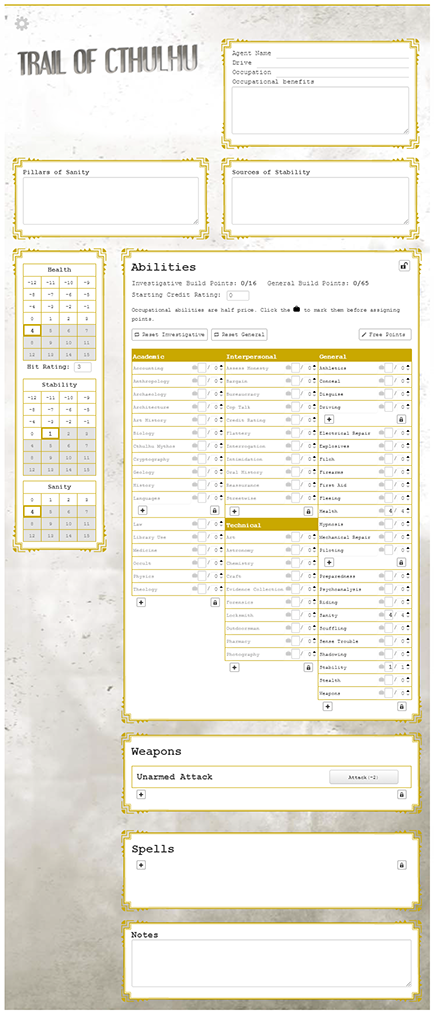GUMSHOE Official Sheet
From Roll20 Wiki
Attention: This page is community-maintained. For the official Roll20 version of this article, see the Help Center for assistance: Here .
The Basics
The Roll20 official GUMSHOE character sheet.
- For any questions or discovered issues with the sheet, please visit the Character Sheet forum(Forum)
- announcement thread can be found here(Forum).
Contents
|
Adding the Character Sheet to a Game
An official or community contributed character sheet can be added to any game when you first create it. On the Game Creation screen, underneath the large blue “I’m Ready, Create Game!” button, is the “Optional: Choose a Character Sheet” section. Located here is a drop down menu that lists all the character sheets built either by Roll20 officially or created by the community. These sheets are sorted under their respective RPG Systems in alphanumerical order. Once selected, a preview of the character sheet will load upon the creation page for you to review as well as showcase relevant information about the sheet, such as the sheet’s creator and its key features.
The Roll20 GUMSHOE Sheet can be found under either: Sheets by Roll20 → Gumshoe Official OR GUMSHOE → Gumshoe Official
If you want to add a character sheet to an existing campaign, you can find this drop down menu once again by accessing the Game Settings Page from the Game Details Page.
| NOTE: If you have added custom attributes to your character journals prior to adding a character sheet to a campaign, you may want to delete them first. Adding a character sheet to a campaign will create its own set of custom attributes on all of your character journals, but it will reuse any attributes encountered if they share the same name. This can cause calculation issues on the sheet. |
Where to Find the Sheet
Once a character sheet has been added to a game, and once inside it, a new tab will be available on a character journal between the “Bio & Info” and “Attributes & Abilities” tab labeled “Character Sheet”. Much like the Attributes & Abilities tab, only players who have been granted Edit permissions for the journal entry will be able to access the Character Sheet tab.
Sheet Features
The Roll20 Official GUMSHOE sheet currently features a sheet for Trail of Cthulhu(ToC) and Night's Black Agents(NBA). You can swap between the two games via the Settings Page (accessed via the y(gear icon) on the top left of the sheet)
Build Point Tracking
At the top of the Abilities section, there is a running tally of Build Points for General and Investigative abilities (tracked seperately). As you add points into any ability, the Build Points tracker increases. On the Trail of Cthulhu sheet, Occupational abilities are taken into account and will automatically count as a half price (indicated by a suitcase icon). This section needs to be in Edit mode (designated by an unlocked padlock icon in the top right corner of this section) to see the Build Point Trackers.
Roll Buttons and Roll Templates
The Abilities and Weapons section of the sheet have rollable buttons that will roll directly in chat for you. For abilities, you can click the name of the ability to roll it. For weapons, each item has a series of roll buttons to click on dependant on target range. The GUMSHOE uses two roll templates for abilities and damage that change thematically depending on which game you are running. (Question for Winget: My Melee weapons still have the four buttons. Is that intentional or should they be rolling just Point Blank and ignoring the other buttons?) The Ability Roll Template features the following in order: The character's name, the result of the roll, notification if points were spent, and lastly, the name of the Ability rolled. The Weapon Roll Template features the following in order: The character's name, the name of the weapon, any special properties the weapon is using, and lastly, the result of the roll.
Resizable Text Fields
There are many free-text fields on the sheet that give you a place to keep information that doesn't necessarily follow a specific format. Occupational Benefits, Pillars of Sanity, Sources of Stability, and the Notes section are free-text fields. If your text overflows past the bottom of a text field, you can resize it to view the content in its entirety by clicking and dragging the bottom right corner icon shown in the adjoining image. At present, these fields can only contain raw text. There are no formatting options (bold, italic, etc.) available.
The Padlock Button and Organizing Elements
There is a padlock icon set at the bottom of several different fields of the GUMSHOE Sheet. It is used where a player is meant to add entries such as individual vehicles to drive or pilot, languages, custom abilities, weapons, and spells. This icon behaves as a toggle button. When set in the locked position (default), a player can add new entries into the field. When the button is toggled to unlocked, a player can no longer add new entries, but they will be able to delete any of the existing ones. The red trash bin icon overlaid on the right hand side of the entry will delete it. NOTE: This cannot be undone! On left side of every entry while the padlock is unlocked is a resort icon symbolized by three parallel lines. By clicking and dragging on this icon, you can rearrange the order of the entries in the field.
The PC Sheet
Agent Info
This is the first section on the sheet to fill out the basic information about the character like Agent Name, Background, Drive, Occupation, and etc. With the exception of Trail of Cthulhu's Occupational Benefits field, all others in this section are single-line text fields. Ocupational Benefits is a resizable multiline text field.
Pillars of Sanity & Sources of Stability (ToC)
Available only on the Trail of Cathulhu sheet, the Pillars of Sanity and Sources of Stability sections are resizable multiline text fields for you to keep your notes for those aspects of your character.
Health/Stability/Sanity(ToC) Trackers
These grids on the PC sheet will help track the character's Health, Stability and Sanity pools, which correspond to their associated ability pools. The grayed boxes indicate your point rating. The highlighted box indicates your current pool of available points. Clicking on a number in one of these boxes will set the highlighted box and therefore change the ability pool. The character's Hit rating is displayed under the Health tracker. The default value is 3, but if 8 or more points are put into the Athletics ability it will automatically update to 4. This automatic calculation is turned off for NPC characters, as their hit rating is not necessarily determined by Athletics.
Sanity Tracker
The tracker for Sanity (only visible on the Trail of Cthulhu sheet) works slightly differently. The grayed boxes will indicate your maximum Sanity, which normally aligns with your Sanity ability rating, much like how the Health and Stability trackers work. Once you gain any points in the Cthulhu Mythos ability; your maximum Sanity rating will decrease via the formula: 10 - your Cthulhu Mythos ability rating. For example, if you have 12 points in Sanity, and then acquire 1 point in Cthulhu Mythos, the tracker will indicate that your maximum Sanity should be 9, even though your Sanity ability rating still says 12. The tracker will auto-calculate the change to the sanity maximum as you add additional Cthulhu Mythos points.
Armor (NBA)
This section is visible only on the Night's Black Agents sheet. The drop-down menu will allow you to select none, one of the three armor types defined in the rule book (Ballistic Cloth, Police Vest, or Military Armor), or Other for a custom piece of armor. Selecting either Ballistic Cloth, Police Vest, or Military Armor will automatically populate the Damage Resistances section adjacent to the accordingly.
Damage Resistances
Regardless of what Armor you choose, you can adjust the Bullets, Melee, and Explosives resistance ratings in this section to what you need.
Abilities
The Abilities section allows you to keep track of your various Ability ratings. When the sheet is first opened, the abilities section should be unlocked (designated by an unlocked padlock icon in the top right corner of this section). While unlocked, you will be able to add points to your ability ratings (the last numerical field on the right of an ability). As you add ability points, the build points counters at the top of this section will update themselves automatically. This calculation will take into account Occupational Abilities from Trail of Cthulhu and count them as half price, but these must be marked manually by clicking on the briefcase icon next to the ability. Ability point rating (point maximum) and occupation toggles can only be changed in edit mode.
Starting Credit Rating (ToC)
For Trail of Cthulhu, the Starting Credit Rating for your character can be entered here and will not count toward your build point total.
Free Points
Points added to an ability point rating will always count toward your build trackers tally, even if those points would not under a game's rules as written. This was done to accommodate the maximum number of alternate rule sets under the GUMSHOE system. If you do not wish for ability points to count toward your build total, you can use Free Points to adjust the rating. To edit Free Points, click the Free Points button immediately above and to the right of the ability lists (only visible in Edit Mode). Points added here will give additional points to the ability rating but will not count toward your point maximum and tracked by the Build Points tracker. You will not be able to decrease your ability rating below the number of free points you have in that ability. Most free points you would normally get at character creation (ex. Health, Stability, Cover, Network, and Sanity) are already accounted for with the Ability Starting Values option on the sheet's Settings page. For other point options and custom rules, Free Points can be edited to ensure that build point totals add up as desired during character creation. After the character has been made, points gained during play can either be added to free points to keep the build point totals the same, or they can be added normally and the build point totals can be ignored as they are no longer relevant after character creation.
Ability Subentries
Certain abilities like Lanugages, Driving, Piloting, and Forgery, have a repeating section to include sub entries under that Ability. For example, you can create individual entries for each language your character knows under the Language ability. These entries are simple text fields and are not used for any calculations. They are for note-taking purposes only.
Reset buttons
The two buttons labeled Reset Investigative and Reset General will reset the ability pool to match the ability rating for the relevant set of abilities. Note that some abilities, like health and stability, are not effected by this as they do not generally reset at the same time as other abilities.
Custom Abilities
At the bottom of each ability category is a repeating section to create additional custom abilities. When first created, the new ability will be set to edit mode and it will allow you to enter the name of the ability. You can toggle the edit mode off by clicking on the cog wheel to the right of this field. When locked down, the custom ability will behave exactly like the default abilities.
MOS Ability (NBA)
For Night's Black Agents, one General Ability can be marked as your MOS(Military Occupational Specialty) Ability. While the Abilities section is unlocked, you'll be able to click the star icon next to the ability rating you want to serve as your MOS Ability. This star will remain visible when the Ability section is locked. The MOS designation is just for note keeping and isn't used for any calculations.
Unlocked Bonuses (NBA)
On the Night's Black Agents sheet, a General Ability name will turn red when enough points have been invested to indicate that additional bonuses have been unlocked. The default bonus unlock value is at 8 points, but the number of points needed for this is determined by the Cherry Branch Height option in the sheet's Settings. For some abilities, this will add a free point in another ability. This is done automatically by the sheet.
| Note: The additional bonus for the "Shrink" ability is a free rating point in one of the following abilities: Bullshit Detector, Flattery, Interrogation, or Reassurance. The sheet worker will automatically put a point into Bullshit Detector which can be reassigned to one of the other abilities manually. |
Rolling from the Abilities Section
Ability names can be clicked to roll for that ability. If you have points available to spend, there will be a roll query to ask if you wish to do so, and how many. This will not deduct points from your current total for that ability. You will need to track that manually. Note that any points in the roll query will add to your roll total, so don't enter points if they don't have an influence on the roll itself. For example, to hit with a pistol at long range requires you to spend two points from the Firearms ability to make the roll; however those two points are not added to the roll. When rolling, you would not enter the value "2" in the roll query because they should not be added to the roll total.
| Note: Abilities that do not have enough points invested in them are intentionally greyed out to note that they shouldn't be able to be used by character according by the game's rules. This is a visual cue only and there for the player's assistance. You can still roll any Ability from the sheet regardless of its color. |
Weapons
The sheet provides a repeating section to add weapons, which will provide roll buttons for damage rolls. Note: The to-hit roll should be made separately from the Abilities section using the appropriate ability (scuffling, weapons, shooting, etc.). Click on the + icon button to create a new weapon entry. The first field will be where you want to include the weapon's name and then underneath that will be two tabs to select whether the weapon is Ranged or Melee.
Melee Weapons
Under the Melee tab are three radio buttons for weapon weight: Light, Heavy,and Very Heavy. These weapon weights will automatically set the damage bonus for that weapon. You can alter the damage bonus with the Adjust numerical field.
Ranged Weapons
Ranged Weapon Type: Under the Range tab is a drop down to choose the ranged weapon type (Pistol, Shotgun, Automatic, Rifle, or Other). Depending on what you choose here and in combination with the weapon's weight properties will adjust the damage modifiers for each of the four range increments. Additionally, these weapon types also do the following:
- Pistol: When choosing the pistol option, Long Range has "extended range" listed underneath it.
- Shotgun: When choosing the shotgun option, Long Range has "out of range" listed underneath it. Specifically on the Trail of Cthulhu sheet, a checkbox will appear below the weapon weight properties labeled "Double Barreled". When checked, rolling the shotgun will prompt a roll query to ask if you are shooting both barrels at once. If you roll with both the roll template will list "Both barrels" underneath the name of the weapon in chat and will roll additional damage.
- Automatic: When choosing the automatic option on the Trail of Cthulhu sheet, a new number field will appear under the weapon weight properties labeled "Ammo Capacity" to track how much ammo the gun can equip. Also, when rolled, a roll query will ask if you are shooting full-auto. If yes, the roll template will list "full-auto" underneath the name of the weapon in chat and will roll additional damage.
Ranged Weapon Weight: Adjacent to the Ranged Weapon Type select are radio buttons to choose between three weapon weight properties: Light, Heavy, and Very Heavy. As you change the options, the damage modifiers for each range increment will adjust.
Range Increments: Lastly on the tab, are the four range increments: Point-Blank, Close, Near, and Long. Each has an Adjustment field to alter the range modifier that is shown below the adjustment fields.
Unarmed Attack
The GUMSHOE sheet comes with an Unarmed Attack weapon entry hard-coded. Unarmed Attack operates the same way as the other weapon types, but there is only one adjust field available to this entry, in the off chance you want to change the damage modifier from the default -2.
Rolling Weapon Damage
Click on the Gear icon of the new weapon entry to hide the weapon options. Once hidden, the roll button(s) will appear for that weapon entry. Melee weapons will have only one roll button. With ranged weapons, the damage bonus may be different depending on the range of the target. For this reason, there are four roll buttons for each ranged weapon—one for each range increment. The button labels will indicate by color whether or not you should be able to make a roll at that range for your selected weapon. If a range is considered Extended for that weapon, meaning that it would require an additional point spend to make the roll, the button's name will change to Extended and will list how many points must be expended for it.
Tag-Team Benefits & Special Weapons Training (NBA)
Available only on the Night Black's Agents sheet, the Tag-Team Benefits and Special Weapons Training sections are resizable multiline text fields for you to keep your notes for those aspects of your character.
Spells (ToC), Covers(NBA), Network Contacts(NBA), Trust (NBA)
These sections on their respective game sheets are repeated sections where you can add individual text entries under each section.
Notes
This is a resizable multiline text fields for you to keep your notes for anything that doesn't fit elsewhere on your character sheet.
The NPC Sheet
Each version of the GUMSHOE sheet comes with its own NPC version. To switch from the PC sheet to the NPC sheet, click on the gear icon in the top left to pull up the Settings page. Adjacent to the System select dropdown is a checkbox labeled "NPC". Checking this option will swap the sheet to the NPC version. Clicking on the gear icon again will close the Settings page and reveal the NPC sheet.
Carried Over Elements from the PC Sheet
The following elements are shared between the PC and NPC sheets:
Name: The character name is shared and work the same regardless of which sheet you use.
Weapons: The weapons section is shared and work the same regardless of which sheet you use.
Notes: The notes section is shared and work the same regardless of which sheet you use.
Armor (Night's Black Agents): The Armor section with its related Damage Resistances is shared only on the Night's Black Agent's sheet. The PC sheet for Trail of Cthulhu doesn't have an Armor section, but the NPC sheet gets a resizable text area for Armor Notes.
NPC Specific Content
NPC Stats: Both sheets have input fields for "Alertness", "Stealth", and "Hit Rating". The Trail of Cthulhu NPC sheet has a fourth input field for "Stability Loss".
Abilities: The Ability section on an NPC sheet is slimmed down to a single column with a short list of NPC-related abilities. There is no build tracker, free point distribution, or occupational/MOS ability icons. There is only current ability ratings input fields here rather than the PC's current and max fields. At the bottom of this column, you are still able to add your own custom abilities, just like the PC sheet.
Night's Black Agents Vampire Attributes: On the Settings page, when the Night's Black Agents system is chosen, a second checkbox for "Vampire" will appear when checking the NPC checkbox. This will add a series of repeating sections to the NPC sheet for additional attributes that Vampire NPCs have:
- Powers
- Compulsions
- Requirements
- Banes
- Dreads
- Blocks
Sheet Settings
The Sheet Settings can be accessed at any time by clicking on the gear icon in the top left corner of the sheet. Clicking on the icon again while in the Sheet Settings will return you back to whichever version of the sheet you were currently viewing.
System: This dropdown has the available game systems for this Sheet (presently, Trail of Cthulhu and Night's Black Agents).
NPC: Clicking on the NPC checkbox will swap the sheet over to the NPC version. When clicked, most of the other setting options on the Settings page are hidden because they are used only for the PC sheet.
Investigative & General Build Points:' These two fields will adjust the total amount of build points available for the two types of Abilities on the PC sheet.
Ability Starting Values: The Abilities listed here will depend on which system you have selected, but the ones available will alter the number of free points already assigned to the available abilities before you begin spending build points.
Cherry Branch Height: Available only on the Night's Black Agents sheet, this option sets the the rating needed for general abilities to unlock additional bonuses. The default is 8, but this can be changed to adjust the game's difficulty.