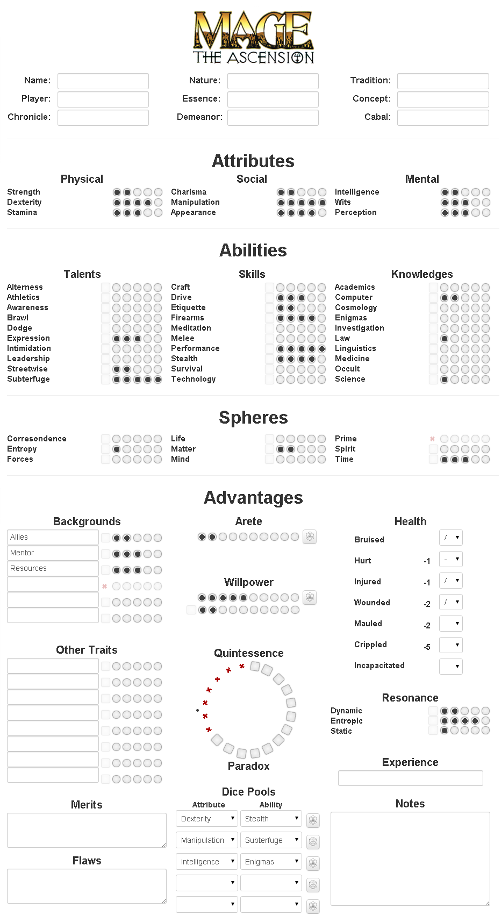Mage 20th
From Roll20 Wiki
Page Updated: 2021-09-24 |
Mage: The Ascension, 20th Anniversary Edition Character Sheet
This sheet is designed to function much the same as an actual paper sheet. The exceptions are explained in detail below.
The sheet was created in 2014, and have received small updates in 2015 & 2017, and I haven't updated it since. Others have done some updates in late 2020, which look pretty good. These updates have made much of what is below inaccurate.
Contents[hide] |
Installation
There are two ways to include the this sheet in your game. You can start a new game and select it as the character sheet at that time from the Create New Game screen. For existing games you can add a character sheet from the Game Details page. On the Game Details page there is a Settings drop down with an option for Game Settings. On the Game Settings page you can select it from the drop-down options. Click save and you're ready to roll.
Once installed the sheet can be accessed on any character added to the Journal. The middle tab on any character will open the sheet.
Buttons
There are ten unique buttons on the sheet to assist in rolling dice. Most rolls from the sheet are of the form [[{Xd10s}>Df1]], where X is the number of dice and D is the difficulty. Damage and soak rolls are of the form [[{Xd10s}>D]]. Different buttons will operate slightly differently. The number subsequently displayed will be the strict number of successes (minus the number of ones, if applicable). It may be necessary to mouse over the number to see the result for each die to determine the total number of successes due to tens rolled on a specialty roll or whether or not a botch has occurred.
- Dice - The "Dice" button at the top of the sheet is intended for generic rolls. It will prompt the user for a description, the number of dice in the pool, and the difficulty of the roll. This roll will NOT be affected by health penalties.
- Arete - The button to the right of the arete dots will roll a number of dice equal to the number of dots of arete and will prompt the user for a description of the effect, a modifier to the number of dice in the pool, and the difficulty of the roll. This roll will NOT be affected by health penalties. The button at the top of the sheet works the same.
- Willpower - The button to the right of the willpower dots will roll a number of dice equal to the number of dots of permanent willpower and will prompt the user for a description, a modifier to the number of dice in the pool, and the difficulty of the roll. This roll WILL be affected by health penalties. The button at the top of the sheet works the same.
- Damage - The "Damage" button at the top of the sheet is intended for damage rolls. It will prompt the user for a description and the number of dice in the pool. The difficulty for the roll is 6. This roll will NOT be affected by health penalties.
- Soak - The "Soak" button at the top of the sheet is intended for soak rolls. It will roll a number of dice equal to the number of dots of stamina and will prompt the user for a description and a modifier to the number of dice in the pool. The difficulty for the roll is 6. This roll will NOT be affected by health penalties.
- Dice Pools - The button to the right of each attribute/ability pull-down will roll a number of dice equal to the sum of the number of dots of the attribute and the ability selected and will prompt the user for a description, a modifier to the number of dice in the pool, and the difficulty of the roll. This roll WILL be affected by health penalties. The buttons at the top of the sheet work the same.
NOTE: Next to the tabs there is a pull down to select if rolls will be displayed publicly or whispered to the GM.
Tabs
At the top of the sheet are a series of tabs. These can be used or not at your digression. They do not tie into the primary sheet.
Primary
The primary tab is just that. It is also the most complex.
- Basics - The first section is the basics of the character (e.g. name, nature, demeanor, tradition, etc.).
- Attributes - The character's physical, social, and mental traits are detailed here. The minimum value of each of these traits is one. The text field to the right is intended to note specialties for that trait. Use it how you will.
- Abilities - The character's talent, skill, and knowledge traits are detailed here. The minimum value of each of these traits is zero. The zero dot will faintly appear to the left when the trait has one or more dots. There are two spaces at the bottom of each section for extra abilities. If you need more then six extra abilities use the "Other Traits" section further down the sheet. The text field to the right is intended to note specialties for that trait. Use it how you will.
- Spheres - The character's nine spheres are detailed here. The minimum value of each of these traits is zero. The zero dot will faintly appear to the left when the trait has one or more dots. The text field to the right is intended to note foci for that sphere. Use it how you will.
- Advantages - In addition the the advantages from the official character sheet, I have used this section to capture information I felt is important enough to be on the first page.
- Backgrounds - The character's background traits are detailed here. The minimum value of each of these traits is zero. The zero dot will faintly appear to the left when the trait has one or more dots.
- Other Traits - This section is a catch all for anything that doesn't have another home.
- Merits - Just a large text box for merits or whatever else.
- Flaws - Just a large text box for flaws or whatever else.
- Arete - This section is to record the character's Arete trait.The button to the right will roll the character's Arete. Details on how button function are above.
- Willpower - This section is to record the character's Willpower trait and keep track of spent willpower. The dots are intended for permanent willpower and the boxes for denoting used willpower. The button to the right will roll the character's permanent Willpower. Details on how button function are above.
- Quintessence/Paradox Wheel - For each box there is a pull-down menu with three selections: a blank, a "Ψ" for quintessence, and an "✖" for paradox.
- Dice Pools - This section allows you to create five commonly used dice pools by selecting an attribute in the first pull-down and an ability or other trait in the second pull-down. The button to the right will then roll the dice pool. Details on how button function are above.
- Health - On the right of this section there are pull-down menus to select the damage type for each health level: "/" for bashing, "X" for lethal, and "Ж" for aggravated. To the left of certain pull-downs there are pick-boxes to set the dice pool penalty for the characters current condition. Only one of these may be selected at a time. This will modify the number of dice when using the willpower button and the dice pool buttons. It will not modify the dice button at the top of the page nor the arete button.
- Resonance - The character's resonance traits are detailed here. The minimum value of each of these traits is zero. The zero dot will faintly appear to the left when the trait has one or more dots. The text field to the right is intended to note characteristics for that resonance. Use it how you will.
- Synergy - The character's Synergy traits are detailed here. The minimum value of each of these traits is zero. The zero dot will faintly appear to the left when the trait has one or more dots. The text field to the right is intended to note characteristics for that Synergy. Use it how you will.
- Experience - This is a text box intended to record the character's current experience.
- Notes - This is a text box for whatever you want.
Gear and Notes
This tab is just two large text boxes to detail the characters gear and take any notes.
Backgrounds
This tab is to go into further detail about the characters backgrounds. Who are your contacts? Where do you get your Resources? What is the nature of that wonder? This is a repeating section. Click add to create a new entry. Click modify then the trash can to delete an entry.
Rotes
This tab is to list and detail the characters rote effects. This is a repeating section. Click add to create a new entry. Click modify then the trash can to delete an entry.
Experience
This tab is to detail spent experience. This is a repeating section. Click add to create a new entry. Click modify then the trash can to delete an entry.
See Also