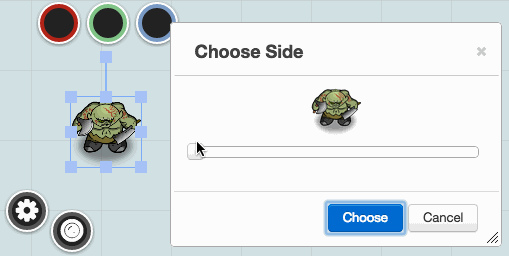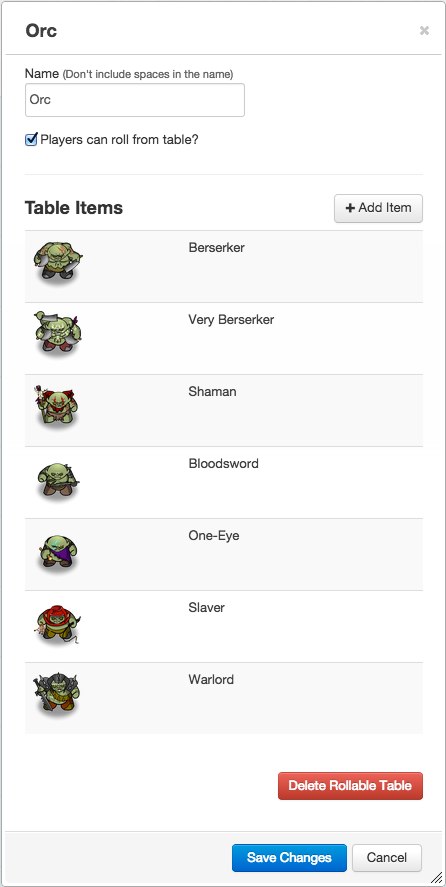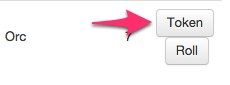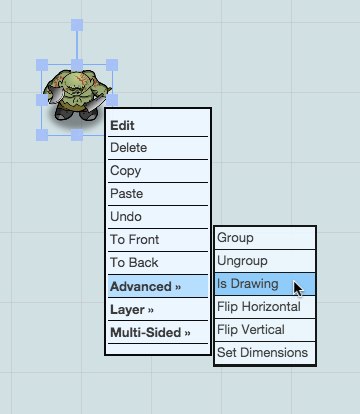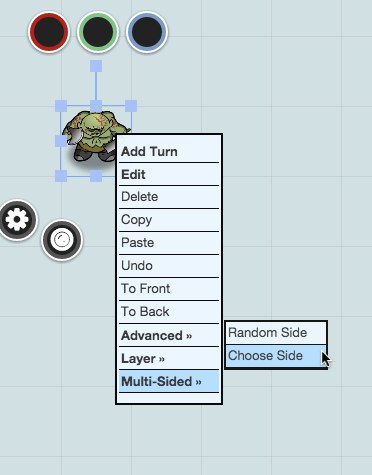Multi-sided Token
From Roll20 Wiki
Page Updated: 2022-01-23 |
main page: Rollable Table Token
A Rollable Table Token, (aka. Multi-Sided Token) looks like any other Token, but with the added feature that you can select which Side of the Token is shown. This is achieved by linking a Roll Table from the l Collections-tab with a Token.
It's very handy for quickly changing the appearance of shapeshifters, showing different equipped gear, or even changeable terrain.
Contents[hide] |
Multi-sided Token/Rollable Table Token
A Rollable Table Token, (aka. Multi-Sided Token) looks like any other Token, but with the added feature that you can select which Side of the Token is shown.
This is very handy for changing the appearance of shape shifters, different equipped gear, or even changeable terrain.
If at least one of your Items has an icon assigned to it, you can create a Rollable Table Token based on the Rollable Table.
The Rollable Table Token inherits all of the images that have been set as icons on the Items, but will not change if later images are added to the Table. Rollable Table Tokens can be used to represent a character and can be assigned as the default token for a character.
Creating
To create a Rollable Table Token on the current page, click the Token button next to the Rollable Table you want to base it on.
By default, a Rollable Table Token will be marked as Is Drawing. This prevents it from snapping to the grid, and hides its bars, bubbles, etc. To make it behave like a normal Token, you'll need to right-click it, choose "Advanced", then click "Is Drawing".
Using
When you want to change the Side displayed by your Rollable Table Token, simply right click it and choose "Multi-Sided" from the menu.
- To choose a specific Side: Click "Choose Side" to be prompted to choose from the available icons using a slider.
- To choose a random Side: Click "Random Side" and a side will be chosen for you from the available icons. Note: the weights from the original Rollable Table are NOT used for this selection.
Reminder: Changes to the original Rollable Table are NOT reflected in Rollable Table Token after it has been created. If you edit a Rollable Table and want those edits to be shown in your Rollable Table Tokens, you will need to generate a new token.
You can use /talktomyself to prevent the Text Chat output of Rollable Table Tokens. Doing so also prevents the context menu from closing after clicking "Random Side".