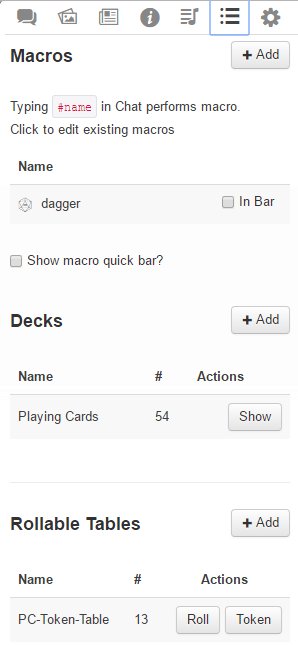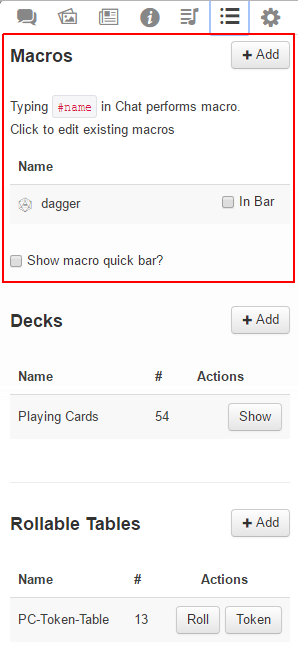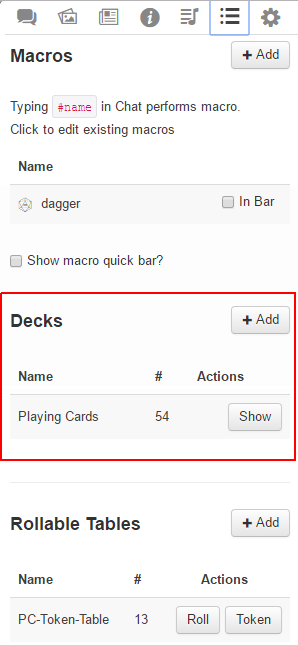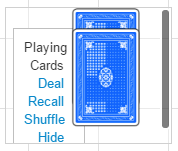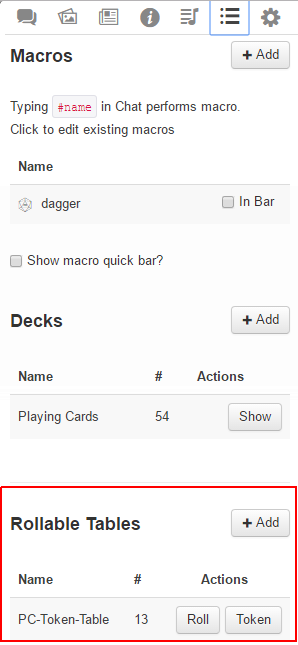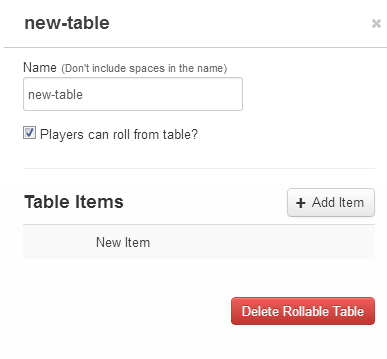Difference between revisions of "Collections"
From Roll20 Wiki
Andreas J. (Talk | contribs) m |
Andreas J. (Talk | contribs) m (→Related Pages: links to sidebar) |
||
| Line 66: | Line 66: | ||
<br> | <br> | ||
=Related Pages= | =Related Pages= | ||
| − | |||
* [[Macros]] | * [[Macros]] | ||
** [[Macro Quick Bar]] | ** [[Macro Quick Bar]] | ||
| Line 73: | Line 72: | ||
** [[Multi-sided Token]] | ** [[Multi-sided Token]] | ||
* [[Linking Tokens to Journals]] | * [[Linking Tokens to Journals]] | ||
| − | + | * The [[Sidebar]] | |
| + | ** <span style="font-family:Pictos;">q</span> [[Text Chat]] | ||
| + | ** <span style="font-family:Pictos;">P</span> [[Art Library]] | ||
| + | ** <span style="font-family:Pictos;">N</span> [[Journal]] | ||
| + | ** <span style="font-family:Pictos;">y</span> [[Compendium]] | ||
| + | ** <span style="font-family:Pictos Custom;">u</span> [[Jukebox]] | ||
| + | ** <span style="font-family:Pictos;">l</span> [[Collections]] | ||
| + | ** <span style="font-family:Pictos;">y</span> [[My Settings]] | ||
<br> | <br> | ||
<br> | <br> | ||
[[Category:Docs]] | [[Category:Docs]] | ||
Revision as of 15:30, 4 May 2020
Attention: Roll20 is no longer maintaining this document on the community wiki. For the most up-to-date information please visit this page on our Help Center for assistance: Here. For more information you can email us at Team@roll20.net
The Collections Tab (l icon) is the second to last tab on the right of The Sidebar. This tab stores Macros, Card Decks, and Rollable Tables; which can come in handy for automating parts of your game or simulating particular component you'd find in a board game.
Contents |
Macros
Main Article: Macros
Macros are user-defined shortcuts to commands you regularly want to repeat. For example, you can create a macro that shouts a battlecry then performs an attack that you frequently use. Instead of needing to type all of the commands over and over again as you play, you can just type one short command instead.
On the Collections-tab you can save your macros, and have the option to turn on the Macro Quick Bar where you can more quickly access them during play. You can also Drag-n-Drop Roll buttons from some Character Sheets to it.
Card Decks
Main Article: Card Decks
Card Decks in Roll20 are collections (e.g., a deck) of one or more card objects that can be shuffled, drawn, dealt to players, traded between players, and can be played directly to the Tabletop.
Every Game created gets a deck of standard 54 playing cards (includes Joker cards) by default in the Collections tab, but you can create your own as well.
Hiding/Showing Decks
By default, a deck is hidden. If you want to interact with a deck, click the Show button to the right of the deck name. The deck will appear along the right-hand side of the Tabletop area. You can reveal as many Card Decks as you need. If you reveal more decks than there is vertical space to fit them all on the Tabletop, a scrollbar will appear to allow you to access all your decks.
| Depending on a Card Deck's Settings, a revealed deck may be visible to everyone in the game or only to the GM. |
To hide a deck again, click on the Hide button that appears to the right of the Card Deck name OR click on the Hide option in the Deck Menu.
Rollable Tables
Main Page: Rollable Tables
A rollable table is a collection of items from which a single item will be randomly chosen. It can be used to create custom dice, critical success/failure tables, loot tables, or any other list of items that need to be "rolled."
A Multi-sided Token is a Rollable Table Token you can create, if at least one of your Items has an icon assigned to it, you can create a Rollable Table Token based on the Rollable Table.
Related Pages
- Macros
- Card Decks
- Rollable Tables
- Linking Tokens to Journals
- The Sidebar
- q Text Chat
- P Art Library
- N Journal
- y Compendium
- u Jukebox
- l Collections
- y My Settings