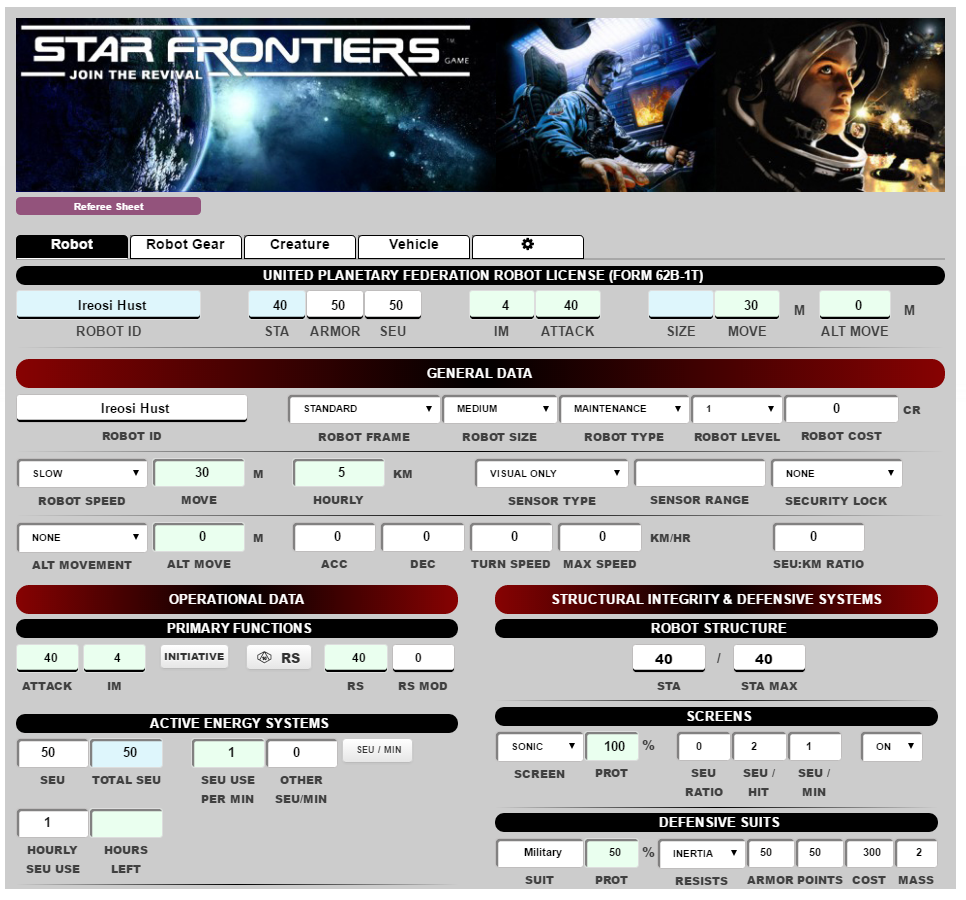Difference between revisions of "Star Frontiers Character Sheet"
From Roll20 Wiki
m (→GENERAL DATA) |
Andreas J. (Talk | contribs) m |
||
| (53 intermediate revisions by 2 users not shown) | |||
| Line 1: | Line 1: | ||
| + | {{revdate}} | ||
| + | [[File:Star-Frontier-sheet.png|thumb|right|600px]] | ||
| + | = Character Creation = | ||
| + | # Makes your character sheet shows the green "Player Sheet" at the very top. | ||
| + | # Roll for your ability scores and put the results in the BASE portion of the appropriate ability score in the PHYSICAL DATA area. | ||
| + | # Make sure you put your STA score also in the STA area at the top of the character sheet (or Health Record at the bottom). | ||
| + | # Now go to the PROFILE tab and pick your Race - it will automatically fill out the walking/running/hourly data and any racial abilities | ||
| + | # Add physical, background and personalty data you would like to flesh out your character. Ask your Referee how much starting credits (and assets if the Referee uses them) you will have. | ||
| + | # Switch to the CAREER tab and under the box XP, put how many starting XP your Referee says you will start with. Also choose a PSA (Primary Skill Area). | ||
| + | # Add Current Employer, Position and previous positions to flesh out the character even more - this may be based on your campaign so check with your Referee. | ||
| + | # Got to the SKILLS tab. Skills cost is based on the rulebook and automatically adjust based on your PSA. Spend your XP on skills and follow the starting character guidelines that your Referee allows. | ||
| + | # You will need to subtract your spent XP from your current XP when you are done. | ||
| + | # Go to the COMBAT TECH tab and purchase your weapons, defensive screens, defensive suits and energy systems (powerpack). Only the defensive suit cost and weight is added to the total weight and cost on the GEAR tab | ||
| + | # There are 5 containers to group your gear (usually beltpack, backpack, kits, etc.) Add Weapons, Screens, and Power packs to your Packed Gear. Then add your Kits and other equipment as you need them. Your Referee may have further rules around using slots, etc. | ||
| + | # Place consumables such as clips, hypo shots, food, and water and other things you want to track under the CONSUMABLES section - no weight or cost is added so you will need to add those if they have a cost or weight (many consumables are subsets of other gear). | ||
| + | # If you own a computer you can list the information there. Computer cost is not added to your TOTAL GEAR cost above. | ||
| − | = | + | = Character Tab = |
| − | + | == Player / Referee Sheet== | |
| − | + | At the very top of your character sheet there is a toggle between the PLAYER SHEET and the REFEREE SHEET. As a [[player]] you only need to focus on the player sheet and if you are a [[Referee]], the REFEREE SHEET allows you to enter Robot, creature or vehicle information. There is also a settings page for custom races and other options. As we add more detail to the character sheet, additional options maybe listed. | |
| − | + | ||
| − | + | ||
| − | + | ||
| − | + | ||
| − | + | ||
| − | + | ||
| − | + | ||
| − | + | ||
| − | = | + | == Top Stat bar== |
| − | + | All 6 tabs on the Player Sheet will show the same top stat bar. This bar includes the Rank, Name, STA (Stamina), ARMOR, SEU, and their walking, running, hourly rates. The Rank is a read only field that is listed in the Career section. The name, STA, ARMOR, SEU are all editable fields and can be found in other sections of the character sheet - the STA, Armor and SEU fields are used very frequently and therefore are here for convenience. The movement fields are read-only but are affected by encumbrance and the global carry modifier. | |
| − | This | + | |
| − | + | ||
| − | + | ||
| − | + | == Apply Defense Buttons== | |
| + | These special buttons only work if you have this API installed: ChatSetAttr. I am also using the Power script for detailed information. The AMMO API is used to decrement ammo when firing (otherwise you will need to do this yourself). The character sheet functions normally without these APIs but will provide added benefit for those that use APIs. Without the APIs these buttons do nothing. | ||
| − | + | == Physical Data== | |
| + | This tab contains all the ability and derived ability scores. Upon character creation you enter in the BASE score of all of your abilities. This number should never change after character creation. When you spend XP to improve your character you put that number on the XP portion and it will add it to the final SCORES box. There is also a MOD box which cannot be directly changed. Any ability modifications (See Global Modifiers) will be applied here. The SCORES box will then add up your BASE + XP + MOD to get your final score that is used in ability, skill, and combat checks. | ||
| − | + | Ability checks are handled by simply clicking on the ability you want to check and then adding any additional modifiers. The result includes how much you either succeeded the check by or how much you missed it. This helps when figuring out who one a contested ability check. | |
| − | = | + | * RACE = This is a read only field of your race as you selected in the PROFILE tab. |
| − | + | * IM (Initiative Modifier) is RS (Reaction Speed) / 10 (rounded up as per the Alpha Dawn rules) | |
| + | * PS (Punching Score) is STR (Strength) / 20 (rounded up as per the Alpha Dawn rules) | ||
| + | * RW (Range Weapon) = 1/2 DEX | ||
| + | * PMW (Power Melee Weapon) = 1/2 STR | ||
| + | * FMW (Finesse Melee Weapon) = 1/2 DEX | ||
| − | |||
| − | |||
| − | |||
| − | + | Initiative Button | |
| − | + | There is also a Initiative button that rolls initiative for your character. It is important to note that you need to have your character SELECTED prior to clicking it for it to accurately provide an initiative amount. | |
| − | + | == Combat Data == | |
| − | = | + | This section was added so you can stay on the Character Sheet during combat. It lists the range and melee weapons you listed in your COMBAT TECH tab. You also need to list the current AMMO amount that weapon has currently loaded into the weapon. |
| − | + | ||
| − | + | ||
| − | + | ||
| − | + | ||
| − | + | '''RANGE WEAPON''' | |
| + | * Weapon name is re-displayed | ||
| + | * ACC = the weapon accuracy including any weapon skill you might have for that weapon type (which should have been accurately represented in the COMBAT TECH tab) | ||
| + | * DMG = the number D10s of damage the weapon does. For example a 4D10 weapon = 4 in the DMG tab. | ||
| + | * SETTING = This is the attack macro that is being used. Each one is described below: | ||
| + | :* ROF:1 = Use this for all single shot attacks | ||
| + | :* ROF:2 = Use this when firing twice against the same opponent or two opponents of equal modifiers (Only capable with ROF 2 Weapons) | ||
| + | :* ROF:3 = Use this when firing three times against the same opponent or three opponents of equal modifiers (Only capable with ROF 3 weapons) | ||
| + | :* Stun = Use this if your weapon has a stun mode and you are using that mode (such as a Sonic Stunner) | ||
| + | :* Blast = If you are firing an area attack weapon like a grenade, missile, etc., use this macro type | ||
| + | :* Burst = If you are use a weapon with burst fire mode and are attacking with it, use this macro type (You will need to state number of targets, ignore extra target selection) | ||
| + | :* Primitive = If you are using a primitive weapon (this will soon be eliminated) | ||
| + | * AM TYPE = If your weapon uses CLIPS or single ammo choose CLIPS. If your weapon is uses SEUs and they are out of your SEU pool then choose the SEU selection. | ||
| + | * A P S = Stands for Ammo Per Shot (this will be changed to Variable option (next update) | ||
| + | * AMMO = This is the amount of ammo currently in your clip or in your weapon. | ||
| + | * ATTACK BUTTON = The Dice symbol is the actual attack button when you are ready to make your attack. | ||
| − | |||
| − | + | '''MELEE WEAPON''' | |
| − | = | + | * Martial Arts has been added when you wish to attack unarmed. It has one additional Attack Macro than regular Melee Weapons |
| − | + | :* WRESTLE: A Wrestle attack macro has been added when trying to wrestle an opponent. | |
| − | = | + | * Weapon name is re-displayed here |
| − | + | * ACC = The weapon accuracy which takes in account if you are using Power (STR) or Finesse (DEX) attacks. It also adds Weapon Skill and Weapon Modifier from the COMBAT TECH tab. | |
| + | * DMG = the number D10s of damage the weapon does. For example a 4D10 weapon = 4 in the DMG tab. | ||
| + | :* Another Damage box has been added to include PS damage (and additional Martial Arts damage). Remember that when attacking Finesse - you do not get your Punching Score added to damage. | ||
| + | * ATTACK = This is the type of attack macro that is being used. They are described below: | ||
| + | :* Lethal = This is the regular damage you do with your melee weapon | ||
| + | :* Stun = If your weapon has a stun mode and your attacking in that mode - then use this macro (like Stun Stick, etc.) | ||
| + | * STYLE = This is the type of style of combat you are using: | ||
| + | :* STR (Strength) uses the PMW Attack Score | ||
| + | :* DEX (Dexterity) uses the FMW Attack score. Some weapons can only be used in a finesse style (like stun stick) | ||
| + | * AMMO = This is the current ammo that the weapon has in it's clip. | ||
| + | * ATTACK BUTTON = The Dice symbol is the actual attack button when you are ready to make your attack. | ||
| − | The | + | == Medical Record == |
| + | The medical record has 4 sections: Health Record, Global Modifiers, Critical Trauma and Active Conditions | ||
| − | + | * Health Record includes the current STA. Wound Damage is general combat damage you face, while special damage is damage from disease, poison, radiation, or infections. | |
| + | * Critical Trauma allows you to list all special damage by type or even every major wound type (some Referees may have a critical hit system that allows additional trauma) | ||
| + | * Global Modifiers allow you to make modifiers: | ||
| + | :* ABILITY MODIFIERS: All Ability modifiers go here. Encumbrance automatically applies a -10 to DEX and RS for example. | ||
| + | :* GLOBAL: This is where you can modify ALL ability scores at once | ||
| + | :* CARRY: You can change how much you can carry. 1 = default value of 100% carry capacity. An example of this is if you are wounded your carrying capacity is halved (0.5) value. | ||
| + | :* MOVE: This is a modification to your current movement. 1 = default value of 100% movement. If you are moving through terrain that provides a 0.8 or 80% movement. | ||
| + | :* ATTACK: This is the modifier for global attack. If you are wounded you have a -10% on attack rolls - so you could add that here. This changes your RW, PMW, and FMW derived scores. | ||
| + | * Active Conditions is where you list any poisons, diseases, infections or other active conditions that you may have that is going on. | ||
| − | + | = Profile & Career Tabs = | |
| − | == | + | == Profile Tab: Personal File == |
| − | + | '''RACIAL DATA:''' This is the role-playing portion of your character sheet. Here you select your RACE which automatically populates the Walking, Running, Hourly and racial ability information. If you want to create a custom race you can do so as well by going to the Referee Sheet and the cogwheel symbol. On that sheet you can customize a new Race by adding the related information there. | |
| − | The | + | '''RACIAL ABILITIES:''' This is where you put any racial abilities such as gliding, battle rage, detect lie, etc. The base is the score your race starts with and when you spend XP to increase it you list it there. I may make this field repeatable in the future if requested. I also added a language line so that you can spend XP on learning additional languages. There is also a note box that allows you to add additional racial ability information that doesn't require a % chance. You can roll the Racial ability by selecting the D10 icon. |
| − | + | '''BACKGROUND / PERSONALITY PROFILE:''' This is where you select your Home Planet (and system if desired), your legal status within the that planet and general background information. You also can list any obligations you may have for that character - such as selecting your family, loans, devious crime lords, etc. You can round out your character by putting down personality traits, ideals or a specific code, and flaws they may have. | |
| − | + | ||
| − | + | ||
| − | + | '''PERSONAL ASSETS:''' This is where you list your credits available. It also lists the total amount of personal gear purchases you have made. There is an repeatable field so you an add other personal assets like cars, homes, art, etc. It is up to the Referee if he has any specific rules around owning assets. | |
| − | == | + | |
| − | + | == Career Tab: Occupation == | |
| − | = | + | '''EXPERIENCE POINTS:''' This section is the total amount of experience you have spent on ABILITIES, RACIAL ABILITIES, and SKILLS - which is listed under SPENT. The XP box is editable and you can list your currently earned XP. Once you spend it - you need to subtract it - all the fields will add up to the TOTAL box to make sure you have the right amount of total XP. |
| − | + | ||
| − | == | + | '''PRIMARY SKILL AREA:''' This lists the Primary Skill area (MIlitary, Technical, Biosocial). Once this is selected (you can choose none), it will modify all the appropriate skills to be reduced in the skill section. You can also list your Occupation and any notes regarding your PSA / OCC (a true description of what your occupation is). |
| − | + | ||
| − | == | + | '''CURRENT EMPLOYER / POSITION:''' You can list your Employer, Employer Type, and specific employer description. In your current position you can list your Rank level, Title (Rank), Pay per day, and information on your job. There is also a repeatable field for previous employer / positions - so you can build a resume for your character. |
| − | + | ||
| − | == | + | ''NEW IDEAS: Will be adding a XP section for Rank as per the Knight Hawk rules (Campaign Section).'' |
| − | + | ||
| − | + | = Skills Tab = | |
| − | + | == Skills == | |
| − | + | Under the skill section you will see your selected Primary Skill Area, your earned but unspent XP, your total spent SKILL XP, and how much you have spent in XP overall (Racial Abilities, Attributes, and Skills). | |
| − | + | ||
| − | + | Every skill has the name of the skill, the level (1 to 6), the XP spent, and any sub-skills underneath. If a skill is a weapon skill - it may also have the current % to hit (or percentage added to the score). Sub-skills are hidden until you press the arrow button and then they will display. Each sub-skill has a % chance, ROLL button and small descriptor icons. These descriptor icons could hold important information, negative modifiers, toolkits needed, or if the roll is hidden. The hidden roll should be rolled by the referee, which will show a regular output with a ??% and a hidden roll with the score. | |
| − | = | + | |
| − | == | + | A few skills have critical failure or critical success chance, as written in the rules - but otherwise I have eliminated those completely. It is up to the Referee to dictate what is an automatic success or failure. Some skills do not have a ROLL option - because they are either automatic or don't require a roll to be made. |
| + | |||
| + | '''MILITARY SKILL AREA:''' As per the Alpha Dawn rulebook, all weapon skills are listed (broken into two groups - Range and Melee) as well as Demolitions. There is also a modifier area in case you want to track specific bonuses or subtractions to specific skills or sub-skills. IMPORTANT: When you roll your skill you will have to add that modifier to the modifier? question (it is not linked to your rolls - it is just for your reference). | ||
| + | |||
| + | '''TECHNICAL SKILL AREA:''' This lists Computer, Robotics, and Technician skills and sub-skills. it also includes a Skill Area Modifier. In the Write Program sub-skill of Computer you can list which programs you know (and what you can program in). I also added sabotage equipment as per the Knight Hawks skill. | ||
| + | |||
| + | '''BIOSOCIAL SKILL AREA:''' This lists Medical, Environmental, and Psycho-Social skills. It also includes a Skill Area Modifier. | ||
| + | |||
| + | '''SPACER SKILL AREA:''' Spacer skills, that are found in the Knight Hawks rules, do not have a "PSA". Instead you purchase them, after meeting the minimum requirements. Many of these skills do not have rolls, but are applied to Starship Combat. There is also a Skill Area Modifier section. | ||
| + | |||
| + | = Combat Tech = | ||
| + | == Range Weapons == | ||
| + | This is the repeatable field that allows you to add weapons. I have done everything I can to make this as easy and painless as possible. Under the Weapon Class you can choose a weapon found in the Alpha Dawn Rules and it will automatically populate everything for you. You just need to name your weapon. You can also create a custom weapon by either entering the data yourself or using a weapon class as a template and then moving it back to custom. | ||
| + | * WEAPON NAME: You can make up any name - Like Sweet Justice | ||
| + | * WEAPON CLASS: Choose a standard weapon or create a custom one. | ||
| + | * DMG: Weapon Dice Damage (3D10 would be a 3) | ||
| + | * DEFENSE: What is the defense for that weapon | ||
| + | * SKILL: What skill is used for that weapon | ||
| + | * HVY MOD: This is the modifier for heavy weapons. You can also use this modifier for other things but for standard weapons - it is a -10 for heavy weapons. | ||
| + | * Range: Point Blank to Extreme range - this lists the range table. | ||
| + | * AMMO TYPE: This is whether you use clips or SEU. If you are using Powerclips - choose CLIPS. SEU is only for the SEU pool such as power backpack / beltpacks. | ||
| + | * CLIPS / CLIP SIZE: This lists the number of clips you have and the number of rounds per clip. | ||
| + | * ROF: This is the weapon's Rate of Fire | ||
| + | * A P S: This is how many rounds / SEUs are used for a single trigger pull. Bursts - automatically multiple by 10. | ||
| + | * VAR SEU: For Laser weapons that have a variable SEU - this allows you to change the DMG and the APS to match the number listed here | ||
| + | * PROPERTIES: Important information about your weapon, special powers, or abilities. | ||
| + | * BLAST RAD: This is the blast Radius in Meters | ||
| + | * ABILITY CHECK: If your weapon requires an ability check - this is where you list it (like frag grenade requires a RS check) | ||
| + | |||
| + | == Melee Weapons == | ||
| + | |||
| + | This lists all your Melee weapon, but does NOT include Martial Arts or unarmed combat. This acts slightly different than the range weapon. You can enter any weapon in the equipment list and it will populate the fields. You can then change the name and the fields remain. You only have to spell it correctly - it doesn't care about CaPs. | ||
| + | * WEAPON: This is the weapon name - again you can simply type in the actual weapon name and hit tab, enter or move to a different field and it will populate the data. | ||
| + | * DMG: This is the number of Dice damage the weapon does (2 = 2D10) | ||
| + | * BNS: This is the amount of extra damage you do based on your Punching Score (this field is not editable) | ||
| + | * PS DMG: Some weapons (like Sonic Sword) do not get to add your PS and this allows you to choose that. | ||
| + | * DEFENSE: This is the defense for that weapon. | ||
| + | * BLUNT: Weapons that are blunt score a critical hit on either a 10,20,30,40,50,60,70,80,90. You have to it, of course. | ||
| + | * POWER: This allows you to choose clips or SEU (like Range Weapon) and whether the weapon does 1 or 2. | ||
| + | * SKILL: This is the skill used (either Melee or Martial Arts) - although technically all Melee weapons use the Melee skill, I added this option, in case your referee allows certain weapons to use the Martial Arts skill (such as shock gloves). | ||
| + | * ATT% / WEAP MOD / SKILL% / TOTAL%: These fields determine the success you will have using that weapon. ATT% is based on whether you use DEX or STR (see Character Tab), the weapon mod is the weapon modifier found in the rulebook and the skill% is the skill level x 10. | ||
| + | * PROPERTIES: Important information about your weapon, special powers, or abilities. | ||
| + | |||
| + | == Defenses Ssection == | ||
| + | '''SCREENS AND SUITS''' | ||
| + | You can select one of the Screens or suits from the Alpha Dawn game. It will auto-populate and you for the screen you must choose to turn it on to make it work in combat. The cost and mass on the suit is automatically applied to your total weight and cost in the GEAR section. | ||
| + | |||
| + | '''Other Defenses:''' | ||
| + | |||
| + | For people who like to customize their armor or use Spacesuit Armor - I have created a special section for heavier armor. Here you can list your defense type, the modifier and what it defends against. Spacesuit Armor is already listed with the correct information. | ||
| + | |||
| + | == Energy Record == | ||
| + | You will find this Energy record system in several places (Robots, Vehicles). It is the universal Energy Record system for the character sheet. You can add energy devices (haven't implemented generators) that you are wearing. It will automatically list your maximum energy pool for SEU. You just need to enter in the total available SEU. As you spend SEU - you will subtract it from this box. Items that use up SEU per/min will be listed in the SEU USE PER MIN box. You can add additional SEU use in the white OTHER SEU/MIN box. | ||
| + | |||
| + | = Gear Tab = | ||
| + | == Mission Gear == | ||
| + | '''GEAR TOTALS AND ENCUMBRANCE''' | ||
| + | Under Mission Gear (Gear that you are wearing or carrying on mission) you will see a GEAR TOTALS AND ENCUMBRANCE section. This lists your Carry Weight (50% of STR in KG), Max Carry Weight (100% of STR in KG) and your max lift (2x your STR score in KG). It will also show the total current mass carried (in KG) from all sources and the Encumbrance section will show you if you are encumbered (and how bad). The last part of this section is the total gear Cost in Credits. | ||
| + | |||
| + | Gravity rules are in the Alpha Dawn rules and I have applied them here - just choose the gravity level of the planet and the KG (Change) will add or subtract the amount you can carry. | ||
| + | |||
| + | '''PACKED GEAR''' | ||
| + | There are 5 packs that you can name to put your gear into. Depending on your Referee rules - you can use one or all. They also have the optional ability to add 'slots" so that you don't over stuff your beltpack. The arrow butto allows you to hide or show the gear listed. The gear includes the following things: | ||
| + | * SLOT: Optional rules for slots - all slot amounts get totaled on top of the pack title area (under USED) | ||
| + | * QTY: This is the amount of a specific item- ''it does multiple quantity by weight and cost'' | ||
| + | * ITEM: This is the Item name | ||
| + | * SEU/MIN: Some items require power every minute - and this is where you place SEU/MIN | ||
| + | * COST: This is the cost of an individual item | ||
| + | * MASS: This is the weight (KG) of an individual item | ||
| + | * NOTES: This is any description about the item (or rules) | ||
| + | * TOTAL COST / MASS: This multiples out the total cost and mass (read-only fields) | ||
| + | |||
| + | There is also a carried checkbox that allows you to put the pack down and not include it in your overall weight (important if you need to avoid encumbrance penalties). | ||
| + | '''You must place all Weapons, Screens, Armor (but not suits) and Energy Systems in your packed gear - as they weight and cost is not listed anywhere else.''' | ||
| + | |||
| + | '''STORED GEAR''' | ||
| + | Similar to Packed gear - this is gear that you are NOT carrying with you. It could be in a locker, at home, etc. The weight of the item IS NOT applied to your total Mass Carried, but the total Gear Cost is. | ||
| + | |||
| + | '''CONSUMABLES''' | ||
| + | This allows you to put non-weighted and non-costed equipment somewhere. This includes things like drugs from a Medkit. | ||
| + | |||
| + | '''COMPUTERS''' | ||
| + | If you own a computer - this is where you would list it. You simply add programs and it will automatically select the appropriate level, cost and weight. Again - this is NOT added to your total weight or cost. So you would need to do that if you are carrying it (or storing it). SP DMG is the number of SP damage the computer has sustained and the OP Days is the number of operational days the computer has with it's current power supply. | ||
| + | |||
| + | The programs allow you to put level, function points, cost and a description of what the program does, etc. | ||
| + | |||
| + | = Referee Section = | ||
| + | == Robot Tab (Under Construction) == | ||
| + | |||
| + | == Robot Gear Tab (Under Construction) == | ||
| + | === Robot General Section === | ||
This area lists the name or identification of the robot, it's frame (standard, heavy duty, anthropomorphic), robot type, cost and it's level. It also lists it's movement speed base on the robot type description. It shows total move and hourly rate. This movement doesn't include hover, rotor, or rocket modifications. | This area lists the name or identification of the robot, it's frame (standard, heavy duty, anthropomorphic), robot type, cost and it's level. It also lists it's movement speed base on the robot type description. It shows total move and hourly rate. This movement doesn't include hover, rotor, or rocket modifications. | ||
| − | == | + | === Physical Data === |
Just like in the character tab this lists the ability score TOTALS. If you want to modify the base scores that needs to be done in the Ability Scores tab. It has the IM and PS tab just like in the character's tab but replaces RW, FMW, PMW with ATTACK which is 30% + 10% +per level. | Just like in the character tab this lists the ability score TOTALS. If you want to modify the base scores that needs to be done in the Ability Scores tab. It has the IM and PS tab just like in the character's tab but replaces RW, FMW, PMW with ATTACK which is 30% + 10% +per level. | ||
| − | == | + | === Damage Report === |
This lists the robot's current STA, it's critical damage and any effects the robot may have that could affect its ability scores. | This lists the robot's current STA, it's critical damage and any effects the robot may have that could affect its ability scores. | ||
| − | == | + | === Energy Record === |
This is different than the energy record in the combat tab. This lists the robot's primary power (Type 1 to type 4 parabattery), a backup power source and gives an open energy device spot to list other types of energy. The total of this energy record is listed below. Robots can have backpacks and beltpacks like a character and the total of this energy record and the one in the COMBAT tab are added together in the COMBAT tab. | This is different than the energy record in the combat tab. This lists the robot's primary power (Type 1 to type 4 parabattery), a backup power source and gives an open energy device spot to list other types of energy. The total of this energy record is listed below. Robots can have backpacks and beltpacks like a character and the total of this energy record and the one in the COMBAT tab are added together in the COMBAT tab. | ||
The last portion of this section is the SEU USE per hour which is the SEU cost that the robot expends when it is on. It then lists the number of hours the robot can function with the current energy level. | The last portion of this section is the SEU USE per hour which is the SEU cost that the robot expends when it is on. It then lists the number of hours the robot can function with the current energy level. | ||
| − | == | + | === Modifications === |
The open modification section is where you list any modifications such as modified movement or extra limbs, et. | The open modification section is where you list any modifications such as modified movement or extra limbs, et. | ||
| − | == | + | === Programming === |
The open modification section is where you list any modifications such as modified movement or extra limbs, et. | The open modification section is where you list any modifications such as modified movement or extra limbs, et. | ||
| − | = | + | |
| − | == | + | == Creature Tab (Under Construction) == |
| + | === General Data === | ||
This section lists the creature's name, its type (carnivore, vermin, etc.), which planet is native to them and the size of the creature (Tiny to Giant). It also lists the movement speeds which are based on the rulebook. | This section lists the creature's name, its type (carnivore, vermin, etc.), which planet is native to them and the size of the creature (Tiny to Giant). It also lists the movement speeds which are based on the rulebook. | ||
| − | == | + | === Physical Data / Medical Record === |
These are both the same as in the Character Tab | These are both the same as in the Character Tab | ||
| − | == | + | === Special Abilities === |
This section lists the 3 primary fields: Special Defenses, Special Attacks and Ecology Notes. This is used by the GM (Referee) to describe what the creature can do both in attack, defense and general creature notes that are not listed in other sections. There is also a special macro section under the special defense and special attack that can be entered in. Then press the button to activate the macro. | This section lists the 3 primary fields: Special Defenses, Special Attacks and Ecology Notes. This is used by the GM (Referee) to describe what the creature can do both in attack, defense and general creature notes that are not listed in other sections. There is also a special macro section under the special defense and special attack that can be entered in. Then press the button to activate the macro. | ||
| + | |||
| + | == Vehicle Tab (Under Construction) == | ||
| + | === General Data === | ||
| + | This section lists the creature's name, its type (carnivore, vermin, etc.), which planet is native to them and the size of the creature (Tiny to Giant). It also lists the movement speeds which are based on the rulebook. | ||
| + | |||
| + | [[Category:Character Sheet Documentation]] | ||
Latest revision as of 15:31, 5 January 2022
Page Updated: 2022-01-05 |
Contents |
[edit] Character Creation
- Makes your character sheet shows the green "Player Sheet" at the very top.
- Roll for your ability scores and put the results in the BASE portion of the appropriate ability score in the PHYSICAL DATA area.
- Make sure you put your STA score also in the STA area at the top of the character sheet (or Health Record at the bottom).
- Now go to the PROFILE tab and pick your Race - it will automatically fill out the walking/running/hourly data and any racial abilities
- Add physical, background and personalty data you would like to flesh out your character. Ask your Referee how much starting credits (and assets if the Referee uses them) you will have.
- Switch to the CAREER tab and under the box XP, put how many starting XP your Referee says you will start with. Also choose a PSA (Primary Skill Area).
- Add Current Employer, Position and previous positions to flesh out the character even more - this may be based on your campaign so check with your Referee.
- Got to the SKILLS tab. Skills cost is based on the rulebook and automatically adjust based on your PSA. Spend your XP on skills and follow the starting character guidelines that your Referee allows.
- You will need to subtract your spent XP from your current XP when you are done.
- Go to the COMBAT TECH tab and purchase your weapons, defensive screens, defensive suits and energy systems (powerpack). Only the defensive suit cost and weight is added to the total weight and cost on the GEAR tab
- There are 5 containers to group your gear (usually beltpack, backpack, kits, etc.) Add Weapons, Screens, and Power packs to your Packed Gear. Then add your Kits and other equipment as you need them. Your Referee may have further rules around using slots, etc.
- Place consumables such as clips, hypo shots, food, and water and other things you want to track under the CONSUMABLES section - no weight or cost is added so you will need to add those if they have a cost or weight (many consumables are subsets of other gear).
- If you own a computer you can list the information there. Computer cost is not added to your TOTAL GEAR cost above.
[edit] Character Tab
[edit] Player / Referee Sheet
At the very top of your character sheet there is a toggle between the PLAYER SHEET and the REFEREE SHEET. As a player you only need to focus on the player sheet and if you are a Referee, the REFEREE SHEET allows you to enter Robot, creature or vehicle information. There is also a settings page for custom races and other options. As we add more detail to the character sheet, additional options maybe listed.
[edit] Top Stat bar
All 6 tabs on the Player Sheet will show the same top stat bar. This bar includes the Rank, Name, STA (Stamina), ARMOR, SEU, and their walking, running, hourly rates. The Rank is a read only field that is listed in the Career section. The name, STA, ARMOR, SEU are all editable fields and can be found in other sections of the character sheet - the STA, Armor and SEU fields are used very frequently and therefore are here for convenience. The movement fields are read-only but are affected by encumbrance and the global carry modifier.
[edit] Apply Defense Buttons
These special buttons only work if you have this API installed: ChatSetAttr. I am also using the Power script for detailed information. The AMMO API is used to decrement ammo when firing (otherwise you will need to do this yourself). The character sheet functions normally without these APIs but will provide added benefit for those that use APIs. Without the APIs these buttons do nothing.
[edit] Physical Data
This tab contains all the ability and derived ability scores. Upon character creation you enter in the BASE score of all of your abilities. This number should never change after character creation. When you spend XP to improve your character you put that number on the XP portion and it will add it to the final SCORES box. There is also a MOD box which cannot be directly changed. Any ability modifications (See Global Modifiers) will be applied here. The SCORES box will then add up your BASE + XP + MOD to get your final score that is used in ability, skill, and combat checks.
Ability checks are handled by simply clicking on the ability you want to check and then adding any additional modifiers. The result includes how much you either succeeded the check by or how much you missed it. This helps when figuring out who one a contested ability check.
- RACE = This is a read only field of your race as you selected in the PROFILE tab.
- IM (Initiative Modifier) is RS (Reaction Speed) / 10 (rounded up as per the Alpha Dawn rules)
- PS (Punching Score) is STR (Strength) / 20 (rounded up as per the Alpha Dawn rules)
- RW (Range Weapon) = 1/2 DEX
- PMW (Power Melee Weapon) = 1/2 STR
- FMW (Finesse Melee Weapon) = 1/2 DEX
Initiative Button
There is also a Initiative button that rolls initiative for your character. It is important to note that you need to have your character SELECTED prior to clicking it for it to accurately provide an initiative amount.
[edit] Combat Data
This section was added so you can stay on the Character Sheet during combat. It lists the range and melee weapons you listed in your COMBAT TECH tab. You also need to list the current AMMO amount that weapon has currently loaded into the weapon.
RANGE WEAPON
- Weapon name is re-displayed
- ACC = the weapon accuracy including any weapon skill you might have for that weapon type (which should have been accurately represented in the COMBAT TECH tab)
- DMG = the number D10s of damage the weapon does. For example a 4D10 weapon = 4 in the DMG tab.
- SETTING = This is the attack macro that is being used. Each one is described below:
- ROF:1 = Use this for all single shot attacks
- ROF:2 = Use this when firing twice against the same opponent or two opponents of equal modifiers (Only capable with ROF 2 Weapons)
- ROF:3 = Use this when firing three times against the same opponent or three opponents of equal modifiers (Only capable with ROF 3 weapons)
- Stun = Use this if your weapon has a stun mode and you are using that mode (such as a Sonic Stunner)
- Blast = If you are firing an area attack weapon like a grenade, missile, etc., use this macro type
- Burst = If you are use a weapon with burst fire mode and are attacking with it, use this macro type (You will need to state number of targets, ignore extra target selection)
- Primitive = If you are using a primitive weapon (this will soon be eliminated)
- AM TYPE = If your weapon uses CLIPS or single ammo choose CLIPS. If your weapon is uses SEUs and they are out of your SEU pool then choose the SEU selection.
- A P S = Stands for Ammo Per Shot (this will be changed to Variable option (next update)
- AMMO = This is the amount of ammo currently in your clip or in your weapon.
- ATTACK BUTTON = The Dice symbol is the actual attack button when you are ready to make your attack.
MELEE WEAPON
- Martial Arts has been added when you wish to attack unarmed. It has one additional Attack Macro than regular Melee Weapons
- WRESTLE: A Wrestle attack macro has been added when trying to wrestle an opponent.
- Weapon name is re-displayed here
- ACC = The weapon accuracy which takes in account if you are using Power (STR) or Finesse (DEX) attacks. It also adds Weapon Skill and Weapon Modifier from the COMBAT TECH tab.
- DMG = the number D10s of damage the weapon does. For example a 4D10 weapon = 4 in the DMG tab.
- Another Damage box has been added to include PS damage (and additional Martial Arts damage). Remember that when attacking Finesse - you do not get your Punching Score added to damage.
- ATTACK = This is the type of attack macro that is being used. They are described below:
- Lethal = This is the regular damage you do with your melee weapon
- Stun = If your weapon has a stun mode and your attacking in that mode - then use this macro (like Stun Stick, etc.)
- STYLE = This is the type of style of combat you are using:
- STR (Strength) uses the PMW Attack Score
- DEX (Dexterity) uses the FMW Attack score. Some weapons can only be used in a finesse style (like stun stick)
- AMMO = This is the current ammo that the weapon has in it's clip.
- ATTACK BUTTON = The Dice symbol is the actual attack button when you are ready to make your attack.
[edit] Medical Record
The medical record has 4 sections: Health Record, Global Modifiers, Critical Trauma and Active Conditions
- Health Record includes the current STA. Wound Damage is general combat damage you face, while special damage is damage from disease, poison, radiation, or infections.
- Critical Trauma allows you to list all special damage by type or even every major wound type (some Referees may have a critical hit system that allows additional trauma)
- Global Modifiers allow you to make modifiers:
- ABILITY MODIFIERS: All Ability modifiers go here. Encumbrance automatically applies a -10 to DEX and RS for example.
- GLOBAL: This is where you can modify ALL ability scores at once
- CARRY: You can change how much you can carry. 1 = default value of 100% carry capacity. An example of this is if you are wounded your carrying capacity is halved (0.5) value.
- MOVE: This is a modification to your current movement. 1 = default value of 100% movement. If you are moving through terrain that provides a 0.8 or 80% movement.
- ATTACK: This is the modifier for global attack. If you are wounded you have a -10% on attack rolls - so you could add that here. This changes your RW, PMW, and FMW derived scores.
- Active Conditions is where you list any poisons, diseases, infections or other active conditions that you may have that is going on.
[edit] Profile & Career Tabs
[edit] Profile Tab: Personal File
RACIAL DATA: This is the role-playing portion of your character sheet. Here you select your RACE which automatically populates the Walking, Running, Hourly and racial ability information. If you want to create a custom race you can do so as well by going to the Referee Sheet and the cogwheel symbol. On that sheet you can customize a new Race by adding the related information there.
RACIAL ABILITIES: This is where you put any racial abilities such as gliding, battle rage, detect lie, etc. The base is the score your race starts with and when you spend XP to increase it you list it there. I may make this field repeatable in the future if requested. I also added a language line so that you can spend XP on learning additional languages. There is also a note box that allows you to add additional racial ability information that doesn't require a % chance. You can roll the Racial ability by selecting the D10 icon.
BACKGROUND / PERSONALITY PROFILE: This is where you select your Home Planet (and system if desired), your legal status within the that planet and general background information. You also can list any obligations you may have for that character - such as selecting your family, loans, devious crime lords, etc. You can round out your character by putting down personality traits, ideals or a specific code, and flaws they may have.
PERSONAL ASSETS: This is where you list your credits available. It also lists the total amount of personal gear purchases you have made. There is an repeatable field so you an add other personal assets like cars, homes, art, etc. It is up to the Referee if he has any specific rules around owning assets.
[edit] Career Tab: Occupation
EXPERIENCE POINTS: This section is the total amount of experience you have spent on ABILITIES, RACIAL ABILITIES, and SKILLS - which is listed under SPENT. The XP box is editable and you can list your currently earned XP. Once you spend it - you need to subtract it - all the fields will add up to the TOTAL box to make sure you have the right amount of total XP.
PRIMARY SKILL AREA: This lists the Primary Skill area (MIlitary, Technical, Biosocial). Once this is selected (you can choose none), it will modify all the appropriate skills to be reduced in the skill section. You can also list your Occupation and any notes regarding your PSA / OCC (a true description of what your occupation is).
CURRENT EMPLOYER / POSITION: You can list your Employer, Employer Type, and specific employer description. In your current position you can list your Rank level, Title (Rank), Pay per day, and information on your job. There is also a repeatable field for previous employer / positions - so you can build a resume for your character.
NEW IDEAS: Will be adding a XP section for Rank as per the Knight Hawk rules (Campaign Section).
[edit] Skills Tab
[edit] Skills
Under the skill section you will see your selected Primary Skill Area, your earned but unspent XP, your total spent SKILL XP, and how much you have spent in XP overall (Racial Abilities, Attributes, and Skills).
Every skill has the name of the skill, the level (1 to 6), the XP spent, and any sub-skills underneath. If a skill is a weapon skill - it may also have the current % to hit (or percentage added to the score). Sub-skills are hidden until you press the arrow button and then they will display. Each sub-skill has a % chance, ROLL button and small descriptor icons. These descriptor icons could hold important information, negative modifiers, toolkits needed, or if the roll is hidden. The hidden roll should be rolled by the referee, which will show a regular output with a ??% and a hidden roll with the score.
A few skills have critical failure or critical success chance, as written in the rules - but otherwise I have eliminated those completely. It is up to the Referee to dictate what is an automatic success or failure. Some skills do not have a ROLL option - because they are either automatic or don't require a roll to be made.
MILITARY SKILL AREA: As per the Alpha Dawn rulebook, all weapon skills are listed (broken into two groups - Range and Melee) as well as Demolitions. There is also a modifier area in case you want to track specific bonuses or subtractions to specific skills or sub-skills. IMPORTANT: When you roll your skill you will have to add that modifier to the modifier? question (it is not linked to your rolls - it is just for your reference).
TECHNICAL SKILL AREA: This lists Computer, Robotics, and Technician skills and sub-skills. it also includes a Skill Area Modifier. In the Write Program sub-skill of Computer you can list which programs you know (and what you can program in). I also added sabotage equipment as per the Knight Hawks skill.
BIOSOCIAL SKILL AREA: This lists Medical, Environmental, and Psycho-Social skills. It also includes a Skill Area Modifier.
SPACER SKILL AREA: Spacer skills, that are found in the Knight Hawks rules, do not have a "PSA". Instead you purchase them, after meeting the minimum requirements. Many of these skills do not have rolls, but are applied to Starship Combat. There is also a Skill Area Modifier section.
[edit] Combat Tech
[edit] Range Weapons
This is the repeatable field that allows you to add weapons. I have done everything I can to make this as easy and painless as possible. Under the Weapon Class you can choose a weapon found in the Alpha Dawn Rules and it will automatically populate everything for you. You just need to name your weapon. You can also create a custom weapon by either entering the data yourself or using a weapon class as a template and then moving it back to custom.
- WEAPON NAME: You can make up any name - Like Sweet Justice
- WEAPON CLASS: Choose a standard weapon or create a custom one.
- DMG: Weapon Dice Damage (3D10 would be a 3)
- DEFENSE: What is the defense for that weapon
- SKILL: What skill is used for that weapon
- HVY MOD: This is the modifier for heavy weapons. You can also use this modifier for other things but for standard weapons - it is a -10 for heavy weapons.
- Range: Point Blank to Extreme range - this lists the range table.
- AMMO TYPE: This is whether you use clips or SEU. If you are using Powerclips - choose CLIPS. SEU is only for the SEU pool such as power backpack / beltpacks.
- CLIPS / CLIP SIZE: This lists the number of clips you have and the number of rounds per clip.
- ROF: This is the weapon's Rate of Fire
- A P S: This is how many rounds / SEUs are used for a single trigger pull. Bursts - automatically multiple by 10.
- VAR SEU: For Laser weapons that have a variable SEU - this allows you to change the DMG and the APS to match the number listed here
- PROPERTIES: Important information about your weapon, special powers, or abilities.
- BLAST RAD: This is the blast Radius in Meters
- ABILITY CHECK: If your weapon requires an ability check - this is where you list it (like frag grenade requires a RS check)
[edit] Melee Weapons
This lists all your Melee weapon, but does NOT include Martial Arts or unarmed combat. This acts slightly different than the range weapon. You can enter any weapon in the equipment list and it will populate the fields. You can then change the name and the fields remain. You only have to spell it correctly - it doesn't care about CaPs.
- WEAPON: This is the weapon name - again you can simply type in the actual weapon name and hit tab, enter or move to a different field and it will populate the data.
- DMG: This is the number of Dice damage the weapon does (2 = 2D10)
- BNS: This is the amount of extra damage you do based on your Punching Score (this field is not editable)
- PS DMG: Some weapons (like Sonic Sword) do not get to add your PS and this allows you to choose that.
- DEFENSE: This is the defense for that weapon.
- BLUNT: Weapons that are blunt score a critical hit on either a 10,20,30,40,50,60,70,80,90. You have to it, of course.
- POWER: This allows you to choose clips or SEU (like Range Weapon) and whether the weapon does 1 or 2.
- SKILL: This is the skill used (either Melee or Martial Arts) - although technically all Melee weapons use the Melee skill, I added this option, in case your referee allows certain weapons to use the Martial Arts skill (such as shock gloves).
- ATT% / WEAP MOD / SKILL% / TOTAL%: These fields determine the success you will have using that weapon. ATT% is based on whether you use DEX or STR (see Character Tab), the weapon mod is the weapon modifier found in the rulebook and the skill% is the skill level x 10.
- PROPERTIES: Important information about your weapon, special powers, or abilities.
[edit] Defenses Ssection
SCREENS AND SUITS You can select one of the Screens or suits from the Alpha Dawn game. It will auto-populate and you for the screen you must choose to turn it on to make it work in combat. The cost and mass on the suit is automatically applied to your total weight and cost in the GEAR section.
Other Defenses:
For people who like to customize their armor or use Spacesuit Armor - I have created a special section for heavier armor. Here you can list your defense type, the modifier and what it defends against. Spacesuit Armor is already listed with the correct information.
[edit] Energy Record
You will find this Energy record system in several places (Robots, Vehicles). It is the universal Energy Record system for the character sheet. You can add energy devices (haven't implemented generators) that you are wearing. It will automatically list your maximum energy pool for SEU. You just need to enter in the total available SEU. As you spend SEU - you will subtract it from this box. Items that use up SEU per/min will be listed in the SEU USE PER MIN box. You can add additional SEU use in the white OTHER SEU/MIN box.
[edit] Gear Tab
[edit] Mission Gear
GEAR TOTALS AND ENCUMBRANCE Under Mission Gear (Gear that you are wearing or carrying on mission) you will see a GEAR TOTALS AND ENCUMBRANCE section. This lists your Carry Weight (50% of STR in KG), Max Carry Weight (100% of STR in KG) and your max lift (2x your STR score in KG). It will also show the total current mass carried (in KG) from all sources and the Encumbrance section will show you if you are encumbered (and how bad). The last part of this section is the total gear Cost in Credits.
Gravity rules are in the Alpha Dawn rules and I have applied them here - just choose the gravity level of the planet and the KG (Change) will add or subtract the amount you can carry.
PACKED GEAR There are 5 packs that you can name to put your gear into. Depending on your Referee rules - you can use one or all. They also have the optional ability to add 'slots" so that you don't over stuff your beltpack. The arrow butto allows you to hide or show the gear listed. The gear includes the following things:
- SLOT: Optional rules for slots - all slot amounts get totaled on top of the pack title area (under USED)
- QTY: This is the amount of a specific item- it does multiple quantity by weight and cost
- ITEM: This is the Item name
- SEU/MIN: Some items require power every minute - and this is where you place SEU/MIN
- COST: This is the cost of an individual item
- MASS: This is the weight (KG) of an individual item
- NOTES: This is any description about the item (or rules)
- TOTAL COST / MASS: This multiples out the total cost and mass (read-only fields)
There is also a carried checkbox that allows you to put the pack down and not include it in your overall weight (important if you need to avoid encumbrance penalties). You must place all Weapons, Screens, Armor (but not suits) and Energy Systems in your packed gear - as they weight and cost is not listed anywhere else.
STORED GEAR Similar to Packed gear - this is gear that you are NOT carrying with you. It could be in a locker, at home, etc. The weight of the item IS NOT applied to your total Mass Carried, but the total Gear Cost is.
CONSUMABLES This allows you to put non-weighted and non-costed equipment somewhere. This includes things like drugs from a Medkit.
COMPUTERS If you own a computer - this is where you would list it. You simply add programs and it will automatically select the appropriate level, cost and weight. Again - this is NOT added to your total weight or cost. So you would need to do that if you are carrying it (or storing it). SP DMG is the number of SP damage the computer has sustained and the OP Days is the number of operational days the computer has with it's current power supply.
The programs allow you to put level, function points, cost and a description of what the program does, etc.
[edit] Referee Section
[edit] Robot Tab (Under Construction)
[edit] Robot Gear Tab (Under Construction)
[edit] Robot General Section
This area lists the name or identification of the robot, it's frame (standard, heavy duty, anthropomorphic), robot type, cost and it's level. It also lists it's movement speed base on the robot type description. It shows total move and hourly rate. This movement doesn't include hover, rotor, or rocket modifications.
[edit] Physical Data
Just like in the character tab this lists the ability score TOTALS. If you want to modify the base scores that needs to be done in the Ability Scores tab. It has the IM and PS tab just like in the character's tab but replaces RW, FMW, PMW with ATTACK which is 30% + 10% +per level.
[edit] Damage Report
This lists the robot's current STA, it's critical damage and any effects the robot may have that could affect its ability scores.
[edit] Energy Record
This is different than the energy record in the combat tab. This lists the robot's primary power (Type 1 to type 4 parabattery), a backup power source and gives an open energy device spot to list other types of energy. The total of this energy record is listed below. Robots can have backpacks and beltpacks like a character and the total of this energy record and the one in the COMBAT tab are added together in the COMBAT tab.
The last portion of this section is the SEU USE per hour which is the SEU cost that the robot expends when it is on. It then lists the number of hours the robot can function with the current energy level.
[edit] Modifications
The open modification section is where you list any modifications such as modified movement or extra limbs, et.
[edit] Programming
The open modification section is where you list any modifications such as modified movement or extra limbs, et.
[edit] Creature Tab (Under Construction)
[edit] General Data
This section lists the creature's name, its type (carnivore, vermin, etc.), which planet is native to them and the size of the creature (Tiny to Giant). It also lists the movement speeds which are based on the rulebook.
[edit] Physical Data / Medical Record
These are both the same as in the Character Tab
[edit] Special Abilities
This section lists the 3 primary fields: Special Defenses, Special Attacks and Ecology Notes. This is used by the GM (Referee) to describe what the creature can do both in attack, defense and general creature notes that are not listed in other sections. There is also a special macro section under the special defense and special attack that can be entered in. Then press the button to activate the macro.
[edit] Vehicle Tab (Under Construction)
[edit] General Data
This section lists the creature's name, its type (carnivore, vermin, etc.), which planet is native to them and the size of the creature (Tiny to Giant). It also lists the movement speeds which are based on the rulebook.