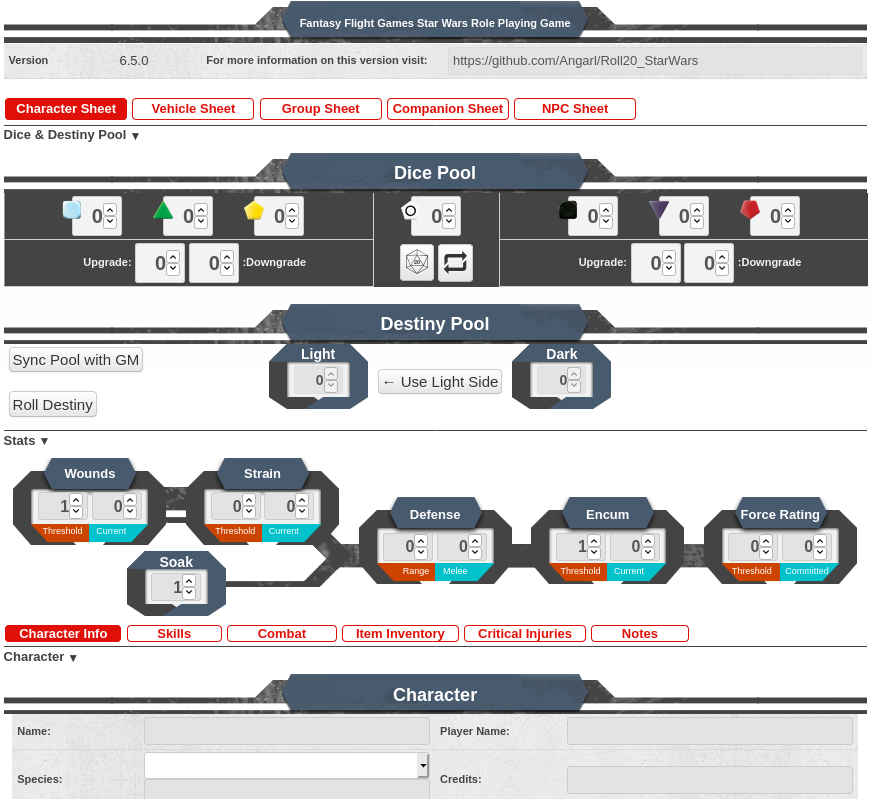Difference between revisions of "Star Wars: FFG (API-Compatible)"
From Roll20 Wiki
(→Troubleshooting the NPC Initiative Rolling) |
Andreas J. (Talk | contribs) m |
||
| (4 intermediate revisions by 3 users not shown) | |||
| Line 1: | Line 1: | ||
| − | This is a guide | + | {{revdate}}This is a guide for the '''Star Wars: FFG (API-Compatible)''' Character Sheet. It works best when also having the [[Script:Star Wars: Fantasy Flight Games - Dice Roller|Star Wars: Fantasy Flight Games - Dice Roller]] API script in your game(Requires Pro Account by gamemaster). |
| − | + | ||
| − | [[ | + | |
| + | See [[Star Wars FFG]] for info on the other character sheets, or the game edition in general. | ||
| + | [[File:Star-Wars-FFG-sheet.png|thumb|right|550px|How the sheet looks.]] | ||
| + | |||
| + | Main sections of the guide. | ||
| + | * [[#Getting Started|Getting Started]] | ||
| + | * [[#The Player Sheet|The Player Sheet]] | ||
| + | * [[#The Game Master Sheet|The Game Master Sheet]] | ||
| + | * [[#API|API]] | ||
| + | |||
| + | __TOC__ | ||
| + | =Getting Started= | ||
| + | How to set up the sheet for your game. | ||
| + | |||
| + | # Create/open a game, and [[Add_character_sheet#Adding_a_Character_Sheet_to_your_Campaign|from the character sheet template menu]], choose '''Star Wars: FFG (API-Compatible)''', and save. | ||
| + | # Go to the API Script section of the [[Game_Management#API_Scripts|Game Settings]]. | ||
| + | # From the API script dropdown menu, select '''Star Wars: Fantasy Flight Games - Dice Roller''', and then press the '''Add Script'''-button. | ||
| + | # This will cause the script to be added to your game, and should also auto create the GM Character Sheet. | ||
| + | <br> | ||
| + | Then inside the game, [[Add_character_sheet#Adding_New_Characters_In-Game|add & assign character sheets to your players]]. | ||
=Changelog= | =Changelog= | ||
[https://github.com/Roll20/roll20-character-sheets/tree/master/Star%20Wars%20FFG%20API-Compatible sourcecode] | [https://github.com/Roll20/roll20-character-sheets/tree/master/Star%20Wars%20FFG%20API-Compatible sourcecode] | ||
| Line 19: | Line 36: | ||
* [https://github.com/jarquafelmu/FFG_Starwars_CS/releases v6.3.0 release] | * [https://github.com/jarquafelmu/FFG_Starwars_CS/releases v6.3.0 release] | ||
| − | |||
| − | |||
| − | |||
| − | |||
| − | |||
| − | |||
| − | |||
| − | |||
| − | |||
| − | |||
| − | |||
| − | |||
| − | |||
| − | |||
| − | |||
| − | |||
| − | |||
| − | |||
| − | |||
| − | |||
| − | |||
| − | |||
| − | |||
| − | |||
| − | |||
| − | |||
| − | |||
| − | |||
| − | |||
| − | |||
| − | |||
| − | |||
| − | |||
| − | |||
| − | |||
| − | |||
| − | |||
| − | |||
| − | |||
| − | |||
| − | |||
| − | |||
| − | |||
| − | |||
| − | |||
| − | |||
| − | |||
| − | |||
| − | |||
| − | |||
| − | |||
| − | |||
| − | |||
| − | |||
| − | |||
| − | |||
| − | |||
| − | |||
| − | |||
| − | |||
| − | |||
| − | |||
| − | |||
| − | |||
| − | |||
| − | |||
| − | |||
| − | |||
| − | |||
| − | |||
| − | |||
| − | |||
| − | |||
| − | |||
| − | |||
| − | |||
| − | |||
| − | |||
| − | |||
| − | |||
| − | |||
| − | |||
| − | |||
| − | |||
| − | |||
| − | |||
| − | |||
| − | |||
| − | |||
| − | |||
| − | |||
| − | |||
| − | |||
| − | |||
| − | |||
| − | |||
| − | |||
| − | |||
| − | |||
| − | |||
| − | |||
| − | |||
| − | |||
| − | |||
| − | |||
| − | |||
| − | |||
| − | |||
| − | |||
| − | |||
| − | |||
| − | |||
| − | |||
| − | |||
| − | |||
| − | |||
| − | |||
| − | |||
| − | |||
| − | |||
| − | |||
| − | |||
| − | |||
| − | |||
| − | |||
| − | |||
| − | |||
| − | |||
| − | |||
| − | |||
| − | |||
| − | |||
| − | |||
| − | |||
| − | |||
| − | |||
| − | |||
| − | |||
| − | |||
| − | |||
| − | |||
| − | |||
| − | |||
| − | |||
| − | |||
| − | |||
| − | |||
| − | |||
| − | |||
| − | |||
| − | |||
| − | |||
| − | |||
| − | |||
| − | |||
| − | |||
| − | |||
| − | |||
| − | |||
| − | |||
| − | |||
| − | |||
| − | |||
| − | |||
| − | |||
| − | |||
=The Player Sheet= | =The Player Sheet= | ||
Adapted from the official character sheets, it should help store all information needed for a Player to game in the system. | Adapted from the official character sheets, it should help store all information needed for a Player to game in the system. | ||
| Line 209: | Line 60: | ||
* Every hit after you fall unconscious you take another Critical Injury. | * Every hit after you fall unconscious you take another Critical Injury. | ||
* You stop tracking wounds when it reaches two times your Wound Threshold. | * You stop tracking wounds when it reaches two times your Wound Threshold. | ||
| + | |||
=====Strain===== | =====Strain===== | ||
* Like Wounds, you count up from zero up to your threshold. | * Like Wounds, you count up from zero up to your threshold. | ||
| Line 228: | Line 80: | ||
=====Force Rating===== | =====Force Rating===== | ||
Represents the number of White Force dice you can roll to activate Force Talents or Force Powers. | Represents the number of White Force dice you can roll to activate Force Talents or Force Powers. | ||
| + | |||
====Destiny Pool==== | ====Destiny Pool==== | ||
Broken into Buttons and Text boxes. | Broken into Buttons and Text boxes. | ||
| Line 549: | Line 402: | ||
A truncated Character Sheet for NPCs controlled by a Player. | A truncated Character Sheet for NPCs controlled by a Player. | ||
<br> | <br> | ||
| + | |||
| + | =The Game Master Sheet= | ||
| + | While the HTML lists 1 "Character Sheet" this sheet is actually broken up into two parts; The Player Sheet and the GM | ||
| + | Sheet. The GM sheet is a fully different layout than the Player Sheet and is designed with information to make it | ||
| + | easier for the GM to run the game with useful spots to collect information in one place. The Player Sheet is designed | ||
| + | to Help a Player collect the relevant information they need. The Player Sheet is also the default sheet and thus any | ||
| + | new Characters will use this one. NPCs will also be using the Player Sheet. | ||
| + | |||
| + | The first thing to notice about the sheet is, like all Roll20 Character sheets the top has 3 sections; Bio & Info, | ||
| + | Character Sheet, and Attributes & Abilities. | ||
| + | ==Bio & Info== | ||
| + | This is where you can list a picture (though it won't be seen by anyone but the GM) and a Character Story, as well as | ||
| + | GM viewable notes. You may think, how is this useful AT ALL on a GM sheet? You can make this sheet viewable to | ||
| + | the Players and all they can see is this section. With that, you can give the Campaign a sort of splash screen, with the | ||
| + | story of the campaign, and maybe a line or two about the characters. | ||
| + | |||
| + | ==Attributes & Abilities== | ||
| + | Attributes are filled in as the character sheet is filled out. You can use them in macros or ignore them. | ||
| + | Abilities, on the other hand you can make macros and tie them right to that character sheet. | ||
| + | They can additionally be made into actions that apply to an associated token. | ||
| + | The token actions don't really help for a GM sheet, but you can still use macros as they are always nice. | ||
| + | |||
| + | ==Character Sheet== | ||
| + | This is the main guts of the GM Sheet. | ||
| + | It has several parts; GM Dice Pool, Destiny Pool, Group Details, and Campaign Details. | ||
| + | |||
| + | ===GM Dice Pool=== | ||
| + | Arranged in sections; Left, Middle, and Right. | ||
| + | |||
| + | ====The Left Side==== | ||
| + | Filled with the Positive Dice | ||
| + | |||
| + | * The Blue, Boost dice, | ||
| + | ** Dice added due to situation or environmental conditions, talents, or GM whim. | ||
| + | * The Green, Ability | ||
| + | ** Dice, representing the innate ability to do something. Derived from the Characteristics. | ||
| + | * The Yellow, Proficiency | ||
| + | ** Dice, show you not only have innate ability, but some training (ranks) in a skill. | ||
| + | * Upgrade: section, | ||
| + | ** This is a box that will account for a die(dice) upgrade(s). Rather than having to figure out if a Green die turns into a Yellow die, or a Yellow adds a green, fill in this section to have the sheet handle that for you. | ||
| + | * Downgrade: section, | ||
| + | ** Just like the Upgrade section, this handles downgrades. | ||
| + | |||
| + | ====The Middle==== | ||
| + | This section is the oddball. First it only has 1 die, the White, Force Die. This represents the Living Force affecting | ||
| + | a situation. | ||
| + | * This also has a D20 button. | ||
| + | ** This rolls all the dice in the GM Dice Pool section. | ||
| + | * Lastly, it has an arrow button. | ||
| + | ** This button zeros out all the dice listed so you can create a new dice pool fresh. | ||
| + | |||
| + | ====The Right Side==== | ||
| + | Filled with the Negative Dice | ||
| + | * The Black, Setback dice, | ||
| + | ** Representing an opposite to the Boost Dice. | ||
| + | ** Dice added due to situation or environmental conditions, talents, or GM whim. | ||
| + | * The Purple, Difficulty dice, | ||
| + | ** Represent the inherent effort required to succeed with a task or situation. | ||
| + | ** They represent the opposite of the Green dice. | ||
| + | ** Per the Rules as Written for this system, unless there is player buy in to bypass the limit, typically <strike>you cannot have more than 5 difficulty dice</strike>. | ||
| + | **: This changed with the Mass Combat rules in the Lead By Example Career book. The new maximum is 6 difficulty dice. | ||
| + | ** Difficulty descriptions; | ||
| + | *** (-) Simple or Zero Purple Dice, | ||
| + | *** (1) Easy or 1 Purple Die, | ||
| + | *** (2) Average or 2 Purple Dice, | ||
| + | *** (3) Hard or 3 Purple Dice, | ||
| + | *** (4) Daunting or 4 Purple Dice, | ||
| + | *** (5) Formidable or 5 Purple Dice, | ||
| + | *** (6) Overwhelming or 6 Purple Dice, | ||
| + | ***: This was added to represent a mass combat force that is overwhelming. | ||
| + | *** (6+) Impossible or 5 Purple Dice + the attempt requires a Destiny Point flip in order to even attempt the roll. | ||
| + | * The Red, Challenge dice, | ||
| + | ** Represent a huge issue to try to overcome. | ||
| + | ** As an opposite of the Yellow dice they show upgraded difficulty. | ||
| + | |||
| + | ===Destiny Pool=== | ||
| + | This section has 2 parts, the 3 buttons, and the 2 text boxes. | ||
| + | ====Buttons==== | ||
| + | * Button 1, Force Player Update, | ||
| + | *: This button syncs the Destiny Pool numbers from the GM's Destiny Pool to all Character Sheets assigned to Players. | ||
| + | * Button 2, Clear Pool, | ||
| + | *: This will zero out both Light and Dark Side Destiny Points. | ||
| + | * Button 3, Use Dark Side, | ||
| + | *: This is how you represent using a Dark Side Destiny Point against the Players. It will automatically remove 1 from the Dark side, and add it to the Light side. Additionally, it will post to the chat box that you used a Dark Side Destiny Point. | ||
| + | |||
| + | ===Group Details=== | ||
| + | This section was designed so the GM can keep a log of the Player mechanics so the GM doesn't have to peer into the | ||
| + | Player Character sheets all the time to know what they represent. | ||
| + | * Character Motivations, | ||
| + | *: Allow you to track, motivations per character. This can be helpful to view when people are role playing so you know if you should give them bonus XP after the session. | ||
| + | * Character/Group Obligations, | ||
| + | *: Allow you to track Obligations (used with the Edge of the Empire line) against the Players or against the whole group. | ||
| + | *: You can use this area to keep track of their Obligation and write in notes about how you want to handle when it is triggered, and how many times it has been triggered. | ||
| + | * Character Duties, | ||
| + | *: Allow you to track the Player Duties (used with the Age of Rebellion line) the Players are aiming to use to help the Rebellion. | ||
| + | *: You can use this area to track their Contribution Rank, as well as details about each individual's Duty. | ||
| + | * Character Moralities, | ||
| + | *: Here you can track the Morality (used with Force and Destiny) each Player is emotionally bound to. | ||
| + | *: This area can be used to track their progression through the morality scale and track them in session conflict points. | ||
| + | |||
| + | ====Troubleshooting the NPC Initiative Rolling==== | ||
| + | When you are expecting to call a separate sheet, you need to fill out at minimum 3 areas; | ||
| + | # The Name of the Character Sheet | ||
| + | #* This is the name that appears on the top of the Character Sheet. It is also what is displayed in the Journal. | ||
| + | # The Name of the Character | ||
| + | #* This is the "Name" in the Character Info Tab of the Character Sheet of the Character Sheet itself. | ||
| + | #*# Open the Character Sheet | ||
| + | #*# Look at the tabs at the top, click the far left one, titled "Character Sheet" | ||
| + | #*# Below the Top Stats, Dice Pool, and Destiny Pool, there is another set of tabs. Look for the one labeled "Character Info" | ||
| + | #*# On this tab there is a "Name" field this must match the field in step 1 exactly. No extra spaces, or extra characters. | ||
| + | # The field you are expecting to call | ||
| + | #* Whatever field you are expecting to call, should have some sort of value in it. | ||
| + | |||
| + | ===Campaign Details=== | ||
| + | This section is the most complicated. It is broken down in 6 Parts, the Top Section, General Info, Location, Reward(s), | ||
| + | Specific Details, and NPC Names. | ||
| + | ====The Top Section==== | ||
| + | This area is to identify missions and tasks to separate them. This way you can see the progression of the story. | ||
| + | ====General Info==== | ||
| + | Here you can start to build out the task/mission. With some general ideas. Brain storming with fragments of ideas or | ||
| + | firm notions of what you want this task/mission to accomplish. | ||
| + | * Location | ||
| + | *: This section requires the least explanation. It is where the task/mission is happening with as many spots for details as possible. | ||
| + | * Reward(s) | ||
| + | *: This allows you to think of rewards before the missions or task starts. Whether you want to give money, items, XP, or reward bonus XP as well. | ||
| + | * Specific Details | ||
| + | *: This section tries to dive more into the plot of the mission/task. With areas for Objectives, Key items, and NPCs the Players will run into. | ||
| + | * Finally, there is NPC Name | ||
| + | *: This section allows you to link to a NPC Character Sheet and list a few key details. It also allows you to roll initiative on up to six groups of NPCs. | ||
| + | |||
| + | =API= | ||
| + | The sheet works best if the [[Script:Star Wars: Fantasy Flight Games - Dice Roller|Star Wars: Fantasy Flight Games - Dice Roller]] API script is used with it. | ||
| + | |||
| + | =Credits= | ||
| + | * [https://app.roll20.net/forum/post/3356434/sw-ffg-official-character-sheet-thread/?pageforid=3367379#post-3367379 Old Issue thread] | ||
| + | |||
| + | * Original creator: Konrad J. | ||
| + | * Helped with Dice specs: Alicia G. and Blake the Lake | ||
| + | * Dice graphics hosted by Alicia G. at galacticcampaigns.com | ||
| + | * Dice graphics borrowed from the awesome google+ hangouts EotE Dice App | ||
| + | * Basic Character Sheet and Advanced Dice Roller: Steve Day | ||
| + | * GM Sheet Campaign Details design inspiration: [http://www.reddit.com/user/JohnSquiggleton /u/JohnSquiggleton] | ||
| + | * Sheet Autocreator: [http://www.reddit.com/user/lowdownfool /u/lowdownfool] | ||
| + | * New Tab Labels: Steve D., GM Knowledge Rhino, and Loki | ||
| + | * Skill Description by: Gribble - https://dl.dropboxusercontent.com/u/9077657/SW-EotE-Reference-Sheets.pdf | ||
| + | * Critical Descriptions by: Gribble - https://dl.dropboxusercontent.com/u/9077657/SW-EotE-Reference-Sheets.pdf | ||
| + | * Debugger: Arron | ||
| + | * Basic Roll Templates for basic rolls: Josh A. | ||
| + | * Initiative Roller: Andrew H. | ||
| + | * Opposed Roller: Tom F. | ||
| + | * Method to hide depreciated Vehicle Tabs: Phil B. | ||
| + | * Contributor: [https://app.roll20.net/users/26725/samuel-t Samuel] | ||
| + | * Work done by GM Knowledge Rhino: | ||
| + | ** Group Tab | ||
| + | ** Companion Tab | ||
| + | ** GM Resources | ||
| + | ** ReDesign of Vehicle Tab | ||
| + | ** Riding Beast Display | ||
| + | ** Roll Template Code Fixes | ||
| + | ** Roll Templates integrated with all Rolls | ||
| + | ** Overencumbrance roll notification | ||
=See Also= | =See Also= | ||
Latest revision as of 13:08, 24 September 2021
Page Updated: 2021-09-24 |
See Star Wars FFG for info on the other character sheets, or the game edition in general.
Main sections of the guide.
Contents[hide]
|
[edit] Getting Started
How to set up the sheet for your game.
- Create/open a game, and from the character sheet template menu, choose Star Wars: FFG (API-Compatible), and save.
- Go to the API Script section of the Game Settings.
- From the API script dropdown menu, select Star Wars: Fantasy Flight Games - Dice Roller, and then press the Add Script-button.
- This will cause the script to be added to your game, and should also auto create the GM Character Sheet.
Then inside the game, add & assign character sheets to your players.
[edit] Changelog
v.6.5.0 Feb 2020 by Angarl
- Added Species/Career/Specialization data from many of the more recent books.
- Specializations Added
6.4.3 March 2018 by teaseal
- Fixed Warfare to no longer roll from Xenology dice
- Redirected some sheet icons to imgur
v.6.3.0 March 22, 2016
[edit] The Player Sheet
Adapted from the official character sheets, it should help store all information needed for a Player to game in the system.
[edit] Bio & Info
This is where you can list a picture, this picture can be used to make a Character Token for use on the game play area as well. While it is not required that the Character Picture be used as the base for the character token, it is often used that way.
- Character Story. This is where you bring your character to life! The more information you put here, the more your GM can draw that story into the campaign.
- Think of names, planets, locations on planets, and organizations your character has run into.
- NOTE: Do not make the story too long. The GM is not generally expecting you to write a novel, just a bit of a short story.
- There is also a section where the GM can write notes about your character that only they can see
[edit] Attributes & Abilities
- Attributes are filled in as the character sheet is filled out. You can use them in macros or ignore them.
- Abilities, on the other hand you can make macros and tie them right to that character sheet. They can additionally be made into actions that apply to an associated token.
[edit] Character Sheet
Broken down into 4 types of sub sheets, Character Sheet, Vehicle Sheet, Group Sheet, and Companion Sheet.
[edit] Character Sheet
This Sheet is broken down further, into Four sections; Top Stats, Destiny Pool, Dice Pool, and Sub Tabs.
[edit] Top Stats
This is the main volatile stats of the character.
[edit] Wounds
In this system rather than having a health pool that you slowly empty as you take damage, you have a Wound Threshold that counts up from zero up to the amount of wounds you can handle before collapsing.
- When you exceed your Wound Threshold, you fall unconscious and take a Critical Injury.
- Every hit after you fall unconscious you take another Critical Injury.
- You stop tracking wounds when it reaches two times your Wound Threshold.
[edit] Strain
- Like Wounds, you count up from zero up to your threshold.
- Also like wounds when you exceed your threshold you fall unconscious.
- Unlike wounds, you do NOT take a Critical Injury for exceeding your Strain Threshold.
[edit] Soak
This represents the amount of wounds or strain damage you can mitigate.
- Pierce, Breach, and Stun Damage can bypass some, or all of your soak.
- Soak is applied to every hit (except as explained above), and does not “go away”
[edit] Defense
This represents the defense you have against incoming attacks.
- Listed as Melee and Ranged, through Melee works against Brawl attacks as well.
- Each point, requires incoming Combat Weapon attacks to add a number of setbacks equal to the appropriate rating.
[edit] Encum
This is your Encumbrance, or how much stuff you can hold.
- You are able to exceed your Threshold, but for each point over, you add a setback to all rolls you do.
[edit] Force Rating
Represents the number of White Force dice you can roll to activate Force Talents or Force Powers.
[edit] Destiny Pool
Broken into Buttons and Text boxes.
- Button 1, Sync Pool with GM,
- Ensures your listed Light and Dark side points match the GM’s.
- Button 2, Roll Destiny,
- This is how you roll the Destiny Points and auto add them to the appropriate side of the Pool.
- Button 3, Use Light Side,
- This is how you indicate to everyone you are using a Light Side Destiny Point.
- It also posts to the chat window that you have done this.
[edit] Dice Pool
Arranged in sections; Left, Middle, and Right.
[edit] The Left Side
Filled with the Positive Dice
- The Blue, Boost dice,
- Dice added due to situation or environmental conditions, talents, or GM whim.
- The Green, Ability
- Dice, representing the innate ability to do something. Derived from the Characteristics.
- The Yellow, Proficiency
- Dice, show you not only have innate ability, but some training (ranks) in a skill.
- Upgrade: section,
- This is a box that will account for a die(dice) upgrade(s). Rather than having to figure out if a Green die turns into a Yellow die, or a Yellow adds a green, fill in this section to have the sheet handle that for you.
- Downgrade: section,
- Just like the Upgrade section, this handles downgrades.
[edit] The Middle
This section is the oddball. First it only has 1 die, the White, Force Die. This represents the Living Force affecting a situation.
- This also has a D20 button.
- This rolls all the dice in the GM Dice Pool section.
- Lastly, it has an arrow button.
- This button zeros out all the dice listed so you can create a new dice pool fresh.
[edit] The Right Side
Filled with the Negative Dice
- The Black, Setback dice,
- Representing an opposite to the Boost Dice.
- Dice added due to situation or environmental conditions, talents, or GM whim.
- The Purple, Difficulty dice,
- Represent the inherent effort required to succeed with a task or situation.
- Per the Rules as Written for this system, unless there is player buy in to bypass the limit, typically
you cannot have more than 5 difficulty dice.- This changed with the Mass Combat rules in the Lead By Example Career book. The new maximum is 6 difficulty dice.
- Difficulty descriptions;
- (-) Simple or Zero Purple Dice,
- (1) Easy or 1 Purple Die,
- (2) Average or 2 Purple Dice,
- (3) Hard or 3 Purple Dice,
- (4) Daunting or 4 Purple Dice,
- (5) Formidable or 5 Purple Dice,
- (6) Overwhelming or 6 Purple Dice,
- This was added to represent a mass combat force that is overwhelming.
- (6+) Impossible or 5 Purple Dice + the attempt requires a Destiny Point flip in order to even attempt the roll.
- The Red, Challenge dice,
- Represent a huge issue to try to overcome.
- As an opposite of the Yellow dice they show upgraded difficulty.
[edit] Sub Tabs
Character Info, Skills, Combat, Inventory, and Notes.
[edit] Character Info
Like everything else it is broken up into sections. Character, Critical Injuries, Motivations, and Game Mechanics.
- Character
- This describes your character, be creative and don’t always go with generic ideas.
- Critical Injuries
- This section keeps track of Critical Injuries. There are 5 parts, Critical Roll Offset, Roll Critical button, Critical Number, and Add Critical button.
- Critical Roll Offset
- This represents how much the rolled number will be changed.
- A Weapon or attack with Lethal Blows or Vicious can add 10 (per rank) to this number. Additionally, activating the Critical multiple times in one attack adds 10 to this as well.
- Roll Critical button
- This will perform a /roll d100 action the compare it to a chart and list the Critical Injury in a list to the left of the roller.
- This will automatically take into account any number in the offset text box.
- This will automatically add 10 for each Critical Injury that occurred prior to rolling.
- Critical Number
- Sometimes the GM may want call to apply a certain Critical Injury, in this case you would list the roll number for that Injury in this text box.
- Add Critical button
- After you add a Critical Number, the Add Critical button will apply that specific Critical Injury.
- Motivations
- Per Rules as Written you can have up to two Motivations for your character. Normally the only reason you would have 2 is if you random rolled for the Motivations and you rolled a 97-00 on the dice.
- Game Mechanics
- Obligation
- Type - This is the name of the specific Obligation
- Magnitude - This is the weight of the Obligation. This can go up, by ignoring it. This can do down, by handling it, or if it is triggered. Once you obtain Obligation against you, it can never go below 5 total Obligation.
- Details - This section you can write details about how the Obligation affects you. The more details you put here, the easier it is on the GM to handle if your Obligation activates.
- Duty
- Contribution Rank - After your group’s Duty hits exceeds 100 you raise your Contribution Rank and the group gets a reward (that has to be approved by the GM) from the Rebellion. After the Contribution Rank goes up, all Duty Magnitudes for the whole group are reduced to zero.
- Type - The name of the Duty.
- Magnitude - The weight of the Duty.
- Description - Details about what the Duty means to you and ideas you are going to use to raise it.
- Morality
- Representing the pull, the Force has on you.
- Morality - The number representing how good/bad/neutral you are with the Force.
- As you travel up and down various things happen.
- Scale goes from 0 to 100
- (Light Side)
- At 71 Morality, you become a Light Side Paragon. After Destiny Points are rolled, you add an additional Light Side point to the pool.
- At 81 Morality, the Character’s Strain Threshold goes up by 1.
- At 91 Morality, the Character’s Strain Threshold goes up by 1 (again).
- (Dark Side)
- At 29 Morality, the Character falls to the Dark Side. They begin to use Dark Side results on Force Dice rather than Light Side (this does not affect which Destiny Pool Points they can use). After falling below 30, in order to stop being a Dark Side Character you have to raise your Morality to 71 (called Redemption). When Rolling Destiny Points, a Dark Sider turns one Light Side point to a Dark Side Point.
- At 19 Morality, the Character’s Strain Threshold is lowered by 1, and the Character’s Wound Threshold goes up by 1.
- At 9 Morality, the Character’s Strain Threshold is lowered by 1 (again), and the Character’s Wound Threshold goes up by 1 (again).
- Conflict - This represents Dark Side actions or inaction to prevent a Dark Side action.
- Emotional Strength(s) - This represents how the Character Emotionally reacts positively to situations.
- Description - This is where you can explain about your Strength
- Emotional Weakness(es) - This represents how the Character Emotionally reacts negatively to situations.
- Description - This is where you can explain about your Weakness
- Obligation
[edit] Skills
- Characteristics
- These are what give you Green, Ability Dice.
- The maximum you can achieve in any Characteristic is;
- 5
- At Character creation
- 6
- With spending XP on the Dedication Talent
- With having a piece of gear/armor/weapon that upgrades a Characteristic
- 7
- With Cybernetics
- 5
- Skills
- General Skills
- Representing skills of all kinds not related to Knowledge or Combat.
- Note: All skills have a roll button at the end of the row, this can be used to roll that specific skill.
- Additionally, the Modifiers section is used to add dice, or automatic symbols to the skill check.
- Combat Skills
- Representing the different kinds of skills used for combat.
- Lightsaber allows you to change the base Characteristic it pulls from if you have the right talent to do that.
- Note: All skills have a roll button at the end of the row, this can be used to roll that specific skill.
- Additionally, the Modifiers section is used to add dice, or automatic symbols to the skill check.
- Knowledge Skills
- Represent the various ways to gather information.
- If you are trying to find out about a World that is not in the Core or Outer Rim, Education is the Rules as Written skill to utilize.
- Note: All skills have a roll button at the end of the row, this can be used to roll that specific skill.
- Additionally, the Modifiers section is used to add dice, or automatic symbols to the skill check.
- Custom Skills
- Can represent any skill not listed above.
- There is no requirement to use Custom Skills.
- Note
- All skills have a roll button at the end of the row, this can be used to roll that specific skill.
- Additionally, the Modifiers section is used to add dice, or automatic symbols to the skill check.
- The maximum ranks in any skill are
- 2
- At Character Creation (with 1 current exception).
- 3
- At Character Creation if you are a Corellian Human
- This only applies to the 2 skills listed in the Species breakdown.
- 5
- Maximum Natural Ranks in any skill.
- 6
- Maximum Ranks with a cybernetic that enhances a skill
- 2
- General Skills
[edit] Skill Suggestions
When a general skill is rolled the system will whisper to you suggestions on how to spend your results. These suggestions are based on the results you get and the cost of the suggestion.
For example, if you roll only 1 advantage but the skill your are using has a suggestion that requires 2 advantages to use the system will not include it in the whispered suggestions.
Furthermore the system is attempting to be smart by matching your custom named skills to skills that it knows about in order to provide suggestions to those. Currently the way it is doing that is by stripping out all non-letter characters in your custom skill's name.
Piloting - Space or Piloting (Space) becomes PilotingSpace and so on.
The following are a list of what skill names the system will try to match against.
- General Skills
- Astrogation
- Athletics
- Charm
- Coercion
- Computers
- Cool
- Coordination
- Deception
- Discipline
- Leadership
- Mechanics
- Medicine
- Negotiation
- Perception
- PilotingPlanetary
- PilotingSpace
- Resilience
- Skulduggery
- Stealth
- Streetwise
- Survival
- Vigilance
[edit] Combat
Designed to consolidate all things needed to perform in a combat situation. Broken down into sections; Initiative, Weapons, Combat Skills, Talents and Special Abilities, Force Powers, and Signature Abilities.
- Initiative
- Due to only being used in the beginning of combat, it is able to be hidden (and shown) with a checkbox.
- This makes it so it is not in the way after initiative has been rolled in a round.
- Initiative will show up in the Turn Order as NPC or PC.
- Any NPC can utilize ANY NPC slot
- Each NPC can only use 1 NPC slot per round,
- A Nemesis can use 2 slots, but the second slot has to be at the end of the round.
- Any PC can utilize ANY PC slot, regardless of what their roll was
- Each PC can only use only 1 PC slot per round.
- The order you went last round does not mean you have to go the same order the next round.
- Weapons
- The top section details with the important parts of the Weapon. The button in the middle will Roll the skill you list and display the Damage/Critical/Special/Range to the chat window.
- If the weapon adds automatic symbols or dice, list them in the Modifiers and they will automatically be added to the rolls.
- Auto Generated Symbols
- There is not a way to list an automatic Triumph or Despair (I don’t think any skill or weapon can do that anyway).
- s = Success
- f = Failure
- a = Advantage
- t = Threat
- Added Dice
- b = Boost Dice
- g = Ability Dice
- y = Proficiency Dice
- w = Force Dice
- blk = Setback Dice
- p = Difficulty Dice
- r = Challenge Dice
- Auto Generated Symbols
- Attachments are listed at the bottom and show by clicking the checkbox.
- Combat Skills
- This pulls from the Skills sub tab to make it easier.
- Put skills you will use in combat situations here to ensure easier access.
- NOTE: It does not pull the skill modifiers, so they have to be retyped, in the appropriate box.
- Talents and Special Abilities
- Any Talent or Special Ability (like Species Abilities) can be listed here.
- Force Powers
- List the Base Power
- To list upgrades to the Base Power, click the checkbox labeled Upgrades.
- Signature Abilities
- List the Base Ability,
- To list upgrades to the Base Ability, click the checkbox labeled Upgrades.
[edit] Inventory
- Armor
- Attachments are listed at the bottom and show by clicking the checkbox.
- Note: When armor is worn its encumbrance counts as 3 less (to a minimum of 0)
- Cybernetics
- Cybernetics was given its own section because they act different than other gear.
- Tools
- The Tools section is meant to be an area to fill in tools that you want to know more than just their name.
- Other Gear
- Personal Gear
- This section is for gear or items that do not need further explanation, just the name is enough.
- Assets & Resources
- This section can be for anything that does not have another box to fill in available.
[edit] Notes
A section to write any kind of note you can think of or that might be useful for your Character.
[edit] Vehicle Sheet
Broken down into 3 Sections; Starship, Planetary, and Beast
[edit] Starship
A starship uses Piloting (Space) to fly in combat. A starship generally uses Astrogation to go from Planet to Planet. Starships ALWAYS use Piloting (Space) to fly, even within an atmosphere.
- Stats
- Basic stats of the Starship.
- Silhouette - The size of a ship.
- Speed
- The Maximum and Current Sub-light speed of your Vehicle.
- Handling
- When there is a positive number here, It adds boost dice to the Piloting (Space) checks of the vehicle.
- When there is a negative number here, It adds setback dice to the Piloting (Space) checks of the vehicle.
- Armor
- This is the vehicle version of Soak.
- Hull Trauma
- This is the Vehicle version of Wounds.
- System Strain
- This is the Vehicle Version of Strain.
- Defense
- Add setbacks per zone to attacks against this vehicle.
- Vehicles below Silhouette 5 do not have Port or Starboard shields.
- There is a maximum of 4 in any one zone.
- The zones for Defense are called; Fore, Aft, Port, and Starboard
- Space Vehicle Details
- Basic Details about the Starship.
- Crew Roles
- A listing that can pull from a separate Character Sheet so any Starship related actions can be rolled from 1 place.
- The Dice section allows for Modifiers to the skill check.
- When you are expecting to call a separate sheet, you need to fill out at minimum 3 areas;
- The Name of the Character Sheet
- This is the name that appears on the top of the Character Sheet. It is also what is displayed in the Journal.
- The Name of the Character
- This is the "Name" in the Character Info Tab of the Character Sheet Tab of the Character Sheet itself.
- Open the Character Sheet
- Look at the tabs at the top, click the far left one, titled "Character Sheet"
- Below the Top Stats, Dice Pool, and Destiny Pool, there is another set of tabs. Look for the one labeled "Character Info"
- On this tab there is a "Name" field this must match the field in step 1 exactly. No extra spaces, or extra characters.
- The field you are expecting to call
- Whatever field you are expecting to call, should have some sort of value in it.
- Weapons
- Like the Crew Rolls, it can automatically pull the Character skill from a separate Character Sheet here.
- The Dice section (also like the Crew Roles section) can be used to allow for Modifiers to the combat check.
- Attachments
- This section is for Attachments that add onto the Starship.
- Starship Critical
- Works just like the Critical Injuries but pulls from a list of Critical Hits.
- Cargo Hold
- This is for listing what is in the cargo hold of your starship.
- Passengers
- This is for listing the Passengers you are carrying on your starship.
[edit] Planetary
Everything works the same way as Starships, but with the information geared towards Planetary Vehicles. Planetary Vehicles do not use Astrogation.
[edit] Beast
This section is for a Riding Beast, as a mode of transportation.
[edit] Group Sheet
Broken down into Base of Operations and Shared Resources
[edit] Base of Operations
This area is broken down into Rebel Base, Business, and Homestead. This allows you to list the upgrades and NPCs working for your Base of Operations.
[edit]
This is an area to list Group Information.
- Group Details
- Basic Details about the group.
- Group Contacts
- Interesting people that you meet that you might want to note.
- Group Tasks
- Missions/Tasks you are currently on.
- Group Obligations
- Obligations on the Group itself.
- Group Resources
- Information you can sell or anything else you can pull from multiple times.
- Group Possessions
- Anything that doesn’t fit anywhere else but belongs to the Group.
[edit] Companion Sheet
A truncated Character Sheet for NPCs controlled by a Player.
[edit] The Game Master Sheet
While the HTML lists 1 "Character Sheet" this sheet is actually broken up into two parts; The Player Sheet and the GM Sheet. The GM sheet is a fully different layout than the Player Sheet and is designed with information to make it easier for the GM to run the game with useful spots to collect information in one place. The Player Sheet is designed to Help a Player collect the relevant information they need. The Player Sheet is also the default sheet and thus any new Characters will use this one. NPCs will also be using the Player Sheet.
The first thing to notice about the sheet is, like all Roll20 Character sheets the top has 3 sections; Bio & Info, Character Sheet, and Attributes & Abilities.
[edit] Bio & Info
This is where you can list a picture (though it won't be seen by anyone but the GM) and a Character Story, as well as GM viewable notes. You may think, how is this useful AT ALL on a GM sheet? You can make this sheet viewable to the Players and all they can see is this section. With that, you can give the Campaign a sort of splash screen, with the story of the campaign, and maybe a line or two about the characters.
[edit] Attributes & Abilities
Attributes are filled in as the character sheet is filled out. You can use them in macros or ignore them. Abilities, on the other hand you can make macros and tie them right to that character sheet. They can additionally be made into actions that apply to an associated token. The token actions don't really help for a GM sheet, but you can still use macros as they are always nice.
[edit] Character Sheet
This is the main guts of the GM Sheet. It has several parts; GM Dice Pool, Destiny Pool, Group Details, and Campaign Details.
[edit] GM Dice Pool
Arranged in sections; Left, Middle, and Right.
[edit] The Left Side
Filled with the Positive Dice
- The Blue, Boost dice,
- Dice added due to situation or environmental conditions, talents, or GM whim.
- The Green, Ability
- Dice, representing the innate ability to do something. Derived from the Characteristics.
- The Yellow, Proficiency
- Dice, show you not only have innate ability, but some training (ranks) in a skill.
- Upgrade: section,
- This is a box that will account for a die(dice) upgrade(s). Rather than having to figure out if a Green die turns into a Yellow die, or a Yellow adds a green, fill in this section to have the sheet handle that for you.
- Downgrade: section,
- Just like the Upgrade section, this handles downgrades.
[edit] The Middle
This section is the oddball. First it only has 1 die, the White, Force Die. This represents the Living Force affecting a situation.
- This also has a D20 button.
- This rolls all the dice in the GM Dice Pool section.
- Lastly, it has an arrow button.
- This button zeros out all the dice listed so you can create a new dice pool fresh.
[edit] The Right Side
Filled with the Negative Dice
- The Black, Setback dice,
- Representing an opposite to the Boost Dice.
- Dice added due to situation or environmental conditions, talents, or GM whim.
- The Purple, Difficulty dice,
- Represent the inherent effort required to succeed with a task or situation.
- They represent the opposite of the Green dice.
- Per the Rules as Written for this system, unless there is player buy in to bypass the limit, typically
you cannot have more than 5 difficulty dice.- This changed with the Mass Combat rules in the Lead By Example Career book. The new maximum is 6 difficulty dice.
- Difficulty descriptions;
- (-) Simple or Zero Purple Dice,
- (1) Easy or 1 Purple Die,
- (2) Average or 2 Purple Dice,
- (3) Hard or 3 Purple Dice,
- (4) Daunting or 4 Purple Dice,
- (5) Formidable or 5 Purple Dice,
- (6) Overwhelming or 6 Purple Dice,
- This was added to represent a mass combat force that is overwhelming.
- (6+) Impossible or 5 Purple Dice + the attempt requires a Destiny Point flip in order to even attempt the roll.
- The Red, Challenge dice,
- Represent a huge issue to try to overcome.
- As an opposite of the Yellow dice they show upgraded difficulty.
[edit] Destiny Pool
This section has 2 parts, the 3 buttons, and the 2 text boxes.
[edit] Buttons
- Button 1, Force Player Update,
- This button syncs the Destiny Pool numbers from the GM's Destiny Pool to all Character Sheets assigned to Players.
- Button 2, Clear Pool,
- This will zero out both Light and Dark Side Destiny Points.
- Button 3, Use Dark Side,
- This is how you represent using a Dark Side Destiny Point against the Players. It will automatically remove 1 from the Dark side, and add it to the Light side. Additionally, it will post to the chat box that you used a Dark Side Destiny Point.
[edit] Group Details
This section was designed so the GM can keep a log of the Player mechanics so the GM doesn't have to peer into the Player Character sheets all the time to know what they represent.
- Character Motivations,
- Allow you to track, motivations per character. This can be helpful to view when people are role playing so you know if you should give them bonus XP after the session.
- Character/Group Obligations,
- Allow you to track Obligations (used with the Edge of the Empire line) against the Players or against the whole group.
- You can use this area to keep track of their Obligation and write in notes about how you want to handle when it is triggered, and how many times it has been triggered.
- Character Duties,
- Allow you to track the Player Duties (used with the Age of Rebellion line) the Players are aiming to use to help the Rebellion.
- You can use this area to track their Contribution Rank, as well as details about each individual's Duty.
- Character Moralities,
- Here you can track the Morality (used with Force and Destiny) each Player is emotionally bound to.
- This area can be used to track their progression through the morality scale and track them in session conflict points.
[edit] Troubleshooting the NPC Initiative Rolling
When you are expecting to call a separate sheet, you need to fill out at minimum 3 areas;
- The Name of the Character Sheet
- This is the name that appears on the top of the Character Sheet. It is also what is displayed in the Journal.
- The Name of the Character
- This is the "Name" in the Character Info Tab of the Character Sheet of the Character Sheet itself.
- Open the Character Sheet
- Look at the tabs at the top, click the far left one, titled "Character Sheet"
- Below the Top Stats, Dice Pool, and Destiny Pool, there is another set of tabs. Look for the one labeled "Character Info"
- On this tab there is a "Name" field this must match the field in step 1 exactly. No extra spaces, or extra characters.
- This is the "Name" in the Character Info Tab of the Character Sheet of the Character Sheet itself.
- The field you are expecting to call
- Whatever field you are expecting to call, should have some sort of value in it.
[edit] Campaign Details
This section is the most complicated. It is broken down in 6 Parts, the Top Section, General Info, Location, Reward(s), Specific Details, and NPC Names.
[edit] The Top Section
This area is to identify missions and tasks to separate them. This way you can see the progression of the story.
[edit] General Info
Here you can start to build out the task/mission. With some general ideas. Brain storming with fragments of ideas or firm notions of what you want this task/mission to accomplish.
- Location
- This section requires the least explanation. It is where the task/mission is happening with as many spots for details as possible.
- Reward(s)
- This allows you to think of rewards before the missions or task starts. Whether you want to give money, items, XP, or reward bonus XP as well.
- Specific Details
- This section tries to dive more into the plot of the mission/task. With areas for Objectives, Key items, and NPCs the Players will run into.
- Finally, there is NPC Name
- This section allows you to link to a NPC Character Sheet and list a few key details. It also allows you to roll initiative on up to six groups of NPCs.
[edit] API
The sheet works best if the Star Wars: Fantasy Flight Games - Dice Roller API script is used with it.
[edit] Credits
- Original creator: Konrad J.
- Helped with Dice specs: Alicia G. and Blake the Lake
- Dice graphics hosted by Alicia G. at galacticcampaigns.com
- Dice graphics borrowed from the awesome google+ hangouts EotE Dice App
- Basic Character Sheet and Advanced Dice Roller: Steve Day
- GM Sheet Campaign Details design inspiration: /u/JohnSquiggleton
- Sheet Autocreator: /u/lowdownfool
- New Tab Labels: Steve D., GM Knowledge Rhino, and Loki
- Skill Description by: Gribble - https://dl.dropboxusercontent.com/u/9077657/SW-EotE-Reference-Sheets.pdf
- Critical Descriptions by: Gribble - https://dl.dropboxusercontent.com/u/9077657/SW-EotE-Reference-Sheets.pdf
- Debugger: Arron
- Basic Roll Templates for basic rolls: Josh A.
- Initiative Roller: Andrew H.
- Opposed Roller: Tom F.
- Method to hide depreciated Vehicle Tabs: Phil B.
- Contributor: Samuel
- Work done by GM Knowledge Rhino:
- Group Tab
- Companion Tab
- GM Resources
- ReDesign of Vehicle Tab
- Riding Beast Display
- Roll Template Code Fixes
- Roll Templates integrated with all Rolls
- Overencumbrance roll notification
[edit] See Also